While certain Android users can expand their device’s storage, the onboard RAM is usually the same. In this case, if you see a visible lag or the device keeps freezing when doing the easiest tasks, like sending a message, consider clearing the RAM on your Android phone.

Step 2: Tap on Software information. Then, quickly tap on Build number five or seven times in a row.?
Enter your device PIN or password to enable developer options.

Tip: Check our guide if developer options are not showing up on Android.
Step 3: Now, go back to the Settings page and tap on Developer options.
Step 4: Then, tap on Memory.

Step 5: Here, use the drop-down to select the relevant memory usage duration.

Step 6: Once done, tap on Memory usage.

Here, take note of the apps with the most memory usage. Then, use the below steps to force stop them on your Android device.
Step 1: Open the Settings menu and tap on Apps.
Step 2: Here, tap on the relevant app.

Step 3: Then, tap on Force stop.
Step 4: When prompted, tap on OK.

This will immediately force-stop the app on your Android device. You can also repeat these steps to force stop any other apps and reduce the RAM usage on Android.
2. Removing Unwanted Apps
Certain apps can start and operate in the background. This will not only drain your device’s battery but also take up additional memory. If this app is not in use or not required anymore, uninstall it from your Android device. This will free up the space and memory on Android. Here’s how to do it.
Tip: You can also uninstall the updates for certain system apps on your Android device.
Step 1: Open Settings and tap on Apps.
Step 2: Scroll through the currently installed apps and tap on the relevant one.

Step 3: Here, tap on Uninstall.
Step 4: When prompted, tap on OK.

Wait for the app to finish uninstalling. Then, go back to the Apps page and uninstall any other unused app from your Android device.
3. Closing Background Apps
You can easily access the apps currently open in the background using the Recent option. It is a great way to multitask as you switch between multiple apps at a swipe. However, these apps can occupy your device’s memory and, over time, slow down processes. To stop that from happening, close these background apps on your Android device. Here’s how.
Step 1: Tap on the Recent icon to open background apps.
Step 2: Now, hold and swipe up until the app is cleared from the screen.

Repeat these steps to close all the currently open background apps on your Android phone. Now, tap on the relevant app icon to reopen the required apps.
4. Disabling Phone Animations
Animations help liven up your browsing experience. However, they often use too much memory, especially if you use RAM-heavy apps on the side. In this case, disable the animations on your Android phone and revert to the classic look.
To do this, enable developer options on your Android device and follow the below steps.
Step 1: Open Settings and tap on Developer options.

Step 2: Scroll down and tap on Window animation scale.
Step 3: Then, select Animation off.

Step 4: Next, tap on Transition animation scale.
Step 5: When prompted, select Animation off.

Step 6: Lastly, tap on Animator duration scale.
Step 7: Again, select Animation off.

5. Deleting Widgets
Most Android widgets update in the background to show you the most recent information. This causes the related apps to remain active as well. So, if you’ve been experiencing a system slowdown after adding a widget recently, remove it. This should reduce the RAM usage on Android and speed up other processes. Here’s how to do it.
Step 1: On your Android device’s home screen, locate the relevant widget.
Step 2: Long-press on it to see more options.
Step 3: Here, tap on Remove.

6. Using a Static Wallpaper
Most Android devices these days come pre-loaded with animated wallpapers that automatically change. This is a great way to change your wallpaper without doing anything. However, this is done at the expense of your device’s memory and can often hog it to download and display the next wallpaper.
To stop this, set a static wallpaper. It might be less fun, but it will help free up RAM on your Android device. Follow the below steps to do it.
Step 1: Open your Android device’s lock screen and long-press on it. When prompted, enter your device’s password or PIN.
Step 2: Then, tap on Wallpapers at the top left.

Step 3: From the list of wallpapers, select the relevant one.
Step 4: Here, see how the new wallpaper looks. Once satisfied, tap on Done.

This will change the wallpaper and set the new static wallpaper on your Android phone. If you have a live background, you can also change it to static to further reduce the memory usage on your Android device.
FAQs on Reducing RAM on Android Phones
Most Android devices come built-in with options to check and see your current RAM usage. You can then use these stats to clear the RAM accordingly. If you need a RAM boost, check and see if you can use virtual RAM. We advise against using third-party apps as they can access your device’s data and any other sensitive information.
Ideally, an Android device should have anywhere between 2GB to 4GB of RAM to make your browsing experience smooth. However, if you play games or simultaneously use too many task-heavy apps, go for devices with 8GB to 12GB onboard RAM.
Free up RAM on Android
Slow or unresponsive phones can be a nightmare to navigate. So, we hope this article helped you understand more about clearing RAM on your Android phone. You can also check our article on disabling the sensors on your Android phone to reduce device memory consumption further.
The above is the detailed content of How to Clear RAM on Your Android Phone. For more information, please follow other related articles on the PHP Chinese website!

Hot AI Tools

Undress AI Tool
Undress images for free

Undresser.AI Undress
AI-powered app for creating realistic nude photos

AI Clothes Remover
Online AI tool for removing clothes from photos.

Clothoff.io
AI clothes remover

Video Face Swap
Swap faces in any video effortlessly with our completely free AI face swap tool!

Hot Article

Hot Tools

Notepad++7.3.1
Easy-to-use and free code editor

SublimeText3 Chinese version
Chinese version, very easy to use

Zend Studio 13.0.1
Powerful PHP integrated development environment

Dreamweaver CS6
Visual web development tools

SublimeText3 Mac version
God-level code editing software (SublimeText3)

Hot Topics
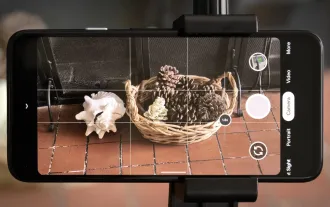 8 Useful New Camera Features in the Pixel 4a
Jun 14, 2025 am 09:53 AM
8 Useful New Camera Features in the Pixel 4a
Jun 14, 2025 am 09:53 AM
You may be wondering what exactly makes the Pixel 4a's camera so impressive. Compared to its predecessor, it uses the same Sony IMX363 sensor and lacks any additional hardware. However, beyond excellent image processing, Google has introduced several
 The Google Pixel 6a Is Also Getting a Battery Reduction
Jun 13, 2025 am 10:04 AM
The Google Pixel 6a Is Also Getting a Battery Reduction
Jun 13, 2025 am 10:04 AM
Google confirms battery overheating issue with Pixel 6a, will release software update. Update will reduce battery capacity and charging speed after 400 cycles, mirroring Pixel 4a. Reports of Pixel 6a units catching fire; Google to contact impacted
 A Flip-Style Foldable Is the 'Minimalist Phone” You'll Actually Enjoy
Jun 12, 2025 pm 12:10 PM
A Flip-Style Foldable Is the 'Minimalist Phone” You'll Actually Enjoy
Jun 12, 2025 pm 12:10 PM
Some people want a "minimalist" phone without all the distractions of a full-blown smartphone—until they use one. The problem is you're stuck with whichever essential apps the manufacturer chooses. That's why a flip phone with a small outsi
 Don't Sleep on the Galaxy S25 Edge, it's Actually Worth Buying
Jun 14, 2025 am 03:03 AM
Don't Sleep on the Galaxy S25 Edge, it's Actually Worth Buying
Jun 14, 2025 am 03:03 AM
If you're considering purchasing the Galaxy S25 Edge but have some questions, you've come to the right spot. Samsung's thinnest smartphone might not appeal to everyone, but for those who appreciate a forward-looking design that provides outstanding c
 8 Ways Smartphones Have Become Worse Over the Years
Jun 14, 2025 am 06:02 AM
8 Ways Smartphones Have Become Worse Over the Years
Jun 14, 2025 am 06:02 AM
Smartphones have come a long way, but not every change has been for the better. Some changes are simply clever tactics to get you to spend more money, dressed up as innovation.The Unboxing Experience Has Become a Letdown You're not alone if you've no
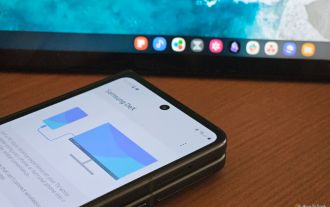 Android Is Copying Samsung's DeX Desktop Mode
Jun 13, 2025 am 06:02 AM
Android Is Copying Samsung's DeX Desktop Mode
Jun 13, 2025 am 06:02 AM
Google is adding a desktop mode to Android 16 featuring desktop windowing and support for connected displays.This desktop mode will be part of Android 16 QPR1, not the main release happening today, and will arrive later this year.Tablets will have na
 The Not-So-Obvious Way to Use AirPods with Your Nintendo Switch or Switch Lite :: Gadget Hacks
Jun 13, 2025 am 11:32 AM
The Not-So-Obvious Way to Use AirPods with Your Nintendo Switch or Switch Lite :: Gadget Hacks
Jun 13, 2025 am 11:32 AM
The Nintendo Switch and Switch Lite offer portable console gaming — but don't expect any modern audio capabilities. A headphone jack? Sure. Bluetooth support? Not really. While Nintendo seems content keeping us stuck in 2015, there's still a way to e
 How to Wirelessly Charge Other Devices with Your Pixel 5
Jul 04, 2025 am 09:35 AM
How to Wirelessly Charge Other Devices with Your Pixel 5
Jul 04, 2025 am 09:35 AM
Google opted to remove some of the Pixel 4's more gimmicky features in favor of focusing on core improvements for the Pixel 5. While you may not miss Motion Sense or the Assistant squeeze gesture, you'll definitely appreciate the additional battery c






