Introduction
I struggled to find clear examples on how to upload and download files in an Expo-based mobile app. To help others facing the same challenge—or anyone simply curious—I wrote this post.
Along the way, we’ll explore key concepts that are valuable to understand:
- Buffers
- Intent Filters
- MIME types
- application/octet-stream
- multipart/form-data
- And more...
What we’ll cover:
- Sending and receiving files with a Fastify server.
- Uploading, downloading, and displaying files on a React web app.
- Uploading, downloading, and displaying files on a React Native (Expo) mobile app.
All code and the Postman collection are available in my GitHub.
Server

The server runs on Fastify (a modernized version of Express.js). To start the app do the fallowing:
- Using the terminal navigate to /server
- Install the dependencies with npm install
- Run the server using npm run dev
In app.js we have three key endpoints:
- Download endpoint (/download)
fastify.get("/download", async function handler(_, reply) {
const fd = await open(FILE_TO_DOWNLOAD);
const stream = fd.createReadStream();
const mimeType = mime.lookup(FILE_TO_DOWNLOAD);
console.log(`Downloading -> ${FILE_TO_DOWNLOAD}`);
return reply
.type(mimeType)
.header(
"Content-Disposition",
`attachment; filename=${path.basename(FILE_TO_DOWNLOAD)}`
)
.send(stream);
});
This endpoint sends example.webp as a stream using createReadStream(). The MIME type is included so the client knows how to handle the file. For example.webp, this will be image/webp.
?Note: The MIME type defines the format of the file being sent. This helps the client display it correctly.
See more MIME types.
The Content-Disposition header defines how the content should be presented to the client. Including attachment; filename=
Learn more about Content-Disposition

- Upload Multiples files using Form Data (/upload-multiples)
fastify.post("/upload-multiples", async function handler(request) {
const parts = request.files();
const uploadResults = [];
for await (const file of parts) {
const fileBuffer = await file.toBuffer();
const filename = file.filename;
const filePath = path.join(DIR_TO_UPLOAD, filename);
await writeFile(filePath, fileBuffer);
uploadResults.push({ filename, uploaded: true });
console.log(`Uploaded -> ${filePath}`);
}
return { uploadedFiles: uploadResults };
});
This endpoint accepts a multipart/form-data request. It:
- Retrieves the files from the request.
- Converts each file to a Buffer (a JavaScript representation of binary data).
- Saves the file to the /upload directory.
For example, a request might look like this:

- Upload Files using Octet Stream (/upload-octet-stream)
fastify.get("/download", async function handler(_, reply) {
const fd = await open(FILE_TO_DOWNLOAD);
const stream = fd.createReadStream();
const mimeType = mime.lookup(FILE_TO_DOWNLOAD);
console.log(`Downloading -> ${FILE_TO_DOWNLOAD}`);
return reply
.type(mimeType)
.header(
"Content-Disposition",
`attachment; filename=${path.basename(FILE_TO_DOWNLOAD)}`
)
.send(stream);
});
This endpoint expects a single binary file in the request body (application/octet-stream). Unlike multipart/form-data, the file is already binary data, so we can write it directly to disk.
The request will look something like this in Postman:


Web (React)

To run the app:
- Using the terminal navigate to /web
- Install the dependencies with npm install
- Start the app using npm run dev
All functionality for the web application is contained in App.tsx:

This React app provides three key features:
- Download/Display File
fastify.post("/upload-multiples", async function handler(request) {
const parts = request.files();
const uploadResults = [];
for await (const file of parts) {
const fileBuffer = await file.toBuffer();
const filename = file.filename;
const filePath = path.join(DIR_TO_UPLOAD, filename);
await writeFile(filePath, fileBuffer);
uploadResults.push({ filename, uploaded: true });
console.log(`Uploaded -> ${filePath}`);
}
return { uploadedFiles: uploadResults };
});
When the user clicks the "Download" button, the app:
- Calls the /download endpoint.
- Receives the file as a binary blob.
- Creates an objectURL from the blob, acting as a temporary URL that the browser can access.
The behavior depends on the Content-Disposition header returned by the server:
- If Content-Disposition includes inline, the file is displayed in a new tab.
- If it includes attachment, the file is downloaded automatically.
To trigger the download, the app creates a temporary element with the href set to the objectURL and programmatically clicks it, simulating a user download action.
- Upload File using Form Data
fastify.post("/upload-octet-stream", async function handler(request) {
const filename = request.headers["x-file-name"] ?? "unknown.text";
const data = request.body;
const filePath = path.join(DIR_TO_UPLOAD, filename);
await writeFile(filePath, data);
return { uploaded: true };
});
When the "Upload File" button is clicked:
- The uploadFile function runs, creating a hidden element and simulating a user click.
- Once the user selects one or more files, those files are appended to a FormData object.
- The request is sent to the /upload-multiples endpoint, which accepts files via multipart/form-data.
This allows the server to properly handle and save the uploaded files.
- Upload Files using Octet Stream
const downloadFile = async () => {
const response = await fetch(DOWNLOAD_API);
if (!response.ok) throw new Error("Failed to download file");
const blob = await response.blob();
const contentDisposition = response.headers.get("Content-Disposition");
const isInline = contentDisposition?.split(";")[0] === "inline";
const filename = contentDisposition?.split("filename=")[1];
const url = window.URL.createObjectURL(blob);
if (isInline) {
window.open(url, "_blank");
} else {
const a = document.createElement("a");
a.href = url;
a.download = filename || "file.txt";
a.click();
}
window.URL.revokeObjectURL(url);
};
This approach is simpler than using multipart/form-data—just send the file directly in the request body as binary data, and include the filename in the request headers.
Mobile (Expo)

You can start the app with the fallowing:
- Navigate to the mobile directory in your terminal.
- Install the dependencies: npm install
- Run the proyect with npm run android or npm run ios
The main logic is in App.tsx where it renders the fallowing:
fastify.get("/download", async function handler(_, reply) {
const fd = await open(FILE_TO_DOWNLOAD);
const stream = fd.createReadStream();
const mimeType = mime.lookup(FILE_TO_DOWNLOAD);
console.log(`Downloading -> ${FILE_TO_DOWNLOAD}`);
return reply
.type(mimeType)
.header(
"Content-Disposition",
`attachment; filename=${path.basename(FILE_TO_DOWNLOAD)}`
)
.send(stream);
});
To display the file in a new view (Like when the browser open the file in a new tab) we have to read the response as a blob and then transform it to base64 using FileReader.
We write the file in the cache directory (a private directory where only the app have access) and then display it using IntentLauncher or Sharing if the user is using iOS.
- Download File
fastify.post("/upload-multiples", async function handler(request) {
const parts = request.files();
const uploadResults = [];
for await (const file of parts) {
const fileBuffer = await file.toBuffer();
const filename = file.filename;
const filePath = path.join(DIR_TO_UPLOAD, filename);
await writeFile(filePath, fileBuffer);
uploadResults.push({ filename, uploaded: true });
console.log(`Uploaded -> ${filePath}`);
}
return { uploadedFiles: uploadResults };
});
This is similar to the web process but we have to read the blob as a base64 using FileReader and then ask for permission to donwload the file where the user wants to save the file.
- Upload File using Form Data
fastify.post("/upload-octet-stream", async function handler(request) {
const filename = request.headers["x-file-name"] ?? "unknown.text";
const data = request.body;
const filePath = path.join(DIR_TO_UPLOAD, filename);
await writeFile(filePath, data);
return { uploaded: true };
});
Use DocumentPicker to enable users to select files, then utilize FormData to append the selected files to the request. The process is very straightforward.
- Upload File as Octet Stream
const downloadFile = async () => {
const response = await fetch(DOWNLOAD_API);
if (!response.ok) throw new Error("Failed to download file");
const blob = await response.blob();
const contentDisposition = response.headers.get("Content-Disposition");
const isInline = contentDisposition?.split(";")[0] === "inline";
const filename = contentDisposition?.split("filename=")[1];
const url = window.URL.createObjectURL(blob);
if (isInline) {
window.open(url, "_blank");
} else {
const a = document.createElement("a");
a.href = url;
a.download = filename || "file.txt";
a.click();
}
window.URL.revokeObjectURL(url);
};
Uploading as Application/octet-stream is even simpler then using FormData: set the headers with the file details and content type, then add the file to the request body and that's it!
Conclusion
It can be a bit confusing how to view, download and upload files between platforms, in this posts we saw the most common ones.
I hope to have helped you ?
Fallow me on @twitter
The above is the detailed content of React & Expo - How to Upload & Download Files. For more information, please follow other related articles on the PHP Chinese website!

Hot AI Tools

Undress AI Tool
Undress images for free

Undresser.AI Undress
AI-powered app for creating realistic nude photos

AI Clothes Remover
Online AI tool for removing clothes from photos.

Clothoff.io
AI clothes remover

Video Face Swap
Swap faces in any video effortlessly with our completely free AI face swap tool!

Hot Article

Hot Tools

Notepad++7.3.1
Easy-to-use and free code editor

SublimeText3 Chinese version
Chinese version, very easy to use

Zend Studio 13.0.1
Powerful PHP integrated development environment

Dreamweaver CS6
Visual web development tools

SublimeText3 Mac version
God-level code editing software (SublimeText3)

Hot Topics
 How to work with dates and times in js?
Jul 01, 2025 am 01:27 AM
How to work with dates and times in js?
Jul 01, 2025 am 01:27 AM
The following points should be noted when processing dates and time in JavaScript: 1. There are many ways to create Date objects. It is recommended to use ISO format strings to ensure compatibility; 2. Get and set time information can be obtained and set methods, and note that the month starts from 0; 3. Manually formatting dates requires strings, and third-party libraries can also be used; 4. It is recommended to use libraries that support time zones, such as Luxon. Mastering these key points can effectively avoid common mistakes.
 Why should you place tags at the bottom of the ?
Jul 02, 2025 am 01:22 AM
Why should you place tags at the bottom of the ?
Jul 02, 2025 am 01:22 AM
PlacingtagsatthebottomofablogpostorwebpageservespracticalpurposesforSEO,userexperience,anddesign.1.IthelpswithSEObyallowingsearchenginestoaccesskeyword-relevanttagswithoutclutteringthemaincontent.2.Itimprovesuserexperiencebykeepingthefocusonthearticl
 What is event bubbling and capturing in the DOM?
Jul 02, 2025 am 01:19 AM
What is event bubbling and capturing in the DOM?
Jul 02, 2025 am 01:19 AM
Event capture and bubble are two stages of event propagation in DOM. Capture is from the top layer to the target element, and bubble is from the target element to the top layer. 1. Event capture is implemented by setting the useCapture parameter of addEventListener to true; 2. Event bubble is the default behavior, useCapture is set to false or omitted; 3. Event propagation can be used to prevent event propagation; 4. Event bubbling supports event delegation to improve dynamic content processing efficiency; 5. Capture can be used to intercept events in advance, such as logging or error processing. Understanding these two phases helps to accurately control the timing and how JavaScript responds to user operations.
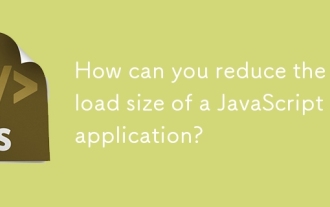 How can you reduce the payload size of a JavaScript application?
Jun 26, 2025 am 12:54 AM
How can you reduce the payload size of a JavaScript application?
Jun 26, 2025 am 12:54 AM
If JavaScript applications load slowly and have poor performance, the problem is that the payload is too large. Solutions include: 1. Use code splitting (CodeSplitting), split the large bundle into multiple small files through React.lazy() or build tools, and load it as needed to reduce the first download; 2. Remove unused code (TreeShaking), use the ES6 module mechanism to clear "dead code" to ensure that the introduced libraries support this feature; 3. Compress and merge resource files, enable Gzip/Brotli and Terser to compress JS, reasonably merge files and optimize static resources; 4. Replace heavy-duty dependencies and choose lightweight libraries such as day.js and fetch
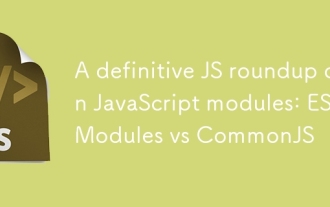 A definitive JS roundup on JavaScript modules: ES Modules vs CommonJS
Jul 02, 2025 am 01:28 AM
A definitive JS roundup on JavaScript modules: ES Modules vs CommonJS
Jul 02, 2025 am 01:28 AM
The main difference between ES module and CommonJS is the loading method and usage scenario. 1.CommonJS is synchronously loaded, suitable for Node.js server-side environment; 2.ES module is asynchronously loaded, suitable for network environments such as browsers; 3. Syntax, ES module uses import/export and must be located in the top-level scope, while CommonJS uses require/module.exports, which can be called dynamically at runtime; 4.CommonJS is widely used in old versions of Node.js and libraries that rely on it such as Express, while ES modules are suitable for modern front-end frameworks and Node.jsv14; 5. Although it can be mixed, it can easily cause problems.
 How to make an HTTP request in Node.js?
Jul 13, 2025 am 02:18 AM
How to make an HTTP request in Node.js?
Jul 13, 2025 am 02:18 AM
There are three common ways to initiate HTTP requests in Node.js: use built-in modules, axios, and node-fetch. 1. Use the built-in http/https module without dependencies, which is suitable for basic scenarios, but requires manual processing of data stitching and error monitoring, such as using https.get() to obtain data or send POST requests through .write(); 2.axios is a third-party library based on Promise. It has concise syntax and powerful functions, supports async/await, automatic JSON conversion, interceptor, etc. It is recommended to simplify asynchronous request operations; 3.node-fetch provides a style similar to browser fetch, based on Promise and simple syntax
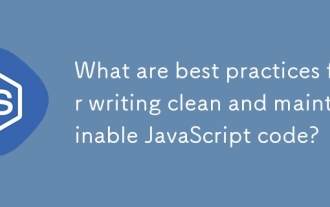 What are best practices for writing clean and maintainable JavaScript code?
Jun 23, 2025 am 12:35 AM
What are best practices for writing clean and maintainable JavaScript code?
Jun 23, 2025 am 12:35 AM
To write clean and maintainable JavaScript code, the following four points should be followed: 1. Use clear and consistent naming specifications, variable names are used with nouns such as count, function names are started with verbs such as fetchData(), and class names are used with PascalCase such as UserProfile; 2. Avoid excessively long functions and side effects, each function only does one thing, such as splitting update user information into formatUser, saveUser and renderUser; 3. Use modularity and componentization reasonably, such as splitting the page into UserProfile, UserStats and other widgets in React; 4. Write comments and documents until the time, focusing on explaining the key logic and algorithm selection
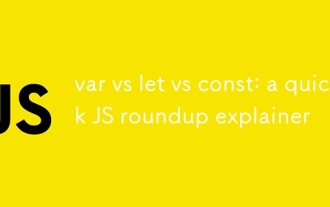 var vs let vs const: a quick JS roundup explainer
Jul 02, 2025 am 01:18 AM
var vs let vs const: a quick JS roundup explainer
Jul 02, 2025 am 01:18 AM
The difference between var, let and const is scope, promotion and repeated declarations. 1.var is the function scope, with variable promotion, allowing repeated declarations; 2.let is the block-level scope, with temporary dead zones, and repeated declarations are not allowed; 3.const is also the block-level scope, and must be assigned immediately, and cannot be reassigned, but the internal value of the reference type can be modified. Use const first, use let when changing variables, and avoid using var.






