how to merge cells in a Word table
Jul 09, 2025 am 02:23 AMTo merge cells in a Word table, select the desired cells, go to the Layout tab, and click Merge Cells; if the button is grayed out, ensure only individual cells are selected and not entire rows or columns. Alternative methods include right-clicking to choose Merge Cells from the context menu or using the keyboard shortcut Alt J M. Merging too many cells may affect table structure, so it's best to merge adjacent cells within the same row or column. If issues persist, try splitting the table or adjusting the layout before attempting again. Always verify your selection and table arrangement before merging to avoid formatting problems.

Merging cells in a Word table is something you might need to do when creating reports, forms, or just organizing content more neatly. It’s not hard, but if you're not familiar with the steps, it can be a bit confusing.
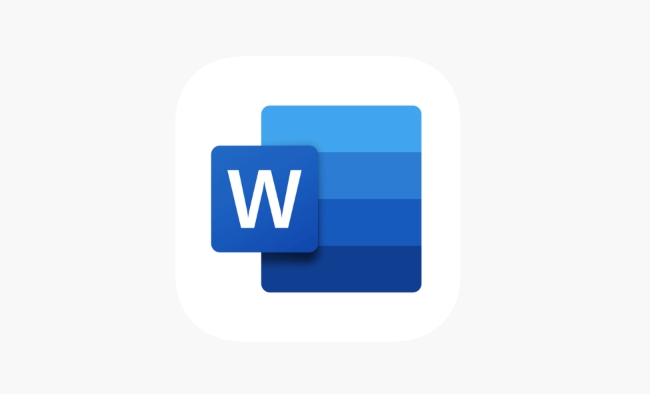
How to Merge Cells the Easy Way
The most straightforward way to merge cells in a Word table is by using the built-in merge tool. Here's how:

- Select the cells you want to merge — just click and drag across them.
- Go to the Layout tab (this appears automatically once you click inside a table).
- In the Merge group, click Merge Cells.
This works best when you’re dealing with adjacent cells in the same row or column. Keep in mind that merging cells too much can affect the overall structure of your table, especially if you have many rows or columns.
What to Do If You Can't Merge Cells
Sometimes, you’ll try to merge cells and notice the Merge Cells button is grayed out. This usually happens for one of two reasons:
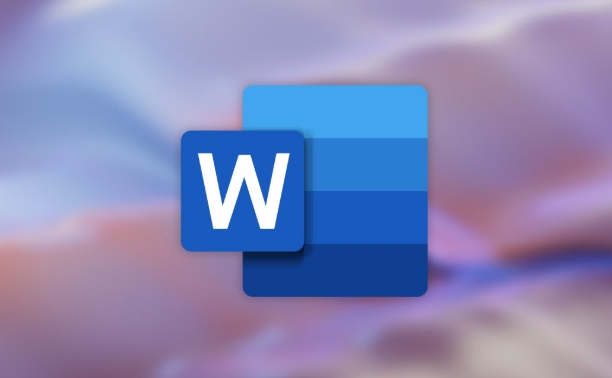
- You've selected entire rows or columns instead of individual cells.
- The selected cells are already merged or span across multiple sections of the table.
To fix this, make sure you only select the specific cells you want to combine — not entire rows or columns. Also, avoid trying to merge cells across different parts of the table unless they’re in the same block.
If you still can’t merge, try splitting the table first or adjusting the layout so the cells are in a compatible arrangement.
Alternative: Use the Context Menu or Ribbon Shortcut
If you don’t want to use the Merge Cells button directly, there are alternative ways:
- Right-click the selected cells and choose Merge Cells from the context menu.
- Use keyboard shortcuts: After selecting the cells, press
Alt, thenJ, thenM(for newer versions of Word on Windows).
These options can save time if you're working quickly or prefer keyboard navigation over clicking around.
That’s basically all there is to it. Merging cells in Word is simple once you know where to look, but it’s easy to run into small issues like unclickable buttons or unexpected formatting changes. Just remember to always select only the cells you need and double-check your layout before merging.
The above is the detailed content of how to merge cells in a Word table. For more information, please follow other related articles on the PHP Chinese website!

Hot AI Tools

Undress AI Tool
Undress images for free

Undresser.AI Undress
AI-powered app for creating realistic nude photos

AI Clothes Remover
Online AI tool for removing clothes from photos.

Clothoff.io
AI clothes remover

Video Face Swap
Swap faces in any video effortlessly with our completely free AI face swap tool!

Hot Article

Hot Tools

Notepad++7.3.1
Easy-to-use and free code editor

SublimeText3 Chinese version
Chinese version, very easy to use

Zend Studio 13.0.1
Powerful PHP integrated development environment

Dreamweaver CS6
Visual web development tools

SublimeText3 Mac version
God-level code editing software (SublimeText3)

Hot Topics
 What to do if merged cells cannot be pasted
Aug 31, 2023 pm 03:48 PM
What to do if merged cells cannot be pasted
Aug 31, 2023 pm 03:48 PM
If merged cells cannot be pasted, you can solve the problem by updating the Excel version, clearing special formats or content, deleting blank cells, trying other methods of merging cells, reopening the file, or contacting the technical support team. Detailed introduction: 1. Update the Excel version. Older versions of Excel may have some compatibility issues, resulting in the inability to merge cells normally; 2. Clear special formats or content. Certain formats or content may cause the inability to merge cells. Operation; 3. Delete blank cells, etc.
 How to merge cells in WPS table
Mar 21, 2024 am 09:00 AM
How to merge cells in WPS table
Mar 21, 2024 am 09:00 AM
When we use WPS to make our own tables, the header of the table needs to be in a cell. At this time, the question arises, how does WPS merge cells? In this issue, I have brought you the specific operation steps, which are below. Please study them carefully! 1. First, open the WPS EXCEL file on your computer. You can see that the current first line of text is in cell A1 (as shown in the red circle in the figure). 2. Then, if you need to merge the words "Subsidy Statistics Table" into the entire row from A1 to D1, use the mouse to select cell A1 and then drag the mouse to select cell D1. You can see that all cells from A1 to D1 have been selected (as shown in the red circle in the figure). 3. Select A
 How to find and delete merged cells in Excel
Apr 20, 2023 pm 11:52 PM
How to find and delete merged cells in Excel
Apr 20, 2023 pm 11:52 PM
How to Find Merged Cells in Excel on Windows Before you can delete merged cells from your data, you need to find them all. It's easy to do this using Excel's Find and Replace tool. Find merged cells in Excel: Highlight the cells where you want to find merged cells. To select all cells, click in an empty space in the upper left corner of the spreadsheet or press Ctrl+A. Click the Home tab. Click the Find and Select icon. Select Find. Click the Options button. At the end of the FindWhat settings, click Format. Under the Alignment tab, click Merge Cells. It should contain a check mark rather than a line. Click OK to confirm the format
 How to solve the problem that WPS cannot make partial modifications to merged cells
Jun 28, 2023 pm 03:05 PM
How to solve the problem that WPS cannot make partial modifications to merged cells
Jun 28, 2023 pm 03:05 PM
The solution to the problem that WPS cannot make partial modifications to merged cells: 1. Cancel the merged cells first; 2. After selecting the cells that need to be merged, hold down "ctrl" + "1", and click on the cell settings page Switch to "Alignment"; 3. Select "Center Across Columns" in "Horizontal Alignment"; 4. After clicking "OK", the content will be displayed centered across columns, and you can modify the content.
 How to merge cells using shortcut keys
Feb 26, 2024 am 10:27 AM
How to merge cells using shortcut keys
Feb 26, 2024 am 10:27 AM
How to use the shortcut keys for merging cells In daily work, we often need to edit and format tables. Merging cells is a common operation that can merge multiple adjacent cells into one cell to improve the beauty of the table and the information display effect. In mainstream spreadsheet software such as Microsoft Excel and Google Sheets, the operation of merging cells is very simple and can be achieved through shortcut keys. The following will introduce the shortcut key usage for merging cells in these two software. exist
 How to convert a picture table into a Word table
Mar 19, 2024 pm 08:28 PM
How to convert a picture table into a Word table
Mar 19, 2024 pm 08:28 PM
Now that the Internet is developing rapidly, Word has become an indispensable office software in everyone's daily life. In our daily life, we often encounter many tables in the form of pictures. If we want to modify and print them out, we must convert the picture form into word form, but many people don’t know how to convert directly. So how do we convert it directly in word? How to convert the image table in the document into a Word table? Below I will briefly introduce to you how to convert a picture table into a word table. 1. Use WPS2019 to open an xslx file and find [Features]->[Image to Text] in the menu bar, as shown in the figure below. 2. After clicking [Image to Text], in the "Kingsoft OCR Text Recognition" window, click "
 Shortcut keys for merging cells on computer keyboard
Feb 19, 2024 am 11:52 AM
Shortcut keys for merging cells on computer keyboard
Feb 19, 2024 am 11:52 AM
Computer keyboard shortcut keys for merging cells In daily office work, we often use spreadsheet software for data processing and organization. Merging cells is one of the commonly used operations in spreadsheets. It can merge several adjacent cells into one large cell to better display data. In order to improve work efficiency, it is very necessary to learn the shortcut keys for merging cells on the computer keyboard. Below, I will introduce you to some shortcut keys for merging cells in commonly used operating systems and spreadsheet software. Under Windows, use M
 Guide to making tables in Word documents
Mar 25, 2024 am 11:09 AM
Guide to making tables in Word documents
Mar 25, 2024 am 11:09 AM
Guide to making tables in Word documents In daily work and study, we often need to make tables to organize and display data. As one of the most commonly used document processing software, Word also provides a wealth of table creation functions. This article will introduce you to how to create beautiful and clear tables in Word documents, as well as some common table operation techniques. 1. Insertion of tables Inserting tables into a Word document is very simple. Just click the "Insert" tab where you want to insert the table, select the "Table" button, and then drag the mouse to select






