 Computer Tutorials
Computer Tutorials
 Troubleshooting
Troubleshooting
 How to fix 'Can't change screen brightness' issue in Windows 10?
How to fix 'Can't change screen brightness' issue in Windows 10?
How to fix 'Can't change screen brightness' issue in Windows 10?
Jul 09, 2025 am 02:46 AMThe problem of the inability to adjust the screen brightness may be caused by the driver, power settings or system functions. 2. Some notebooks may also cause this problem because the graphics card driver is not fully installed. 3. Adjust the power plan to balance or energy-saving mode to restore the brightness adjustment function.

Windows 10 sometimes encounters problems with the unadjustable screen brightness, which may be problems with the driver, power settings or system functions. Although this problem is not fatal, it affects the user experience, especially when light changes. Here are some common and practical solutions.
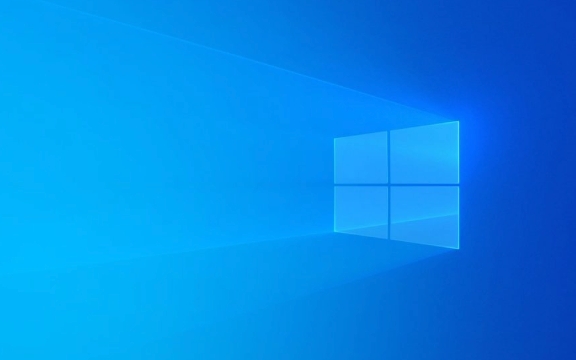
Check whether the graphics card driver is normal
In many cases, the brightness cannot be adjusted because there is a problem with the graphics card driver. You can check this way:
- Open Device Manager and expand Display Adapter
- See if there are any devices with yellow exclamation marks
- If so, right-click to select "Update Driver"
You can also try to download the latest driver to manually install it on the official website. Sometimes the driver is incompatible after the system is automatically updated, and reinstalling can solve the problem.

In addition, some laptops come with graphics card switching function (such as NVIDIA Intel). If the driver is not fully installed, it may also lead to abnormal brightness control.
Adjust power management settings
Windows' power plan affects brightness adjustment, especially in "High Performance" mode, which may limit brightness adjustment.

You can try:
- Open Control Panel → Power Options
- Click "Change Plan Settings" next to the currently used power plan
- Click "Change Advanced Power Settings" again
- Expand the Display item to check the status of "Adjust Display Brightness" and "Enable Adaptive Brightness"
It is recommended to set the brightness under "Use Battery" and "Power On" to a value that you are satisfied with, and make sure "Adaptive Brightness" is on.
If you are using a laptop, you can try switching back to "balance" mode to see if there is any improvement.
Enable or repair the "Plug and Play" service
This sounds a bit technical, but it's actually very simple. Sometimes, the "Plug and Play" service is disabled, which will cause the system to not recognize the display's brightness adjustment function.
The operation steps are as follows:
- Press
Win Rto enterservices.mscto enter - Find the "Plug and Play" service in the list
- Right-click to select "Properties" to confirm that "Startup Type" is "Automatic" and that the service status is "Running"
If not, click the "Start" button and set to Automatic. Then restart the computer and try it.
Check if the wrong monitor driver is enabled
Sometimes the system may load the wrong monitor driver, such as a standard plug-and-play monitor, rather than the specific model you should have.
Also in the "Device Manager":
- Expand the "Monitor" item
- This may be the problem if you see "Plug and Play Monitor" or multiple duplicates
You can try right-clicking to uninstall and click "Scan to detect hardware changes" to let the system re-identify the correct monitor driver.
Basically these common ways of dealing with it. In most cases, checking it in sequence should solve the problem of "unable to adjust the brightness". Some steps seem simple, but they are easily overlooked.
The above is the detailed content of How to fix 'Can't change screen brightness' issue in Windows 10?. For more information, please follow other related articles on the PHP Chinese website!

Hot AI Tools

Undress AI Tool
Undress images for free

Undresser.AI Undress
AI-powered app for creating realistic nude photos

AI Clothes Remover
Online AI tool for removing clothes from photos.

Clothoff.io
AI clothes remover

Video Face Swap
Swap faces in any video effortlessly with our completely free AI face swap tool!

Hot Article

Hot Tools

Notepad++7.3.1
Easy-to-use and free code editor

SublimeText3 Chinese version
Chinese version, very easy to use

Zend Studio 13.0.1
Powerful PHP integrated development environment

Dreamweaver CS6
Visual web development tools

SublimeText3 Mac version
God-level code editing software (SublimeText3)

Hot Topics
 How to adjust the screen brightness of Lenovo ThinkPad X13 notebook?
Jan 04, 2024 pm 06:37 PM
How to adjust the screen brightness of Lenovo ThinkPad X13 notebook?
Jan 04, 2024 pm 06:37 PM
We have all experienced this situation: when we go from indoors to outdoors, the brightness of the mobile phone screen automatically adjusts according to the ambient light, but most laptops do not have this feature, so we need to manually adjust the screen brightness. Today, I will introduce to you how to adjust the screen brightness of Lenovo ThinkPad X13. Lenovo ThinkPad The following uses ThinkPadX13 as an example to introduce these two adjustment methods. The first is to adjust the screen brightness through the buttons. On ThinkPad X13, there is usually a dedicated button or key combination for adjusting the screen.
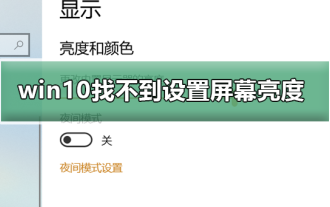 Can't adjust screen brightness in win10
Dec 25, 2023 pm 02:59 PM
Can't adjust screen brightness in win10
Dec 25, 2023 pm 02:59 PM
Nowadays, friends spend more and more time using computers, and they are worried about their eyes. Using computers for long periods of time is very harmful to our eyes. It is recommended that everyone should stop and rest for 10 minutes after using the computer for one or two hours and look into the distance. In addition, it is also necessary to control the brightness of the computer screen. This is what the editor wants to share with you today: how to adjust the brightness of the computer screen, let’s take a look at it in detail. Solution to the problem of not being able to set the screen brightness in win10 1. Only the win10 system of notebooks and tablets has this brightness adjustment. Desktop computers do not have this brightness adjustment. Desktop computer brightness adjustment is achieved through physical buttons on the edge of the monitor screen. The details are as follows: 1 . As shown in the picture below, the places marked in red circles are physical or touch buttons, among which are
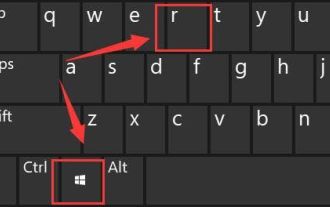 How to solve the problem of screen brightness adjustment in win11?
Jan 29, 2024 am 11:54 AM
How to solve the problem of screen brightness adjustment in win11?
Jan 29, 2024 am 11:54 AM
When using computers, we often need to adjust the screen brightness according to the environment to reduce damage to the eyes. However, some users using Win11 system encountered the problem of being unable to adjust the screen brightness. For many people, they don’t know how to solve this problem. Therefore, in this Win11 tutorial, we will share the complete steps. If you also encounter this problem, please visit our official website for detailed operation guide. What to do if the screen brightness cannot be adjusted in Windows 11? 1. Press Win+R on the keyboard at the same time to open Run. 3. Set the computer HKEY_LOCAL_MACHINESYSTEMControlSet001ControlClass{4d36e968-e
 How to adjust screen brightness on Windows 11
Jan 02, 2024 pm 03:17 PM
How to adjust screen brightness on Windows 11
Jan 02, 2024 pm 03:17 PM
In win11, if the screen brightness is too dark, you will not be able to see the picture clearly, and if it is too bright, it will dazzle your eyes. So how do you adjust the screen brightness in win11? In fact, you can adjust it in the display settings, which is very convenient. How to adjust the screen brightness in win11: 1. First open the "Start Menu" below 2. Then click "Settings" above 3. After opening, enter the "Display" settings on the right. 4. After opening, slide the brightness slider to adjust the screen brightness.
 How to adjust Apple Mac computer screen brightness
Dec 22, 2023 pm 09:31 PM
How to adjust Apple Mac computer screen brightness
Dec 22, 2023 pm 09:31 PM
Nowadays, friends spend more and more time using computers. Using computers for a long time is very harmful to our eyes. It is recommended that everyone should stop and rest for 10 minutes after using the computer for one or two hours and look into the distance. In addition, it is also necessary to control the brightness of the computer screen. But I don’t know how to adjust the screen brightness of Apple Mac computers. What should I do? The following is a solution. Let’s take a look at the details. How to adjust the screen brightness of an Apple Mac computer 1. In fact, you should be able to find the answer if you look closely at the Apple Mac notebook keyboard or the Apple Bluetooth keyboard that comes with the iMac. There is a small brightness icon marked on F1, which means a brightness reduction button, and there is a brightness icon on F2. There is a brighter icon, which means a brightness increase button. 2. Such as
 Win10 screen brightness adjustment option disappears
Jan 04, 2024 am 09:33 AM
Win10 screen brightness adjustment option disappears
Jan 04, 2024 am 09:33 AM
Nowadays, friends spend more and more time using computers. Using computers for a long time is very harmful to our eyes. It is recommended that everyone should stop and rest for 10 minutes after using the computer for one or two hours and look into the distance. In addition, it is also necessary to control the brightness of the computer screen. But I found that the screen brightness adjustment in win10 is missing. What should I do? The following is a solution. Let’s take a look at the details. A simple method to restore win10 screen brightness adjustment 1. Open the Device Manager at the following path: C:\Windows\System32\devmgmt.msc 2. Right-click on each option in "Monitor" and select Properties (operate each one once) 3 , select "Uninstall" and then "OK" (uninstall does not
 How to Adjust Screen Brightness and Contrast on a Windows Computer
Jun 17, 2023 pm 05:56 PM
How to Adjust Screen Brightness and Contrast on a Windows Computer
Jun 17, 2023 pm 05:56 PM
When using a Windows computer, sometimes the screen brightness and contrast are not suitable for our needs, affecting our usage experience. This article will introduce some methods to adjust the screen brightness and contrast of Windows computers. 1. Adjust the brightness and contrast through the screen settings. First, we can adjust the brightness and contrast through the screen settings that come with the operating system. Open Windows Settings, select the "System" option, and click "Display" to enter the screen settings. In the screen settings, we can adjust the brightness and contrast values, as well as
 How to adjust win7 screen brightness
Dec 27, 2023 pm 01:51 PM
How to adjust win7 screen brightness
Dec 27, 2023 pm 01:51 PM
Screen brightness is related to the comfort of our eyes when using a computer. Whether it is too bright or too dark will make us uncomfortable to use it. Sometimes we even have to change the brightness according to the content we are viewing. Next, the editor will bring you a tutorial on changing the screen brightness of win7, let's take a look. Tutorial on changing the screen brightness of win7 1. On many computers, we can change the screen brightness through the monitor buttons. 2. If you cannot change the brightness using the screen, you can right-click a blank space on the desktop and click "Personalize" 3. Select "Display" in the lower left corner 4. Find "Adjust Brightness" 5. Then use the slider in the lower right corner of the interface to adjust The screen brightness is up.





