 System Tutorial
System Tutorial
 MAC
MAC
 Copy Files from MacOS to Mac Virtual Machine in UTM Easily with File Sharing
Copy Files from MacOS to Mac Virtual Machine in UTM Easily with File Sharing
Copy Files from MacOS to Mac Virtual Machine in UTM Easily with File Sharing
Jul 09, 2025 am 09:03 AM
If you're running MacOS virtual machines on your Mac using UTM — for instance, to try out beta software like the MacOS Tahoe beta — you might be looking for an efficient way to transfer files from your physical Mac to the virtual machine environment (in this case, UTM).
There are several ways to move data between a host and virtual machine, such as shared folders or clipboard syncing. However, there's a more straightforward and dependable method specifically suited for situations where MacOS is running on MacOS in a virtualized setup. This approach works seamlessly not only with UTM (which we'll focus on here), but also with other virtualization tools like Parallels and VMware. The solution? Leveraging file sharing.
How to Transfer Files from Your Host Mac to a MacOS UTM Virtual Machine Using File Sharing
Running a MacOS virtual machine on your Mac? One of the easiest and most reliable ways to share files between systems is through basic file sharing — the same functionality used to access shared files across devices on a local network. While our example focuses on UTM, the process applies universally to any Mac-on-Mac virtualization scenario.
Ensure that File Sharing is turned on within the settings of the physical Mac (the one hosting the UTM virtual machine)
In the virtual MacOS system, open Finder and navigate to "Network" in the sidebar
Locate the name of your physical Mac under Network Locations and connect to it from the virtual machine, just as you would when accessing a shared device on your network
Browse through the shared directories to locate the files you wish to copy from the host to the UTM virtual machine, then simply drag and drop them into place

Continue transferring additional files as needed using the same method
That’s all there is to it — simple and intuitive, especially if you've previously used file sharing on your Mac.
In the illustrated example, a complete installer package for MacOS Tahoe is being moved from the host Mac to a MacOS Sonoma virtual machine, allowing for a straightforward upgrade to the beta version of MacOS Tahoe. Running MacOS in a virtualized environment is an excellent way to explore new operating systems without risking the stability of your current MacOS installation.
Though many alternative techniques exist for transferring files between a host and virtual machine — including shared clipboards, folder synchronization, and drag-and-drop features — these options may not always offer consistent reliability. That's what makes this file-sharing method so valuable: it works consistently across different virtualization platforms, MacOS versions, and even various operating systems.
Additionally, this technique isn't limited to MacOS-to-MacOS transfers. You can use the same file sharing strategy to move files from your Mac to a Windows or Linux-based virtual machine as well. Classic network file sharing — it just works!
What approach do you prefer for transferring files from your Mac to a virtual machine? Do you switch methods depending on the operating system you're working with inside the VM? Share your thoughts and experiences in the comments below!
The above is the detailed content of Copy Files from MacOS to Mac Virtual Machine in UTM Easily with File Sharing. For more information, please follow other related articles on the PHP Chinese website!

Hot AI Tools

Undress AI Tool
Undress images for free

Undresser.AI Undress
AI-powered app for creating realistic nude photos

AI Clothes Remover
Online AI tool for removing clothes from photos.

Clothoff.io
AI clothes remover

Video Face Swap
Swap faces in any video effortlessly with our completely free AI face swap tool!

Hot Article

Hot Tools

Notepad++7.3.1
Easy-to-use and free code editor

SublimeText3 Chinese version
Chinese version, very easy to use

Zend Studio 13.0.1
Powerful PHP integrated development environment

Dreamweaver CS6
Visual web development tools

SublimeText3 Mac version
God-level code editing software (SublimeText3)

Hot Topics
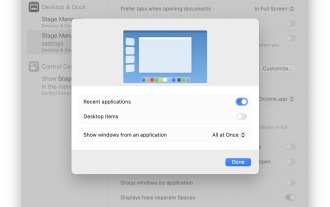 How to Enable & Use Stage Manager on Mac
Jun 09, 2025 am 09:22 AM
How to Enable & Use Stage Manager on Mac
Jun 09, 2025 am 09:22 AM
Stage Manager is an optional multitasking mode available on Macs that lets you manage active applications in a unique way. Unlike traditional multitasking interfaces, Stage Manager hides your desktop by default and displays up to four apps simultaneo
 How to Delete a Page in Word (Mac & Windows)
Jun 10, 2025 am 09:30 AM
How to Delete a Page in Word (Mac & Windows)
Jun 10, 2025 am 09:30 AM
As most Microsoft Word users are aware, it's common to end up with unwanted blank pages in a Word document. These typically appear at the end of the file and often get printed or included when converting to PDF. This issue can occur regardless of whe
 How to Save Battery on MacBook? How to Improve It?
Jun 19, 2025 am 10:15 AM
How to Save Battery on MacBook? How to Improve It?
Jun 19, 2025 am 10:15 AM
You’ve had your Mac for a few years, and you’re starting to feel the effects of your device aging—the battery doesn’t hold up as well as it used to. To avoid getting stuck with a dead Mac, you have no choice but to take your charger e
 How to Delete Focus Modes on iPhone & iPad
Jun 18, 2025 am 10:40 AM
How to Delete Focus Modes on iPhone & iPad
Jun 18, 2025 am 10:40 AM
The Focus Modes functionality comes with several pre-set options such as Work, Driving, Sleep, and users are also free to create custom ones for any scenario imaginable. Should you find yourself not needing a multitude of Focus modes—whether because
 macOS Monterey 12.6.2 & macOS Big Sur 11.7.2 Available with Security Fixes
Jun 14, 2025 am 09:32 AM
macOS Monterey 12.6.2 & macOS Big Sur 11.7.2 Available with Security Fixes
Jun 14, 2025 am 09:32 AM
Apple has made available macOS Monterey 12.6.2 and macOS Big Sur 11.7.2 for users still operating on previous-generation Mac systems. These updates are offered independently of macOS Ventura 13.1.Both macOS Monterey 12.6.2 and macOS Big Sur 11.7.2 co
 How to Automatically Send Messages with Siri from iPhone Without Confirmation
Jun 20, 2025 am 09:40 AM
How to Automatically Send Messages with Siri from iPhone Without Confirmation
Jun 20, 2025 am 09:40 AM
If you trust Siri to accurately transcribe your speech into text and send it as a message, you can activate a setting that lets Siri send messages automatically from your iPhone without asking for confirmation first.With the confirmation feature enab
 Fix File Sharing Not Working in MacOS Ventura
Jun 11, 2025 am 09:49 AM
Fix File Sharing Not Working in MacOS Ventura
Jun 11, 2025 am 09:49 AM
Some users of macOS Ventura have noticed that file sharing between a Mac running macOS Ventura and other devices like iPhones, iPads, Windows PCs, and certain NAS drives such as Synology models is not functioning properly. For many individuals, confi
 Fix iCloud Errors & “Can’t Establish Secure Connection with idmsa.apple.com” on MacOS Sierra & High Sierra
Jun 22, 2025 am 10:06 AM
Fix iCloud Errors & “Can’t Establish Secure Connection with idmsa.apple.com” on MacOS Sierra & High Sierra
Jun 22, 2025 am 10:06 AM
Some users of Mac computers running MacOS Sierra and MacOS High Sierra have reported issues when trying to log in to an Apple ID or iCloud via System Preferences, as well as problems accessing iCloud.com using Safari. In addition, Safari fails to loa






