The WhatsApp channel admin is the sole creator and manager of a WhatsApp Channel, responsible for broadcasting content to followers with no co-admins or group-style interaction. 1. The admin has full control over the channel, being the only one who can post content, including messages, images, videos, or documents, with only their name or the channel name shown as the sender. 2. They can manage channel info by editing the name, icon, description, and choosing whether the channel is public or private. 3. The admin can generate and share invite links to allow others to follow, and revoke or create new links at any time. 4. They may also view basic insights such as follower counts or update views, depending on available features. Anyone with a WhatsApp account can create a channel and serve as the admin, making it ideal for businesses, community leaders, journalists, or public figures. In short, the admin is the only person who controls content and settings, using the channel as a one-to-many tool for announcements, with no direct interaction or messaging outside the broadcast.

A WhatsApp channel admin is the person who creates and manages a WhatsApp Channel — a one-way broadcast tool introduced by WhatsApp that allows individuals, organizations, or businesses to send updates to a large audience.

Since WhatsApp Channels are designed for broadcasting (like a newsletter or announcement feed), the concept of an "admin" is simpler than in WhatsApp groups. Here's what a channel admin can do:
1. Full Control Over the Channel
- The admin is the only person who can post content to the channel.
- They decide what messages, images, videos, or documents are shared with followers.
- Only the admin’s name or channel name appears as the sender — followers don’t see other participants because it’s not a group chat.
2. Manage Channel Info
- Edit the channel name, icon (profile picture), and description.
- Choose whether the channel is public (discoverable) or private (invite-only via link).
3. Share Invite Links
- The admin can generate and share an invite link so others can follow the channel.
- They can revoke or create new links at any time.
4. View Basic Insights (if available)
- In some cases, admins may see follower metrics, like how many people are following the channel or how many viewed a particular update (depending on WhatsApp’s current features).
Important Notes:
- There are no co-admins — unlike groups, only the original creator is the admin.
- Followers cannot reply or interact in the channel feed. They can only view content.
- Admins cannot message followers directly outside the channel unless those contacts are in their address book and they message separately.
Who Can Be a Channel Admin?
- Anyone with a WhatsApp account can create a channel and become an admin.
- It could be a business owner, community leader, journalist, or even a public figure sharing updates.
In short:
The WhatsApp channel admin is the sole person in charge of content and settings for a channel. They broadcast messages to followers, but there’s no group-style interaction, and no other admins or moderators are supported — it's a one-to-many tool with centralized control.

Basically, if you created the channel, you’re the admin — and you’re the only one calling the shots.
The above is the detailed content of What is a WhatsApp channel admin. For more information, please follow other related articles on the PHP Chinese website!

Hot AI Tools

Undress AI Tool
Undress images for free

Undresser.AI Undress
AI-powered app for creating realistic nude photos

AI Clothes Remover
Online AI tool for removing clothes from photos.

Clothoff.io
AI clothes remover

Video Face Swap
Swap faces in any video effortlessly with our completely free AI face swap tool!

Hot Article

Hot Tools

Notepad++7.3.1
Easy-to-use and free code editor

SublimeText3 Chinese version
Chinese version, very easy to use

Zend Studio 13.0.1
Powerful PHP integrated development environment

Dreamweaver CS6
Visual web development tools

SublimeText3 Mac version
God-level code editing software (SublimeText3)
 How to solve the problem that Windows 11 prompts you to enter the administrator username and password to continue?
Apr 11, 2024 am 09:10 AM
How to solve the problem that Windows 11 prompts you to enter the administrator username and password to continue?
Apr 11, 2024 am 09:10 AM
When using Win11 system, sometimes you will encounter a prompt that requires you to enter the administrator username and password. This article will discuss how to deal with this situation. Method 1: 1. Click [Windows Logo], then press [Shift+Restart] to enter safe mode; or enter safe mode this way: click the Start menu and select Settings. Select "Update and Security"; select "Restart Now" in "Recovery"; after restarting and entering the options, select - Troubleshoot - Advanced Options - Startup Settings -&mdash
 Win11 administrator blocks you from executing this application
Jan 30, 2024 pm 05:18 PM
Win11 administrator blocks you from executing this application
Jan 30, 2024 pm 05:18 PM
The Win11 system administrator has blocked you from running this application. When using the Windows 11 operating system, you may encounter a common problem, that is, the system administrator has blocked you from running an application. This can be confusing and frustrating because you may need to run this application to get work done or enjoy entertainment. However, don't worry, there is usually a solution to this problem. First, we need to understand why this problem occurs. The Windows 11 operating system has higher security and privacy protection measures. In order to prevent malware or viruses from running, system administrators may restrict the running permissions of certain applications. This is to protect the security of your computer and personal information. However, sometimes system administrators may
 Summary of methods to obtain administrator rights in Win11
Mar 09, 2024 am 08:45 AM
Summary of methods to obtain administrator rights in Win11
Mar 09, 2024 am 08:45 AM
A summary of how to obtain Win11 administrator rights. In the Windows 11 operating system, administrator rights are one of the very important permissions that allow users to perform various operations on the system. Sometimes, we may need to obtain administrator rights to complete some operations, such as installing software, modifying system settings, etc. The following summarizes some methods for obtaining Win11 administrator rights, I hope it can help you. 1. Use shortcut keys. In Windows 11 system, you can quickly open the command prompt through shortcut keys.
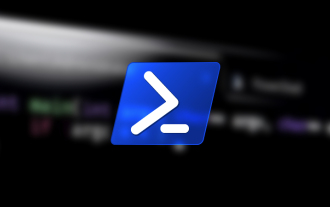 How to run PowerShell as an administrator in Win10.
Jul 18, 2023 pm 02:05 PM
How to run PowerShell as an administrator in Win10.
Jul 18, 2023 pm 02:05 PM
WindowsPowerShell is a Windows command line shell designed for system administrators. Windows PowerShell includes interactive prompts and scripting environments that can be used individually or in combination. However, many PowerShell commands require elevated or administrator rights, and you need to launch a PowerShell prompt to execute them. How to run PowerShell as an administrator in Win10. Method 1: Use the Windows 10 Start Menu context menu. When you right-click on the Windows 10 Start menu, a context menu appears, allowing you to quickly launch commonly used management programs. The context menu contains a window called Windo
 How to run cmd as administrator
Aug 28, 2023 pm 12:00 PM
How to run cmd as administrator
Aug 28, 2023 pm 12:00 PM
cmd is run as administrator by using shortcut keys, using the search function, using the run dialog box, using the task manager, and using the system menu. Detailed introduction: 1. Use shortcut keys to open the start menu, find cmd or command prompt, right-click cmd, and select "Run as administrator"; 2. Use the search function to open the start menu and enter cmd in the search box. , in the search results, find cmd, right-click, and select "Run as administrator"; 3. Use the run dialog box, etc.
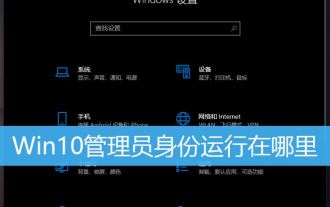 How to open software as administrator? Multiple ways to run programs as administrator in Win10
Feb 29, 2024 am 11:00 AM
How to open software as administrator? Multiple ways to run programs as administrator in Win10
Feb 29, 2024 am 11:00 AM
Where does Win10 run as administrator? In Win10, some programs need to be run as an administrator, but some users don't know how to run programs as an administrator. This article is a tutorial on how to run programs as an administrator in Win10. In Win10 system, the default account is an account with ordinary administrator privileges. When running some software, you have to right-click and select Run as administrator in the menu to run it normally. The following operations can be performed without changing the account. Let the software run using the administrator account by default and just double-click to run. Right-click the program that needs to be run as administrator, and in the menu item that opens, select Run as administrator. Method 1. 1) First, set the
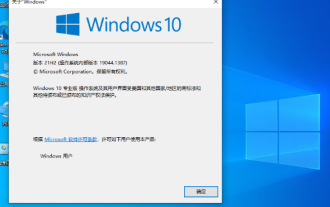 Unable to change Win10 Home Edition standard user to administrator privileges
Jan 16, 2024 pm 06:33 PM
Unable to change Win10 Home Edition standard user to administrator privileges
Jan 16, 2024 pm 06:33 PM
Many friends will find that we cannot change the administrator when using the home version, which makes us very passive in use. However, the solution is also very simple. Let’s take a look at it below. Standard users of Win10 Home Edition cannot change the administrator: 1. Please first turn on your computer and enter the desktop, then click on the search bar in the lower left corner and enter in the search bar to open the program. 2. In the main window, navigate to the User Accounts section and click Options. 3. A new window will pop up. Please select the standard user to be converted to administrator status here. 4. Next, please click the option on the left menu. 5. In the new expanded page, check the option, and finally click the button at the bottom on the right to complete the operation. 6. At this point, just selected
 What should I do if my Win11 account is deactivated and I contact the administrator?
Jun 29, 2023 pm 03:42 PM
What should I do if my Win11 account is deactivated and I contact the administrator?
Jun 29, 2023 pm 03:42 PM
What should I do if my Win11 account is deactivated and I contact the administrator? In our daily computer use, we will inevitably encounter various computer problems. Recently, some users have reported that when logging in to the computer, a system prompt appears that your account has been deactivated. Please consult the system administrator. So how should we solve this situation? Many friends don’t know how to operate in detail. The editor below has compiled a tutorial on how to solve the problem of contacting the administrator when a Win11 account is deactivated. If you are interested, follow the editor to read below! Tutorial to solve the problem of Win11 account being deactivated and contact the administrator 1. If we have other accounts, we can directly enter another account to operate. 2. If there is no other account, you can use the power button to turn on the computer three times and






