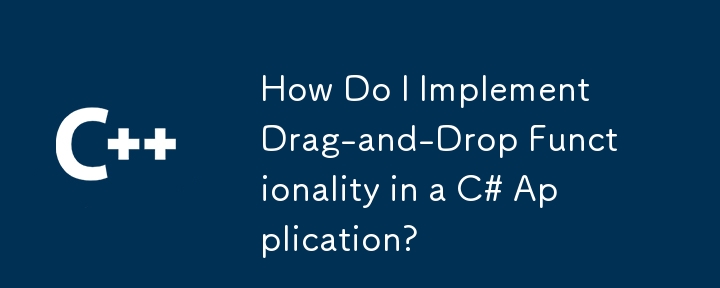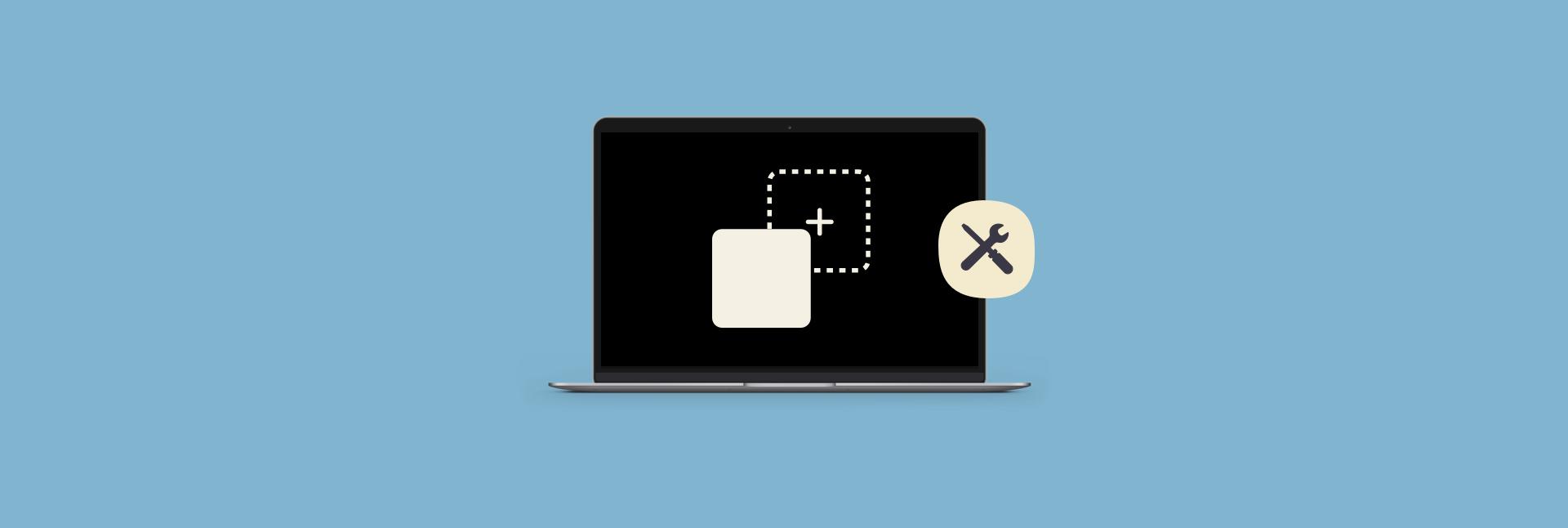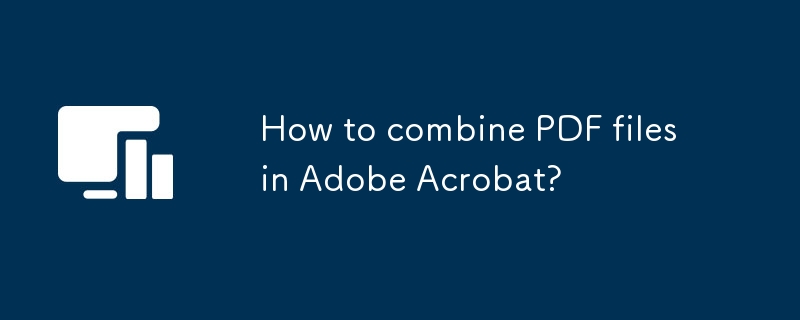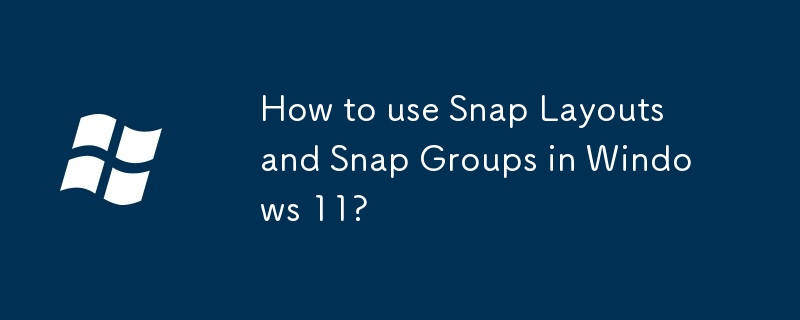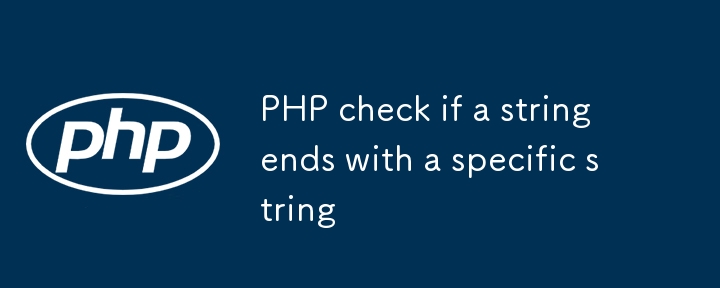Found a total of 10000 related content
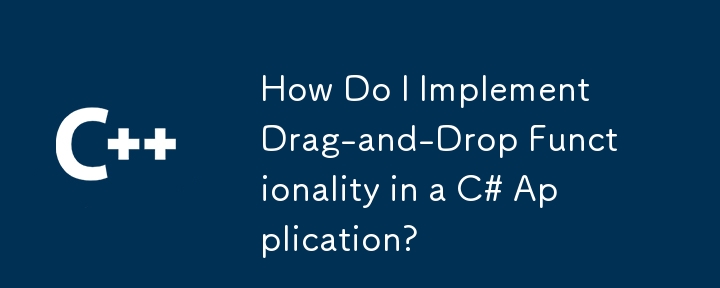
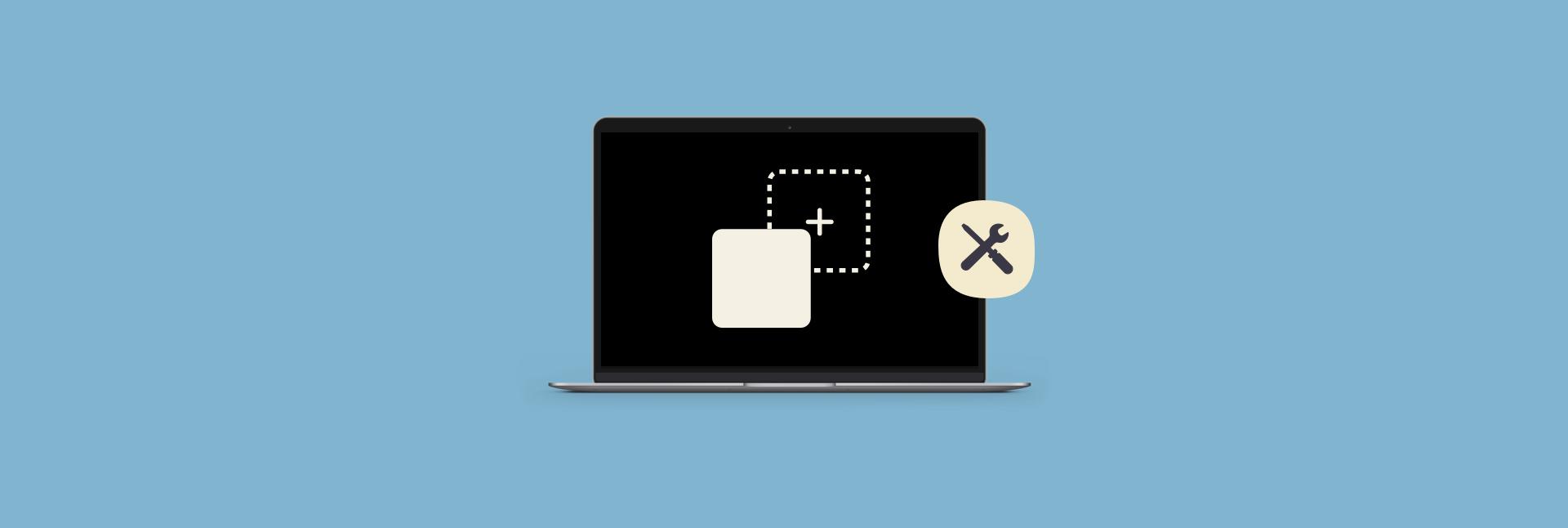
Drag and drop not working on Mac [9 Easy fixes]
Article Introduction:Mac drag and drop function fails? don’t worry! This article provides nine quick repair methods to help you restore the drag and drop function and improve work efficiency!
A few weeks ago, when I tried to drag a file to the Trash, I found that the drag function of my Mac was invalid. Restart is invalid, and no other solution can be found except for the drag and drop option in the auxiliary function settings. After some searching, I found a simple solution. This article will share all possible repair methods, which are simple and easy to use and immediate results!
Nine ways to quickly fix the failure of Mac drag and drop function:
method
Operation steps
Restart the Finder app
Open Finder > Click Apple Menu > Hold down Shift key > Force exit Finde
2025-03-31
comment 0
555

What is the HTML5 Drag and Drop API?
Article Introduction:HTML5DragandDrop API is a browser natively supported drag and drop function interface. 1. It controls the drag-and-drop process through events such as dragstart, drag, dragend, dragter, dragover, drop, dragleave, etc.; 2. When implementing, you need to set draggable="true" and bind event processing functions, such as setting data in dragstart and getting data in drop; 3. Notes include: e.preventDefault() must be called in dragover to trigger drop, dataTransfer is used to pass data, and when dragging files, it is
2025-07-09
comment 0
314

Implementing HTML5 drag and drop functionality
Article Introduction:HTML5 drag and drop function is implemented through dragstart, dragover, drop and other events, and is often used for file upload and element interaction. ① When implementing, you need to set the element draggable="true" and prevent the default behavior of the dragover; ② File upload depends on the DataTransfer object to obtain the file list; ③ Element interaction requires storage of data in dragstart and reading in drop; ④ Pay attention to browser compatibility and mobile adaptation; ⑤ Add visual feedback to improve user experience.
2025-07-07
comment 0
162

HTML5 drag and drop tutorial
Article Introduction:HTML5 natively supports drag and drop function, and interacts by setting draggable attributes and listening to dragstart, dragover, and drop events. 1. Set the element draggable="true" to enable drag; 2. Use dataTransfer.setData() to pass data in dragstart; 3. The target area listens to the dragover and blocks the default behavior to allow placement; 4. Get data and process content in the drop event; precautions include cross-domain restrictions, visual feedback, mobile compatibility and file upload support. Mastering these key points can achieve basic drag-and-drop interaction.
2025-07-15
comment 0
127

Implementing Drag and Drop Functionality Using HTML APIs
Article Introduction:The key steps to implement the draggable function include: 1. Use the draggable attribute of HTML5 to make the elements draggable; 2. Set drag data through the dragstart event; 3. Listen to the dragover and drop event processing placement logic in the target area; 4. Use the FileList object to implement drag and drop upload. The HTML5 native drag and drop API uses a series of event control processes, such as dragstart, dragover, drop, etc., where draggable custom elements need to be set to set draggable="true" and bind dragstart event, and call setData() to save data. The dr must be blocked when handling drag and drop
2025-07-10
comment 0
398

Creating Interactive Drag and Drop using HTML5 API
Article Introduction:To implement HTML5 drag and drop function, you need to master five core steps: 1. Use dragstart to set drag data; 2. Block default behavior in dragover to allow placement; 3. Get data through drop and process it; 4. Use DataTransfer object to pass data to ensure the type is consistent; 5. Add visual feedback to improve the experience. The entire process can be combined with the above events and logical processing to complete a complete drag-and-drop interaction.
2025-07-06
comment 0
518

This hidden Chrome trick lets you organize your tabs exactly as you want
Article Introduction:In online browsing, clicking on links seems simple, but in fact it contains many skills. This article reveals the little-known link opening method in Google Chrome browser - drag and drop links. This technique can effectively improve the efficiency of multi-tab management, especially for users who are used to opening a large number of tabs at the same time, it can be regarded as an efficiency tool.
What is the use of drag and drop links?
Usually, clicking a link opens on the current tab or on a new tab (located to the right of the current tab). Right-click to choose to open in a new window or invisible window. But this can cause confusing tab order when managing many tabs. The drag-and-drop link function perfectly solves this problem, allowing you to freely control the location of the tab page.
Computer drag and drop link operation guide
Windows and Mac
2025-02-25
comment 0
757

Implementing drag and drop functionality using HTML5 APIs.
Article Introduction:The key to implementing the drag and drop function is to use the HTML5 DragandDrop API. The core steps are as follows: First, set the draggable element and target area, add the draggable="true" attribute to the draggable element; then listen and process dragstart, dragover and drop events, set drag data through setData() in dragstart and adjust the style; call preventDefault() in dragover to allow placement; get data in drop and perform corresponding operations, preventDefault() is also required; in addition, you can also use dra
2025-07-15
comment 0
480

Implementing drag and drop functionality using the HTML5 Drag and Drop API.
Article Introduction:The core steps to implement HTML5 drag and drop function include: 1. Set the element draggable="true" attribute to enable drag; 2. Set dataTransfer data in the dragstart event; 3. Call e.preventDefault() in the dragover event to allow placement; 4. Get data and perform operations in the drop event; at the same time, pay attention to the default behavior of the image, cross-domain restrictions, mobile compatibility, and custom UI feedback.
2025-07-03
comment 0
936
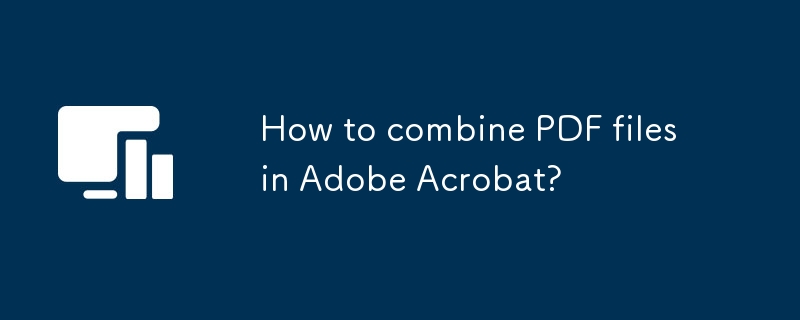
How to combine PDF files in Adobe Acrobat?
Article Introduction:The two main ways Adobe Acrobat merge PDFs are to use the "Merge File" function and drag and drop method. When using "Merge Files", click "Tools" > "Merge Files" > Import Documents > Adjust Order > Click "Merge", which is suitable for integrating files in different formats; dragging and dropping methods directly drag other PDFs into the "Organize Pages" tool, which is suitable for manual control of the insertion position; note that before merging, you should first rename the sort files, and check the page order and resolution to ensure output quality.
2025-07-10
comment 0
633
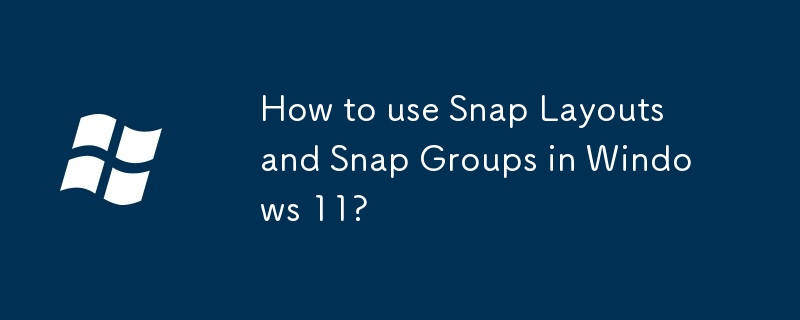
How to use Snap Layouts and Snap Groups in Windows 11?
Article Introduction:SnapLayouts is a preset split-screen layout function in Windows 11. By clicking the window maximization button, you can arrange up to 3 to 4 windows, supporting drag-and-drop filling and reuse; SnapGroups is SnapLayouts' memory function, which automatically saves the window combination in the layout, switch the desktop or minimizes the original layout. Skills such as rationally choosing layout methods, combining virtual desktop usage, avoiding frequent movement of windows, and closing first prompts can improve multi-task efficiency.
2025-07-06
comment 0
945

How to use Microsoft Edge Drop feature
Article Introduction:EdgeDrop is a built-in cross-device file transfer function of Microsoft Edge browser, which supports fast file transfer via Bluetooth or LAN. 1. It is mainly used to transfer common file types such as pictures, documents, links, etc. between Windows computers and Android phones (partially support iOS), and supports up to a few GB of files; 2. Before using it, make sure that all devices are logged into the same Microsoft account, install the latest version of Edge and remain connected to the network; 3. The method to enable the three-dot menu in the upper right corner → "Drop" → Settings and enable the functions and pair the device; 4. The computer can drag and drop files to the Drop icon or select the target device through "Send to Device", and the mobile phone will receive files through the Drop icon in the App; 5. Frequently Asked Questions
2025-07-10
comment 0
768

How to reorder pages in a PDF file with Adobe Acrobat?
Article Introduction:To reorder PDF pages in Adobe Acrobat, first use the Organize Pages tool, and then adjust the page order with drag-and-drop or administrative options. 1. Find the "Organize Page" tool: Click "More" in the "Tools" section of the toolbar on the right side of Adobe AcrobatProDC to expand the list and select it; 2. After entering the "Organize Page" view, click and drag the page thumbnail to the target position, and you can hold down the Shift key to select multiple pages to move at the same time; 3. Use page management options: including functions such as extracting, deleting and inserting pages, which facilitates more precise editing of the document structure. The whole process is intuitive and simple. Remember to save changes after completion.
2025-07-14
comment 0
383

What is the difference between iCloud and iCloud Drive?
Article Introduction:iCloud is the general term for Apple's cloud services, which is used to synchronize data such as photos, contacts, etc. between devices, and iCloudDrive is an internal file storage function module. 1.iCloud is a cloud service provided by Apple, used to synchronize various data such as photos, memos, contacts, etc. without the user's active operation; 2.iCloudDrive is a specific function in iCloud, similar to a network disk, allowing uploading, downloading and managing documents, PDFs and other files, and supports cross-device access and editing; 3. When using it, make sure that all devices are logged in to the same Apple ID, and enable the synchronization function of the corresponding application in the settings. Mac users can directly drag and drop files to iCloudDrive, while iPhone users can
2025-07-09
comment 0
996

Eagle's own crawler function image database
Article Introduction:Eagle is a powerful image database software with built-in crawler function that can batch capture pictures on Huabaiwang to meet your needs for image management. Eagle not only automatically recognizes the tone of the picture, but also supports finding the picture through color. In addition, it also provides various functions such as shape search, source search and size search to help you easily manage and find pictures. Whether you are using Windows, Mac or ChromeOS, Eagle can run smoothly in various environments to meet your multi-platform needs. Eagle also provides convenient browser plug-ins that support batch saving of pictures on the current web page. You can quickly save screenshots, original web page images or local files, and use simple drag and drop operations to transfer your favorite pictures
2025-05-07
comment 0
834

How to use PowerToys for Windows
Article Introduction:PowerToys is a set of Windows utility tools launched by Microsoft, suitable for office, design and system enthusiasts. The core functions include: 1. FancyZones provides fast window layout, supports custom split screen and precise drag and drop; 2. PowerRename implements batch renaming, supports regular expressions and complex rules; 3. QuickLauncher quickly searches and launches programs, files or web pages through shortcut keys; 4. ColorPicker and ScreenRuler support color extraction and screen measurement to improve design efficiency. After installation, you need to manually turn on each function and set hotkeys. Proficient in using it can significantly improve operation efficiency.
2025-07-12
comment 0
213

Providing Input Suggestions with HTML5 datalist Element
Article Introduction:Using HTML5 elements can easily implement input suggestions. 1. By associating the list attribute with the id, native drop-down suggestions can be implemented; 2. Support input types such as text, search, url, etc., but the browser supports different levels of support; 3. You can dynamically update options through JavaScript, but the style is limited to the browser's default style; 4. Compared with JavaScript plug-in, it is lighter and requires no dependencies, but lacks advanced functions such as remote loading and keyword highlighting, and is suitable for simple local suggestions.
2025-07-14
comment 0
340
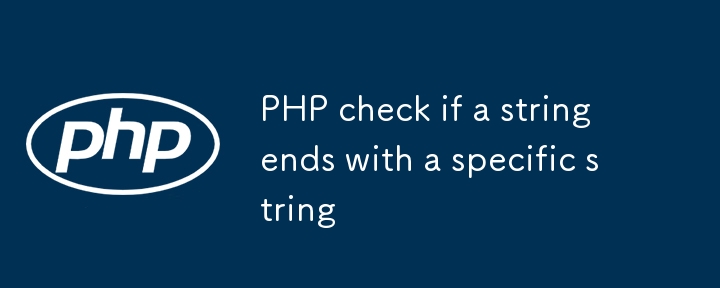
PHP check if a string ends with a specific string
Article Introduction:There are three ways to determine whether a string ends with a specific substring in PHP. First, PHP8.0 and above can directly use the str_ends_with() function, which is simple and efficient. Secondly, PHP7 and below can be implemented through substr() combined with strlen() to ensure that there will be no errors when processing empty strings; finally, the regular expression preg_match() can also be used, but due to performance and complexity issues, it is recommended to use only when there is regular logic.
2025-07-14
comment 0
364