![This product key is being used on another PC [Fixed]](https://img.php.cn/upload/article/001/431/639/175610226186939.jpg?x-oss-process=image/resize,m_fill,h_135,w_240)
This product key is being used on another PC [Fixed]
Ifyousee"ThisproductkeyisbeingusedonanotherPC,"signintoyourMicrosoftaccountataccount.microsoft.com,gotoDevices,andremovetheolddevice.UsetheWindowsActivationTroubleshooterviaSettings>System>Activation.Ifissuespersist,contactMicrosoftSu
Aug 25, 2025 pm 02:11 PM
How to Mute Your PS4 Controller's Speaker
Pressthemutebuttononaheadsetconnectedtothecontrollertotemporarilysilencethespeaker,thoughthisonlyworkswhenaheadsetispluggedin.2.GotoSettings>SoundandScreen>AudioOutputSettings,setPrimaryOutputPorttoyourpreferreddevice,andunderOutputtoHeadphones
Aug 25, 2025 pm 02:08 PM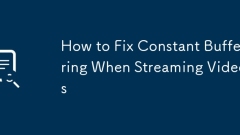
How to Fix Constant Buffering When Streaming Videos
Ifvideosbufferconstantly,trythesesteps:1.Testinternetspeedandaimfor5 Mbps.2.UseEthernetinsteadofWi-Fi.3.Lowervideoquality.4.Restartrouteranddevice.5.Closebackgroundapps.6.SwitchtoafasterDNSlike8.8.8.8or1.1.1.1.
Aug 25, 2025 pm 01:56 PM![The procedure entry point could not be located in the dynamic link library [Fixed]](https://img.php.cn/upload/article/001/431/639/175610118159885.jpg?x-oss-process=image/resize,m_fill,h_135,w_240)
The procedure entry point could not be located in the dynamic link library [Fixed]
Ifyougeta"procedureentrypointnotfound"DLLerror,trythesesteps:1.Reinstalltheaffectedapp.2.Runsfc/scannowinCommandPromptasadmin.3.InstallthelatestVisualC Redistributable.4.UpdateWindows.5.(Advanced)ReplacethefaultyDLLcarefully.
Aug 25, 2025 pm 01:53 PM![This PC can't run Windows 11 [SOLVED]](https://img.php.cn/upload/article/001/431/639/175610112240495.jpg?x-oss-process=image/resize,m_fill,h_135,w_240)
This PC can't run Windows 11 [SOLVED]
IfyourPCcan'trunWindows11,checkTPM2.0,enableSecureBoot,updateBIOS,andverifysystemrequirements.UseMicrosoft’sPCHealthChecktooltoidentifyissues.Advanceduserscanbypasschecksviaregistryeditsduringinstallation.
Aug 25, 2025 pm 01:52 PM![Windows Mixed Reality headset not detected [FIXED]](https://img.php.cn/upload/article/001/431/639/175610082176919.jpg?x-oss-process=image/resize,m_fill,h_135,w_240)
Windows Mixed Reality headset not detected [FIXED]
IfyourWindowsMixedRealityheadsetisn'tdetected,trythesesteps:1.Checkcablesandpowerconnections.2.RestarttheMixedRealityPortal.3.UpdateorreinstallgraphicsandUSBdrivers.4.RuntheWindowsMixedRealitytroubleshooter.5.ResettheMixedRealityPortalapp.
Aug 25, 2025 pm 01:47 PM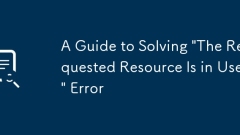
A Guide to Solving 'The Requested Resource Is in Use' Error
Ifyouencounter"TheRequestedResourceIsinUse,"trythesesteps:1.Closeapplicationsusingtheresource.2.EndconflictingprocessesviaTaskManager.3.RestartWindowsExplorer.4.UseResourceMonitortoidentifythelockingprocess.5.Rebootthesystem.6.Usecommand-li
Aug 25, 2025 pm 01:40 PM!['The volume does not contain a recognized file system' [Solved]](https://img.php.cn/upload/article/001/431/639/175610034182867.jpg?x-oss-process=image/resize,m_fill,h_135,w_240)
'The volume does not contain a recognized file system' [Solved]
First use CHKDSK to repair file system errors, with the command chkdskX:/f/r; 2. If the data is important, first use Recuva, EaseUS and other recovery software to rescue data; 3. Reassign drive letters through disk management or format them as NTFS/exFAT; 4. Use DiskPart to clean and rebuild partitions as the last resort; 5. Troubleshoot physical failures, such as changing computers, cables or listening to abnormal noises; finally confirm that the problem is mostly logical errors, and correct operation can restore data and repair the drive.
Aug 25, 2025 pm 01:39 PM![An unexpected error has occurred [4 Solutions]](https://img.php.cn/upload/article/001/431/639/175609998180916.jpg?x-oss-process=image/resize,m_fill,h_135,w_240)
An unexpected error has occurred [4 Solutions]
Ifanunexpectederroroccurs,trythesesteps:1.Restarttheapplication.2.Runasadministrator.3.Updateorreinstallthesoftware.4.CheckEventViewerforerrordetailsandsolutions.
Aug 25, 2025 pm 01:33 PM![MSI Afterburner not detecting GPU [RESOLVED]](https://img.php.cn/upload/article/001/431/639/175609962187314.jpg?x-oss-process=image/resize,m_fill,h_135,w_240)
MSI Afterburner not detecting GPU [RESOLVED]
IfMSIAfterburnerfailstodetectyourGPU,trythesesteps:1.CheckGPUinDeviceManager.2.Runasadministrator.3.Enablehardwaremonitoringinsettings.4.ReinstallGPUdriversusingDDU.5.Closeconflictingsoftware.6.Usecompatibilitymode.7.ReinstallMSIAfterburner.
Aug 25, 2025 pm 01:27 PM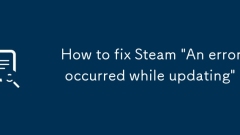
How to fix Steam 'An error occurred while updating'
IfSteamshows"Anerroroccurredwhileupdating",trythesesteps:1.Checkinternetconnectionandrestartrouter.2.ClearSteam’sdownloadcache.3.Changedownloadregioninsettings.4.RunSteamasadministrator.5.Temporarilydisableantivirus/firewall.6.RenameClientR
Aug 25, 2025 pm 01:21 PM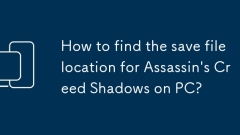
How to find the save file location for Assassin's Creed Shadows on PC?
Ifyoucan'tfindAssassin'sCreedShadowssavefilesonPC,checktheselocationsbasedonyourplatform:UbisoftConnect(viauserIDfolder),AppData(Roaming/Local),EpicGames(installpathorLocalAppData),orSteamCloud(userdatawithSteamID).
Aug 25, 2025 pm 01:17 PM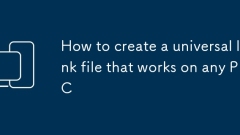
How to create a universal lnk file that works on any PC
Useabatchfilewithrelativepathsinsteadofa.lnkfiletoensureportabilityacrossdifferentPCs.2.Avoidhardcodeddrivelettersin.lnkfilesbycreatingthemdynamicallyusingPowerShellscriptsthatreferencethescript’sowndirectory.3.ForUSBdistribution,maintainconsistentfo
Aug 25, 2025 pm 01:03 PM
my win 11 pc is having dpc latency issues causing audio stutter
UseLatencyMontoconfirmDPClatencyissuesandidentifytheoffendingdriver,ashighDPCexecutiontimes(>1ms)oftencauseaudioglitches.2.Updateorrollbackproblematicdriverssuchasnetwork,GPU,USB,oraudiodrivers,especiallyifissuesbeganafterarecentupdate.3.Disableor
Aug 25, 2025 pm 12:46 PM
Hot tools Tags

Undress AI Tool
Undress images for free

Undresser.AI Undress
AI-powered app for creating realistic nude photos

AI Clothes Remover
Online AI tool for removing clothes from photos.

Clothoff.io
AI clothes remover

Video Face Swap
Swap faces in any video effortlessly with our completely free AI face swap tool!

Hot Article

Hot Tools

vc9-vc14 (32+64 bit) runtime library collection (link below)
Download the collection of runtime libraries required for phpStudy installation

VC9 32-bit
VC9 32-bit phpstudy integrated installation environment runtime library

PHP programmer toolbox full version
Programmer Toolbox v1.0 PHP Integrated Environment

VC11 32-bit
VC11 32-bit phpstudy integrated installation environment runtime library

SublimeText3 Chinese version
Chinese version, very easy to use







