Method 1: Use Clips to Add Text Prompts on Videos
iPhone’s default video editor doesn’t support inserting text on videos. In its place, you can use the Clips app to make such changes. It’s developed by Apple and comes preinstalled on iPhone.
Step 1: Open Clips, tap the Gallery icon, and select Photos. Next, select a video you want to edit and hit Add.
Step 2: Select your video at the bottom and check the editing options on offer. Tap Effects and select Text. Scroll down and choose from a long list of text prompts. You can drag and drop to place the text in a relevant position and even edit the text.



Step 3: Once you are satisfied with the changes, tap the Share button and hit Save Video.


Open the Photos app, and your edited video should be ready to use.
Method 2: Use WhatsApp to Add Text to Videos
Step 1: Open a conversation in WhatsApp and tap the icon beside the message box. Now, select Photos and find your video.
Step 2: Tap on Text (T) and pick the style and color of your choice.



Step 3: Once done, place your text in a relevant place. Next, select HD at the top and tap HD Quality.


And that’s about it. You can now send the edited video to yourself on WhatsApp or download it on your phone. If anything, using this method will dial down your video quality to HD resolution only. ?
Method 3: Use Telegram to Insert Text to Videos
Telegram offers even more text editing add-ons for your videos. Let’s check it in action and see how you can use it to add text prompts on your iPhone videos for free.
Step 1: Launch Telegram and open a conversation. Tap the Pin icon beside the message box and select a video. Next, tap the Pen icon and select Text.



Step 2: Tap on Text as shown below and choose your preferred font. You can also change its position and tweak the shade for better contrast. Once you’re happy with the results, press Done.



Tip: Use the slider on the left to increase or decrease text size. You can also tap on 480p at the bottom to increase the video resolution.
Step 3: Once you’ve done this, you can send the video to yourself. Long-tap on the sent video and select Save Video from the options that follow. Launch the Photos app and share your video on social media.
Method 4: Try Third-Party Video Editors
You can also use third-party video editors like Splice if you want slightly more advanced features, like adding text to a specific part of a video.
Step 1: Install Splice and open it on your iPhone. Select New Project and pick a video from the subsequent menu.
Step 2: The app will open a new project with a slew of video editing features at the bottom. Tap Text to add different text prompts to specific parts of a video.


Apart from the above, Splice lets you change color, font style, background, alignment, border, and other details too.
Step 3: Preview your video, hit export, and pick a resolution, file format, and frames per second. Once you’re satisfied with your choice, you can just tap on Export video.


Note that while most Splice features are locked behind a paywall, the ability to add text to a video is completely free.
The above is the detailed content of 4 Ways to Add Text to Videos on iPhone. For more information, please follow other related articles on the PHP Chinese website!

Hot AI Tools

Undress AI Tool
Undress images for free

Undresser.AI Undress
AI-powered app for creating realistic nude photos

AI Clothes Remover
Online AI tool for removing clothes from photos.

Clothoff.io
AI clothes remover

Video Face Swap
Swap faces in any video effortlessly with our completely free AI face swap tool!

Hot Article

Hot Tools

Notepad++7.3.1
Easy-to-use and free code editor

SublimeText3 Chinese version
Chinese version, very easy to use

Zend Studio 13.0.1
Powerful PHP integrated development environment

Dreamweaver CS6
Visual web development tools

SublimeText3 Mac version
God-level code editing software (SublimeText3)

Hot Topics
 6 Home Screen Hacks for Your iPhone Apple Won't Tell You About
Jun 13, 2025 am 11:30 AM
6 Home Screen Hacks for Your iPhone Apple Won't Tell You About
Jun 13, 2025 am 11:30 AM
Apple provides numerous methods to personalize the Home Screen on your iPhone, ranging from adding widgets and setting up rotating wallpapers to hiding apps and entire pages. However, some of the most effective personalization techniques aren't offic
 How to remove the iOS 26 beta from your iPhone
Jun 13, 2025 am 11:03 AM
How to remove the iOS 26 beta from your iPhone
Jun 13, 2025 am 11:03 AM
Were you so keen to try out the new features coming in iOS 26 that you decided to throw caution to the wind and install the iOS beta on your iPhone? Are you regretting it? If you want to return your iPhone to its pre-beta state and get iOS 18.5 back,
 7 Battery Saving Tips for Gaia GPS for iPhone
Jun 18, 2025 am 09:35 AM
7 Battery Saving Tips for Gaia GPS for iPhone
Jun 18, 2025 am 09:35 AM
Gaia GPS is a widely used app among outdoor lovers, but one of the drawbacks of the app is that it can significantly drain your iPhone's battery.If you're looking to conserve battery and maximize the time you can spend using Gaia GPS on your iPhone d
 How to Open 7z Files on iPhone & iPad
Jun 14, 2025 am 10:37 AM
How to Open 7z Files on iPhone & iPad
Jun 14, 2025 am 10:37 AM
7Z files are yet another compression format used to bundle files and transfer them online, so it’s not terribly unusual to run into 7Z or 7-zip files that you need to open on an iPhone or iPad.Unlike opening regular zip files on iPhone or iPad via Fi
 Apple's Reminders App Has 7 Hot New Features That Can Help Boost Your Productivity and More
Jun 24, 2025 am 10:48 AM
Apple's Reminders App Has 7 Hot New Features That Can Help Boost Your Productivity and More
Jun 24, 2025 am 10:48 AM
If you're still using a third-party task manager on your iPhone, you might want to check out Apple's updated Reminders app. With each new update, Reminders gets more powerful yet remains one of the simplest task managers to use, and iOS 17's new to-d
 9 New Features in Apple Maps That'll Make Navigating on Your iPhone a Breeze
Jun 14, 2025 am 10:02 AM
9 New Features in Apple Maps That'll Make Navigating on Your iPhone a Breeze
Jun 14, 2025 am 10:02 AM
While Apple Maps didn't receive as huge of an update on iOS 17 as other apps such as Safari, Camera, Photos, Notes, Weather, and Messages, there are still some very important new features and changes you need to know about.The latest software update
 7 Things Hiding in Your iPhone's App Icons You Probably Haven't Noticed Yet
Jun 14, 2025 am 10:58 AM
7 Things Hiding in Your iPhone's App Icons You Probably Haven't Noticed Yet
Jun 14, 2025 am 10:58 AM
Apple likes hiding things in its software, including secret apps, hidden iMessage effects, status bar customization, nameless icons, and red screen mode, but some of its best Easter eggs are right in front of you on the Home Screen.Some of Apple's ap
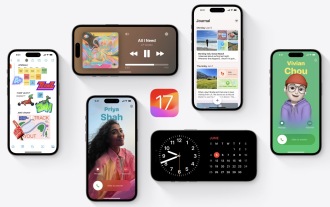 How to Install iOS 17 Public Beta on iPhone
Jun 14, 2025 am 09:07 AM
How to Install iOS 17 Public Beta on iPhone
Jun 14, 2025 am 09:07 AM
iPhone users who are feeling adventurous might be interested in signing up for the iOS 17 public beta to get a preview of what the upcoming iOS 17 system software version is like on their own iPhone. By participating in the public beta program and in






