 Backend Development
Backend Development
 PHP Tutorial
PHP Tutorial
 How To Set Up Visual Studio Code (VS Code) for PHP Development
How To Set Up Visual Studio Code (VS Code) for PHP Development
How To Set Up Visual Studio Code (VS Code) for PHP Development
Dec 20, 2024 am 11:31 AMIntroduction
Visual Studio Code, also known as VS Code, is a free source code editor — or integrated development environment (IDE) — available for all major operating systems.
With a large collection of extensions for many programming languages, VS Code can be customized to serve a wide variety of development needs. In this guide, you’ll learn how to set up Visual Studio Code for working on PHP projects.
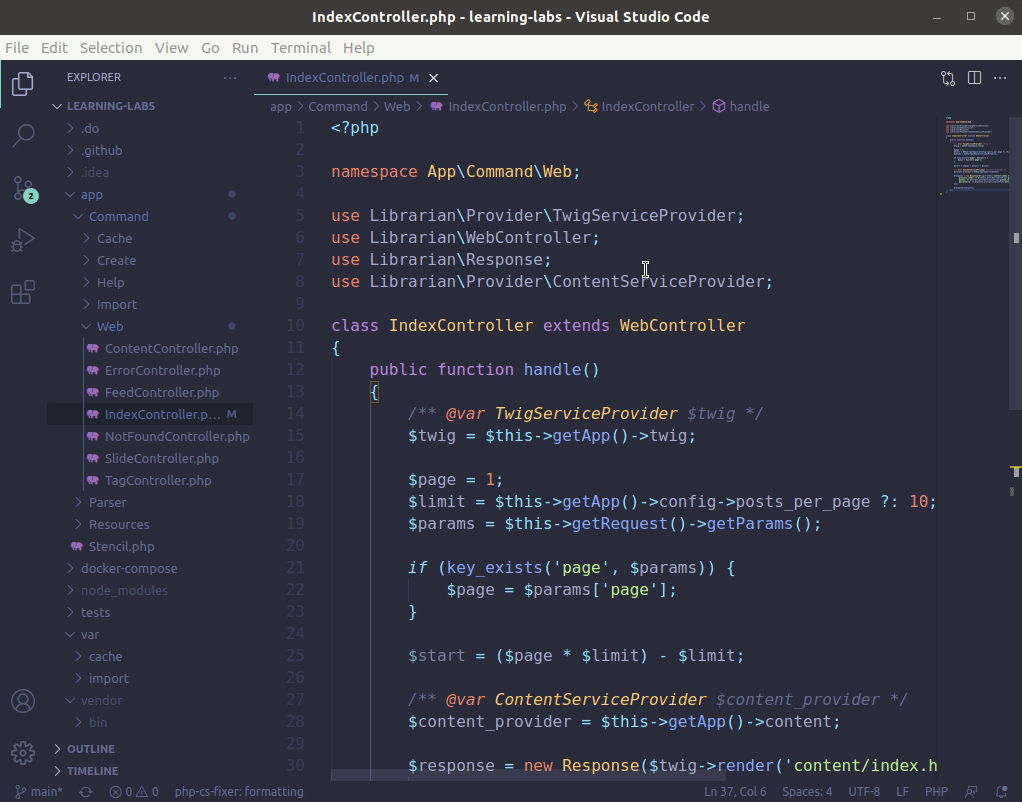
Prerequisites
To follow this guide, you’ll need to download and install the appropriate version of Visual Studio Code for your operating system.
The instructions in this guide were validated on an Ubuntu 20.04 desktop computer, but they should work seamlessly in all operating systems that are supported by VS Code. Please note, though, that keyboard shortcut keys may need to be slightly modified for compatibility with MacOS systems.
Step 1 — Installing VS Code PHP Extensions for Extra Support
Right after installation, VS Code already recognizes PHP code and helps with syntax highlighting, basic debugging, and code indentation. These features are suitable for quick edits or when working with individual PHP scripts. Working in larger projects, though, can become difficult without more context around the code and how each file interacts and integrates within the larger project.
There are a number of VS Code extensions that can help speed up your productivity when working on PHP projects. In this guide, we’ll install and set up PHP Intelephense, a popular PHP extension for VS Code that provides several advanced features such as improved code completion, better navigation between components, rich information tooltips on mouse hover, code auto formatting, and real time error reporting based on static code analysis.
Open the extensions tab by clicking on the last icon on the left menu bar, or by pressing CTRL ? SHIFT ? X. This will bring up a sidebar menu with a search box and a list of popular or recommended extensions. Type “php” or “intelephense” to locate the PHP Intelephense extension. Click on the Install button to install and enable the extension.
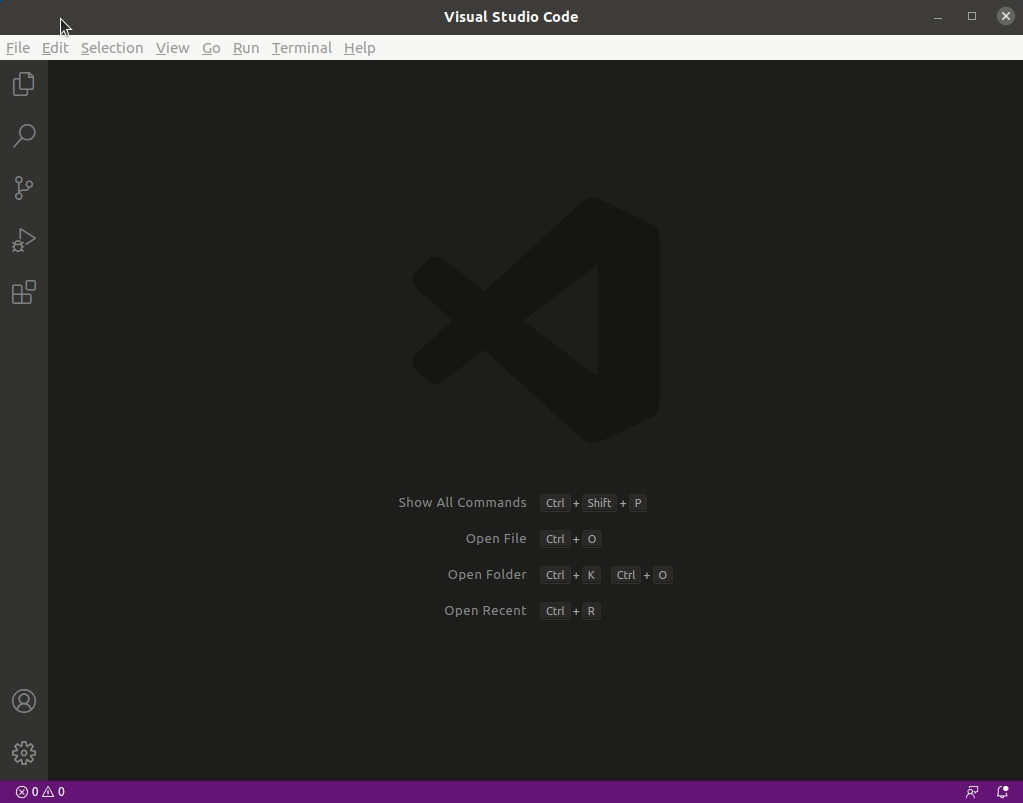
Once installation is complete, Intelephense’s official documentation recommends that you disable the built-in PHP Language Features extension that comes with VS Code.
To disable this extension, type @builtin php in the Extensions search box to locate the built-in PHP extensions. Then click on the settings icon for the PHP Language Features extension, and click the Disable option in the drop-down menu.
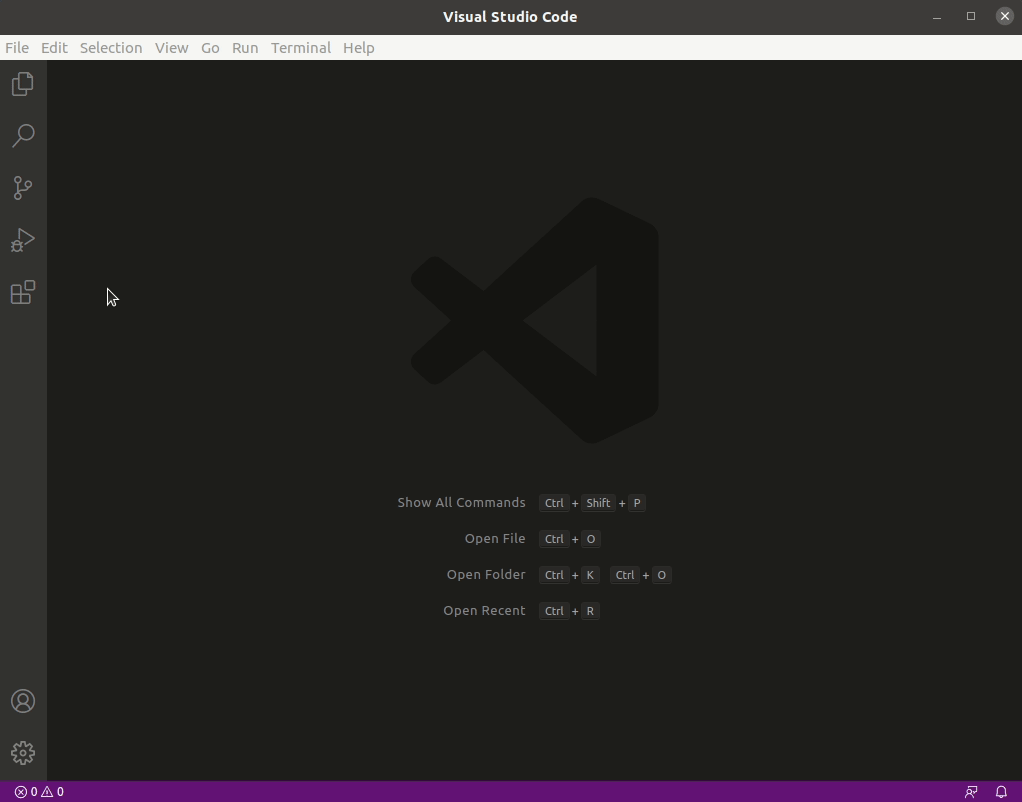
If you have any files open in VS Code, you’ll need to reload the editor to apply the changes.
You can install other extensions by following the same process described for the PHP Intelephense extension, but be aware that some extensions will require additional software to be installed on your system. Check the extension documentation to make sure you have requirements set appropriately.
Step 2 — Importing or Creating a New PHP Project
To import an existing PHP project into VS Code, click on the first icon on the left menu bar or type CTRL ? SHIFT ? E to access the file explorer. Click the Open Folder button and select your project’s directory. In case you are creating a new project, you can create a new folder and select that as your project directory.
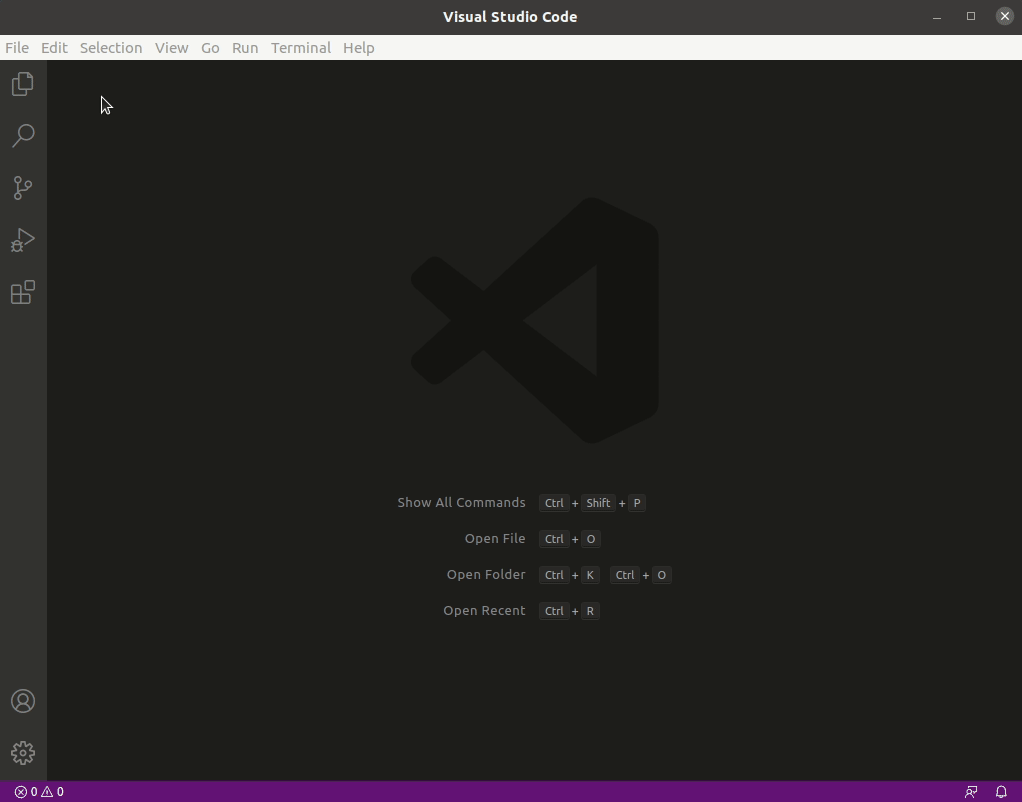
The explorer window will now show the project’s directory tree, giving you quick access to files and directories on your project.
Step 3 — Customizing Theme and Editor Font (Optional)
Although not necessary, it is often a good idea to customize the appearance of your editor to make it more comfortable to use in the longer term. As a developer you may spend several hours every day looking at an IDE such as VS Code, and for that reason it’s important to make sure the editor font has an appropriate size, and the contrast is enough for good readability without tiring your eyes too quickly.
You may want to experiment with different themes and fonts in order to find a custom setup that works well for you.
Changing VS Code Theme
VS Code comes with a few different themes that allow you to change the colors used in the editor interface and in the code highlighting. Both dark and light styles are included by default.
Go to File -> Preferences -> Color Theme or type CTRL ? K ? T to select a different theme for VS Code.
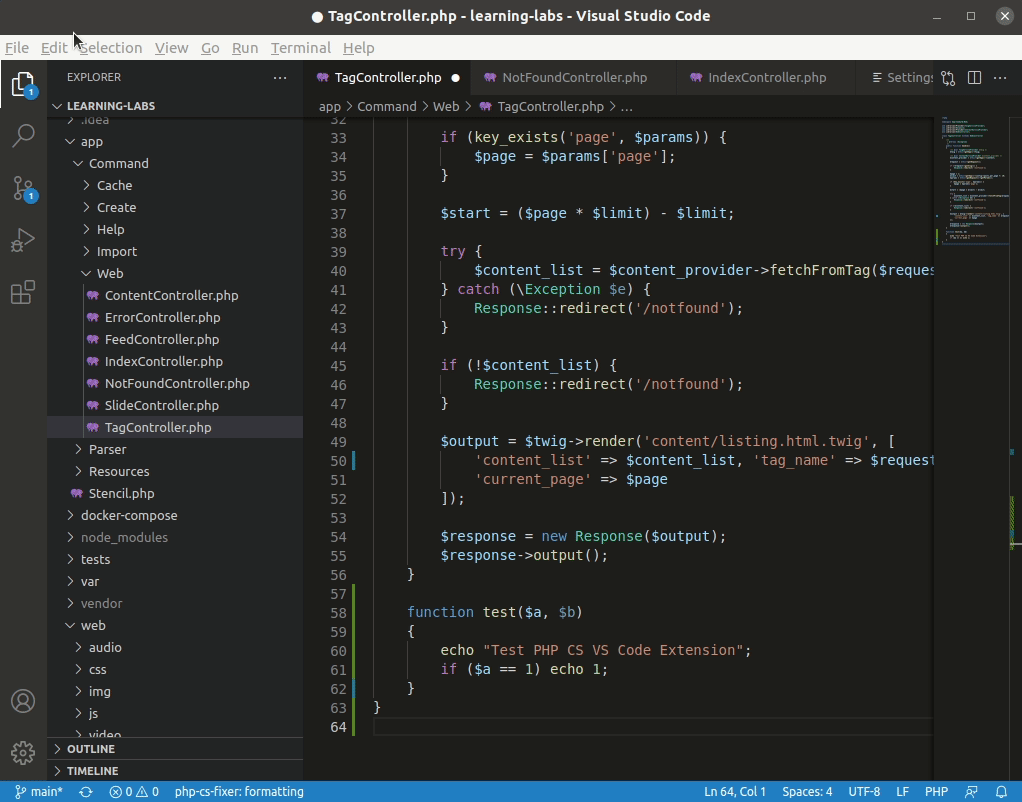
You can also install theme extensions to further customize VS Code’s appearance. If you search for theme within the extensions tab (CTRL ? SHIFT ? X), you’ll find several theme extensions in different styles and colors, including color schemes ported from other popular editors and platforms.
Adjusting the Font
Although the default VS Code font settings will be good enough for many users, you may want to adjust the size and the type of the editor font for increased readability.
If you would like to modify the font size or change to another type, you can go to File -> Preferences -> Settings, then choose Text Editor on the left menu. Then, click on Font in the submenu that opens up. That section contains font family and size settings which you can tweak as preferred.
The changes are immediately saved and applied to all current open files.
The above is the detailed content of How To Set Up Visual Studio Code (VS Code) for PHP Development. For more information, please follow other related articles on the PHP Chinese website!

Hot AI Tools

Undress AI Tool
Undress images for free

Undresser.AI Undress
AI-powered app for creating realistic nude photos

AI Clothes Remover
Online AI tool for removing clothes from photos.

Clothoff.io
AI clothes remover

Video Face Swap
Swap faces in any video effortlessly with our completely free AI face swap tool!

Hot Article

Hot Tools

Notepad++7.3.1
Easy-to-use and free code editor

SublimeText3 Chinese version
Chinese version, very easy to use

Zend Studio 13.0.1
Powerful PHP integrated development environment

Dreamweaver CS6
Visual web development tools

SublimeText3 Mac version
God-level code editing software (SublimeText3)

Hot Topics
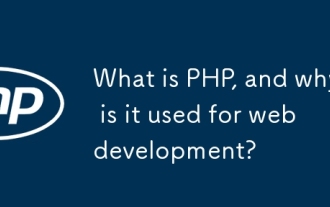 What is PHP, and why is it used for web development?
Jun 23, 2025 am 12:55 AM
What is PHP, and why is it used for web development?
Jun 23, 2025 am 12:55 AM
PHPbecamepopularforwebdevelopmentduetoitseaseoflearning,seamlessintegrationwithHTML,widespreadhostingsupport,andalargeecosystemincludingframeworkslikeLaravelandCMSplatformslikeWordPress.Itexcelsinhandlingformsubmissions,managingusersessions,interacti
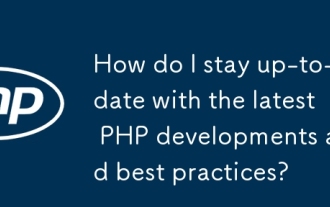 How do I stay up-to-date with the latest PHP developments and best practices?
Jun 23, 2025 am 12:56 AM
How do I stay up-to-date with the latest PHP developments and best practices?
Jun 23, 2025 am 12:56 AM
TostaycurrentwithPHPdevelopmentsandbestpractices,followkeynewssourceslikePHP.netandPHPWeekly,engagewithcommunitiesonforumsandconferences,keeptoolingupdatedandgraduallyadoptnewfeatures,andreadorcontributetoopensourceprojects.First,followreliablesource
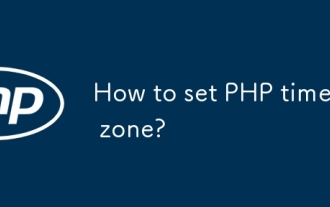 How to set PHP time zone?
Jun 25, 2025 am 01:00 AM
How to set PHP time zone?
Jun 25, 2025 am 01:00 AM
TosettherighttimezoneinPHP,usedate_default_timezone_set()functionatthestartofyourscriptwithavalididentifiersuchas'America/New_York'.1.Usedate_default_timezone_set()beforeanydate/timefunctions.2.Alternatively,configurethephp.inifilebysettingdate.timez
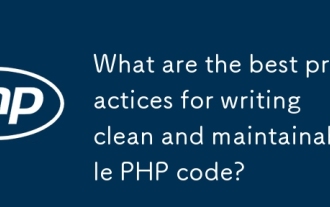 What are the best practices for writing clean and maintainable PHP code?
Jun 24, 2025 am 12:53 AM
What are the best practices for writing clean and maintainable PHP code?
Jun 24, 2025 am 12:53 AM
The key to writing clean and easy-to-maintain PHP code lies in clear naming, following standards, reasonable structure, making good use of comments and testability. 1. Use clear variables, functions and class names, such as $userData and calculateTotalPrice(); 2. Follow the PSR-12 standard unified code style; 3. Split the code structure according to responsibilities, and organize it using MVC or Laravel-style catalogs; 4. Avoid noodles-style code and split the logic into small functions with a single responsibility; 5. Add comments at key points and write interface documents to clarify parameters, return values ??and exceptions; 6. Improve testability, adopt dependency injection, reduce global state and static methods. These practices improve code quality, collaboration efficiency and post-maintenance ease.
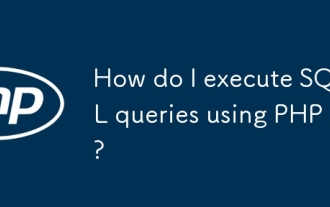 How do I execute SQL queries using PHP?
Jun 24, 2025 am 12:54 AM
How do I execute SQL queries using PHP?
Jun 24, 2025 am 12:54 AM
Yes,youcanrunSQLqueriesusingPHP,andtheprocessinvolveschoosingadatabaseextension,connectingtothedatabase,executingqueriessafely,andclosingconnectionswhendone.Todothis,firstchoosebetweenMySQLiorPDO,withPDObeingmoreflexibleduetosupportingmultipledatabas
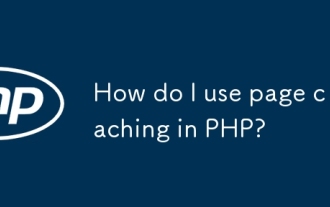 How do I use page caching in PHP?
Jun 24, 2025 am 12:50 AM
How do I use page caching in PHP?
Jun 24, 2025 am 12:50 AM
PHP page caching improves website performance by reducing server load and speeding up page loading. 1. Basic file cache avoids repeated generation of dynamic content by generating static HTML files and providing services during the validity period; 2. Enable OPcache to compile PHP scripts into bytecode and store them in memory, improving execution efficiency; 3. For dynamic pages with parameters, they should be cached separately according to URL parameters, and avoid cached user-specific content; 4. Lightweight cache libraries such as PHPFastCache can be used to simplify development and support multiple storage drivers. Combining these methods can effectively optimize the caching strategy of PHP projects.
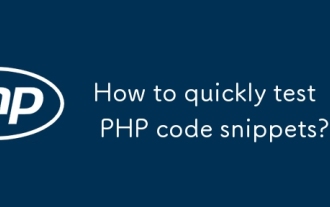 How to quickly test PHP code snippets?
Jun 25, 2025 am 12:58 AM
How to quickly test PHP code snippets?
Jun 25, 2025 am 12:58 AM
ToquicklytestaPHPcodesnippet,useanonlinePHPsandboxlike3v4l.orgorPHPize.onlineforinstantexecutionwithoutsetup;runcodelocallywithPHPCLIbycreatinga.phpfileandexecutingitviatheterminal;optionallyusephp-rforone-liners;setupalocaldevelopmentenvironmentwith
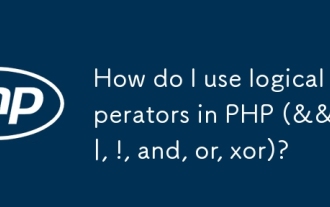 How do I use logical operators in PHP (&&, ||, !, and, or, xor)?
Jun 23, 2025 am 12:56 AM
How do I use logical operators in PHP (&&, ||, !, and, or, xor)?
Jun 23, 2025 am 12:56 AM
In PHP, logical operators are used to combine or evaluate conditions, and the main operators include &&, and, ||, or, !, and xor. 1. The difference between && and is in priority. && is higher than the assignment operator, while and is lower than the assignment operator, so the behavior is different when combining assignment; 2.|| and or also have similar priority differences, || takes precedence over assignment, while or is processed after assignment; 3.! operator is used to invert Boolean values, often used to check whether the condition is false, and it is recommended to wrap complex expressions in brackets to ensure correct application; 4.xor returns true only when exactly one of the two values ??is true, suitable for mutex condition judgment





