You can do a lot of interesting things when you link your Android device to your Windows 11 PC. Pulling photos from your phone gallery is just the start. Running apps, sending texts, and seeing your notifications as they come in are all possible if you know how to link Android device to Windows.
Method 1. Use Phone Link
If you have a Windows 11 PC, you should automatically have Phone Link installed on your device. Your Android device will also need to be running Android 7.0 or later, which shouldn’t be a problem as long as you’re keeping up with updates. Finally, both devices have to be connected to the same Wi-Fi network for this method to work.
Got all of that in place? Great – here are the steps:
Step 1. Type “Phone Link” into the search box in your Windows taskbar and select the app from the results.

Step 2. Choose your device type from the two options presented. In this case, you’re going for “Android.”

Step 3. Hit the “Send notification” button to sign into your Microsoft account using Phone Link and receive a request to your phone to verify who you are.

Step 4. Phone Link will give you a two-digit number on your Windows 11 device and send a notification to your phone. Hit the notification and select the number you see on Windows before hitting “Approve.”

Step 5. Check your Windows device again and you should see a QR code. Use your Android device’s camera – you may need to download a QR code scanning app – to scan the code.

Step 6. Install “Link to Windows” on your Android device when prompted and hit the “Continue” button.

Step 7. You’ll see another code pop up on your Windows 11 device’s screen. Enter that code into your Android device.


Step 8. Run through the various permission requests that “Link to Windows” throws at you after you’ve entered the code. Use this to give Phone Link as little (or as much) access as you want. When you’re finished, hit the “Done” button on your Android device.

Step 9. Voila – you’re all done. All that’s left is to hit the “Continue” button and you’ve linked your Android device to your Windows 11 device using “Phone Link.”


Method 2. Use a USB Cable
Maybe you don’t want a full-on link between your Android and Windows devices. You only want to link the two so you can send a few files over and don’t want to see your phone notifications popping up on your Windows device. There’s an easy way to do that as long as you have a USB cable. You’re charging cable should do the job.
Step 1. Unlock your Android device using your PIN, fingerprint, or whatever other method you choose to lock.
Step 2. Grab your USB cable and connect it to your Android device before plugging it into your Windows device.
Step 3. Click on “Select what happens with this device” when the notification pops up in the bottom-left of your screen.

Step 4. Now that you have a connection, select what you want to do from the box that should appear at the top-right of your screen. “Open device to view files” is your choice if you want to browse your Android device on Windows. But you can also use this connection method to import all of your photos and media from your phone to your OneDrive account.
Step 5. You should also be able to see your connected Android device if you head to the “This PC” in File Explorer. Note: You’ll only be able to see the files for which you provided permission when you first connected your Android device to your Windows 11 device.
The above is the detailed content of Two Ways to Link an Android Device to Windows 11. For more information, please follow other related articles on the PHP Chinese website!

Hot AI Tools

Undress AI Tool
Undress images for free

Undresser.AI Undress
AI-powered app for creating realistic nude photos

AI Clothes Remover
Online AI tool for removing clothes from photos.

Clothoff.io
AI clothes remover

Video Face Swap
Swap faces in any video effortlessly with our completely free AI face swap tool!

Hot Article

Hot Tools

Notepad++7.3.1
Easy-to-use and free code editor

SublimeText3 Chinese version
Chinese version, very easy to use

Zend Studio 13.0.1
Powerful PHP integrated development environment

Dreamweaver CS6
Visual web development tools

SublimeText3 Mac version
God-level code editing software (SublimeText3)

Hot Topics
 Test Your Goal-Scoring Skills in Google's World Cup Mini Game Easter Egg
Jun 11, 2025 am 09:06 AM
Test Your Goal-Scoring Skills in Google's World Cup Mini Game Easter Egg
Jun 11, 2025 am 09:06 AM
To participate in the World Cup, soccer's premier competition, you must rank among the top players globally. For everyone else, Google offers a hidden game that mimics the excitement of scoring goals for your favorite team.This game is accessible on
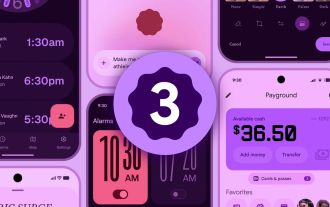 We're Getting Our First Look at Google Apps With Material Expressive Redesigns
Jun 11, 2025 am 03:02 AM
We're Getting Our First Look at Google Apps With Material Expressive Redesigns
Jun 11, 2025 am 03:02 AM
Android 16 is set to introduce a major redesign through Material 3 Expressive, and although the full release is still pending, Google has already begun testing and implementing the new aesthetic across several of its applications. Let’s explore what’
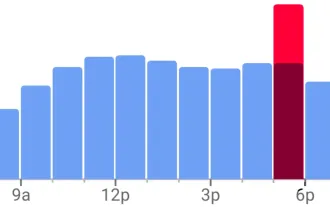 View Popular Hours, Wait Times, and Live Visit Data for Businesses to Determine When to Go Out, Stay Home, or Move On
Jun 11, 2025 am 10:55 AM
View Popular Hours, Wait Times, and Live Visit Data for Businesses to Determine When to Go Out, Stay Home, or Move On
Jun 11, 2025 am 10:55 AM
Unlike Apple Maps, Google Maps can inform you about the busyness of a restaurant, bar, club, or other venue you're considering visiting. This feature is particularly useful if you want to avoid crowded times or wait for a quieter moment. If you prefe
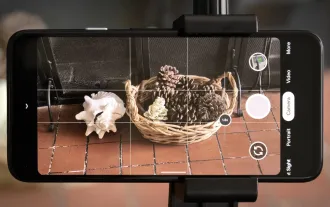 8 Useful New Camera Features in the Pixel 4a
Jun 14, 2025 am 09:53 AM
8 Useful New Camera Features in the Pixel 4a
Jun 14, 2025 am 09:53 AM
You may be wondering what exactly makes the Pixel 4a's camera so impressive. Compared to its predecessor, it uses the same Sony IMX363 sensor and lacks any additional hardware. However, beyond excellent image processing, Google has introduced several
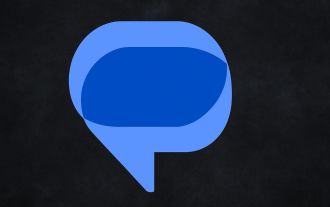 Google Messages Has Two New Features to Elevate Your Chats
Jun 11, 2025 am 03:06 AM
Google Messages Has Two New Features to Elevate Your Chats
Jun 11, 2025 am 03:06 AM
SummaryThe Google Messages beta introduced a redesigned media sharing interface.You can more easily insert images, add a caption, and adjust the resolution.Then, a new snooze chat option allows 1, 8, or 24-hour silencing.Google Messages has received
 The Google Pixel 6a Is Also Getting a Battery Reduction
Jun 13, 2025 am 10:04 AM
The Google Pixel 6a Is Also Getting a Battery Reduction
Jun 13, 2025 am 10:04 AM
Google confirms battery overheating issue with Pixel 6a, will release software update. Update will reduce battery capacity and charging speed after 400 cycles, mirroring Pixel 4a. Reports of Pixel 6a units catching fire; Google to contact impacted
 A Flip-Style Foldable Is the 'Minimalist Phone” You'll Actually Enjoy
Jun 12, 2025 pm 12:10 PM
A Flip-Style Foldable Is the 'Minimalist Phone” You'll Actually Enjoy
Jun 12, 2025 pm 12:10 PM
Some people want a "minimalist" phone without all the distractions of a full-blown smartphone—until they use one. The problem is you're stuck with whichever essential apps the manufacturer chooses. That's why a flip phone with a small outsi
 Don't Sleep on the Galaxy S25 Edge, it's Actually Worth Buying
Jun 14, 2025 am 03:03 AM
Don't Sleep on the Galaxy S25 Edge, it's Actually Worth Buying
Jun 14, 2025 am 03:03 AM
If you're considering purchasing the Galaxy S25 Edge but have some questions, you've come to the right spot. Samsung's thinnest smartphone might not appeal to everyone, but for those who appreciate a forward-looking design that provides outstanding c






