Calypso: WordPress desktop application, efficiently manage your WordPress website

Core advantages:
- Multi-site management: Calypso allows users to manage multiple WordPress websites in one interface, simplifying the process of creating, editing, and updating articles.
- Detailed data statistics: Provides detailed performance statistics for each article and website, including traffic peak analysis, individual article views tracking, comments and follower monitoring.
- Enhance security and recovery capabilities: Although plug-in management requires the installation of Jetpack Manage, Calypso provides additional functions such as website backup, spam protection and website recovery (payment required) to improve website security and data Resilience.
I rely on WordPress for most of my work, whether it is building websites for clients, writing blog posts and creating content. But I don't like always relying on browser operations. So when I heard about Calypso – the desktop writing and editing app for WordPress, I was so excited. I've always wanted a standalone desktop app, so I decided to give it a try.

Manage multiple WordPress websites? Calypso is your ideal choice!
Simply download the desktop app from WordPress.com and enable management in each website’s dashboard (or self-hosted website’s Jetpack). You can then edit the article, add new content, or even create new articles as needed. Just log in to the Calypso interface and activate the target website to add or edit articles without frequent logging in and logging out of various WordPress websites.

Multi-account operation in Calypso
After entering the credentials for all websites, click "My Site" in the upper left corner of the app to view the statistics page of the recently selected website. You can view information such as visits, visit sources, search keywords, and articles and pages you visited, and you can also view major recommended websites.
In the bar chart, the visits of the most recent day are highlighted in orange, and you can click on other bar charts to view statistics for the corresponding date. If you notice a peak in traffic on a certain day, it will be very convenient for you to investigate its source.
To switch to a different website, click the back arrow marked "Switch website" in the upper left corner.

Articles and page operations in Calypso
For any website you manage, you can view, edit and create new articles and pages. For example, click on the blog post menu to view the article list and its featured images. You can click Edit to edit the article, add more content, or click the trash can icon to delete the article. One thing I like about Calypso is that it displays view counts for each post one by one.

A prominent feature is that when you click on "Statistics" under each article, it breaks down the views of that article by day. This is a great way to understand how different articles perform on your website.
It also provides more detailed information when you view the overall statistics of a specific website. If you click on the Insights tab, it displays the date and time of your most popular post, as well as its views percentage. It will also show users and recent reviewers who follow your website.
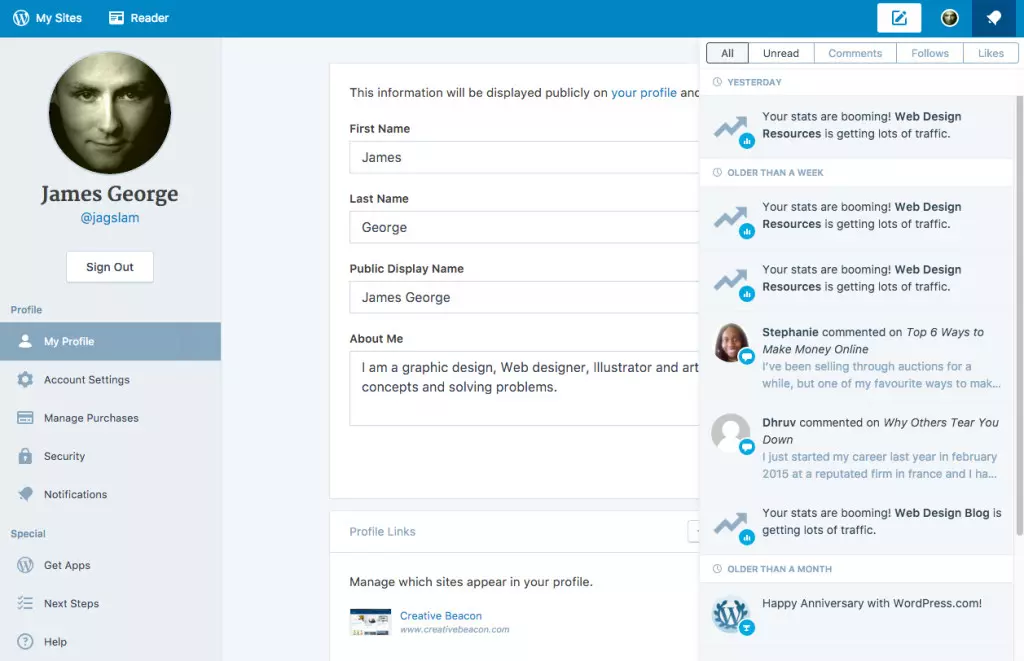
Status update
If an abnormal situation occurs on one of your WordPress websites, you can view and manage them through an interface. For example, if your website traffic has an abnormal peak, it will show a surge in your website statistics. It will also mention recent comments on your website. This makes managing multiple websites and a lot of reviews a breeze.
Limitations
One of the drawbacks of the WordPress.com Calypso app is that you cannot manage plugins for every website unless you install Jetpack Manage. Depending on how the theme is built, Jetpack can sometimes conflict with your website. But this only happens in a few cases. However, I still don't like the idea of ??adding another plugin to my website in order to enable management in my desktop app.

Online functions
While it is not built into the app, you can add some additional features such as website backup, spam protection, and website recovery at a reasonable price. This is very important for most website owners, as regular backups mean that your website can be restored if something goes wrong. Spam protection means you don't have to fight spam comments, and even with Akismet, it seems like a constant battle. Security scans will help clear malware from your website. I recently processed a client's website whose mobile traffic was redirected to malware and spam sites. Diagnosis and cleaning are a difficult problem, so adding security may be worthy of your consideration in the long run.
Conclusion
The Calypso WordPress desktop app is a powerful tool for anyone running one or more WordPress websites. The app works well and seems to be faster than the actual backend of a WordPress website. I think it's because it's not running in the browser, it's running locally on the desktop. If you like to view the stats of your articles and dig into the traffic of each WordPress website, then Calypso may be a good choice. You can jump from one website to another, saving time managing your blog empire.
Have you used the Calypso app? What is your idea?
Calypso WordPress Desktop App FAQ
(The FAQ part is omitted here because the content is long and has a high repetition of the above content. You can retain or reorganize it as needed.)
The above is the detailed content of Calypso: The Desktop App for WordPress. For more information, please follow other related articles on the PHP Chinese website!

Hot AI Tools

Undress AI Tool
Undress images for free

Undresser.AI Undress
AI-powered app for creating realistic nude photos

AI Clothes Remover
Online AI tool for removing clothes from photos.

Clothoff.io
AI clothes remover

Video Face Swap
Swap faces in any video effortlessly with our completely free AI face swap tool!

Hot Article

Hot Tools

Notepad++7.3.1
Easy-to-use and free code editor

SublimeText3 Chinese version
Chinese version, very easy to use

Zend Studio 13.0.1
Powerful PHP integrated development environment

Dreamweaver CS6
Visual web development tools

SublimeText3 Mac version
God-level code editing software (SublimeText3)

Hot Topics
 How to use the WordPress testing environment
Jun 24, 2025 pm 05:13 PM
How to use the WordPress testing environment
Jun 24, 2025 pm 05:13 PM
Use WordPress testing environments to ensure the security and compatibility of new features, plug-ins or themes before they are officially launched, and avoid affecting real websites. The steps to build a test environment include: downloading and installing local server software (such as LocalWP, XAMPP), creating a site, setting up a database and administrator account, installing themes and plug-ins for testing; the method of copying a formal website to a test environment is to export the site through the plug-in, import the test environment and replace the domain name; when using it, you should pay attention to not using real user data, regularly cleaning useless data, backing up the test status, resetting the environment in time, and unifying the team configuration to reduce differences.
 How to use Git with WordPress
Jun 26, 2025 am 12:23 AM
How to use Git with WordPress
Jun 26, 2025 am 12:23 AM
When managing WordPress projects with Git, you should only include themes, custom plugins, and configuration files in version control; set up .gitignore files to ignore upload directories, caches, and sensitive configurations; use webhooks or CI tools to achieve automatic deployment and pay attention to database processing; use two-branch policies (main/develop) for collaborative development. Doing so can avoid conflicts, ensure security, and improve collaboration and deployment efficiency.
 How to create a simple Gutenberg block
Jun 28, 2025 am 12:13 AM
How to create a simple Gutenberg block
Jun 28, 2025 am 12:13 AM
The key to creating a Gutenberg block is to understand its basic structure and correctly connect front and back end resources. 1. Prepare the development environment: install local WordPress, Node.js and @wordpress/scripts; 2. Use PHP to register blocks and define the editing and display logic of blocks with JavaScript; 3. Build JS files through npm to make changes take effect; 4. Check whether the path and icons are correct when encountering problems or use real-time listening to build to avoid repeated manual compilation. Following these steps, a simple Gutenberg block can be implemented step by step.
 How to set up redirects in WordPress htaccess
Jun 25, 2025 am 12:19 AM
How to set up redirects in WordPress htaccess
Jun 25, 2025 am 12:19 AM
TosetupredirectsinWordPressusingthe.htaccessfile,locatethefileinyoursite’srootdirectoryandaddredirectrulesabovethe#BEGINWordPresssection.Forbasic301redirects,usetheformatRedirect301/old-pagehttps://example.com/new-page.Forpattern-basedredirects,enabl
 How to flush rewrite rules programmatically
Jun 27, 2025 am 12:21 AM
How to flush rewrite rules programmatically
Jun 27, 2025 am 12:21 AM
In WordPress, when adding a custom article type or modifying the fixed link structure, you need to manually refresh the rewrite rules. At this time, you can call the flush_rewrite_rules() function through the code to implement it. 1. This function can be added to the theme or plug-in activation hook to automatically refresh; 2. Execute only once when necessary, such as adding CPT, taxonomy or modifying the link structure; 3. Avoid frequent calls to avoid affecting performance; 4. In a multi-site environment, refresh each site separately as appropriate; 5. Some hosting environments may restrict the storage of rules. In addition, clicking Save to access the "Settings>Pinned Links" page can also trigger refresh, suitable for non-automated scenarios.
 How to send email from WordPress using SMTP
Jun 27, 2025 am 12:30 AM
How to send email from WordPress using SMTP
Jun 27, 2025 am 12:30 AM
UsingSMTPforWordPressemailsimprovesdeliverabilityandreliabilitycomparedtothedefaultPHPmail()function.1.SMTPauthenticateswithyouremailserver,reducingspamplacement.2.SomehostsdisablePHPmail(),makingSMTPnecessary.3.SetupiseasywithpluginslikeWPMailSMTPby
 How to integrate third-party APIs with WordPress
Jun 29, 2025 am 12:03 AM
How to integrate third-party APIs with WordPress
Jun 29, 2025 am 12:03 AM
Tointegratethird-partyAPIsintoWordPress,followthesesteps:1.SelectasuitableAPIandobtaincredentialslikeAPIkeysorOAuthtokensbyregisteringandkeepingthemsecure.2.Choosebetweenpluginsforsimplicityorcustomcodeusingfunctionslikewp_remote_get()forflexibility.
 How to make a WordPress theme responsive
Jun 28, 2025 am 12:14 AM
How to make a WordPress theme responsive
Jun 28, 2025 am 12:14 AM
To implement responsive WordPress theme design, first, use HTML5 and mobile-first Meta tags, add viewport settings in header.php to ensure that the mobile terminal is displayed correctly, and organize the layout with HTML5 structure tags; second, use CSS media query to achieve style adaptation under different screen widths, write styles according to the mobile-first principle, and commonly used breakpoints include 480px, 768px and 1024px; third, elastically process pictures and layouts, set max-width:100% for the picture and use Flexbox or Grid layout instead of fixed width; finally, fully test through browser developer tools and real devices, optimize loading performance, and ensure response






