WordPress Hybrid Client: WordPress Powered iOS/Android Apps
Feb 16, 2025 pm 12:20 PMEasy convert your WordPress website to iOS and Android apps! WordPress Hybrid Client (WPHC) is an open source project that allows you to create iOS and Android versions of WordPress websites for free. It is based on the Ionic SDK, Cordova and Crosswalk open source hybrid stack.
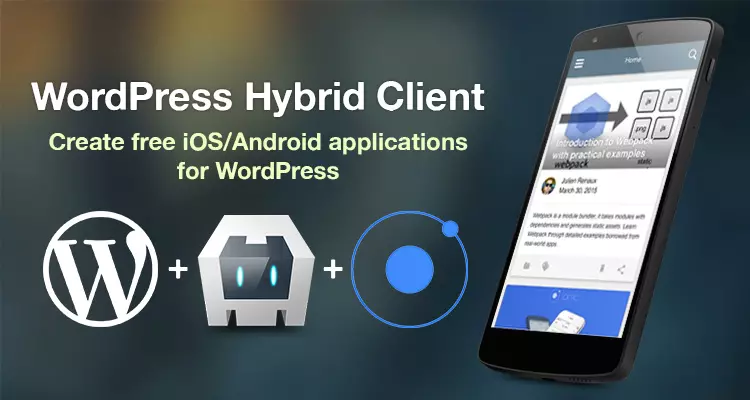

Main functions:
- Push Notification
- Offline bookmark
- Google Analytics Support
- Automatic content update
- Social Button
- Accessibility (Article Font Size)
- Multi-language support (English, French, Chinese)
- Infinite scroll
- Technical Blog Grammar Highlight
- Image Cache
- App rating
Example of project built with WPHC:
- http://miracleart.cn/link/977a265611c4dcd4fb5f47801d97b9a7
- http://miracleart.cn/link/e2521b89f813157a3f50c5c8d0d3086b
Installation:
Warning: This installation method is suitable for OS X and Linux systems. Currently, Windows systems are not supported.
First, you need to clone the project (no fork required):
$ git clone https://github.com/shprink/wordpress-hybrid-client.git $ cd wordpress-hybrid-client $ git checkout v1.4.2 $ sh ./install.sh
For more installation information, please refer to here.
Configuration:
After the installation is complete, you will find two configuration files in the project root directory:
config.json: Application Configurationconfig.scss: Style configuration
Application Configuration (config.json)
Most application behaviors can be configured through config.json files, such as: title, API settings (baseUrl, timeout, maximum number of attempts), menu, cache, bookmark, article settings, syntax highlighting, classification, translation Settings, analysis, Cordova settings (status bar, application score, push notification), etc. For more information, please refer to here.
Style configuration (config.scss)
You can override any Ionic or WPHC Sass variable. You can also add any specific style you want here. For more information, please refer to here.
Web Service:
Install and activate the WordPress pluginJSON REST API and modify the config.json file:
"api": {
"baseUrl": "http://YourDomain.com/wp-json"
},
Your web service can now be queried.
Push notification:
Install and activate the WordPress plugin Push Notifications for WP, and then modify the config.json file as needed. If you do not want to enable push notifications, please "enabled": false and skip this section.
$ git clone https://github.com/shprink/wordpress-hybrid-client.git $ cd wordpress-hybrid-client $ git checkout v1.4.2 $ sh ./install.sh
Please refer to here for details on push notification configuration for Android and iOS.
Development (Web) and build (native) parts, as well as publishing parts, please refer to the original text and modify the link according to actual conditions.
FAQs:
(Here, synonyms can be replaced and sentence structure adjustments can be made according to the FAQ part of the original text to keep the original meaning unchanged)
With the above steps, you can easily convert your WordPress website to iOS and Android apps. If you have any questions, please refer to the provided link for more information.
The above is the detailed content of WordPress Hybrid Client: WordPress Powered iOS/Android Apps. For more information, please follow other related articles on the PHP Chinese website!

Hot AI Tools

Undress AI Tool
Undress images for free

Undresser.AI Undress
AI-powered app for creating realistic nude photos

AI Clothes Remover
Online AI tool for removing clothes from photos.

Clothoff.io
AI clothes remover

Video Face Swap
Swap faces in any video effortlessly with our completely free AI face swap tool!

Hot Article

Hot Tools

Notepad++7.3.1
Easy-to-use and free code editor

SublimeText3 Chinese version
Chinese version, very easy to use

Zend Studio 13.0.1
Powerful PHP integrated development environment

Dreamweaver CS6
Visual web development tools

SublimeText3 Mac version
God-level code editing software (SublimeText3)

Hot Topics
 How to use the WordPress testing environment
Jun 24, 2025 pm 05:13 PM
How to use the WordPress testing environment
Jun 24, 2025 pm 05:13 PM
Use WordPress testing environments to ensure the security and compatibility of new features, plug-ins or themes before they are officially launched, and avoid affecting real websites. The steps to build a test environment include: downloading and installing local server software (such as LocalWP, XAMPP), creating a site, setting up a database and administrator account, installing themes and plug-ins for testing; the method of copying a formal website to a test environment is to export the site through the plug-in, import the test environment and replace the domain name; when using it, you should pay attention to not using real user data, regularly cleaning useless data, backing up the test status, resetting the environment in time, and unifying the team configuration to reduce differences.
 How to use Git with WordPress
Jun 26, 2025 am 12:23 AM
How to use Git with WordPress
Jun 26, 2025 am 12:23 AM
When managing WordPress projects with Git, you should only include themes, custom plugins, and configuration files in version control; set up .gitignore files to ignore upload directories, caches, and sensitive configurations; use webhooks or CI tools to achieve automatic deployment and pay attention to database processing; use two-branch policies (main/develop) for collaborative development. Doing so can avoid conflicts, ensure security, and improve collaboration and deployment efficiency.
 How to create a simple Gutenberg block
Jun 28, 2025 am 12:13 AM
How to create a simple Gutenberg block
Jun 28, 2025 am 12:13 AM
The key to creating a Gutenberg block is to understand its basic structure and correctly connect front and back end resources. 1. Prepare the development environment: install local WordPress, Node.js and @wordpress/scripts; 2. Use PHP to register blocks and define the editing and display logic of blocks with JavaScript; 3. Build JS files through npm to make changes take effect; 4. Check whether the path and icons are correct when encountering problems or use real-time listening to build to avoid repeated manual compilation. Following these steps, a simple Gutenberg block can be implemented step by step.
 How to set up redirects in WordPress htaccess
Jun 25, 2025 am 12:19 AM
How to set up redirects in WordPress htaccess
Jun 25, 2025 am 12:19 AM
TosetupredirectsinWordPressusingthe.htaccessfile,locatethefileinyoursite’srootdirectoryandaddredirectrulesabovethe#BEGINWordPresssection.Forbasic301redirects,usetheformatRedirect301/old-pagehttps://example.com/new-page.Forpattern-basedredirects,enabl
 How to flush rewrite rules programmatically
Jun 27, 2025 am 12:21 AM
How to flush rewrite rules programmatically
Jun 27, 2025 am 12:21 AM
In WordPress, when adding a custom article type or modifying the fixed link structure, you need to manually refresh the rewrite rules. At this time, you can call the flush_rewrite_rules() function through the code to implement it. 1. This function can be added to the theme or plug-in activation hook to automatically refresh; 2. Execute only once when necessary, such as adding CPT, taxonomy or modifying the link structure; 3. Avoid frequent calls to avoid affecting performance; 4. In a multi-site environment, refresh each site separately as appropriate; 5. Some hosting environments may restrict the storage of rules. In addition, clicking Save to access the "Settings>Pinned Links" page can also trigger refresh, suitable for non-automated scenarios.
 How to send email from WordPress using SMTP
Jun 27, 2025 am 12:30 AM
How to send email from WordPress using SMTP
Jun 27, 2025 am 12:30 AM
UsingSMTPforWordPressemailsimprovesdeliverabilityandreliabilitycomparedtothedefaultPHPmail()function.1.SMTPauthenticateswithyouremailserver,reducingspamplacement.2.SomehostsdisablePHPmail(),makingSMTPnecessary.3.SetupiseasywithpluginslikeWPMailSMTPby
 How to make a WordPress theme responsive
Jun 28, 2025 am 12:14 AM
How to make a WordPress theme responsive
Jun 28, 2025 am 12:14 AM
To implement responsive WordPress theme design, first, use HTML5 and mobile-first Meta tags, add viewport settings in header.php to ensure that the mobile terminal is displayed correctly, and organize the layout with HTML5 structure tags; second, use CSS media query to achieve style adaptation under different screen widths, write styles according to the mobile-first principle, and commonly used breakpoints include 480px, 768px and 1024px; third, elastically process pictures and layouts, set max-width:100% for the picture and use Flexbox or Grid layout instead of fixed width; finally, fully test through browser developer tools and real devices, optimize loading performance, and ensure response
 How to integrate third-party APIs with WordPress
Jun 29, 2025 am 12:03 AM
How to integrate third-party APIs with WordPress
Jun 29, 2025 am 12:03 AM
Tointegratethird-partyAPIsintoWordPress,followthesesteps:1.SelectasuitableAPIandobtaincredentialslikeAPIkeysorOAuthtokensbyregisteringandkeepingthemsecure.2.Choosebetweenpluginsforsimplicityorcustomcodeusingfunctionslikewp_remote_get()forflexibility.






