
A WordPress Post Series plugin enables you to organize your posts serially to create a book or a course. It provides users a path for learning. Posts series plugins can also be used to split a long post into multiple parts.
In this tutorial, I’ll show you how to create a plugin for displaying a series of posts. You can also integrate the same code into a theme, as theme functionality.
Key Takeaways
- Utilize Custom Post Types instead of custom taxonomies to effectively create and manage a post series in WordPress, enhancing both user experience and content organization.
- Implement a plugin structure with PHP files and optional CSS for styling, ensuring WordPress recognizes and correctly installs your custom plugin.
- Include meta boxes in the WordPress admin to allow authors to assign posts to specific series and order them serially, improving the structural integrity of the series.
- Expand the visibility of post series on your site by modifying the main query loop using the `pre_get_posts` action, ensuring series are included on index and archive pages.
- Enhance individual posts within a series by adding navigational links to previous and next posts, boosting user engagement and page views per visitor.
Taxonomies Versus Post Series
In WordPress, taxonomies are used to group or organize similar posts together. But WordPress doesn’t provide a way to display all the posts of a particular taxonomy in a customized, serial manner. WordPress taxonomies are displayed using an archive.php file, so we cannot create a post series as a single, indexable post.
So we need a post series, which is actually one post that contains other posts in a serial manner.
How to Create a Post Series
There are many different ways to create a post series. Popular post series plugins found at WordPress.org use custom taxonomies on WordPress posts to create a post series, but in this tutorial I’ll use Custom Post Types instead.
Plugin File Structure
Create a plugin directory named sitepoint-post-series and place two files in this, named sitepoint-post-series.php and sitepoint-post-series.css.
In the sitepoint-post-series.php file, place the code below, so that WordPress recognizes the directory as a plugin and lets you install it.
<span><span><?php </span></span><span> </span><span><span>/* </span></span><span><span>Plugin Name: SitePoint Post Series </span></span><span><span>Plugin URI: https://www.sitepoint.com/ </span></span><span><span>Description: This used is used to create a post series. </span></span><span><span>Version: 1.0 </span></span><span><span>Author: Narayan Prusty </span></span><span><span>*/</span></span>
You can also add post series functionality to a theme. In this case, you will need to place all the code referred to in this tutorial, in the theme’s functions.php file.
How to Create a Post Series Custom Post Type
First, we need to create a custom post type, where each custom post type represents a post series.
Place the code below in a file called sitepoint-post-series.php:
<span><span><?php </span></span><span> </span><span><span>/* </span></span><span><span>Plugin Name: SitePoint Post Series </span></span><span><span>Plugin URI: https://www.sitepoint.com/ </span></span><span><span>Description: This used is used to create a post series. </span></span><span><span>Version: 1.0 </span></span><span><span>Author: Narayan Prusty </span></span><span><span>*/</span></span>
Here, we created a custom post type with the same taxonomies that are used by WordPress posts. This is so that you can create a category post series too.
We also added activation and deactivation hooks to flush rewrite rules. This is so that the post series can be viewed on the front end.
Here is what our custom post type looks on the admin screen:

Adding a Post Series Meta Box to Posts
Now we need to add meta boxes to the WordPress Posts admin interface. This is so that authors can attach a post to a post series, and provide a serial number to sort the posts inside a post series.
Here is the code to add a meta box to post series:
<span>function sitepoint_post_series_custom_post_type()
</span><span>{
</span> <span>register_post_type("sitepoint-postseries", array(
</span> <span>"labels" => array("name" => __("Post Series"), "singular_name" => __("Post Series")),
</span> <span>"public" => true,
</span> <span>"has_archive" => true,
</span> <span>"rewrite" => array("slug"=> "post-series"),
</span> <span>"supports" => array("editor", "title", "excerpt", "thumbnail", "comments"),
</span> <span>"capability_type" => "post",
</span> <span>"publicly_queryable" => true,
</span> <span>"taxonomies" => array("category", "post_tag"),
</span> <span>)
</span> <span>);
</span><span>}
</span>
<span>add_action("init", "sitepoint_post_series_custom_post_type", 2);
</span>
<span>/* Flush Rewrite Rules */
</span>
<span>function sitepoint_post_series_activation()
</span><span>{
</span> <span>sitepoint_post_series_custom_post_type();
</span> <span>flush_rewrite_rules();
</span><span>}
</span>
<span>register_activation_hook( __FILE__, "sitepoint_post_series_activation");
</span><span>register_deactivation_hook( __FILE__, "sitepoint_post_series_activation");</span>
Here we add two fields to the meta box. The text field is used by the author to enter the serial number, and the drop down is used to select the post series name to which the post belongs to. If you don’t want to add a post to a post series, then either one or both fields should be left blank.
Here is how it looks on the admin post screen:
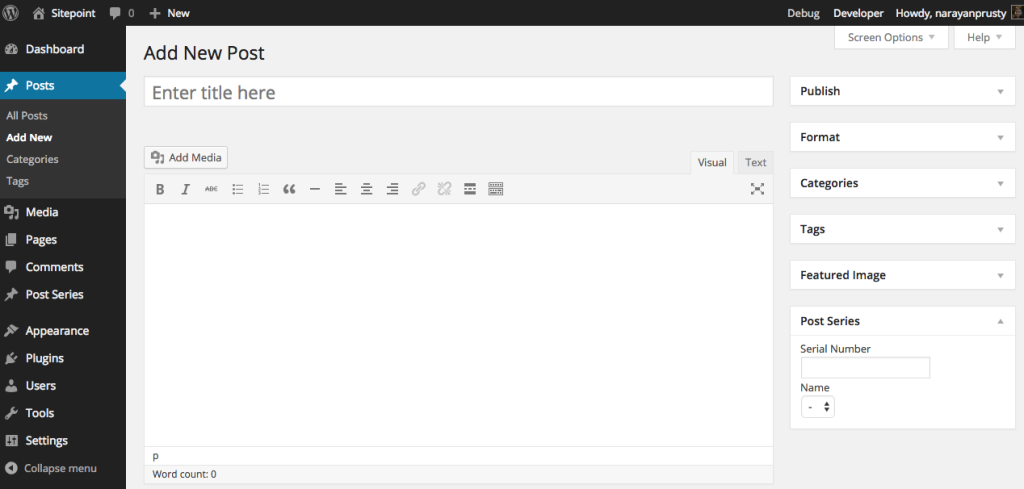
Now we need to save the meta box fields when the form is saved. Here is the code to do that:
/* Add Custom Meta Boxes in WordPress Posts */
function sitepoint_post_series_meta_box_markup($object)
{
wp_nonce_field(basename(__FILE__), "sitepoint-postseries");
?>
<span><span><span><div</span>></span>
</span> <span><span><span><label</span> for<span>="sitepoint-postseries-serial-number"</span>></span>Serial Number<span><span></label</span>></span>
</span> <span><span><span><br</span>></span>
</span> <span><span><span><input</span> name<span>="sitepoint-postseries-serial-number"</span> type<span>="text"</span> value<span>="<span><?php echo get_post_meta($object->ID, "sitepoint-postseries-serial-number", true); ?></span>"</span>></span>
</span>
<span><span><span><br</span>></span>
</span>
<span><span><span><label</span> for<span>="sitepoint-postseries-id"</span>></span>Name<span><span></label</span>></span>
</span> <span><span><span><br</span>></span>
</span> <span><span><span><select</span> name<span>="sitepoint-postseries-id"</span>></span>
</span> <span><span><span><option</span> value<span>=""</span>></span>-<span><span></option</span>></span>
</span> <span><span><?php
</span></span><span> <span>$posts = get_posts("post_type=sitepoint-postseries");
</span></span><span> <span>$selected_series = get_post_meta($object->ID, "sitepoint-postseries-id", true);
</span></span><span> <span>foreach($posts as $post)
</span></span><span> <span>{
</span></span><span> <span>$id_post = $post->ID;
</span></span><span> <span>if($id_post == $selected_series)
</span></span><span> <span>{
</span></span><span> <span>?></span>
</span> <span><span><span><option</span> selected value<span>="<span><?php echo $post->ID; ?></span>"</span>></span><span><?php echo $post->post_title; ?></span><span><span></option</span>></span>
</span> <span><span><?php
</span></span><span> <span>}
</span></span><span> <span>else
</span></span><span> <span>{
</span></span><span> <span>?></span>
</span> <span><span><span><option</span> value<span>="<span><?php echo $post->ID; ?></span>"</span>></span><span><?php echo $post->post_title; ?></span><span><span></option</span>></span>
</span> <span><span><?php
</span></span><span> <span>}
</span></span><span> <span>}
</span></span><span> <span>?></span>
</span> <span><span><span></select</span>></span>
</span> <span><span><span></div</span>></span>
</span> <span><span><?php
</span></span><span><span>}
</span></span><span>
</span><span><span>function sitepoint_post_series_custom_meta_box()
</span></span><span><span>{
</span></span><span> <span>add_meta_box("sitepoint-postseries", "Post Series", "sitepoint_post_series_meta_box_markup", "post", "side", "low", null);
</span></span><span><span>}
</span></span><span>
</span><span><span>add_action("add_meta_boxes", "sitepoint_post_series_custom_meta_box");</span></span>
Here we are saving the meta box content and then calling the function sitepoint_post_series_save_settings with different argument values depending on whether the user is removing a series, adding a series or changing a series.
Here is the code for the sitepoint_post_series_save_settings function
<span>/* Callback to Save Meta Data */
</span>
<span>function sitepoint_post_series_save_custom_meta_box($post_id, $post, $update)
</span><span>{
</span>
<span>if(!isset($_POST["sitepoint-postseries"]) || !wp_verify_nonce($_POST["sitepoint-postseries"], basename(__FILE__)))
</span> <span>return $post_id;
</span>
<span>if(!current_user_can("edit_post", $post_id))
</span> <span>return $post_id;
</span>
<span>if(defined("DOING_AUTOSAVE") && DOING_AUTOSAVE)
</span> <span>return $post_id;
</span>
<span>$slug = "post";
</span> <span>if($slug != $post->post_type)
</span> <span>return;
</span>
<span>$serial_number = null;
</span> <span>if(isset($_POST["sitepoint-postseries-serial-number"]))
</span> <span>{
</span> <span>$serial_number = $_POST["sitepoint-postseries-serial-number"];
</span> <span>}
</span> <span>else
</span> <span>{
</span> <span>$serial_number = "";
</span> <span>}
</span> <span>update_post_meta($post_id, "sitepoint-postseries-serial-number", $serial_number);
</span>
<span>$series_id = null;
</span> <span>if(isset($_POST["sitepoint-postseries-id"]))
</span> <span>{
</span> <span>$series_id = $_POST["sitepoint-postseries-id"];
</span> <span>}
</span> <span>else
</span> <span>{
</span> <span>$series_id = "";
</span> <span>}
</span>
<span>$previous_series_id = get_post_meta($post_id, "sitepoint-postseries-id", true);
</span>
<span>update_post_meta($post_id, "sitepoint-postseries-id", $series_id);
</span>
<span>//no series, removing series, adding new series or changing series
</span>
<span>if($previous_series_id == "" && $series_id == "")
</span> <span>{
</span> <span>sitepoint_post_series_save_settings($series_id, $serial_number, $post_id);
</span> <span>}
</span> <span>else if($previous_series_id != "" && $series_id == "")
</span> <span>{
</span> <span>sitepoint_post_series_save_settings($previous_series_id, "", $post_id);
</span> <span>}
</span> <span>else if($previous_series_id == "" && $series_id != "")
</span> <span>{
</span> <span>sitepoint_post_series_save_settings($series_id, $serial_number, $post_id);
</span> <span>}
</span> <span>else if($previous_series_id != "" && $series_id != "")
</span> <span>{
</span> <span>sitepoint_post_series_save_settings($previous_series_id, "", $post_id);
</span> <span>sitepoint_post_series_save_settings($series_id, $serial_number, $post_id);
</span> <span>}
</span><span>}
</span>
<span>add_action("save_post", "sitepoint_post_series_save_custom_meta_box", 10, 3);</span>
This function creates a string, which stores the WordPress post ID’s that belong to a particular series. And then it stores the strings as a WordPress setting.
Now we’re done with all the admin area code. You should now be able to create posts and assign them to a series. And also assign categories and tags to each series.
Now let’s code the front end to display the post series.
Making Post Series Visible on the Index Page and Archive Pages
The custom post type is not yet visible in the index and archive pages. To make it visible on these pages as well, you just need to add the code below:
<span>/* Store WordPress posts and Post Series CTY relations as WordPress Settings. */
</span>
<span>function sitepoint_post_series_save_settings($series_id, $serial_number, $post_id)
</span><span>{
</span> <span>if($series_id != "" && $serial_number != "")
</span> <span>{
</span> <span>$post_series_list = get_option("post_series_" . $series_id . "_ids", "");
</span>
<span>if($post_series_list == "")
</span> <span>{
</span> <span>$post_series_list_array = array($post_id);
</span> <span>$post_series_list = implode (", ", $post_series_list_array);
</span>
<span>update_option("post_series_" . $series_id . "_ids", $post_series_list);
</span> <span>}
</span> <span>else
</span> <span>{
</span> <span>$post_series_list_array = explode(',', $post_series_list);
</span>
<span>if(in_array($post_id, $post_series_list_array))
</span> <span>{
</span> <span>//do nothing
</span> <span>}
</span> <span>else
</span> <span>{
</span> <span>$post_series_list_array[] = $post_id;
</span> <span>$post_series_list = implode (", ", $post_series_list_array);
</span> <span>update_option("post_series_" . $series_id . "_ids", $post_series_list);
</span> <span>}
</span> <span>}
</span> <span>}
</span> <span>else if($series_id == "" || $serial_number == "")
</span> <span>{
</span> <span>$post_series_list = get_option("post_series_" . $series_id . "_ids", "");
</span>
<span>if($post_series_list == "")
</span> <span>{
</span> <span>}
</span> <span>else
</span> <span>{
</span> <span>$post_series_list_array = explode(',', $post_series_list);
</span>
<span>if(in_array($post_id, $post_series_list_array))
</span> <span>{
</span> <span>//here remove the post id from array.
</span> <span>if(($key = array_search($post_id, $post_series_list_array)) !== false) {
</span> <span>unset($post_series_list_array[$key]);
</span> <span>}
</span> <span>$post_series_list = implode (", ", $post_series_list_array);
</span> <span>update_option("post_series_" . $series_id . "_ids", $post_series_list);
</span> <span>}
</span> <span>else
</span> <span>{
</span> <span>}
</span> <span>}
</span> <span>}
</span><span>}</span>
Here we’re using pre_get_posts hook to add a post series to the $q variable, which is used by the main loop to displays posts.
Displaying Posts of a Post Series
We need to filter the content of the post series type and add posts belonging to the series.
Here is the code to add posts of a post series in a post series page.
<span>/* Displaying Custom Post Types on Index Page */
</span>
<span>function sitepoint_post_series_pre_posts($q)
</span><span>{
</span> <span>if(is_admin() || !$q->is_main_query() || is_page())
</span> <span>return;
</span>
<span>$q->set("post_type", array("post", "sitepoint-postseries"));
</span><span>}
</span>
<span>add_action("pre_get_posts", "sitepoint_post_series_pre_posts");</span>
This displays the posts using HTML unordered list tag. For posts without an image we are loading a image from Lorempixel cloud service to generate random texture images.
We are retrieving the posts of a post series from the setting string, which we saved during the saving of meta data.
Adding Post Series Information to Posts
We can also add a post series box on posts that belong to a post series to indicate to the user that the post belongs to a specific posts series. Here’s the code to do that:
<span><span><?php </span></span><span> </span><span><span>/* </span></span><span><span>Plugin Name: SitePoint Post Series </span></span><span><span>Plugin URI: https://www.sitepoint.com/ </span></span><span><span>Description: This used is used to create a post series. </span></span><span><span>Version: 1.0 </span></span><span><span>Author: Narayan Prusty </span></span><span><span>*/</span></span>
Here we are just displaying a post series name and which part of this post is from the series.
You can also add the next and previous post of the series by using the below implementation of the sitepoint_post_series_post_content_filter function:
<span>function sitepoint_post_series_custom_post_type()
</span><span>{
</span> <span>register_post_type("sitepoint-postseries", array(
</span> <span>"labels" => array("name" => __("Post Series"), "singular_name" => __("Post Series")),
</span> <span>"public" => true,
</span> <span>"has_archive" => true,
</span> <span>"rewrite" => array("slug"=> "post-series"),
</span> <span>"supports" => array("editor", "title", "excerpt", "thumbnail", "comments"),
</span> <span>"capability_type" => "post",
</span> <span>"publicly_queryable" => true,
</span> <span>"taxonomies" => array("category", "post_tag"),
</span> <span>)
</span> <span>);
</span><span>}
</span>
<span>add_action("init", "sitepoint_post_series_custom_post_type", 2);
</span>
<span>/* Flush Rewrite Rules */
</span>
<span>function sitepoint_post_series_activation()
</span><span>{
</span> <span>sitepoint_post_series_custom_post_type();
</span> <span>flush_rewrite_rules();
</span><span>}
</span>
<span>register_activation_hook( __FILE__, "sitepoint_post_series_activation");
</span><span>register_deactivation_hook( __FILE__, "sitepoint_post_series_activation");</span>
The problem with this implementation is that the code hits the MySQL number of times equal to the number of posts in the series. There is a performance issue if you have a lot of posts for a particular post series, but I’ve included it for educational purposes.
Comparing Our Plugin to Other Post Series Plugins
Here are some of the plugins on WordPress.org that enable you to create a post series. I have compared each with the plugin we’ve created above.
- Organize Series: Organize Series adds a custom taxonomy to WordPress posts. When you view the custom taxonomy it adds a heading to the archive page, which seems like the title of the post series. And posts in a post series are displayed like taxonomies, which may not be great from a user perspective. In comparison, our plugin uses custom post types to display a single post series so that you can add featured images, text or markup content (and more) to a post series. The posts of a post series look different compared to the archive page in our plugin.
- WP Post Series: This also behaves like the Organize Series plugin. One difference is that it doesn’t provide any customization to the post series page.
Our plugin is highly customizable and doesn’t include any WordPress hacks. As such, it is much more compatible.
Conclusion
If you own a development blog, then you could use this plugin to create your own post series, which can increase your engagement and conversion rates. You can even use it to split up your large posts into multiple posts.
Feel free to comment on your experiences with the plugin below.
Frequently Asked Questions about Creating a Post Series Plugin for WordPress
What is a post series plugin and why do I need it for my WordPress site?
A post series plugin is a tool that allows you to group related posts together into a series. This is particularly useful for blogs or websites that publish content in a serialized format. It enhances the user experience by making it easier for readers to navigate through related content. It also helps in improving the SEO of your website as search engines favor well-structured and interlinked content.
How does a post series plugin differ from the standard WordPress categories and tags?
While WordPress categories and tags do allow you to group related posts together, they lack the sequential structure that a post series plugin provides. With a post series plugin, you can order your posts in a specific sequence, making it easier for readers to follow a storyline or a structured learning path.
Can I customize the look and feel of the post series on my website?
Yes, most post series plugins offer customization options. You can change the layout, colors, fonts, and other design elements to match the overall aesthetic of your website. Some plugins also allow you to add custom CSS for more advanced customization.
How does creating a post series impact my website’s SEO?
Creating a post series can significantly improve your website’s SEO. By grouping related posts together, you’re creating a rich network of internal links that search engines love. It also increases the dwell time on your website as readers are more likely to read multiple posts in a series.
Can I create multiple post series on my WordPress site?
Absolutely! You can create as many post series as you need. This is particularly useful for websites that cover multiple topics or have different types of serialized content.
Is it possible to add posts to a series after it has been published?
Yes, you can add new posts to a series at any time. Most post series plugins allow you to easily manage and update your series, ensuring that your content remains relevant and up-to-date.
Can I use a post series plugin on a multi-author WordPress site?
Yes, a post series plugin can be used on a multi-author site. It can be a great tool for managing and organizing content from multiple authors, ensuring consistency and coherence across all posts.
Do I need coding skills to create a post series on WordPress?
No, you don’t need any coding skills to create a post series on WordPress. Most post series plugins come with a user-friendly interface that makes it easy to create and manage your series.
Can I use a post series plugin with my existing WordPress theme?
Yes, most post series plugins are designed to work seamlessly with any WordPress theme. However, it’s always a good idea to check the plugin’s documentation or contact the developer for confirmation.
Are there any free post series plugins available for WordPress?
Yes, there are several free post series plugins available for WordPress. However, keep in mind that free plugins may not offer as many features or as much support as premium plugins. Always choose a plugin that best fits your needs and budget.
The above is the detailed content of Creating a Post Series Plugin for WordPress. For more information, please follow other related articles on the PHP Chinese website!

Hot AI Tools

Undress AI Tool
Undress images for free

Undresser.AI Undress
AI-powered app for creating realistic nude photos

AI Clothes Remover
Online AI tool for removing clothes from photos.

Clothoff.io
AI clothes remover

Video Face Swap
Swap faces in any video effortlessly with our completely free AI face swap tool!

Hot Article

Hot Tools

Notepad++7.3.1
Easy-to-use and free code editor

SublimeText3 Chinese version
Chinese version, very easy to use

Zend Studio 13.0.1
Powerful PHP integrated development environment

Dreamweaver CS6
Visual web development tools

SublimeText3 Mac version
God-level code editing software (SublimeText3)

Hot Topics
 How to use the WordPress Cron event list
Jul 01, 2025 am 12:10 AM
How to use the WordPress Cron event list
Jul 01, 2025 am 12:10 AM
1. Use plug-ins such as WPCrontrol or AdvancedCronManager to view Cron events directly in the background; 2. You can also view cron key values ??by accessing the database wp_options table; 3. When debugging exceptions, you can disable WP-Cron and set system Cron tasks to improve reliability; 4. Manually running or deleting events can be achieved through plug-ins or adding code. It is recommended to give priority to using plug-in management. Users who are familiar with SQL can choose database operations, and pay attention to the trigger mechanism and the impact of visits during debugging.
 How to use debugging plugins
Jul 01, 2025 am 12:05 AM
How to use debugging plugins
Jul 01, 2025 am 12:05 AM
Debugging plug-ins can significantly improve development efficiency. The effective usage methods include: 1. Install and enable plug-ins, search and install suitable debugging tools (such as VueDevtools, ReactDeveloperTools), and enable them in the developer tools after refreshing the page; some plug-ins need to be manually enabled. 2. Common debugging operations include setting breakpoints and viewing logs, clicking a breakpoint next to the line number in the Sources panel to pause the execution process, or inserting console.log() to observe key data. 3. Performance analysis and memory check can record CPU usage, rendering time and other indicators during loading, and use the Memory panel to make object snapshots.
 How to revert WordPress core update
Jul 02, 2025 am 12:05 AM
How to revert WordPress core update
Jul 02, 2025 am 12:05 AM
To roll back the WordPress version, you can use the plug-in or manually replace the core file and disable automatic updates. 1. Use WPDowngrade and other plug-ins to enter the target version number to automatically download and replace; 2. Manually download the old version of WordPress and replace wp-includes, wp-admin and other files through FTP, but retain wp-config.php and wp-content; 3. Add code in wp-config.php or use filters to disable core automatic updates to prevent further upgrades. Be sure to back up the website and database before operation to ensure safety and reliability. It is recommended to keep the latest version for security and functional support in the long term.
 How to create a custom shortcode in WordPress
Jul 02, 2025 am 12:21 AM
How to create a custom shortcode in WordPress
Jul 02, 2025 am 12:21 AM
The steps to create a custom shortcode in WordPress are as follows: 1. Write a PHP function through functions.php file or custom plug-in; 2. Use add_shortcode() to bind the function to the shortcode tag; 3. Process parameters in the function and return the output content. For example, when creating button shortcodes, you can define color and link parameters for flexible configuration. When using it, you can insert a tag like [buttoncolor="red"url="https://example.com"] in the editor, and you can use do_shortcode() to model it
 How to optimize WordPress without plugins
Jul 05, 2025 am 12:01 AM
How to optimize WordPress without plugins
Jul 05, 2025 am 12:01 AM
Methods to optimize WordPress sites that do not rely on plug-ins include: 1. Use lightweight themes, such as Astra or GeneratePress, to avoid pile-up themes; 2. Manually compress and merge CSS and JS files to reduce HTTP requests; 3. Optimize images before uploading, use WebP format and control file size; 4. Configure.htaccess to enable browser cache, and connect to CDN to improve static resource loading speed; 5. Limit article revisions and regularly clean database redundant data.
 How to diagnose high CPU usage caused by WordPress
Jul 06, 2025 am 12:08 AM
How to diagnose high CPU usage caused by WordPress
Jul 06, 2025 am 12:08 AM
The main reasons why WordPress causes the surge in server CPU usage include plug-in problems, inefficient database query, poor quality of theme code, or surge in traffic. 1. First, confirm whether it is a high load caused by WordPress through top, htop or control panel tools; 2. Enter troubleshooting mode to gradually enable plug-ins to troubleshoot performance bottlenecks, use QueryMonitor to analyze the plug-in execution and delete or replace inefficient plug-ins; 3. Install cache plug-ins, clean up redundant data, analyze slow query logs to optimize the database; 4. Check whether the topic has problems such as overloading content, complex queries, or lack of caching mechanisms. It is recommended to use standard topic tests to compare and optimize the code logic. Follow the above steps to check and solve the location and solve the problem one by one.
 How to minify JavaScript files in WordPress
Jul 07, 2025 am 01:11 AM
How to minify JavaScript files in WordPress
Jul 07, 2025 am 01:11 AM
Miniving JavaScript files can improve WordPress website loading speed by removing blanks, comments, and useless code. 1. Use cache plug-ins that support merge compression, such as W3TotalCache, enable and select compression mode in the "Minify" option; 2. Use a dedicated compression plug-in such as FastVelocityMinify to provide more granular control; 3. Manually compress JS files and upload them through FTP, suitable for users familiar with development tools. Note that some themes or plug-in scripts may conflict with the compression function, and you need to thoroughly test the website functions after activation.
 How to use object caching for persistent storage
Jul 03, 2025 am 12:23 AM
How to use object caching for persistent storage
Jul 03, 2025 am 12:23 AM
Object cache assists persistent storage, suitable for high access and low updates, tolerating short-term lost data. 1. Data suitable for "persistence" in cache includes user configuration, popular product information, etc., which can be restored from the database but can be accelerated by using cache. 2. Select a cache backend that supports persistence such as Redis, enable RDB or AOF mode, and configure a reasonable expiration policy, but it cannot replace the main database. 3. Set long TTL or never expired keys, adopt clear key name structure such as user:1001:profile, and update the cache synchronously when modifying data. 4. It can combine local and distributed caches to store small data locally and big data Redis to store big data and use it for recovery after restart, while paying attention to consistency and resource usage issues.






