
This article is part of the AtoZ CSS series. You can find other entries in this series here: View the full series View the full video and text records of hover effects
Welcome to our AtoZ CSS series! In this series, I will start with letters in the alphabet and explore different CSS values ??(and properties). We know that sometimes screenshots are not enough, and in this post we have added a new tip for you about the effects of hovering. 
H stands for hover and height
Regarding the hover effect, I have already introduced a lot in the video about letter H, so I won't go into details here. However, you can apply some cool animations to the hover state. Search for "CSS hover effects" on Google and you will find a lot.
The following are some websites with clever effects:
- Codrops: CSS transition hover effects
- Design Shack: Copy Paste hover effects
- CSS-Tricks: pop hovers
Also, I recently made a video for Code School, all about a library called hover.css.
Another CSS H property (I did not describe it in detail on this website) is height (height).
Theheight attribute is used to define the content height of the element. All standard length units (such as px, em, rem, %, vw, vh and other units) can be used to control height.
If the height of an element is not explicitly set, it is calculated as the minimum height that accommodates all contained elements (corresponding to the default value auto).
It is generally recommended to avoid explicitly setting heights on any element, as it limits the flexibility of the element - meaning it cannot grow as the content changes. This is especially important in responsive designs when the content needs to be rearranged vertically as the available width changes.
Therefore, I tend to set the height only on elements with predefined sizes, such as images. Another use case is that when using absolute or fixed positioning, the height (and width) shrinks around the positioning element.
The following example demonstrates the problem of setting a fixed height.
While the first set of text looks correct, once the text is shorter or longer than the style, the style is no longer correct - the inclusion box appears too large, or the text overflows outside the box.
One way to fix text overflow is to use the overflow property, but this truncates the text and makes it unreadable.
This can be completely avoided if the height is not specified at the beginning. If I could improve the flexibility of the code without doing anything, I would choose to do so without hesitation!
FAQs about CSS hover heights (FAQs)
What is the CSS hover effect and how does it work?
CSS hover effect is a pseudo-class that applies styles when the mouse pointer hovers over an element. It is often used to create interactive effects on web pages, such as changing the color of a button when the mouse is hovering over it. The hover effect is applied by using the ":hover" selector followed by the CSS attribute to be changed. For example, to change the background color of the button to red when the mouse is hovering over it, you can use the following code:
button:hover {
background-color: red;
}
How to change the height of an element using CSS hover effect?
You can change the height of an element using the CSS hover effect by specifying a new height in the hover rule. For example, if you want to increase its height when your mouse hovers over a div element, you can use the following code:
div:hover {
height: 200px;
}
In this example, when the mouse hovers over the div, the height of the div will change to 200px.
Can I use CSS hover effect with media queries?
Yes, you can use CSS hover effects with media queries to create responsive hover effects. For example, you can use media queries to apply hover effects only if the screen has a specific width. Here is an example:
@media (min-width: 600px) {
div:hover {
height: 200px;
}
}
In this example, the hover effect is applied only if the screen width is at least 600px.
Can I change multiple properties using the CSS hover effect at once?
Yes, you can change multiple properties using the CSS hover effect at once. For example, you can change the height, width, and background color of the div element when you hover over it. Here is an example:
div:hover {
height: 200px;
width: 200px;
background-color: red;
}
In this example, when the mouse hovers over the div, the height, width, and background color of the div will change.
Can I create transition effects using CSS hover effects?
Yes, you can use the CSS hover effect in conjunction with the transition property to create a smooth transition effect. For example, you can create a transition effect that gradually changes the height of the div element in 2 seconds while the mouse is hovering over the div element. Here is an example:
div {
transition: height 2s;
}
div:hover {
height: 200px;
}
In this example, when the mouse hovers over the div, the height of the div will gradually change to 200px in 2 seconds.
Please note that I replaced all image links as placeholders because I can't access the original image. Please replace the placeholder with the actual image link. Similarly, the places where links are needed in the article are also replaced by placeholders, please replace them according to the actual situation.
The above is the detailed content of AtoZ CSS Quick Tip: Using Hover and Height. For more information, please follow other related articles on the PHP Chinese website!

Hot AI Tools

Undress AI Tool
Undress images for free

Undresser.AI Undress
AI-powered app for creating realistic nude photos

AI Clothes Remover
Online AI tool for removing clothes from photos.

Clothoff.io
AI clothes remover

Video Face Swap
Swap faces in any video effortlessly with our completely free AI face swap tool!

Hot Article

Hot Tools

Notepad++7.3.1
Easy-to-use and free code editor

SublimeText3 Chinese version
Chinese version, very easy to use

Zend Studio 13.0.1
Powerful PHP integrated development environment

Dreamweaver CS6
Visual web development tools

SublimeText3 Mac version
God-level code editing software (SublimeText3)

Hot Topics
 What is 'render-blocking CSS'?
Jun 24, 2025 am 12:42 AM
What is 'render-blocking CSS'?
Jun 24, 2025 am 12:42 AM
CSS blocks page rendering because browsers view inline and external CSS as key resources by default, especially with imported stylesheets, header large amounts of inline CSS, and unoptimized media query styles. 1. Extract critical CSS and embed it into HTML; 2. Delay loading non-critical CSS through JavaScript; 3. Use media attributes to optimize loading such as print styles; 4. Compress and merge CSS to reduce requests. It is recommended to use tools to extract key CSS, combine rel="preload" asynchronous loading, and use media delayed loading reasonably to avoid excessive splitting and complex script control.
 How to use Lotties in Figma
Jun 14, 2025 am 10:17 AM
How to use Lotties in Figma
Jun 14, 2025 am 10:17 AM
In the following tutorial, I will show you how to create Lottie animations in Figma. We'll use two colorful designs to exmplify how you can animate in Figma, and then I'll show you how to go from Figma to Lottie animations. All you need is a free Fig
 Breaking Boundaries: Building a Tangram Puzzle With (S)CSS
Jun 13, 2025 am 11:33 AM
Breaking Boundaries: Building a Tangram Puzzle With (S)CSS
Jun 13, 2025 am 11:33 AM
We put it to the test and it turns out Sass can replace JavaScript, at least when it comes to low-level logic and puzzle behavior. With nothing but maps, mixins, functions, and a whole lot of math, we managed to bring our Tangram puzzle to life, no J
 External vs. Internal CSS: What's the Best Approach?
Jun 20, 2025 am 12:45 AM
External vs. Internal CSS: What's the Best Approach?
Jun 20, 2025 am 12:45 AM
ThebestapproachforCSSdependsontheproject'sspecificneeds.Forlargerprojects,externalCSSisbetterduetomaintainabilityandreusability;forsmallerprojectsorsingle-pageapplications,internalCSSmightbemoresuitable.It'scrucialtobalanceprojectsize,performanceneed
 Does my CSS must be on lower case?
Jun 19, 2025 am 12:29 AM
Does my CSS must be on lower case?
Jun 19, 2025 am 12:29 AM
No,CSSdoesnothavetobeinlowercase.However,usinglowercaseisrecommendedfor:1)Consistencyandreadability,2)Avoidingerrorsinrelatedtechnologies,3)Potentialperformancebenefits,and4)Improvedcollaborationwithinteams.
 CSS Case Sensitivity: Understanding What Matters
Jun 20, 2025 am 12:09 AM
CSS Case Sensitivity: Understanding What Matters
Jun 20, 2025 am 12:09 AM
CSSismostlycase-insensitive,butURLsandfontfamilynamesarecase-sensitive.1)Propertiesandvalueslikecolor:red;arenotcase-sensitive.2)URLsmustmatchtheserver'scase,e.g.,/images/Logo.png.3)Fontfamilynameslike'OpenSans'mustbeexact.
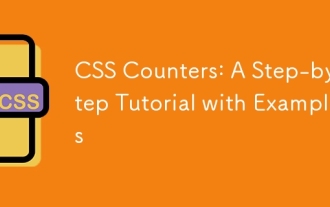 CSS Counters: A Step-by-Step Tutorial with Examples
Jun 12, 2025 am 10:31 AM
CSS Counters: A Step-by-Step Tutorial with Examples
Jun 12, 2025 am 10:31 AM
CSSCounters is a tool for creating automatic numbers. 1. Basic usage: define and operate counters through counter-reset and counter-increment, such as "SectionX." before h2. 2. Advanced usage: Use nested counters to create complex numbers, such as chapter and section numbers. 3. Notes: Ensure the counter is reset correctly, optimize performance, and simplify counter logic. 4. Best practice: clear naming, define counters in CSS, and use counter-increment and counter-reset reasonably.
 What is Autoprefixer and how does it work?
Jul 02, 2025 am 01:15 AM
What is Autoprefixer and how does it work?
Jul 02, 2025 am 01:15 AM
Autoprefixer is a tool that automatically adds vendor prefixes to CSS attributes based on the target browser scope. 1. It solves the problem of manually maintaining prefixes with errors; 2. Work through the PostCSS plug-in form, parse CSS, analyze attributes that need to be prefixed, and generate code according to configuration; 3. The usage steps include installing plug-ins, setting browserslist, and enabling them in the build process; 4. Notes include not manually adding prefixes, keeping configuration updates, prefixes not all attributes, and it is recommended to use them with the preprocessor.






