Notepad : Your JavaScript Coding Companion – Tips and Tricks
Notepad remains a favorite free code editor for JavaScript development. This guide offers several tips and tricks to enhance your coding experience.
Key Takeaways:
- Quick Code Comparison: Use ALT D (or Plugins > Compare > Compare) for efficient file comparison.
- Essential Keyboard Shortcuts: Master shortcuts like F11 (fullscreen), CTRL D (duplicate line), and CTRL Q (comment/uncomment).
- Powerful Plugins: Explore free plugins like TextFX (code cleanup), Multi Clipboard (multiple buffers), and Colorpicker (pixel color decoding).
- Quick Code Comparison:
Open two files side-by-side in Notepad . Select the first file and press ALT D or navigate to Plugins > Compare > Compare. A comparison window highlights differences. Press CTRL ALT D (or Plugins > Compare > Clear Results) to close the comparison. You can also adjust the comparison view to horizontal display by right-clicking the divider.

- Useful Keyboard Shortcuts:
- F11: Toggle fullscreen mode.
- CTRL D: Duplicate the current line.
- CTRL Q: Comment/uncomment lines.
- SHIFT Right Arrow: Select characters.
- CTRL SHIFT Right Arrow: Select words.
- Triple Left Click: Select the entire line.
- CTRL A: Select the entire document.
- ALT F2: Quick Google search.
- ALT 0: Collapse/expand all code blocks.
- Leveraging Notepad Plugins:
Enhance Notepad with free plugins:
- TextFX: Code cleanup, formatting, and minification.
- Multi Clipboard: Manage multiple text buffers.
- Switched: Easily switch between related files.
- Colorpicker: Decode pixel colors.
- SearchInFiles: Search across multiple files.
Install plugins by extracting the .dll files into the Notepad plugins directory.
- Code Minification:
Quickly minify jQuery code:
- Edit > Blank Operations > Trim Trailing Space
- Edit > Blank Operations > Remove Unnecessary Blank and EOL

- Code Formatting:
Improve code readability:
- TextFX > TextFX Edit > Reindent C Code (or use an online Javascript beautifier).

- TortoiseSVN Integration:
Install the TortoiseSVN plugin for version control. Place the .dll file in the Notepad plugins directory.
- Notepad Wiki:
Consult the Notepad wiki for troubleshooting and additional information.
- Setting the JavaScript Language:
Ensure the correct language is selected for syntax highlighting.
- Removing Line Numbers:
Use TextFX > TextFX Tools > Delete Line Numbers or First Word to remove unwanted line numbers.
- Word Wrap:
Enable word wrap (View > Word Wrap) for improved screen readability.
- Quick Filepath Copying:
Right-click the file tab to copy the full filepath.
Conclusion:
These tips and tricks will help you maximize your productivity with Notepad for JavaScript development.
(FAQs section removed for brevity, as it was mostly unrelated to Notepad itself and focused on general jQuery/web development questions.)
The above is the detailed content of 10 Tips for developing with jQuery in Notepad. For more information, please follow other related articles on the PHP Chinese website!

Hot AI Tools

Undress AI Tool
Undress images for free

Undresser.AI Undress
AI-powered app for creating realistic nude photos

AI Clothes Remover
Online AI tool for removing clothes from photos.

Clothoff.io
AI clothes remover

Video Face Swap
Swap faces in any video effortlessly with our completely free AI face swap tool!

Hot Article

Hot Tools

Notepad++7.3.1
Easy-to-use and free code editor

SublimeText3 Chinese version
Chinese version, very easy to use

Zend Studio 13.0.1
Powerful PHP integrated development environment

Dreamweaver CS6
Visual web development tools

SublimeText3 Mac version
God-level code editing software (SublimeText3)

Hot Topics
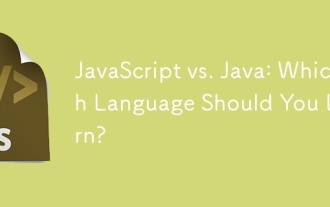 JavaScript vs. Java: Which Language Should You Learn?
Jun 10, 2025 am 12:05 AM
JavaScript vs. Java: Which Language Should You Learn?
Jun 10, 2025 am 12:05 AM
JavaScriptisidealforwebdevelopment,whileJavasuitslarge-scaleapplicationsandAndroiddevelopment.1)JavaScriptexcelsincreatinginteractivewebexperiencesandfull-stackdevelopmentwithNode.js.2)Javaisrobustforenterprisesoftwareandbackendsystems,offeringstrong
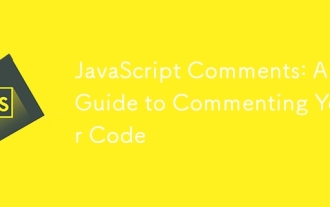 JavaScript Comments: A Guide to Commenting Your Code
Jun 09, 2025 am 12:02 AM
JavaScript Comments: A Guide to Commenting Your Code
Jun 09, 2025 am 12:02 AM
JavaScriptcommentsareessentialforwritingmaintainableandunderstandablecode.1)Theyhelpexplainthepurposeandfunctionalityofcode,aidingindebugging,maintenance,andcollaboration.2)Therearesingle-linecommentsforquicknotesandmulti-linecommentsforlongerexplana
 Which Comment Symbols to Use in JavaScript: A Clear Explanation
Jun 12, 2025 am 10:27 AM
Which Comment Symbols to Use in JavaScript: A Clear Explanation
Jun 12, 2025 am 10:27 AM
In JavaScript, choosing a single-line comment (//) or a multi-line comment (//) depends on the purpose and project requirements of the comment: 1. Use single-line comments for quick and inline interpretation; 2. Use multi-line comments for detailed documentation; 3. Maintain the consistency of the comment style; 4. Avoid over-annotation; 5. Ensure that the comments are updated synchronously with the code. Choosing the right annotation style can help improve the readability and maintainability of your code.
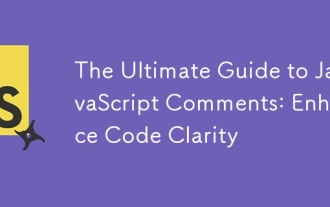 The Ultimate Guide to JavaScript Comments: Enhance Code Clarity
Jun 11, 2025 am 12:04 AM
The Ultimate Guide to JavaScript Comments: Enhance Code Clarity
Jun 11, 2025 am 12:04 AM
Yes,JavaScriptcommentsarenecessaryandshouldbeusedeffectively.1)Theyguidedevelopersthroughcodelogicandintent,2)arevitalincomplexprojects,and3)shouldenhanceclaritywithoutclutteringthecode.
 Javascript Comments: short explanation
Jun 19, 2025 am 12:40 AM
Javascript Comments: short explanation
Jun 19, 2025 am 12:40 AM
JavaScriptcommentsareessentialformaintaining,reading,andguidingcodeexecution.1)Single-linecommentsareusedforquickexplanations.2)Multi-linecommentsexplaincomplexlogicorprovidedetaileddocumentation.3)Inlinecommentsclarifyspecificpartsofcode.Bestpractic
 Java vs. JavaScript: Clearing Up the Confusion
Jun 20, 2025 am 12:27 AM
Java vs. JavaScript: Clearing Up the Confusion
Jun 20, 2025 am 12:27 AM
Java and JavaScript are different programming languages, each suitable for different application scenarios. Java is used for large enterprise and mobile application development, while JavaScript is mainly used for web page development.
 Mastering JavaScript Comments: A Comprehensive Guide
Jun 14, 2025 am 12:11 AM
Mastering JavaScript Comments: A Comprehensive Guide
Jun 14, 2025 am 12:11 AM
CommentsarecrucialinJavaScriptformaintainingclarityandfosteringcollaboration.1)Theyhelpindebugging,onboarding,andunderstandingcodeevolution.2)Usesingle-linecommentsforquickexplanationsandmulti-linecommentsfordetaileddescriptions.3)Bestpracticesinclud
 JavaScript Data Types: A Deep Dive
Jun 13, 2025 am 12:10 AM
JavaScript Data Types: A Deep Dive
Jun 13, 2025 am 12:10 AM
JavaScripthasseveralprimitivedatatypes:Number,String,Boolean,Undefined,Null,Symbol,andBigInt,andnon-primitivetypeslikeObjectandArray.Understandingtheseiscrucialforwritingefficient,bug-freecode:1)Numberusesa64-bitformat,leadingtofloating-pointissuesli






