Troubleshooting "Current Read-Only State Yes" Error on USB Drives and SD Cards
Encountering the "current read-only state yes" error message when trying to access your SD card or USB flash drive? This MiniTool guide provides solutions to restore your storage device's write access. This frustrating issue can stem from several causes, including a physical lock, file system corruption, write protection, or malware.
Common Causes:
- Physical Lock Switch: Many flash drives and memory cards have a physical lock switch.
- File System Corruption: Damaged file system structures can prevent writing.
- Write Protection: The drive may be intentionally write-protected.
- Malware/Virus Infection: Malicious software can interfere with drive access.
Solutions:
1. Check the Physical Lock Switch:
Inspect your USB drive or SD card for a physical lock switch. If present, slide it to the unlocked position.
2. Clear Read-Only Attribute using Diskpart:
Diskpart is a Windows command-line utility for disk management. This can remove the read-only attribute:
- Connect the drive to your computer.
- Run Command Prompt as administrator.
- Type
list diskand press Enter to list connected disks. Identify your target drive. - Type
select disk n(replace "n" with your drive number) and press Enter. - Type
attribute disk clear readonlyand press Enter. - Type
exitand press Enter to close Command Prompt.
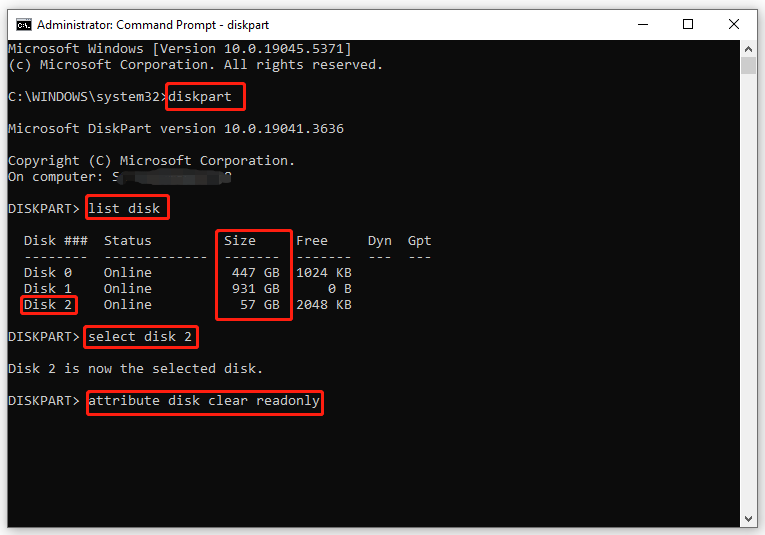
3. Format the Drive using MiniTool Partition Wizard:
For severe issues like virus infections or file system corruption, formatting the drive might be necessary. MiniTool Partition Wizard is a free tool that simplifies this process:
- Connect the drive.
- Launch MiniTool Partition Wizard.
- Select the read-only drive.
- Choose "Format Partition" from the left pane.
- Configure partition label, file system, and cluster size. Click "OK".
- Click "Apply" to confirm.
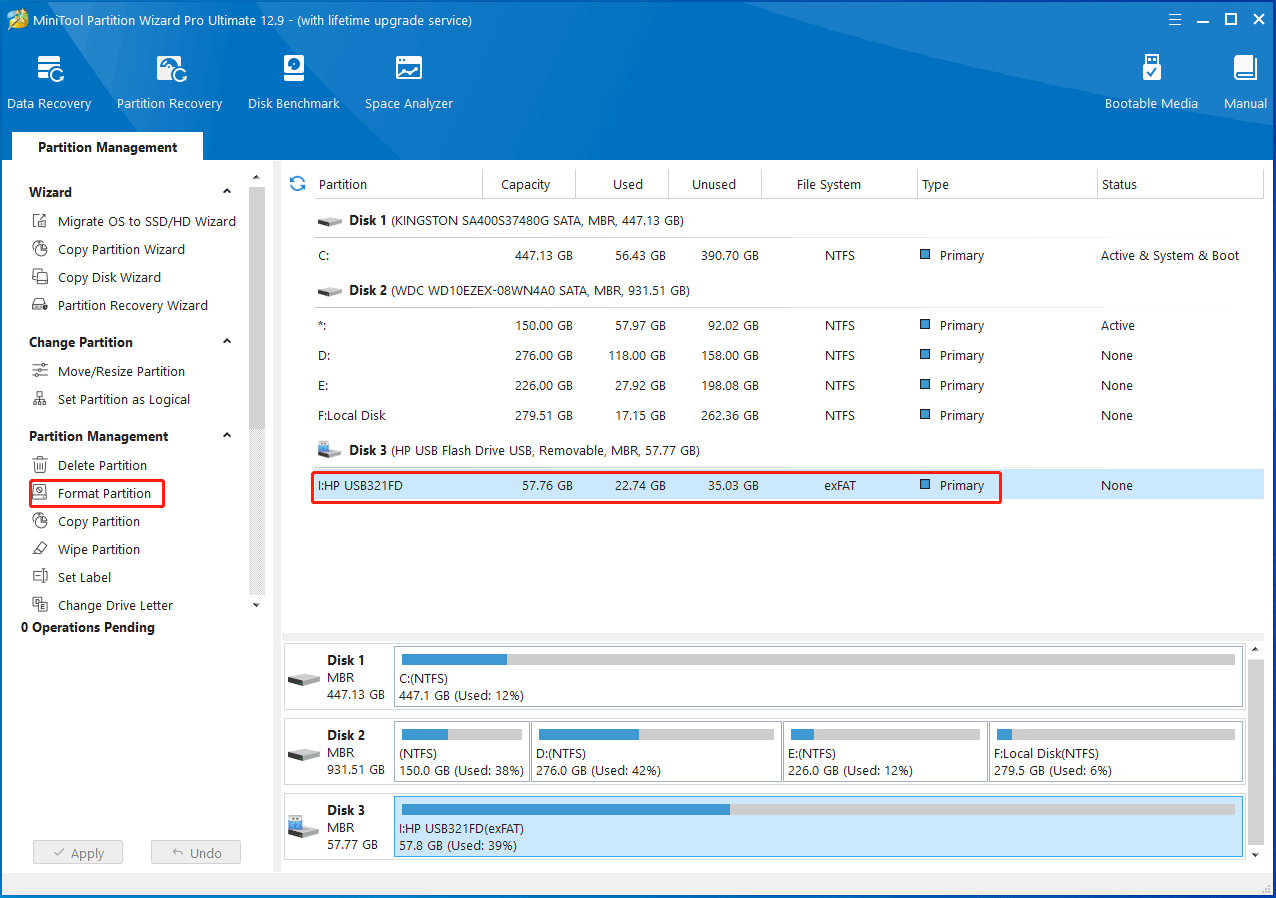
4. Modify Registry Keys (Use Caution!):
Modifying the registry can be risky, so back up your important data beforehand using a tool like MiniTool ShadowMaker.
- Press Win R to open the Run dialog.
- Type
regedit.exeand press Enter to open Registry Editor. - Navigate to
HKEY_LOCAL_MACHINESYSTEMCurrentControlSetControlStorageDevicePolicies. - Double-click "Write Protection," set its value data to 0, and click "OK".
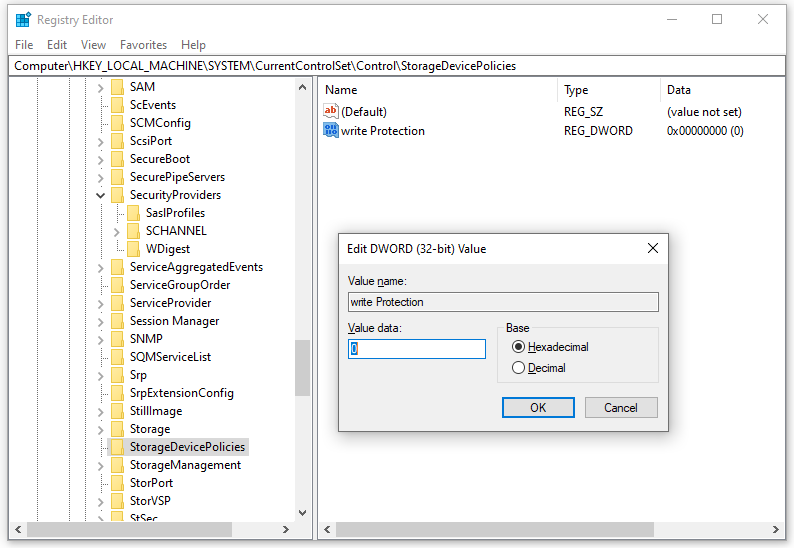
If the StorageDevicePolicies key doesn't exist, create it manually: Right-click on the "Control" key, select "New" > "Key," name it "StorageDevicePolicies," then create a new DWORD (32-bit) value named "Write Protection" with a value of 0.
Conclusion:
By following these steps, you should be able to resolve the "current read-only state yes" error and regain access to your USB drive or SD card. Remember to always back up your data before attempting any major troubleshooting steps.
The above is the detailed content of Top 4 Solutions to Current Read-Only State Yes. For more information, please follow other related articles on the PHP Chinese website!

Hot AI Tools

Undress AI Tool
Undress images for free

Undresser.AI Undress
AI-powered app for creating realistic nude photos

AI Clothes Remover
Online AI tool for removing clothes from photos.

Clothoff.io
AI clothes remover

Video Face Swap
Swap faces in any video effortlessly with our completely free AI face swap tool!

Hot Article

Hot Tools

Notepad++7.3.1
Easy-to-use and free code editor

SublimeText3 Chinese version
Chinese version, very easy to use

Zend Studio 13.0.1
Powerful PHP integrated development environment

Dreamweaver CS6
Visual web development tools

SublimeText3 Mac version
God-level code editing software (SublimeText3)

Hot Topics
 How to fix KB5060533 fails to install in Windows 10?
Jun 12, 2025 am 10:00 AM
How to fix KB5060533 fails to install in Windows 10?
Jun 12, 2025 am 10:00 AM
Windows Update is an essential feature that delivers security improvements, performance patches, and feature enhancements. However, it’s also one of the most co
 How to fix KB5060999 fails to install in Windows 11?
Jun 13, 2025 am 12:00 AM
How to fix KB5060999 fails to install in Windows 11?
Jun 13, 2025 am 12:00 AM
Windows update KB5060999, released on June 10, 2025, is a cumulative update for Windows 11 versions 22H2 and 23H2, covering builds 22621.5472 and 22631.5472. It
 Dune: Awakening Network Error: Here's a Comprehensive Guide
Jun 12, 2025 pm 06:02 PM
Dune: Awakening Network Error: Here's a Comprehensive Guide
Jun 12, 2025 pm 06:02 PM
Have you encountered the connection problem of "Dune: Awakening"? Many players have reported encountering various error codes related to the network. This guide comes from MiniTool and will cover all methods for PC to fix Dune: Awakening network errors. Quick Navigation :- Dune: Awakening Network Error - How to fix Dune: Awakening network error - Conclusion Dune: Awakening Network Error -------------------------------------------------------------------------------------------------------------------------------- Encountering a Dune: Awakening network error can prevent players from logging into the game and cause them to be unable to join the server, network timeout or delay, and even error messages pop up during the game. By browsing a large number of articles and forums, we found that there are multiple Dunes:
 Guide: Stellar Blade Save File Location/Save File Lost/Not Saving
Jun 17, 2025 pm 08:02 PM
Guide: Stellar Blade Save File Location/Save File Lost/Not Saving
Jun 17, 2025 pm 08:02 PM
Stellar Blade save file location on Windows PC: where to find it, how to back up your game data, and what to do if the save files are missing or the game is not saving. This MiniTool guide provides detailed instructions and solutions.Quick Navigation
 How to Fix KB5060829 Not Installing & Other Reported Bugs
Jun 30, 2025 pm 08:02 PM
How to Fix KB5060829 Not Installing & Other Reported Bugs
Jun 30, 2025 pm 08:02 PM
Many users encountered installation issues and some unexpected problems after applying the Windows 11 update KB5060829. If you're facing similar difficulties, don't panic. This MiniTool guide presents the most effective fixes to resolve KB5060829 not
 Windows 11 KB5063060 OOB Update for 24H2, Key Features
Jun 12, 2025 pm 08:01 PM
Windows 11 KB5063060 OOB Update for 24H2, Key Features
Jun 12, 2025 pm 08:01 PM
Windows 11 24H2 receives a new update, KB5063060, which is an out-of-band release to address system crashes when launching games like Fortnite. In this guide from MiniTool, you can explore the details of this update. Additionally, we offer some solut
 How to fix KB5060842 fails to install in Windows 11?
Jun 12, 2025 am 10:01 AM
How to fix KB5060842 fails to install in Windows 11?
Jun 12, 2025 am 10:01 AM
KB5060842 is a Windows 11 cumulative update published under Microsofts regular maintenance schedule known as Patch Tuesday. Cumulative updates are meant to impr
 Dune: Awakening Black Screen: Here's A Troubleshooting Guide!
Jun 18, 2025 pm 06:02 PM
Dune: Awakening Black Screen: Here's A Troubleshooting Guide!
Jun 18, 2025 pm 06:02 PM
Are you urgently looking for effective solutions to fix the Dune: Awakening black screen issue on Windows? You’ve come to the right place. This detailed guide from MiniTool presents several practical and reliable methods to address this frustrating p






