Many users encountered installation issues and some unexpected problems after applying the Windows 11 update KB5060829. If you're facing similar difficulties, don't panic. This MiniTool guide presents the most effective fixes to resolve KB5060829 not installing and other related bugs.
Windows 11 24H2 KB5060829 New Features & Download
KB5060829 is a major preview update for Windows 11 24H2, released on June 26, 2025. It introduces several enhancements and features:
- On Copilot PCs, right-clicking a file now allows sending it directly to Microsoft 365 Copilot for processing or further actions.
- A new PC-to-PC migration feature is gradually being introduced, enabling transfer of files and settings between computers using the PC name and a one-time code. This functionality will be fully available in future releases.
- Taskbar behavior adjustments allow resizing icons to fit more apps when space is limited.
- File Explorer performance improvements make copying and pasting large numbers of archive files smoother.
- Display-related experiences have been enhanced by reducing screen flickering and preventing unnecessary display resets.
- Fixes are included for various display, input, printing, scripting, and windowing issues, improving overall system stability and responsiveness.
To test or benefit from these enhancements immediately, go to Settings > Windows Update and manually download and install KB5060829.
However, numerous users reported errors like 0x80073712 and 0x800f0831 during installation. If you’re encountering such issues, try the following solutions.
How to Fix KB5060829 Not Installing
Fix 1. Run Windows Update Troubleshooter
Windows includes a built-in troubleshooter designed to detect and fix update-related problems. If KB5060829 fails to install, run this tool.
Right-click the Windows logo icon and select Settings > System > Troubleshoot > Other troubleshooters. Under Most frequent, choose Windows Update > Run.
After the scan completes, restart your system and attempt to install KB5060829 again.
Fix 2. Download KB5060829 From the Microsoft Update Catalog
KB5060829 can also be downloaded directly from the Microsoft Update Catalog if automatic updates fail. Visit the official page for KB5060829.
Click the Download button next to the package matching your system version.
In the new window, click the blue links to download both .msu files.
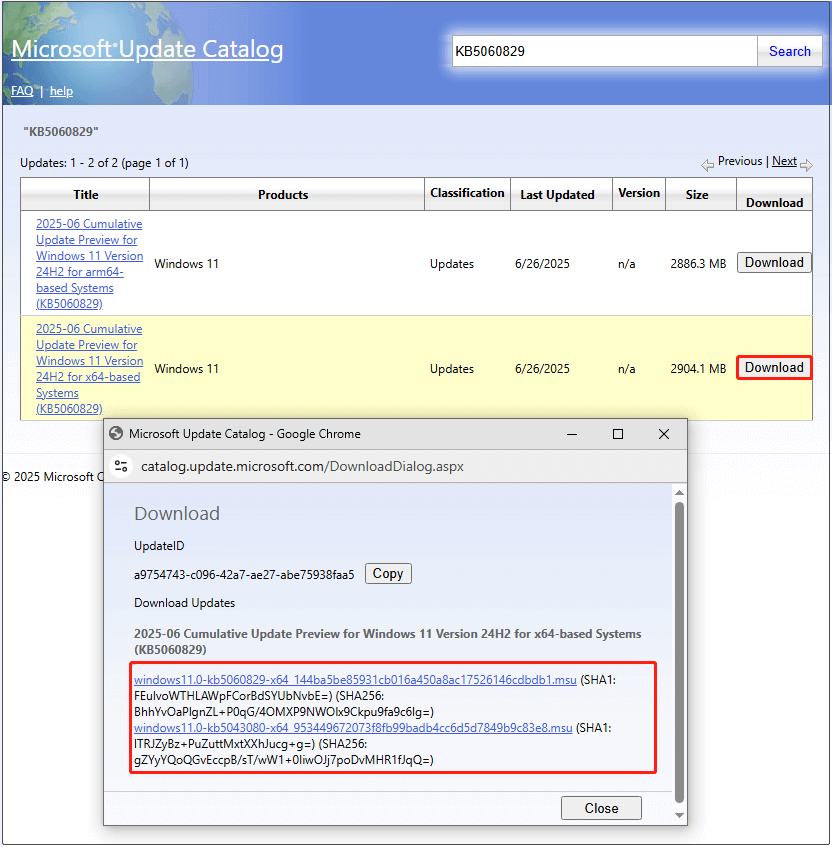
Install them sequentially: first KB5043080, then KB5060829.
Fix 3. Run DISM and SFC
Corrupted or missing system files may also cause installation failures. Running DISM and SFC scans can help repair these issues.
Open the Windows search bar, type cmd, and under Command Prompt, click Run as administrator.
When prompted by User Account Control, click Yes to continue.
Enter the following command and press Enter: DISM.exe /Online /Cleanup-image /Restorehealth
Then run: sfc /scannow
Fix 4. Reinstall Windows
If none of the above methods work, consider performing an in-place upgrade.
This method allows you to keep your files and applications intact, but it’s wise to back up everything beforehand. You can use MiniTool ShadowMaker to create a full backup of your files, partitions, or entire system within its 30-day free trial.
Steps for an in-place upgrade:
Step 1. Navigate to the official Windows 11 download page.
Step 2. Under Create Windows 11 Installation Media, click Download now.
Step 3. Open the media creation tool and follow instructions to download the ISO file.
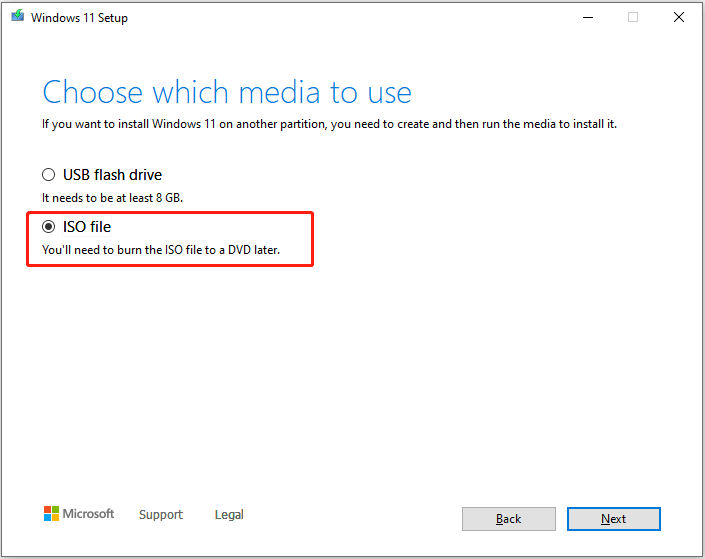
Step 4. Right-click the ISO file and choose Mount. Then launch setup.exe to begin the installation. Make sure the option Keep personal files and apps is selected during setup.
How to Fix Reported KB5060829 Issues
Several users reported issues after installing KB5060829. Common complaints include:
- Mouse lag when using Alt Tab
- Misaligned mouse cursor after switching windows
- Windows Firewall With Advanced Security Error ID 2042
- Nvlddmkm Event ID 153 error
To resolve any of these issues, uninstall KB5060829:
Go to Settings > Windows Update > Update history > Uninstall updates. Locate KB5060829 in the list and click Uninstall.
Some users found that KB5060829 reappears after restarting. In such cases, download and use the Show or hide updates tool to prevent the update from reinstalling.
Download the tool from the following link:
http://miracleart.cn/link/f6a81f703854985705a0cc479d221282
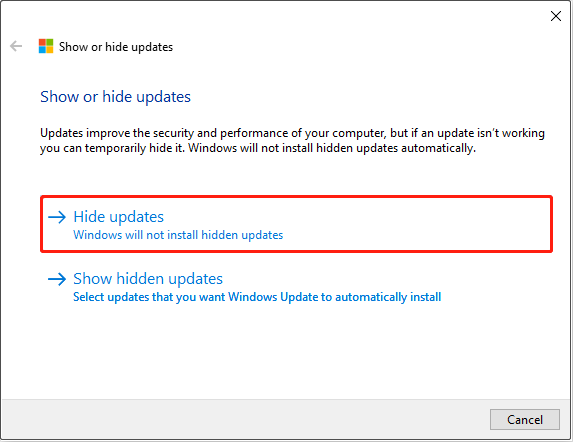
Bottom Line
In summary, this guide covers how to download and install the Windows 11 24H2 update KB5060829, along with troubleshooting steps for common installation problems. Hopefully, you'll be able to quickly and smoothly enjoy the latest features and improvements offered by this update.
The above is the detailed content of How to Fix KB5060829 Not Installing & Other Reported Bugs. For more information, please follow other related articles on the PHP Chinese website!

Hot AI Tools

Undress AI Tool
Undress images for free

Undresser.AI Undress
AI-powered app for creating realistic nude photos

AI Clothes Remover
Online AI tool for removing clothes from photos.

Clothoff.io
AI clothes remover

Video Face Swap
Swap faces in any video effortlessly with our completely free AI face swap tool!

Hot Article

Hot Tools

Notepad++7.3.1
Easy-to-use and free code editor

SublimeText3 Chinese version
Chinese version, very easy to use

Zend Studio 13.0.1
Powerful PHP integrated development environment

Dreamweaver CS6
Visual web development tools

SublimeText3 Mac version
God-level code editing software (SublimeText3)

Hot Topics
 How to fix KB5060533 fails to install in Windows 10?
Jun 12, 2025 am 10:00 AM
How to fix KB5060533 fails to install in Windows 10?
Jun 12, 2025 am 10:00 AM
Windows Update is an essential feature that delivers security improvements, performance patches, and feature enhancements. However, it’s also one of the most co
 How to fix KB5060999 fails to install in Windows 11?
Jun 13, 2025 am 12:00 AM
How to fix KB5060999 fails to install in Windows 11?
Jun 13, 2025 am 12:00 AM
Windows update KB5060999, released on June 10, 2025, is a cumulative update for Windows 11 versions 22H2 and 23H2, covering builds 22621.5472 and 22631.5472. It
 Guide: Stellar Blade Save File Location/Save File Lost/Not Saving
Jun 17, 2025 pm 08:02 PM
Guide: Stellar Blade Save File Location/Save File Lost/Not Saving
Jun 17, 2025 pm 08:02 PM
Stellar Blade save file location on Windows PC: where to find it, how to back up your game data, and what to do if the save files are missing or the game is not saving. This MiniTool guide provides detailed instructions and solutions.Quick Navigation
 Dune: Awakening Network Error: Here's a Comprehensive Guide
Jun 12, 2025 pm 06:02 PM
Dune: Awakening Network Error: Here's a Comprehensive Guide
Jun 12, 2025 pm 06:02 PM
Have you encountered the connection problem of "Dune: Awakening"? Many players have reported encountering various error codes related to the network. This guide comes from MiniTool and will cover all methods for PC to fix Dune: Awakening network errors. Quick Navigation :- Dune: Awakening Network Error - How to fix Dune: Awakening network error - Conclusion Dune: Awakening Network Error -------------------------------------------------------------------------------------------------------------------------------- Encountering a Dune: Awakening network error can prevent players from logging into the game and cause them to be unable to join the server, network timeout or delay, and even error messages pop up during the game. By browsing a large number of articles and forums, we found that there are multiple Dunes:
 Proven Fixes for Dune: Awakening Out of Video Memory on PC
Jun 10, 2025 pm 06:02 PM
Proven Fixes for Dune: Awakening Out of Video Memory on PC
Jun 10, 2025 pm 06:02 PM
It’s a frustrating problem when the game runs out of video memory, which can stop players from entering the game or even disconnect them if they're already in a lobby. Here is a guide from MiniTool that offers practical solutions to fix the Dune: Awa
 How to Fix KB5060829 Not Installing & Other Reported Bugs
Jun 30, 2025 pm 08:02 PM
How to Fix KB5060829 Not Installing & Other Reported Bugs
Jun 30, 2025 pm 08:02 PM
Many users encountered installation issues and some unexpected problems after applying the Windows 11 update KB5060829. If you're facing similar difficulties, don't panic. This MiniTool guide presents the most effective fixes to resolve KB5060829 not
 Windows 11 KB5063060 OOB Update for 24H2, Key Features
Jun 12, 2025 pm 08:01 PM
Windows 11 KB5063060 OOB Update for 24H2, Key Features
Jun 12, 2025 pm 08:01 PM
Windows 11 24H2 receives a new update, KB5063060, which is an out-of-band release to address system crashes when launching games like Fortnite. In this guide from MiniTool, you can explore the details of this update. Additionally, we offer some solut
 How to fix KB5060842 fails to install in Windows 11?
Jun 12, 2025 am 10:01 AM
How to fix KB5060842 fails to install in Windows 11?
Jun 12, 2025 am 10:01 AM
KB5060842 is a Windows 11 cumulative update published under Microsofts regular maintenance schedule known as Patch Tuesday. Cumulative updates are meant to impr






