 Operation and Maintenance
Operation and Maintenance
 CentOS
CentOS
 How to Implement Custom Kernel Configurations on CentOS for Specific Workloads?
How to Implement Custom Kernel Configurations on CentOS for Specific Workloads?
How to Implement Custom Kernel Configurations on CentOS for Specific Workloads?
Mar 11, 2025 pm 05:02 PMThis article details how to optimize CentOS performance by implementing custom kernel configurations for specific workloads. It outlines steps for obtaining source code, configuring and compiling the kernel, and integrating it into the system. Whil
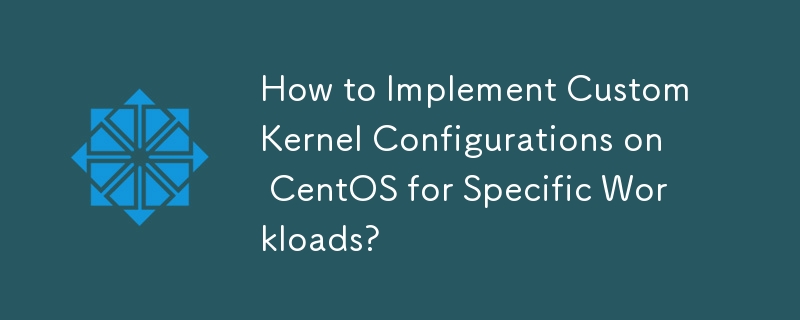
How to Implement Custom Kernel Configurations on CentOS for Specific Workloads?
Implementing custom kernel configurations on CentOS for specific workloads involves tailoring the kernel to optimize performance and resource utilization for your particular needs. This is achieved primarily through kernel configuration files and modules. The process generally involves these steps:
- Identify your workload's requirements: Before you begin, thoroughly analyze your workload. What are its resource demands (CPU, memory, I/O)? Are there specific hardware components or drivers that need special attention? Understanding these needs is crucial for making effective configuration choices.
- Obtain the kernel source code: Download the kernel source code relevant to your CentOS version. You can usually find this through the CentOS repositories or from the kernel.org website.
-
Configure the kernel: Use
make menuconfig,make xconfig, ormake nconfig(graphical, graphical, and text-based, respectively) to navigate the kernel configuration menu. This menu allows you to enable or disable various kernel features, drivers, and modules. Carefully select the options that align with your workload's requirements. For instance, if your workload is heavily I/O bound, you might want to enable specific drivers or optimize scheduling algorithms related to disk access. If it's CPU intensive, you might explore CPU governor options or enable specific CPU features. -
Compile the kernel: Once the configuration is complete, use
maketo compile the kernel. This process can be time-consuming, depending on your system's hardware and the complexity of the configuration. - Install the new kernel: After successful compilation, install the new kernel modules and image. This usually involves copying the resulting files to the appropriate directories. You may need root privileges for this step.
-
Boot with the new kernel: You'll likely need to update your GRUB bootloader configuration to allow you to select the newly compiled kernel during boot. This often involves using the
grub2-mkconfigcommand. - Test and monitor: After booting with the custom kernel, thoroughly test your workload to ensure stability and performance improvements. Monitor system resource usage (CPU, memory, I/O) to assess the effectiveness of your changes.
What are the key steps involved in compiling a custom kernel for CentOS?
Compiling a custom CentOS kernel involves several key steps, building upon the previous explanation:
- Obtain the source code: Download the kernel source code package from a trusted repository (like CentOS mirrors or kernel.org).
-
Install build dependencies: Ensure you have all the necessary build tools and libraries installed. This typically includes a C compiler (like GCC), kernel headers for your current running kernel, and various build utilities. Use your distribution's package manager (e.g.,
yumfor CentOS) to install these packages. The exact list of dependencies might vary slightly based on your kernel version. -
Configure the kernel: As described above, use
make menuconfig,make xconfig, ormake nconfigto customize the kernel configuration. This is the most critical step, requiring a deep understanding of your workload and kernel options. -
Compile the kernel: Run the
makecommand. This will compile the kernel source code into a bootable kernel image and modules. This step can take a considerable amount of time, potentially several hours depending on your hardware. -
Install the kernel: Install the newly compiled kernel image and modules. This usually involves copying the necessary files to the appropriate directories (e.g.,
/boot). -
Update the GRUB bootloader: Use the
grub2-mkconfigcommand to update the GRUB bootloader configuration to include the new kernel in the boot menu. - Verify the installation: Reboot your system and verify that the new kernel is working correctly.
How can I optimize my CentOS kernel for a particular application or workload?
Optimizing a CentOS kernel for a specific application or workload involves making targeted configuration changes based on the application's resource demands and characteristics. This requires a deep understanding of both the application and the kernel's inner workings. Here are some approaches:
- Identify bottlenecks: Use profiling tools to identify the application's bottlenecks. Are CPU cycles, memory bandwidth, or I/O operations the limiting factors?
-
CPU scheduling: Adjust the CPU scheduler (e.g., using different CPU governors like
performance,powersave, orondemand) to prioritize the application's threads. - Memory management: If memory is a constraint, explore options to optimize memory allocation and paging.
- I/O scheduling: For I/O-bound applications, consider adjusting I/O scheduling algorithms to optimize disk access patterns.
- Networking: If the application relies heavily on networking, you can adjust network parameters within the kernel configuration to enhance performance.
- Specific drivers: Enable or disable drivers based on your application's needs. Only include drivers for the hardware you actually use.
- Real-time capabilities: For real-time applications, consider enabling real-time kernel features to guarantee predictable response times.
Remember that optimization is iterative. You might need to experiment with different configurations and monitor the application's performance to find the optimal settings.
What are the potential risks and benefits of using a custom kernel over the standard CentOS kernel?
Using a custom kernel offers both benefits and risks:
Benefits:
- Performance optimization: A custom kernel tailored to your specific workload can significantly improve performance by optimizing resource allocation and utilization.
- Enhanced security: You can selectively disable unnecessary kernel modules, reducing the potential attack surface. However, this requires careful consideration and expertise.
- Hardware support: A custom kernel can add support for specialized hardware not included in the standard kernel.
- Customization: You have complete control over the kernel's features and configurations.
Risks:
- Instability: Incorrect kernel configuration can lead to system instability, crashes, and data loss.
- Security vulnerabilities: If not carefully managed, a custom kernel can introduce security vulnerabilities if not properly tested and maintained.
- Compatibility issues: A custom kernel might not be compatible with all hardware or software components.
- Maintenance overhead: Maintaining and updating a custom kernel requires more technical expertise and effort than using the standard kernel provided by CentOS.
In summary, using a custom kernel offers powerful capabilities but requires significant technical expertise and careful planning. The benefits only outweigh the risks if you have the necessary knowledge and are prepared to handle potential issues. For most users, the standard CentOS kernel is a safer and more manageable option.
The above is the detailed content of How to Implement Custom Kernel Configurations on CentOS for Specific Workloads?. For more information, please follow other related articles on the PHP Chinese website!

Hot AI Tools

Undress AI Tool
Undress images for free

Undresser.AI Undress
AI-powered app for creating realistic nude photos

AI Clothes Remover
Online AI tool for removing clothes from photos.

Clothoff.io
AI clothes remover

Video Face Swap
Swap faces in any video effortlessly with our completely free AI face swap tool!

Hot Article

Hot Tools

Notepad++7.3.1
Easy-to-use and free code editor

SublimeText3 Chinese version
Chinese version, very easy to use

Zend Studio 13.0.1
Powerful PHP integrated development environment

Dreamweaver CS6
Visual web development tools

SublimeText3 Mac version
God-level code editing software (SublimeText3)

Hot Topics
 How to install PHP and common extensions on CentOS?
Jun 11, 2025 pm 04:14 PM
How to install PHP and common extensions on CentOS?
Jun 11, 2025 pm 04:14 PM
ToinstallPHPandcommonextensionsonCentOS,firstenableEPELandRemirepositoriesviasudoyuminstallepel-release-yandsudoyuminstallhttps://rpms.remirepo.net/enterprise/remi-release-7.rpm-y,theninstallyum-utils.Next,enablethedesiredPHPstreamsuchassudoyum-confi
 How to format a partition with the XFS or ext4 filesystem?
Jun 12, 2025 am 10:35 AM
How to format a partition with the XFS or ext4 filesystem?
Jun 12, 2025 am 10:35 AM
To format a partition to XFS or ext4 file system, use the corresponding commands and pay attention to data security and parameter settings. 1. First, confirm the target partition path such as /dev/sdb1 and make sure it is not mounted. Use lsblk or fdisk-l to view it. If it is mounted, perform umount/dev/sdb1 uninstall; 2. Format it as XFS, use mkfs.xfs/dev/sdb1, add -L to add tags, and install xfsprogs toolkit; 3. Format it as ext4, use mkfs.ext4/dev/sdb1, which also supports -L tags, and can also cancel 5% space reservations through the -m0 parameter; 4. After completion, manually mount/dev/sdb1/mn
 How to add a new user to CentOS?
Jun 13, 2025 am 12:21 AM
How to add a new user to CentOS?
Jun 13, 2025 am 12:21 AM
Adding new users to the CentOS system requires attention to security settings and permission management. The most basic method is to use the useradd command. Execute sudouseraddnewusername and add the -m parameter to create the user and home directory; use the -G parameter to specify the user group such as wheel to give sudo permissions. Then use sudopasswd to set the password. To configure sudo permissions, it is recommended to add the user to the wheel group: sudousermod-aGwheelnewusername and verify the sudo permissions. If you need SSH login, 1. Check the AllowUsers settings in /etc/ssh/sshd_config and add users
 How to enable the EPEL (Extra Packages for Enterprise Linux) repository?
Jun 17, 2025 am 09:15 AM
How to enable the EPEL (Extra Packages for Enterprise Linux) repository?
Jun 17, 2025 am 09:15 AM
The key to enabling EPEL repository is to select the correct installation method according to the system version. First, confirm the system type and version, and use the command cat/etc/os-release to obtain information; second, enable EPEL through dnfinstallepel-release on CentOS/RockyLinux, and the 8 and 9 version commands are the same; third, you need to manually download the corresponding version of the .repo file and install it on RHEL; fourth, you can re-import the GPG key when encountering problems. Note that the old version may not be supported, and you can also consider enabling epel-next to obtain the test package. After completing the above steps, use dnfrepolist to verify that the EPEL repository is successfully added.
 How to check my CentOS version?
Jun 14, 2025 am 12:23 AM
How to check my CentOS version?
Jun 14, 2025 am 12:23 AM
The fastest way to view the CentOS version is to use terminal commands. 1. Use cat/etc/centos-release or cat/etc/redhat-release to directly read version information; 2. Query the centos-release package through rpm-qcentos-release to get the version number; 3. Use hostnamectl (suitable for systemd-based systems) to view detailed information containing the operating system. These methods can meet the needs of different scenarios and ensure accurate access to the CentOS version.
 CentOS server has no network connection, how to fix it?
Jun 19, 2025 am 12:13 AM
CentOS server has no network connection, how to fix it?
Jun 19, 2025 am 12:13 AM
When the CentOS server cannot be connected to the network, you can follow the following steps to check: 1. Check the status of the network interface, use iplinkshow to confirm whether the interface is enabled, if not enabled, use sudoiplinksetup to start, and use ipaddrshow to check the IP allocation status; 2. If it is in DHCP mode, run sudodhclient to obtain the IP. If it is static configuration, check the IP, gateway and DNS settings in /etc/sysconfig/network-scripts/ifcfg- and restart the network service; 3. Check the routing table iprouteshow to ensure that there is a default gateway. If there is no, add it temporarily or modify GATEWAY in the configuration file.
 How to mount a new disk permanently in /etc/fstab?
Jun 20, 2025 am 12:02 AM
How to mount a new disk permanently in /etc/fstab?
Jun 20, 2025 am 12:02 AM
The steps to mount a new hard disk and realize automatic mount on the computer are as follows: 1. Use lsblk, fdisk-l or blkid to confirm the device path and UUID of the new hard disk. It is recommended to use UUID to ensure stability; 2. Create a mount point directory, such as /mnt/data, and set appropriate permissions; 3. Edit the /etc/fstab file, add a line of configuration, the format is UUID=hard disk UUID mount point file system type defaults02, note that the sixth column of the XFS file system is 0; 4. Use sudomount-a and df-h to confirm that it is correct to avoid errors after restart; 5. If there is a problem, check the file system type, mount point exists or enter reco based on the error message.
 How to change the SELinux context of a file or directory?
Jun 18, 2025 am 12:07 AM
How to change the SELinux context of a file or directory?
Jun 18, 2025 am 12:07 AM
SELinux context errors will cause the service to fail to access the file. The solution is as follows: 1. Use chcon to temporarily modify, such as chcon-thttpd_sys_content_t/var/www/html/index.html, but it is invalid after restart; 2. Use semanagefcontext to set permanent rules, such as semanagefcontext-a-thttpd_sys_content_t"/opt/myapp(/.*)?", and then run the restorecon application rules; 3. View the file context through ls-Z and analyze the process context in combination with ps-eZ; 4.





