How do you test your CSS code for compatibility and responsiveness?
Mar 17, 2025 am 11:58 AMHow do you test your CSS code for compatibility and responsiveness?
Testing CSS code for compatibility and responsiveness is a crucial aspect of web development to ensure a consistent user experience across different devices and browsers. Here are several methods to achieve this:
- Browser Testing: Use different web browsers such as Chrome, Firefox, Safari, Edge, and Internet Explorer to check how your CSS renders in each. Each browser has its own rendering engine, which might display CSS differently.
- Responsive Design Testing Tools: Use tools like Chrome DevTools, Firefox Developer Edition, or browser extensions such as Responsively App to simulate various screen sizes and device types. These tools allow you to inspect elements, test media queries, and see how your layout adjusts to different resolutions.
- Cross-Browser Testing Platforms: Services like BrowserStack, Sauce Labs, and CrossBrowserTesting provide access to a multitude of real devices and browsers. These platforms enable you to see how your website looks on devices and browsers that you may not have immediate access to.
- Automated Testing: Implement automated tests using frameworks like Selenium or Cypress to check your CSS across different environments. You can automate checking for visual regressions and responsiveness.
- CSS Validation Tools: Use W3C CSS Validation Service or similar tools to ensure your CSS code adheres to standards, which can help prevent compatibility issues.
- User Testing: Conduct usability testing with real users on various devices to gather feedback on how your CSS looks and behaves in real-world scenarios.
What are the best tools to use for checking CSS compatibility across different browsers?
To check CSS compatibility across different browsers, several tools stand out for their effectiveness and utility:
- BrowserStack: This service offers a comprehensive platform for testing on a wide range of browsers and devices in real-time. It supports testing for both desktop and mobile environments, making it ideal for checking CSS compatibility.
- Can I Use: This website provides up-to-date data on browser support for CSS features. It is an excellent resource for quickly checking whether a CSS property or value is supported across different browsers.
- Sauce Labs: Similar to BrowserStack, Sauce Labs offers cross-browser testing capabilities, with automated and manual testing options. It’s particularly useful for developers who are looking to integrate testing into their CI/CD pipelines.
- Autoprefixer: This tool automatically adds vendor prefixes to your CSS rules, ensuring better compatibility across different browsers. It can be used as a part of build tools like Webpack or Gulp.
- CSS Lint: A tool to help catch problematic patterns or errors in your CSS code that could lead to compatibility issues. It offers various rules to check against best practices.
- Chrome DevTools and Firefox Developer Edition: These browser-integrated tools are fantastic for quick manual checks and debugging. They provide features to emulate different devices and simulate different browser environments.
How can you ensure your CSS layouts are responsive on various device sizes?
Ensuring that CSS layouts are responsive on various device sizes involves a combination of techniques and best practices:
-
Use of Media Queries: Media queries allow you to apply different CSS styles depending on the device's characteristics, such as its width, height, or orientation. For example, you can adjust layout widths or font sizes for different screen sizes.
@media (max-width: 768px) { .container { width: 100%; } } Flexible Grids: Use CSS Flexbox or Grid to create layouts that adjust smoothly to the available space. These systems are designed to be flexible and can handle responsive design effortlessly.
.container { display: flex; flex-wrap: wrap; }Relative Units: Use relative units like percentages (
%),em, orreminstead of fixed units like pixels (px) for dimensions. This allows elements to scale in relation to their parent elements or the base font size..column { width: 33.33%; }Images and Media: Ensure images and other media content are responsive. Use
max-width: 100%;andheight: auto;on images to prevent them from overflowing their container.img { max-width: 100%; height: auto; }- Testing and Iteration: Regularly test your layouts on actual devices or use responsive design tools to ensure your design behaves as intended. Make adjustments as needed based on the test results.
What methods can be used to debug CSS issues related to responsiveness?
Debugging CSS issues related to responsiveness can be a complex task, but the following methods can streamline the process:
- Browser Developer Tools: Chrome DevTools, Firefox Developer Edition, and other browsers’ developer tools allow you to inspect elements, toggle breakpoints in CSS, and see how your layout changes across different screen sizes. Use the responsive design mode to simulate different devices.
- Viewport Resizer: Tools like Viewport Resizer allow you to easily switch between different viewport sizes directly in the browser, helping you see how your CSS responds to various dimensions.
- CSS Debugging Tools: Tools like CSS Dig or Stylify Me can help identify and debug CSS problems. They highlight unused CSS and suggest ways to optimize your code for better responsiveness.
-
Logging and Console Output: Use
console.logor custom logging methods to track CSS changes and debug issues. This can be particularly useful for understanding how CSS values are computed in various scenarios. - Visual Regression Testing Tools: Tools like Percy or BackstopJS can help detect visual changes in your layouts across different resolutions. These can highlight responsiveness issues that might not be immediately apparent.
- Collaborative Debugging: Sharing your screens or code with colleagues can sometimes bring fresh perspectives to solving complex CSS issues. Tools like CodePen or JSFiddle are great for sharing and debugging CSS snippets collaboratively.
By implementing these methods and tools, you can effectively test, ensure, and debug your CSS for both compatibility and responsiveness, leading to a more robust and user-friendly web experience.
The above is the detailed content of How do you test your CSS code for compatibility and responsiveness?. For more information, please follow other related articles on the PHP Chinese website!

Hot AI Tools

Undress AI Tool
Undress images for free

Undresser.AI Undress
AI-powered app for creating realistic nude photos

AI Clothes Remover
Online AI tool for removing clothes from photos.

Clothoff.io
AI clothes remover

Video Face Swap
Swap faces in any video effortlessly with our completely free AI face swap tool!

Hot Article

Hot Tools

Notepad++7.3.1
Easy-to-use and free code editor

SublimeText3 Chinese version
Chinese version, very easy to use

Zend Studio 13.0.1
Powerful PHP integrated development environment

Dreamweaver CS6
Visual web development tools

SublimeText3 Mac version
God-level code editing software (SublimeText3)

Hot Topics
 What is 'render-blocking CSS'?
Jun 24, 2025 am 12:42 AM
What is 'render-blocking CSS'?
Jun 24, 2025 am 12:42 AM
CSS blocks page rendering because browsers view inline and external CSS as key resources by default, especially with imported stylesheets, header large amounts of inline CSS, and unoptimized media query styles. 1. Extract critical CSS and embed it into HTML; 2. Delay loading non-critical CSS through JavaScript; 3. Use media attributes to optimize loading such as print styles; 4. Compress and merge CSS to reduce requests. It is recommended to use tools to extract key CSS, combine rel="preload" asynchronous loading, and use media delayed loading reasonably to avoid excessive splitting and complex script control.
 How to use Lotties in Figma
Jun 14, 2025 am 10:17 AM
How to use Lotties in Figma
Jun 14, 2025 am 10:17 AM
In the following tutorial, I will show you how to create Lottie animations in Figma. We'll use two colorful designs to exmplify how you can animate in Figma, and then I'll show you how to go from Figma to Lottie animations. All you need is a free Fig
 Breaking Boundaries: Building a Tangram Puzzle With (S)CSS
Jun 13, 2025 am 11:33 AM
Breaking Boundaries: Building a Tangram Puzzle With (S)CSS
Jun 13, 2025 am 11:33 AM
We put it to the test and it turns out Sass can replace JavaScript, at least when it comes to low-level logic and puzzle behavior. With nothing but maps, mixins, functions, and a whole lot of math, we managed to bring our Tangram puzzle to life, no J
 External vs. Internal CSS: What's the Best Approach?
Jun 20, 2025 am 12:45 AM
External vs. Internal CSS: What's the Best Approach?
Jun 20, 2025 am 12:45 AM
ThebestapproachforCSSdependsontheproject'sspecificneeds.Forlargerprojects,externalCSSisbetterduetomaintainabilityandreusability;forsmallerprojectsorsingle-pageapplications,internalCSSmightbemoresuitable.It'scrucialtobalanceprojectsize,performanceneed
 Does my CSS must be on lower case?
Jun 19, 2025 am 12:29 AM
Does my CSS must be on lower case?
Jun 19, 2025 am 12:29 AM
No,CSSdoesnothavetobeinlowercase.However,usinglowercaseisrecommendedfor:1)Consistencyandreadability,2)Avoidingerrorsinrelatedtechnologies,3)Potentialperformancebenefits,and4)Improvedcollaborationwithinteams.
 CSS Case Sensitivity: Understanding What Matters
Jun 20, 2025 am 12:09 AM
CSS Case Sensitivity: Understanding What Matters
Jun 20, 2025 am 12:09 AM
CSSismostlycase-insensitive,butURLsandfontfamilynamesarecase-sensitive.1)Propertiesandvalueslikecolor:red;arenotcase-sensitive.2)URLsmustmatchtheserver'scase,e.g.,/images/Logo.png.3)Fontfamilynameslike'OpenSans'mustbeexact.
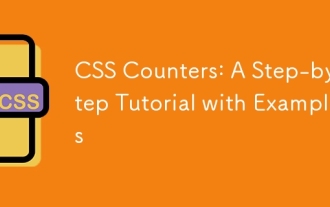 CSS Counters: A Step-by-Step Tutorial with Examples
Jun 12, 2025 am 10:31 AM
CSS Counters: A Step-by-Step Tutorial with Examples
Jun 12, 2025 am 10:31 AM
CSSCounters is a tool for creating automatic numbers. 1. Basic usage: define and operate counters through counter-reset and counter-increment, such as "SectionX." before h2. 2. Advanced usage: Use nested counters to create complex numbers, such as chapter and section numbers. 3. Notes: Ensure the counter is reset correctly, optimize performance, and simplify counter logic. 4. Best practice: clear naming, define counters in CSS, and use counter-increment and counter-reset reasonably.
 What is Autoprefixer and how does it work?
Jul 02, 2025 am 01:15 AM
What is Autoprefixer and how does it work?
Jul 02, 2025 am 01:15 AM
Autoprefixer is a tool that automatically adds vendor prefixes to CSS attributes based on the target browser scope. 1. It solves the problem of manually maintaining prefixes with errors; 2. Work through the PostCSS plug-in form, parse CSS, analyze attributes that need to be prefixed, and generate code according to configuration; 3. The usage steps include installing plug-ins, setting browserslist, and enabling them in the build process; 4. Notes include not manually adding prefixes, keeping configuration updates, prefixes not all attributes, and it is recommended to use them with the preprocessor.






