
Most images on the web are superfluous. If I might be a jerk for a bit, 99% of them aren’t even that helpful at all (although there are rare exceptions). That’s because images don’t often complement the text they’re supposed to support and instead hurt users, taking forever to load and blowing up data caps like some sort of performance tax.
Thankfully, this is mostly a design problem today because making images performant and more user-friendly is so much easier than it once was. We have better image formats likeWebP(and soon, perhaps,JPEG XL). We have the magic ofresponsive imagesof course. And there are tons of great tools out there, like ImageOptim, as well as resources such as Addy Osmani’s new book.
Although perhaps my favorite way to improve image performance is withlazy loading:
<img href="image.webp" alt="Image description" loading="lazy">
This image will only load when a user scrolls down the page so it’s visible to the user?—?which removes it from the initial page load and that’s just great! Making that initial load of a webpage lightningfast is a big deal.
But maybe there are images that should never load at all. Perhaps there are situations where it’d be better if a person could opt-into seeing it. Here’s one example: take the text-only version ofNPRand click around for a bit. Isn’t it… just so great?! It’s readable! There’s no junk all over the place, it respects me as a user and?—?sweet heavens?—?is itfast.
So! What if we could show images on a website but only once they are clicked or tapped? Wouldn’t it be neat if we could show a placeholder and swap it out for the real image on click? Something like this:
Well, I had two thoughts here as to how to build this chap (the golden rule is that there’s never one way to build anything on the web).
Method #1: Using ![]() without a src attribute
without a src attribute
We can remove the src attribute of an tag to hide an image. We could then put the image file in an attribute, like data-src or something, just like this:
<img data-src="image.jpg" src="" alt="Photograph of hot air balloons by Musab Al Rawahi. 144kb">
By default, most browsers will show a broken image icon that you’re probably familiar with:
Okay, so it’s sort of accessible. I guess? You can see the alt tag rendered on screen automatically, but with a light dash of JavaScript, we can then swap out the src with that attribute:
document.querySelectorAll("img").forEach((item) => {
item.addEventListener("click", (event) => {
const image = event.target.getAttribute("data-src");
event.target.setAttribute("src", image);
});
});
Now we can add some styles and ugh, oh no:
Ugh. In some browsers there’ll be a tiny broken image icon in the bottom when the image hasn’t loaded. The problem here is that browsers don’t give you a way to remove the broken image icon with CSS (and we probably shouldn’t be allowed to anyway). It’s a bit annoying to style the alt text, too. But if we remove the alt attribute altogether, then the broken image icon is gone, although this makes the unusable without JavaScript. So removing that alt text is a no-go.
As I said: Ugh. I don’t think there’s a way to make this method work (although please prove me wrong!).
Method #2: Using links to create an image
The other option we have is to start with the humble hyperlink, like this:
<a href="image.jpg">Photograph of hot air balloons by Musab Al Rawahi. 144kb<a>
Which, yep, nothing smart happening yet?—?this will just render a link to an image:
That works accessibility-wise, right? If we don’t have any JavaScript, then all we have is just a link that folks can optionally click. Performance-wise, it can’t get much faster than plain text!
But from here, we can reach for JavaScript to stop the link from loading on click, grab the href attribute within that link, create an image element and, finally, throw that image on the page and remove the old link once we’re done:
document.querySelectorAll(".load-image").forEach((item) => {
item.addEventListener("click", (event) => {
const href = event.target.getAttribute("href");
const newImage = document.createElement("img");
event.preventDefault();
newImage.setAttribute("src", href);
document.body.insertBefore(newImage, event.target);
event.target.remove();
});
});
We could probably style this placeholder link to make it look a bit nicer than what I have below. But this is just an example. Go ahead and click the link to load the image again:
And there you have it! It isn’t groundbreaking or anything, and I’m sure someone’s done this before at some point or another. But if we wanted to be extremely radical about performance beyond the first paint and initial load, then I think this is an okay-ish solution. If we’re making a text-only website then I think this is definitely the way to go.
Perhaps we could also make a web component out of this, or even detect if someone hasprefers-reduced-dataand then only load images if someone has enough data or something. What do you think?
The above is the detailed content of How to Show Images on Click. For more information, please follow other related articles on the PHP Chinese website!

Hot AI Tools

Undress AI Tool
Undress images for free

Undresser.AI Undress
AI-powered app for creating realistic nude photos

AI Clothes Remover
Online AI tool for removing clothes from photos.

Clothoff.io
AI clothes remover

Video Face Swap
Swap faces in any video effortlessly with our completely free AI face swap tool!

Hot Article

Hot Tools

Notepad++7.3.1
Easy-to-use and free code editor

SublimeText3 Chinese version
Chinese version, very easy to use

Zend Studio 13.0.1
Powerful PHP integrated development environment

Dreamweaver CS6
Visual web development tools

SublimeText3 Mac version
God-level code editing software (SublimeText3)

Hot Topics
 What is 'render-blocking CSS'?
Jun 24, 2025 am 12:42 AM
What is 'render-blocking CSS'?
Jun 24, 2025 am 12:42 AM
CSS blocks page rendering because browsers view inline and external CSS as key resources by default, especially with imported stylesheets, header large amounts of inline CSS, and unoptimized media query styles. 1. Extract critical CSS and embed it into HTML; 2. Delay loading non-critical CSS through JavaScript; 3. Use media attributes to optimize loading such as print styles; 4. Compress and merge CSS to reduce requests. It is recommended to use tools to extract key CSS, combine rel="preload" asynchronous loading, and use media delayed loading reasonably to avoid excessive splitting and complex script control.
 How to use Lotties in Figma
Jun 14, 2025 am 10:17 AM
How to use Lotties in Figma
Jun 14, 2025 am 10:17 AM
In the following tutorial, I will show you how to create Lottie animations in Figma. We'll use two colorful designs to exmplify how you can animate in Figma, and then I'll show you how to go from Figma to Lottie animations. All you need is a free Fig
 Breaking Boundaries: Building a Tangram Puzzle With (S)CSS
Jun 13, 2025 am 11:33 AM
Breaking Boundaries: Building a Tangram Puzzle With (S)CSS
Jun 13, 2025 am 11:33 AM
We put it to the test and it turns out Sass can replace JavaScript, at least when it comes to low-level logic and puzzle behavior. With nothing but maps, mixins, functions, and a whole lot of math, we managed to bring our Tangram puzzle to life, no J
 External vs. Internal CSS: What's the Best Approach?
Jun 20, 2025 am 12:45 AM
External vs. Internal CSS: What's the Best Approach?
Jun 20, 2025 am 12:45 AM
ThebestapproachforCSSdependsontheproject'sspecificneeds.Forlargerprojects,externalCSSisbetterduetomaintainabilityandreusability;forsmallerprojectsorsingle-pageapplications,internalCSSmightbemoresuitable.It'scrucialtobalanceprojectsize,performanceneed
 Does my CSS must be on lower case?
Jun 19, 2025 am 12:29 AM
Does my CSS must be on lower case?
Jun 19, 2025 am 12:29 AM
No,CSSdoesnothavetobeinlowercase.However,usinglowercaseisrecommendedfor:1)Consistencyandreadability,2)Avoidingerrorsinrelatedtechnologies,3)Potentialperformancebenefits,and4)Improvedcollaborationwithinteams.
 CSS Case Sensitivity: Understanding What Matters
Jun 20, 2025 am 12:09 AM
CSS Case Sensitivity: Understanding What Matters
Jun 20, 2025 am 12:09 AM
CSSismostlycase-insensitive,butURLsandfontfamilynamesarecase-sensitive.1)Propertiesandvalueslikecolor:red;arenotcase-sensitive.2)URLsmustmatchtheserver'scase,e.g.,/images/Logo.png.3)Fontfamilynameslike'OpenSans'mustbeexact.
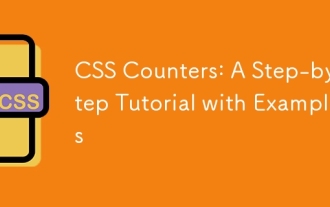 CSS Counters: A Step-by-Step Tutorial with Examples
Jun 12, 2025 am 10:31 AM
CSS Counters: A Step-by-Step Tutorial with Examples
Jun 12, 2025 am 10:31 AM
CSSCounters is a tool for creating automatic numbers. 1. Basic usage: define and operate counters through counter-reset and counter-increment, such as "SectionX." before h2. 2. Advanced usage: Use nested counters to create complex numbers, such as chapter and section numbers. 3. Notes: Ensure the counter is reset correctly, optimize performance, and simplify counter logic. 4. Best practice: clear naming, define counters in CSS, and use counter-increment and counter-reset reasonably.
 What is Autoprefixer and how does it work?
Jul 02, 2025 am 01:15 AM
What is Autoprefixer and how does it work?
Jul 02, 2025 am 01:15 AM
Autoprefixer is a tool that automatically adds vendor prefixes to CSS attributes based on the target browser scope. 1. It solves the problem of manually maintaining prefixes with errors; 2. Work through the PostCSS plug-in form, parse CSS, analyze attributes that need to be prefixed, and generate code according to configuration; 3. The usage steps include installing plug-ins, setting browserslist, and enabling them in the build process; 4. Notes include not manually adding prefixes, keeping configuration updates, prefixes not all attributes, and it is recommended to use them with the preprocessor.






