 Web Front-end
Web Front-end
 HTML Tutorial
HTML Tutorial
 How to distinguish between closing a browser tab and closing the entire browser using JavaScript?
How to distinguish between closing a browser tab and closing the entire browser using JavaScript?
How to distinguish between closing a browser tab and closing the entire browser using JavaScript?
Apr 04, 2025 pm 10:21 PM
JavaScript distinguishes between browser tab closing and browser full closing
In the daily use of multi-tab browsing, users may need to close a single tab or the entire browser. In some application scenarios, for example, a specific action is required when the browser is completely closed (such as clearing login information), but not when closing a single tab. This article will explore how to use JavaScript to distinguish between these two situations and provide corresponding solutions.
Problem description
Suppose the web application we developed runs on the Chrome browser on the Windows system. The requirement is to clear the login information when the user closes the entire browser, while keeping the login information unchanged when closing a single tab. How to implement this function?
Solution
We can use HTML5's sessionStorage object to solve this problem. sessionStorage allows key-value pair data to be stored in the same session. When closing the browser, the data in sessionStorage will be cleared, while closing a single tab will not affect the sessionStorage data of other tabs.
The specific implementation steps are as follows:
-
Listen to the browser close event: Use the
beforeunloadevent to listen to the browser close or tab close operation.window.addEventListener('beforeunload', function(e) { // Add code to clear login information here, but it should be noted that directly executing here may also lead to clearing when closing the tab. }); -
Use sessionStorage to distinguish closing behavior: When each tab is loaded, set a
sessionStorageitem and check whether the item exists when closed. If it exists, it means that the tab page is closed; if it does not exist, it means that the entire browser is closed.// Set sessionStorage when page loads window.addEventListener('load', function() { sessionStorage.setItem('tabOpen', 'true'); }); // Check sessionStorage when closed window.addEventListener('beforeunload', function(e) { if (!sessionStorage.getItem('tabOpen')) { // Clear login information clearLoginInfo(); } else { // Remove sessionStorage item sessionStorage.removeItem('tabOpen'); } }); function clearLoginInfo() { // Add the code to clear login information here to console.log('Clearing login information...'); }
Through the above method, we can effectively distinguish between closing the tab page and closing the browser, and perform the operation of clearing the login information when the browser is completely closed, while this operation will not be performed when closing a single tab page. It should be noted that the beforeunload event may be intercepted or delayed by the browser, depending on the specific implementation of the browser and user settings. To improve reliability, other technologies, such as server-side session management, may be considered.
The above is the detailed content of How to distinguish between closing a browser tab and closing the entire browser using JavaScript?. For more information, please follow other related articles on the PHP Chinese website!

Hot AI Tools

Undress AI Tool
Undress images for free

Undresser.AI Undress
AI-powered app for creating realistic nude photos

AI Clothes Remover
Online AI tool for removing clothes from photos.

Clothoff.io
AI clothes remover

Video Face Swap
Swap faces in any video effortlessly with our completely free AI face swap tool!

Hot Article

Hot Tools

Notepad++7.3.1
Easy-to-use and free code editor

SublimeText3 Chinese version
Chinese version, very easy to use

Zend Studio 13.0.1
Powerful PHP integrated development environment

Dreamweaver CS6
Visual web development tools

SublimeText3 Mac version
God-level code editing software (SublimeText3)

Hot Topics
 The latest version of Digital Currency Exchange 2025 Bitcoin Exchange APP official website address
Jul 04, 2025 pm 01:30 PM
The latest version of Digital Currency Exchange 2025 Bitcoin Exchange APP official website address
Jul 04, 2025 pm 01:30 PM
The latest version of Digital Currency Exchange 2025 is a world-leading digital asset trading application, committed to providing users with secure, stable and convenient trading services for mainstream digital currencies such as Bitcoin and Ethereum. Its simple and intuitive operation interface and powerful functional modules make it easy for both novices and senior traders to get started.
 Windows stuck on 'undoing changes made to your computer'
Jul 05, 2025 am 02:51 AM
Windows stuck on 'undoing changes made to your computer'
Jul 05, 2025 am 02:51 AM
The computer is stuck in the "Undo Changes made to the computer" interface, which is a common problem after the Windows update fails. It is usually caused by the stuck rollback process and cannot enter the system normally. 1. First of all, you should wait patiently for a long enough time, especially after restarting, it may take more than 30 minutes to complete the rollback, and observe the hard disk light to determine whether it is still running. 2. If there is no progress for a long time, you can force shut down and enter the recovery environment (WinRE) multiple times, and try to start repair or system restore. 3. After entering safe mode, you can uninstall the most recent update records through the control panel. 4. Use the command prompt to execute the bootrec command in the recovery environment to repair the boot file, or run sfc/scannow to check the system file. 5. The last method is to use the "Reset this computer" function
 Is decentralized exchanges safe? What is the difference between DEX and CEX? DEX beginner guide
Jul 04, 2025 pm 01:54 PM
Is decentralized exchanges safe? What is the difference between DEX and CEX? DEX beginner guide
Jul 04, 2025 pm 01:54 PM
Decentralized exchanges (DEXs) have attracted attention in the cryptocurrency field in recent years. Unlike traditional centralized exchanges (CEX), DEX operates on blockchain and aims to provide a way to trade without trusting intermediaries. When a user trades on a DEX, the assets are usually kept in their wallet rather than stored in an escrow account on the exchange. This model brings unique security advantages, but it also comes with new challenges.
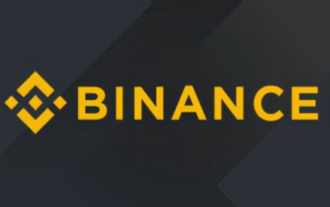 Binance Exchange Official Website Portal Binance Official Website Portal
Jul 04, 2025 pm 11:06 PM
Binance Exchange Official Website Portal Binance Official Website Portal
Jul 04, 2025 pm 11:06 PM
The latest version of Binance is v2.102.5, and the update tutorial is: 1. Click the download link in the web page; 2. Authorize the installation permission of "Allow installation from unknown sources"; 3. Find the downloaded APk and click to install; 4. Click the installed application to open it.
 Binance Exchange app Android version Binance Exchange Chinese version installation package direct
Jul 04, 2025 pm 10:54 PM
Binance Exchange app Android version Binance Exchange Chinese version installation package direct
Jul 04, 2025 pm 10:54 PM
The latest version of Binance is v2.102.5, and the update tutorial is: 1. Click the download link in the web page; 2. Authorize the installation permission of "Allow installation from unknown sources"; 3. Find the downloaded APk and click to install; 4. Click the installed application to open it.
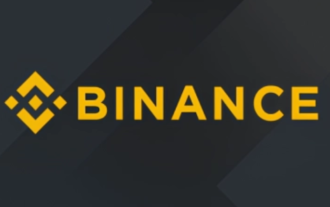 Binance Official Portal Global Crypto Asset Trading Core Portal
Jul 04, 2025 pm 11:03 PM
Binance Official Portal Global Crypto Asset Trading Core Portal
Jul 04, 2025 pm 11:03 PM
The latest version of Binance is v2.102.5, and the update tutorial is: 1. Click the download link in the web page; 2. Authorize the installation permission of "Allow installation from unknown sources"; 3. Find the downloaded APk and click to install; 4. Click the installed application to open it.
 Coin Security Ball Official Website Portal Binance Exchange Official Website
Jul 04, 2025 pm 11:15 PM
Coin Security Ball Official Website Portal Binance Exchange Official Website
Jul 04, 2025 pm 11:15 PM
The latest version of Binance is 2.101.8, and the update tutorial is: 1. Click the download link in the web page; 2. Authorize the installation permission of "Allow installation from unknown sources"; 3. Find the downloaded APk and click to install; 4. Click the installed application to open it.
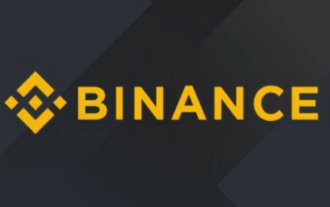 Binance official website link Binance official website entrance address
Jul 04, 2025 pm 11:18 PM
Binance official website link Binance official website entrance address
Jul 04, 2025 pm 11:18 PM
The latest version of Binance is 2.101.8, and the update tutorial is: 1. Click the download link in the web page; 2. Authorize the installation permission of "Allow installation from unknown sources"; 3. Find the downloaded APk and click to install; 4. Click the installed application to open it.





