How to display the total number of comments in WordPress
Apr 20, 2025 am 07:12 AMDo you want to show the total number of comments on your WordPress site?
Comments are the primary way for users to interact with your content. By showing the total number of comments, you can encourage more people to join the conversation.
In this article, we will show you how to easily display the total number of comments on your WordPress website.

Why do I need to display the total number of comments in WordPress?
An active comment section can improve the visitor experience, create a sense of community, and keep people on your website longer. Some people may even go back to a page or post just to read the latest comments.
You will want to do everything you can to get more comments on your WordPress posts. First, we recommend allowing users to subscribe to comments and ask questions at the end of each post to encourage debate.
You can also display the total number of comments. Higher numbers will make visitors want to join the conversation. It's also a social proof, as readers may visit your post just to understand why so many people have commented.
That being said, let's see how to display the total number of comments in WordPress. Just use the quick link below to jump directly to the method you want to use.
- Method 1: Use plugin to display WordPress comment count (simple)
- Method 2: Use code to display the number of comments (most accurate)
Method 1: Use plugin to display WordPress comment count (simple)
The easiest way to display accurate comment counts is to use Simple Blog Statistics. This plugin displays the total number of approved comments and reviewed comments. However, ping and reference are not included in its count.
Many websites turn off trackbacks and pingbacks in an attempt to block spam in WordPress, so this may not be a big problem for your website.
However, if you want to include references and pings in the total number of comments, then we recommend using Method 2.
To get started with this method, you need to install and activate the Simple Blog Statistics plugin. If you need help, see our guide on how to install WordPress plug-ins.
Once activated, you can view all the short codes for the plugin by going to the Settings ? Simple Blog Statistics page.
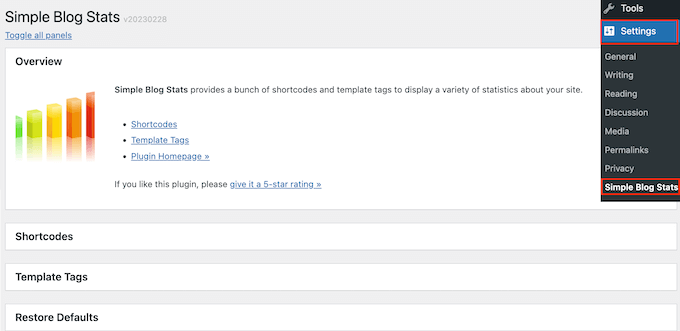
Here, just click to expand the Shortcode section.
Now you will see all the shortcodes that can be used to display different statistics such as total number of comments, number of registered users, number of posts, category, etc.
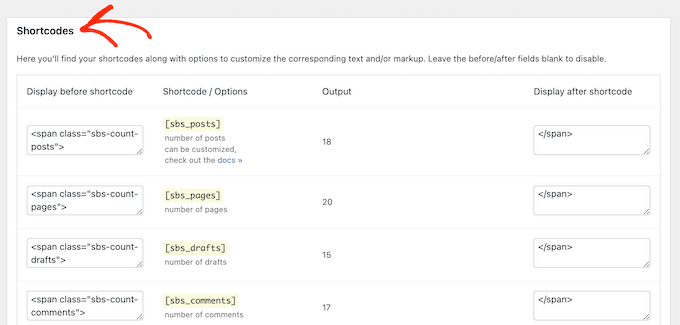
To display the total number of approved comments on your WordPress blog, simply use the following shortcode: [sbs_approved]
If you want to display the total number of approved comments and comments that are still in the WordPress Comment Review queue, you can use [sbs_comments] .
When you have the shortcode you want to use, just go to the page or post where you want to display the total number of comments.
Here, click the ' ' button to add a new block. You can now start typing in the "short code" and select the correct block when it appears.
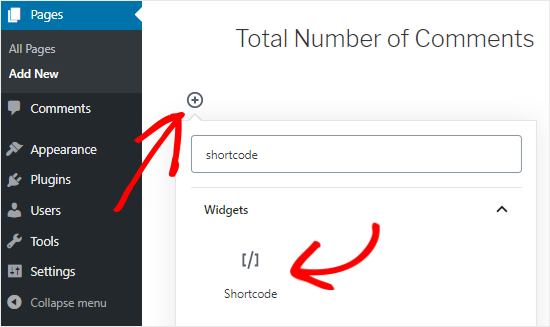
Next, just paste the short code into the block.
You can add any text you want to display before or after the shortcode.
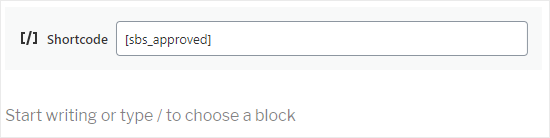
Another option is to use short codes within paragraph blocks.
Just add a shortcode where you want to display the total number of comments.
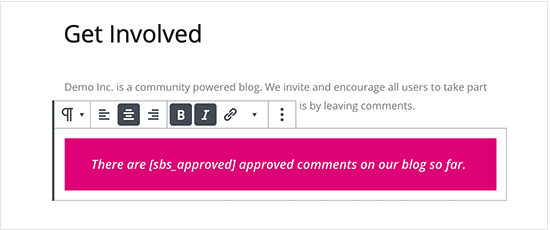
Using paragraph blocks also allows you to style the total number of comments using standard text formatting settings. For example, you can set it to bold or italics, or change the text color.
When finished, click the Publish or Update button to save the changes. You can now visit your website to view the number of comments in real time.
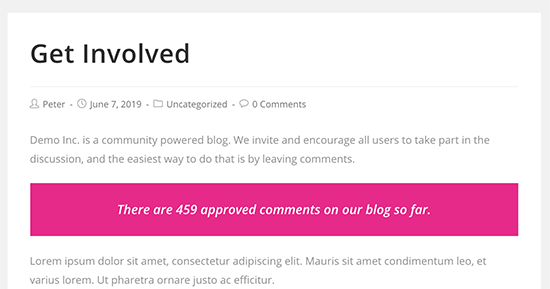
Show total number of comments in sidebar widget
You can also add the total number of comments to the sidebar or similar using the same shortcode. This is an easy way to display the comment count for the entire WordPress website, as shown in the following figure.
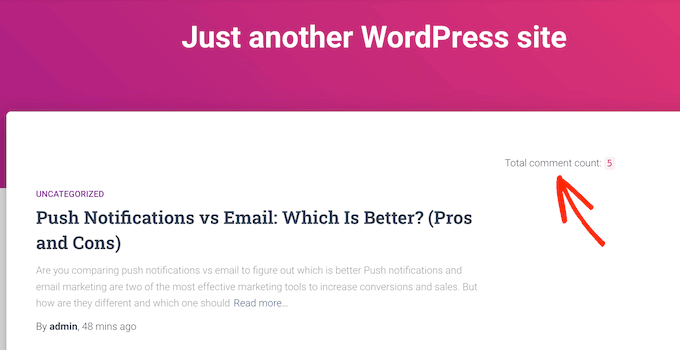
To add a comment count to the sidebar or similar, go to Appearance ? Widgets .
Here you will see a list of all available widget areas. For example, in the image below, we are using the ThemeIsle Hestia Pro theme, which has multiple widget-ready areas including sidebars, headers, and footers.
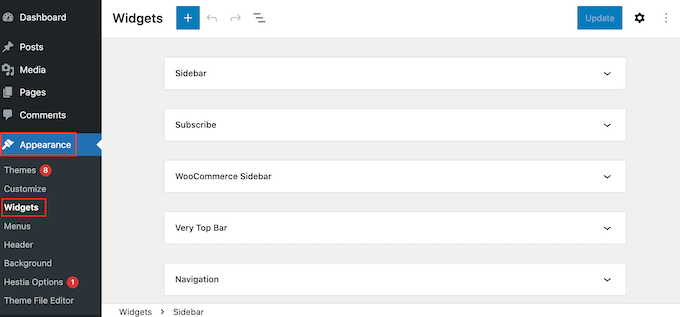
The widget-ready area is defined by your WordPress theme, so you may see different content depending on the theme you are using.
Now click the blue " " button and enter "Paragraph". When the paragraph widget is displayed, drag it to the area where you want to display the comment count.
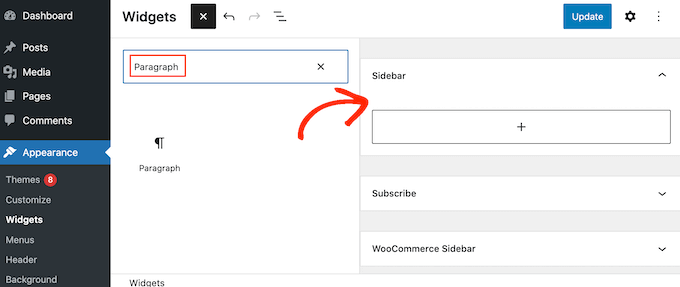
You can then paste the [sbs_approved] shortcode into the widget and enter any text you want to display before or after the total number of comments.
When finished, click Update to store your changes.
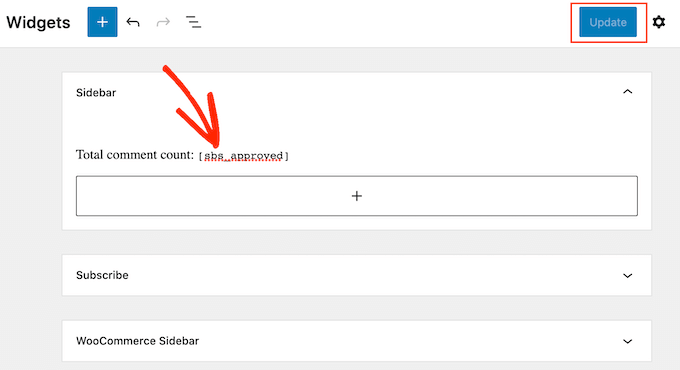
Now if you visit your website, you will see the total comment count widget running.
Note: If you use a block-based theme, you can edit the widget-ready area of ??the site by going to Theme ? Editor .
Method 2: Use code to display the number of comments (most accurate)
If you want to include pingback and trackback in the total number of comments, you need to add custom code to your website.
Typically, the tutorial will ask you to add custom code snippets to the theme's functions.php file. However, we do not recommend using this method, as even a small error in the code can cause many common WordPress errors and even completely destroy your website.
This is why we recommend using WPCode. It allows you to add custom code in WordPress without editing any core WordPress theme files.
The first thing you need to do is install and activate the free WPCode plugin on your website. For more details, see our step-by-step guide on how to install WordPress plug-ins.
Once activated, go to Code Snippet ? Add snippet .
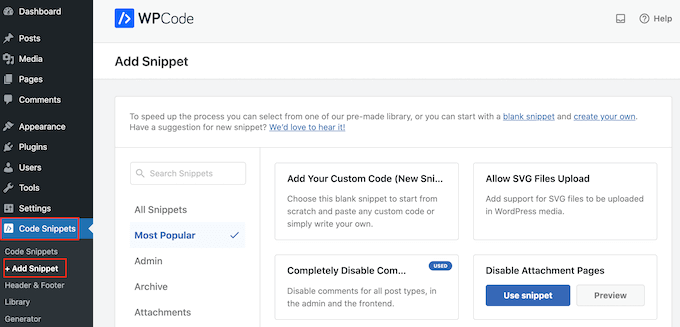
Here you will see all the ready-made snippets that can be added to the website using WPCode. This includes code that allows you to disable attachment pages, upload SVG files, disable automatic updates, and more.
To create your own snippet, hover over Add your custom code and click the Use snippet button below.
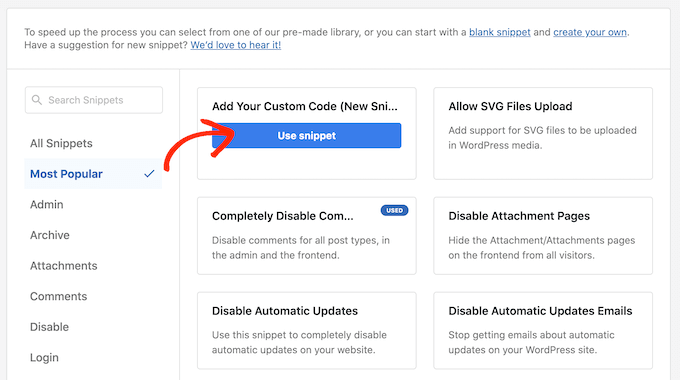
First, enter the title of the custom code snippet. This is for your reference only, so it can be anything that can help you identify code snippets.
When you have done this, open the Code Type drop-down list and select the PHP Fragment option. Then, paste the following code snippet into the Code Preview editor:
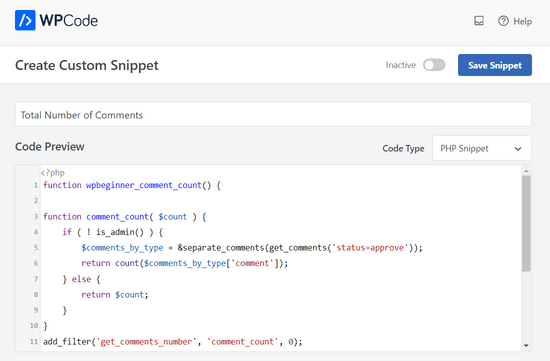
Below the code box, you will also see some insert options. Select the Automatic Insert option to automatically insert code snippets and execute them on your website.
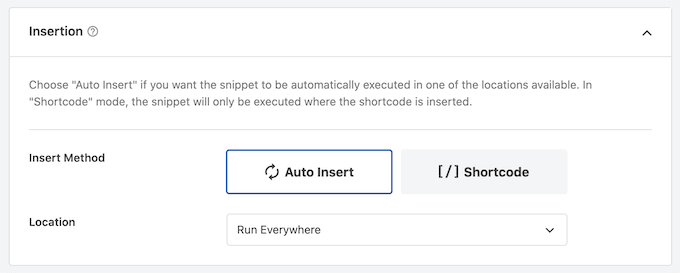
After that, scroll to the top of the screen and click the Inactive switch to make it appear Active.
When finished, click Save Fragment to make the comment clip take effect.
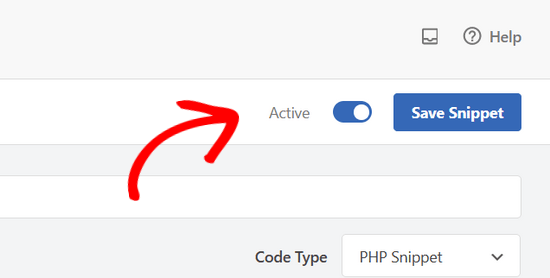
You now have a short code that can be used to display the total number of comments on the website, including quotes, pings, and unapproved comments.
[actual_comment_count] Just add a shortcode anywhere you want to display the total number of comments. For more information on how to place shortcodes, see our guide on how to add shortcodes in WordPress.
We hope this tutorial helps you learn how to display the total number of comments in WordPress. You may also want to learn how to create the best social media plugins for email newsletters and WordPress.
The above is the detailed content of How to display the total number of comments in WordPress. For more information, please follow other related articles on the PHP Chinese website!

Hot AI Tools

Undress AI Tool
Undress images for free

Undresser.AI Undress
AI-powered app for creating realistic nude photos

AI Clothes Remover
Online AI tool for removing clothes from photos.

Clothoff.io
AI clothes remover

Video Face Swap
Swap faces in any video effortlessly with our completely free AI face swap tool!

Hot Article

Hot Tools

Notepad++7.3.1
Easy-to-use and free code editor

SublimeText3 Chinese version
Chinese version, very easy to use

Zend Studio 13.0.1
Powerful PHP integrated development environment

Dreamweaver CS6
Visual web development tools

SublimeText3 Mac version
God-level code editing software (SublimeText3)

Hot Topics
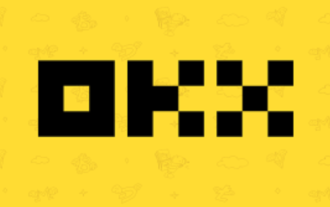 How to withdraw coins on the ok exchange? Detailed tutorial on withdrawing coins on ok exchange
Jul 03, 2025 pm 02:03 PM
How to withdraw coins on the ok exchange? Detailed tutorial on withdrawing coins on ok exchange
Jul 03, 2025 pm 02:03 PM
?In today's increasingly popular digital asset trading, it is particularly important to understand how to safely and effectively withdraw your digital assets. As a world-renowned digital asset trading platform, ok exchange provides convenient currency withdrawal services. This tutorial will analyze in detail the steps of withdrawing coins on the ok exchange, things to note, and some common questions and answers to help users complete asset transfer smoothly and ensure asset security. Whether you are using ok exchange for withdrawals for the first time or want to further understand the withdrawal process, this article will provide you with clear and practical guidance.
 The latest version of Digital Currency Exchange 2025 Bitcoin Exchange APP official website address
Jul 04, 2025 pm 01:30 PM
The latest version of Digital Currency Exchange 2025 Bitcoin Exchange APP official website address
Jul 04, 2025 pm 01:30 PM
The latest version of Digital Currency Exchange 2025 is a world-leading digital asset trading application, committed to providing users with secure, stable and convenient trading services for mainstream digital currencies such as Bitcoin and Ethereum. Its simple and intuitive operation interface and powerful functional modules make it easy for both novices and senior traders to get started.
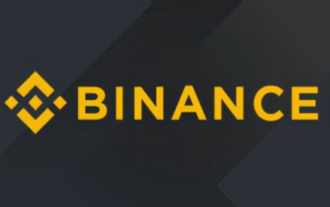 Binance Exchange Official Website Portal Binance Official Website Portal
Jul 04, 2025 pm 11:06 PM
Binance Exchange Official Website Portal Binance Official Website Portal
Jul 04, 2025 pm 11:06 PM
The latest version of Binance is v2.102.5, and the update tutorial is: 1. Click the download link in the web page; 2. Authorize the installation permission of "Allow installation from unknown sources"; 3. Find the downloaded APk and click to install; 4. Click the installed application to open it.
 Binance Exchange app Android version Binance Exchange Chinese version installation package direct
Jul 04, 2025 pm 10:54 PM
Binance Exchange app Android version Binance Exchange Chinese version installation package direct
Jul 04, 2025 pm 10:54 PM
The latest version of Binance is v2.102.5, and the update tutorial is: 1. Click the download link in the web page; 2. Authorize the installation permission of "Allow installation from unknown sources"; 3. Find the downloaded APk and click to install; 4. Click the installed application to open it.
 High return expectations for cryptocurrency tokens in July 2025: hype or reality?
Jul 04, 2025 pm 08:42 PM
High return expectations for cryptocurrency tokens in July 2025: hype or reality?
Jul 04, 2025 pm 08:42 PM
As July 2025 approaches, the crypto market is hotly discussing which tokens may bring high returns. Are names like Pi, PEPE and FloppyPepe really worth the risky investment? Potential cryptocurrencies worth paying attention to in July 2025: virtual fire or real gold? As mid-2025, the heat of discussions on high-yield crypto assets continues to heat up. Bitcoin trends and "altcoin season" expectations have attracted investors' attention. Do tokens like PiNetwork, PEPE and FloppyPepe have the potential to bring considerable investment returns? Let's analyze its prospects one by one. Altcoin Market: Can July get what it wants? Against the backdrop of Bitcoin’s expected record of historical highs, the “altcoin season” seems to be brewing. Back
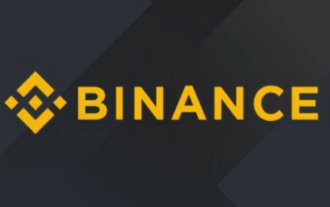 Binance official website link Binance official website entrance address
Jul 04, 2025 pm 11:18 PM
Binance official website link Binance official website entrance address
Jul 04, 2025 pm 11:18 PM
The latest version of Binance is 2.101.8, and the update tutorial is: 1. Click the download link in the web page; 2. Authorize the installation permission of "Allow installation from unknown sources"; 3. Find the downloaded APk and click to install; 4. Click the installed application to open it.
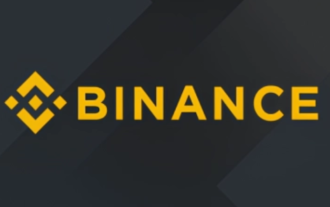 Binance Official Portal Global Crypto Asset Trading Core Portal
Jul 04, 2025 pm 11:03 PM
Binance Official Portal Global Crypto Asset Trading Core Portal
Jul 04, 2025 pm 11:03 PM
The latest version of Binance is v2.102.5, and the update tutorial is: 1. Click the download link in the web page; 2. Authorize the installation permission of "Allow installation from unknown sources"; 3. Find the downloaded APk and click to install; 4. Click the installed application to open it.
 Coin Security Ball Official Website Portal Binance Exchange Official Website
Jul 04, 2025 pm 11:15 PM
Coin Security Ball Official Website Portal Binance Exchange Official Website
Jul 04, 2025 pm 11:15 PM
The latest version of Binance is 2.101.8, and the update tutorial is: 1. Click the download link in the web page; 2. Authorize the installation permission of "Allow installation from unknown sources"; 3. Find the downloaded APk and click to install; 4. Click the installed application to open it.






