Pixel 9's Magic Editor: AI Tool for Easily Editing Photos
The Magic Editor of Pixel 9 is a powerful AI photo editing feature in the Google Photos app. It allows you to easily move, resize, remove objects in photos, and even reimagine elements in photos. This article will provide you with a magic editor to make your photos look fresh.
How to access the magic editor
- Open the Google Photos app.
- Select the photo you want to edit.
- Click the Edit button at the bottom.
- Click the Magic Editor icon in the lower left corner.

You will enter the Magic Editor interface, which can use various AI functions to edit your photos.

Move and resize objects
Want to move or adjust the size of an object in the photo (for example, moving the building to another location in the photo)?
- Click and hold the object you want to edit. You can also draw on the screen to select objects more accurately.
- Once the object is selected, click and hold it and move it. You can put it anywhere in the photo.
- To resize, pinch the photo and zoom in on the object.
- Once done, click the right arrow icon in the lower right corner to let the AI ??use its magic.

Remove unwanted objects
To remove unwanted objects from the photo:
- Click and hold the object you want to remove, or draw around it to select it.
- Select Erase in the bottom bar.
- The Magic Editor will use the AI ??to remove the selected object and fill the area with the matching background.


Change the sky or background
The Magic Editor offers a variety of options to change the sky color or background of your photo.
- Open the photo in the magic editor.
- Click on the wand icon.
- Select Sky.
- Wait for a moment and the feature will generate multiple sky options. You can swipe right to see the available options and select the options you like.
- After selecting, click the checkmark icon in the lower right corner.

Reconceive objects
You can have the magic editor reimagine objects in the photo, such as turning objects in the sky into anything you want (like a flying dragon).
- Open your photo and select the object you want to reimagine.
- Click Reimagine in the bottom bar.
- In the Reimagine as prompt, enter how you want to change the selected object. For example, if you want to add a flying dragon, you can enter something like "Keep the object as is, but add a flying dragon".


Wait for a moment and it will generate various versions of your reimagined object. Select the version you like and click the checkmark icon in the lower right corner.
Utilize smart suggestions
Depending on your specific photos, the Magic Editor may automatically provide suggestions to enhance your photos. You can click on the suggestion to apply it, and if you don't like the changes, you can use the "Undo" option.

Save changes
No matter what changes you make to your photos, make sure to save your photos. To save the edited image, click "Save Copy" in the lower right corner of the photo. This will save a copy of your original image, allowing you to keep the original image. Both the original image and the edited image will be displayed in Google Photos.

Easily add magical charm to your photos with the Pixel 9’s built-in magic editor feature!
The above is the detailed content of How to Use Magic Editor on Your Google Pixel 9. For more information, please follow other related articles on the PHP Chinese website!

Hot AI Tools

Undress AI Tool
Undress images for free

Undresser.AI Undress
AI-powered app for creating realistic nude photos

AI Clothes Remover
Online AI tool for removing clothes from photos.

Clothoff.io
AI clothes remover

Video Face Swap
Swap faces in any video effortlessly with our completely free AI face swap tool!

Hot Article

Hot Tools

Notepad++7.3.1
Easy-to-use and free code editor

SublimeText3 Chinese version
Chinese version, very easy to use

Zend Studio 13.0.1
Powerful PHP integrated development environment

Dreamweaver CS6
Visual web development tools

SublimeText3 Mac version
God-level code editing software (SublimeText3)

Hot Topics
 I Only Use My Phone Naked (No, Not How You Expect)
Jun 10, 2025 am 03:02 AM
I Only Use My Phone Naked (No, Not How You Expect)
Jun 10, 2025 am 03:02 AM
SummaryCases make phones ugly, uncomfortable, and dirty.Phones are more durable than ever with strong frames.Phone insurance, screen protectors, and phone sleeves are enough to offer peace of mind.My phone, which is also my PC, is immensely important
 Test Your Goal-Scoring Skills in Google's World Cup Mini Game Easter Egg
Jun 11, 2025 am 09:06 AM
Test Your Goal-Scoring Skills in Google's World Cup Mini Game Easter Egg
Jun 11, 2025 am 09:06 AM
To participate in the World Cup, soccer's premier competition, you must rank among the top players globally. For everyone else, Google offers a hidden game that mimics the excitement of scoring goals for your favorite team.This game is accessible on
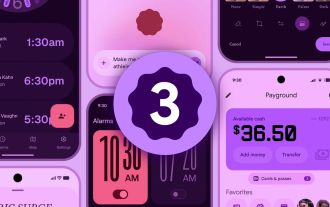 We're Getting Our First Look at Google Apps With Material Expressive Redesigns
Jun 11, 2025 am 03:02 AM
We're Getting Our First Look at Google Apps With Material Expressive Redesigns
Jun 11, 2025 am 03:02 AM
Android 16 is set to introduce a major redesign through Material 3 Expressive, and although the full release is still pending, Google has already begun testing and implementing the new aesthetic across several of its applications. Let’s explore what’
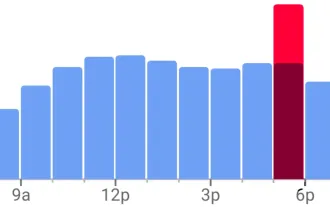 View Popular Hours, Wait Times, and Live Visit Data for Businesses to Determine When to Go Out, Stay Home, or Move On
Jun 11, 2025 am 10:55 AM
View Popular Hours, Wait Times, and Live Visit Data for Businesses to Determine When to Go Out, Stay Home, or Move On
Jun 11, 2025 am 10:55 AM
Unlike Apple Maps, Google Maps can inform you about the busyness of a restaurant, bar, club, or other venue you're considering visiting. This feature is particularly useful if you want to avoid crowded times or wait for a quieter moment. If you prefe
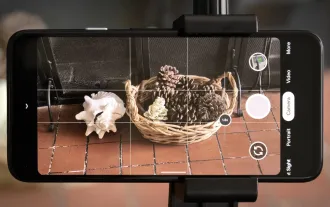 8 Useful New Camera Features in the Pixel 4a
Jun 14, 2025 am 09:53 AM
8 Useful New Camera Features in the Pixel 4a
Jun 14, 2025 am 09:53 AM
You may be wondering what exactly makes the Pixel 4a's camera so impressive. Compared to its predecessor, it uses the same Sony IMX363 sensor and lacks any additional hardware. However, beyond excellent image processing, Google has introduced several
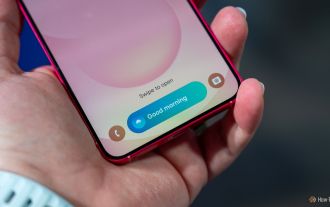 My Favorite Samsung Galaxy Feature Is Even Better In One UI 8, but I Still Want More
Jun 10, 2025 pm 09:02 PM
My Favorite Samsung Galaxy Feature Is Even Better In One UI 8, but I Still Want More
Jun 10, 2025 pm 09:02 PM
SummarySamsung improved the Now Bar in One UI 8 with live alerts for calls and do-not-disturb controls.Users can now see phone calls, check DND schedules, or even turn off do-not-disturb mode from the Now Bar.I hope Android 16 ushers in new Now Bar f
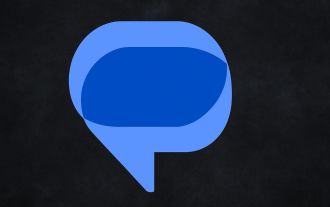 Google Messages Has Two New Features to Elevate Your Chats
Jun 11, 2025 am 03:06 AM
Google Messages Has Two New Features to Elevate Your Chats
Jun 11, 2025 am 03:06 AM
SummaryThe Google Messages beta introduced a redesigned media sharing interface.You can more easily insert images, add a caption, and adjust the resolution.Then, a new snooze chat option allows 1, 8, or 24-hour silencing.Google Messages has received
 The Google Pixel 6a Is Also Getting a Battery Reduction
Jun 13, 2025 am 10:04 AM
The Google Pixel 6a Is Also Getting a Battery Reduction
Jun 13, 2025 am 10:04 AM
Google confirms battery overheating issue with Pixel 6a, will release software update. Update will reduce battery capacity and charging speed after 400 cycles, mirroring Pixel 4a. Reports of Pixel 6a units catching fire; Google to contact impacted






