 Mobile Tutorial
Mobile Tutorial
 Android Phone
Android Phone
 How to Pair a DualSense Controller to PS Remote Play on Your Android Phone to Play Your PS5 Games from Anywhere
How to Pair a DualSense Controller to PS Remote Play on Your Android Phone to Play Your PS5 Games from Anywhere
How to Pair a DualSense Controller to PS Remote Play on Your Android Phone to Play Your PS5 Games from Anywhere
May 15, 2025 am 09:24 AMIf you own a PlayStation 5 and an Android phone with Android 12, you can enjoy your PS5 games directly on your mobile device through PS Remote Play. While connecting your PS5's DualSense wireless controller to your phone will enable basic control for third-party games, setting up Remote Play requires a few additional steps.
Unfamiliar with Remote Play? This feature, introduced by Sony with the PS3, allows you to stream and play console games on a handheld device. You can switch between games and navigate your PlayStation's home screen and settings. Initially available on PlayStation Portable and PlayStation Vita, it expanded to include Android and iOS devices with the PS4 and its DualShock 4 controller.
- Don't Miss: How to Use Sony's DualSense Controller on Your Phone for Android Games & Apps
Once you connect a compatible PlayStation controller to your mobile device, you can play your PS5 games on your phone's screen. You can also seamlessly transition your gameplay between your mobile device, PS4, PS5, and computer, provided each device has a stable internet connection of at least 5 Mbps, which can be Wi-Fi or cellular data.

Ghost of Tsushima on multiple devices
Why Use a DualSense Controller for Remote Play?
PS5 games leverage the DualSense's immersive features like haptic feedback and adaptive triggers. Haptic feedback provides sensations that correspond to in-game actions, such as walking on different surfaces, the recoil of a firearm, or the feeling of raindrops. Game developers can program these haptics to enhance the gaming experience.
Adaptive triggers allow developers to simulate the tension and force of in-game actions. For example, you might feel the resistance of pulling a bowstring or the inability to fire a jammed gun.

[http://miracleart.cn/link/744fdcec411a347b4504b01683c985f0 DualSense Midnight Black wireless controller].
These features are fully compatible with PS Remote Play, providing the same experience as if the controller were directly connected to the console. However, backward compatible PS4 games do not support these new features, and their implementation depends on the game developers.
Set Up Remote Play on Your PS5
Before you connect the DualSense controller to your Android device, you need to enable Remote Play on your PS5. Ensure you're logged into your PlayStation Network account, then navigate to the "Settings" menu by clicking the gear icon in the top right corner of the screen.

Scroll to the "System" tab and select "Remote Play." Activate the feature by toggling the "Enable Remote Play" switch. This allows the system to detect Remote Play-enabled devices as long as the PS5 remains powered on.

PS Remote Play can also function when your PS5 is in rest mode, provided the appropriate settings are enabled. In the "System" settings menu, go to "Power Saving," then "Features Available in Rest Mode," and ensure "Stay Connected to the Internet" and "Enable Turning on PS5 from Network" are checked.
Set Up PS Remote Play on Your Android 12 Device
Connecting a DualSense wireless controller to PS Remote Play is akin to connecting a DualShock 4 controller.
First, download or update the PS Remote Play app from the Play Store on your Android 12 phone. Ensure the player indicator on the DualSense controller is off; if it's on, press and hold the "PS" button below the touchpad until it turns off.
Launch the PS Remote Play app and sign into your PlayStation Network account if necessary. Select "PS5" when prompted to choose which system to connect to.

The app will guide you through connecting the DualSense controller. If a controller is already connected, tapping "PS5" might initiate the pairing process (refer to Step 3 below).
Press and hold the "Create" button to the left of the touchpad and the "PS" button below it until the light bar starts blinking, indicating pairing mode.

With the controller in pairing mode, navigate to your phone's "Bluetooth" settings (or "Connected Devices" on a Pixel). Tap to pair a new device, and the controller should appear as "Wireless Controller" in the list. Once paired, the light bar will stop blinking, and the player indicator will light up.

You can rename "Wireless Controller" to "DualSense" or another preferred name by tapping the edit icon after connection.
Pairing the Android Phone to the PS5
With the phone connected to the DualSense and the app detecting the connection, you can pair your phone with your PS5 in two ways: through the PS Remote Play app or via the PS5's settings.
Pair from the PS Remote Play App
When using the PS Remote Play app to pair, ensure your PS5 is on or in rest mode. The app will automatically search for your PS5 over the internet. If successful, you'll see the console's screen on your phone and can navigate using the controller. If multiple consoles are detected, select the desired PS5.
Unfortunately, neither screenshots nor screen recording on my Pixel 5 could capture the console's footage during PS Remote Play, but the process is straightforward.
To start remote streaming/playing on your Android device in the future, simply tap the blue button with your PS5's name in the PS Remote Play app.
Pair from Your PS5's Settings
Alternatively, you can manually pair through the "Settings" menu on your PS5. In the "Remote Play" settings, select "link device" to generate an eight-digit code that lasts for 300 seconds.

In the PS Remote Play app on your phone, tap the PS5 icon, then "Link Manually" under the loading animation. Enter the code to establish the connection. Once successful, you can use the DualSense to play games on your Android phone.
When Can I Use PS Remote Play?
You can use PS Remote Play with an internet connection speed of at least 5 Mbps, though Sony recommends 15 Mbps for optimal performance. This can be over Wi-Fi or mobile data, but using mobile data is not advised unless you have an unlimited or large data plan.
The app will not connect to the PS5 when the console is off, but it will work in rest mode if the settings are enabled as described earlier.
What Android Phones Can Use the DualSense?
Only Android devices running Android 12 can use the DualSense controller with PS Remote Play. Supported devices include Google's Pixel lineup from the Pixel 3 onward and Samsung's Galaxy S21 series. Check our updated list to see if and when your Android phone will receive the Android 12 update.
More Info: Complete Up-to-Date List of Devices That Support or Will Support Android 12
Cover photo and screenshots by Desmond Brown/Gadget Hacks
The above is the detailed content of How to Pair a DualSense Controller to PS Remote Play on Your Android Phone to Play Your PS5 Games from Anywhere . For more information, please follow other related articles on the PHP Chinese website!

Hot AI Tools

Undress AI Tool
Undress images for free

Undresser.AI Undress
AI-powered app for creating realistic nude photos

AI Clothes Remover
Online AI tool for removing clothes from photos.

Clothoff.io
AI clothes remover

Video Face Swap
Swap faces in any video effortlessly with our completely free AI face swap tool!

Hot Article

Hot Tools

Notepad++7.3.1
Easy-to-use and free code editor

SublimeText3 Chinese version
Chinese version, very easy to use

Zend Studio 13.0.1
Powerful PHP integrated development environment

Dreamweaver CS6
Visual web development tools

SublimeText3 Mac version
God-level code editing software (SublimeText3)

Hot Topics
 Test Your Goal-Scoring Skills in Google's World Cup Mini Game Easter Egg
Jun 11, 2025 am 09:06 AM
Test Your Goal-Scoring Skills in Google's World Cup Mini Game Easter Egg
Jun 11, 2025 am 09:06 AM
To participate in the World Cup, soccer's premier competition, you must rank among the top players globally. For everyone else, Google offers a hidden game that mimics the excitement of scoring goals for your favorite team.This game is accessible on
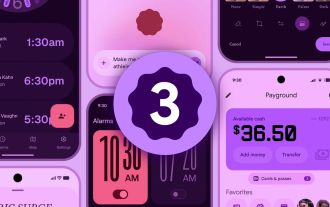 We're Getting Our First Look at Google Apps With Material Expressive Redesigns
Jun 11, 2025 am 03:02 AM
We're Getting Our First Look at Google Apps With Material Expressive Redesigns
Jun 11, 2025 am 03:02 AM
Android 16 is set to introduce a major redesign through Material 3 Expressive, and although the full release is still pending, Google has already begun testing and implementing the new aesthetic across several of its applications. Let’s explore what’
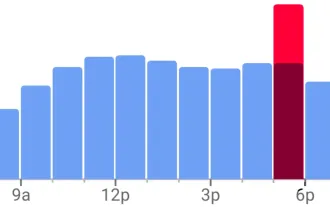 View Popular Hours, Wait Times, and Live Visit Data for Businesses to Determine When to Go Out, Stay Home, or Move On
Jun 11, 2025 am 10:55 AM
View Popular Hours, Wait Times, and Live Visit Data for Businesses to Determine When to Go Out, Stay Home, or Move On
Jun 11, 2025 am 10:55 AM
Unlike Apple Maps, Google Maps can inform you about the busyness of a restaurant, bar, club, or other venue you're considering visiting. This feature is particularly useful if you want to avoid crowded times or wait for a quieter moment. If you prefe
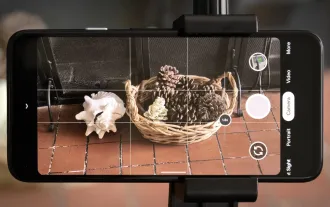 8 Useful New Camera Features in the Pixel 4a
Jun 14, 2025 am 09:53 AM
8 Useful New Camera Features in the Pixel 4a
Jun 14, 2025 am 09:53 AM
You may be wondering what exactly makes the Pixel 4a's camera so impressive. Compared to its predecessor, it uses the same Sony IMX363 sensor and lacks any additional hardware. However, beyond excellent image processing, Google has introduced several
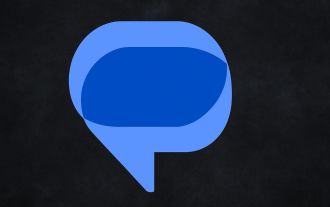 Google Messages Has Two New Features to Elevate Your Chats
Jun 11, 2025 am 03:06 AM
Google Messages Has Two New Features to Elevate Your Chats
Jun 11, 2025 am 03:06 AM
SummaryThe Google Messages beta introduced a redesigned media sharing interface.You can more easily insert images, add a caption, and adjust the resolution.Then, a new snooze chat option allows 1, 8, or 24-hour silencing.Google Messages has received
 The Google Pixel 6a Is Also Getting a Battery Reduction
Jun 13, 2025 am 10:04 AM
The Google Pixel 6a Is Also Getting a Battery Reduction
Jun 13, 2025 am 10:04 AM
Google confirms battery overheating issue with Pixel 6a, will release software update. Update will reduce battery capacity and charging speed after 400 cycles, mirroring Pixel 4a. Reports of Pixel 6a units catching fire; Google to contact impacted
 A Flip-Style Foldable Is the 'Minimalist Phone” You'll Actually Enjoy
Jun 12, 2025 pm 12:10 PM
A Flip-Style Foldable Is the 'Minimalist Phone” You'll Actually Enjoy
Jun 12, 2025 pm 12:10 PM
Some people want a "minimalist" phone without all the distractions of a full-blown smartphone—until they use one. The problem is you're stuck with whichever essential apps the manufacturer chooses. That's why a flip phone with a small outsi
 Don't Sleep on the Galaxy S25 Edge, it's Actually Worth Buying
Jun 14, 2025 am 03:03 AM
Don't Sleep on the Galaxy S25 Edge, it's Actually Worth Buying
Jun 14, 2025 am 03:03 AM
If you're considering purchasing the Galaxy S25 Edge but have some questions, you've come to the right spot. Samsung's thinnest smartphone might not appeal to everyone, but for those who appreciate a forward-looking design that provides outstanding c





