How to create text shadow effect in PS?
May 15, 2025 pm 11:36 PMThe steps to create a text shadow effect in Photoshop include: 1. Create or open a document and enter text; 2. Select a text layer and add a "projection" style; 3. Adjust projection parameters. This requires attention to the color, angle, distance, transparency and softness of the shadows to ensure natural effects.

Making text shadow effects in Photoshop is a very interesting and practical trick. Below I will explain in detail how to achieve this effect, and share some of my own experiences and precautions.
Basic steps to create a text shadow effect
First, we need to create a new document in Photoshop or open an existing document, and then use the text tool to enter the text you want. Choose the right font, size, and color, which will affect the final shadow effect.
# Here is the sample code to demonstrate how to simulate text shadow effects in Python from PIL import Image, ImageDraw, ImageFont # Create a new image image = Image.new('RGB', (400, 200), color='white') draw = ImageDraw.Draw(image) # Load font font = ImageFont.truetype('arial.ttf', 36) # Draw text text = "Hello, World!" text_position = (50, 50) # Draw shadow_position = (text_position[0] 3, text_position[1] 3) draw.text(shadow_position, text, font=font, fill='gray') # draw.text(text_position, text, font=font, fill='black') # Save image image.save('text_with_shadow.png')
This code uses Python's PIL library to create a text image with a shadow effect. By adjusting shadow_position and fill parameters, you can customize the offset and color of the shadow.
Deeply analyze shadow effects
The core of making text shadow effects is how to control the offset and transparency of shadows. In Photoshop, you can do this with layer styles. The specific operations are as follows:
- Select a text layer : Make sure you have selected a layer that contains text.
- Add layer style : Click the "Add layer style" button at the bottom of the layer panel and select "Projection".
- Adjust projection parameters : You can adjust the distance, expansion, size and opacity of the projection to achieve the effect you want. I personally like to set the extension a little bit larger so that the shadows will be softer and more natural.
My experience and advice
In actual operation, I found the following points are very important:
- Shadow color selection : Choose a color that contrasts the background color but is not too abrupt. For example, if the background is light, dark gray or black shadows are usually good.
- Shadow angle and distance : Adjusting the angle and distance of the shadow can make the text look more three-dimensional. I usually try several different angles and distances until I find the best effect.
- Transparency and Softness : Appropriately reducing the opacity of shadows and increasing the softness can make the effect more natural. I usually set the opacity between 50% and 70%.
FAQs and Solutions
When creating text shadow effects, you may encounter the following common problems:
- Shades are too hard : If you find that the shadow looks too hard, you can increase the size and expansion of the shadow, which can make the shadow look softer.
- Shadow color is not suitable : If you are not satisfied with the color of the shadow, you can try a different color, or use the color picker to choose a more suitable color.
- Text and shadow overlap : If you find text and shadow overlap, you can adjust the distance and angle of the shadow to ensure there is a certain spacing between them.
Performance optimization and best practices
Here are some optimizations and best practice suggestions when making text shadow effects in Photoshop:
- Use layer styles instead of drawing manually : layer styles give you more flexibility to adjust shadow effects without increasing file size.
- Save as PSD file : Save as PSD file to preserve all layers and styles, making it easier to edit and adjust later.
- Using smart objects : Convert text into smart objects and apply shadow effects, you can make multiple adjustments without losing quality.
With these steps and suggestions, you should be able to easily create beautiful text shadow effects in Photoshop. Hope these experiences and tips will help you!
The above is the detailed content of How to create text shadow effect in PS?. For more information, please follow other related articles on the PHP Chinese website!

Hot AI Tools

Undress AI Tool
Undress images for free

Undresser.AI Undress
AI-powered app for creating realistic nude photos

AI Clothes Remover
Online AI tool for removing clothes from photos.

Clothoff.io
AI clothes remover

Video Face Swap
Swap faces in any video effortlessly with our completely free AI face swap tool!

Hot Article

Hot Tools

Notepad++7.3.1
Easy-to-use and free code editor

SublimeText3 Chinese version
Chinese version, very easy to use

Zend Studio 13.0.1
Powerful PHP integrated development environment

Dreamweaver CS6
Visual web development tools

SublimeText3 Mac version
God-level code editing software (SublimeText3)

Hot Topics
 How to avoid risks in the turmoil in the currency circle? The TOP3 stablecoin list is revealed
Jul 08, 2025 pm 07:27 PM
How to avoid risks in the turmoil in the currency circle? The TOP3 stablecoin list is revealed
Jul 08, 2025 pm 07:27 PM
Against the backdrop of violent fluctuations in the cryptocurrency market, investors' demand for asset preservation is becoming increasingly prominent. This article aims to answer how to effectively hedge risks in the turbulent currency circle. It will introduce in detail the concept of stablecoin, a core hedge tool, and provide a list of TOP3 stablecoins by analyzing the current highly recognized options in the market. The article will explain how to select and use these stablecoins according to their own needs, so as to better manage risks in an uncertain market environment.
 Stable coin arbitrage annualized by 20% and earn passive income using the BUSD and TUSD spreads
Jul 08, 2025 pm 07:15 PM
Stable coin arbitrage annualized by 20% and earn passive income using the BUSD and TUSD spreads
Jul 08, 2025 pm 07:15 PM
This article will focus on the theme of stablecoin arbitrage and explain in detail how to use the possible price spreads between stablecoins such as BUSD and TUSD to obtain profits. The article will first introduce the basic principles of stablecoin spread arbitrage, and then introduce the specific operating procedures through step-by-step explanations, and analyze the risks involved and matters that need to be paid attention to to help users understand this process and realize that its returns are not stable and unchanged.
 Global stablecoin market value PK! Who is the gold substitute in the bear market
Jul 08, 2025 pm 07:24 PM
Global stablecoin market value PK! Who is the gold substitute in the bear market
Jul 08, 2025 pm 07:24 PM
This article will discuss the world's mainstream stablecoins and analyze which stablecoins have the risk aversion attribute of "gold substitute" in the market downward cycle (bear market). We will explain how to judge and choose a relatively stable value storage tool in a bear market by comparing the market value, endorsement mechanism, transparency, and comprehensively combining common views on the Internet, and explain this analysis process.
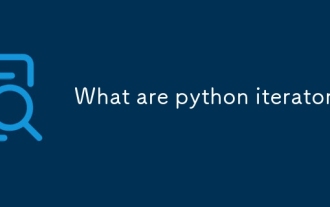 What are python iterators?
Jul 08, 2025 am 02:56 AM
What are python iterators?
Jul 08, 2025 am 02:56 AM
InPython,iteratorsareobjectsthatallowloopingthroughcollectionsbyimplementing__iter__()and__next__().1)Iteratorsworkviatheiteratorprotocol,using__iter__()toreturntheiteratorand__next__()toretrievethenextitemuntilStopIterationisraised.2)Aniterable(like
 Must-read for beginners: The real use of Bitcoin, 99% of BTC application scenarios that novices don't know
Jul 08, 2025 pm 06:12 PM
Must-read for beginners: The real use of Bitcoin, 99% of BTC application scenarios that novices don't know
Jul 08, 2025 pm 06:12 PM
Many friends who are first exposed to Bitcoin may simply understand it as a high-risk investment product. This article will explore the real uses of Bitcoin beyond speculation and reveal those often overlooked application scenarios. We will start from its core design philosophy and gradually analyze how it works in different fields as a value system, helping you build a more comprehensive understanding of Bitcoin.
 Yiwu merchants start charging stablecoins
Jul 08, 2025 pm 11:57 PM
Yiwu merchants start charging stablecoins
Jul 08, 2025 pm 11:57 PM
Under the trend of Yiwu merchants accepting stablecoin payment, it is crucial to choose a reliable exchange. This article sorts out the world's top virtual currency exchanges. 1. Binance has the largest trading volume and strong liquidity, supports multiple fiat currency deposits and exits and has a security fund; 2. OKX has a rich product line, built-in Web3 wallet, and has high asset transparency; 3. Huobi (Huobi/HTX) has a long history and a huge user base, and is actively improving security and experience; 4. Gate.io has a variety of currencies, focusing on security and audit transparency; 5. KuCoin has a friendly interface, suitable for beginners and supports automated trading; 6. Bitget is known for its derivatives and order functions, suitable for users who explore diversified strategies.
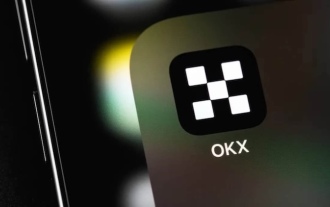 Update of the computer version registration website of the European Exchange Official web page registration portal and identity authentication process
Jul 08, 2025 pm 03:42 PM
Update of the computer version registration website of the European Exchange Official web page registration portal and identity authentication process
Jul 08, 2025 pm 03:42 PM
You can download and install Ouyi OKX official App through the following steps: 1. Visit Ouyi OKX official registration page to complete registration; 2. Enter your email or mobile phone number and set your password; 3. Perform identity authentication (KYC) to improve account security and permissions; 4. Submit real and valid identity information; 5. Wait for review and pass; 6. Click the official link to download the App; 7. Find the downloaded installation file and start the installation, pay attention to allowing application permissions from unknown sources; 8. Open the App and log in to the account after the installation is completed; 9. The first login requires the mobile phone or email verification code verification code verification; 10. Enable secondary verification and properly keep the account information. After completing the above steps, you can use the App to recharge, trade, and withdraw operations.
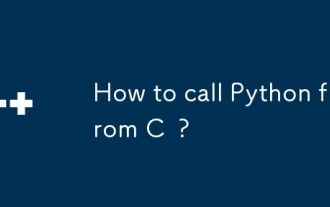 How to call Python from C ?
Jul 08, 2025 am 12:40 AM
How to call Python from C ?
Jul 08, 2025 am 12:40 AM
To call Python code in C, you must first initialize the interpreter, and then you can achieve interaction by executing strings, files, or calling specific functions. 1. Initialize the interpreter with Py_Initialize() and close it with Py_Finalize(); 2. Execute string code or PyRun_SimpleFile with PyRun_SimpleFile; 3. Import modules through PyImport_ImportModule, get the function through PyObject_GetAttrString, construct parameters of Py_BuildValue, call the function and process return






