How to use graphical tools to compare version differences in git
May 22, 2025 pm 10:48 PMThe steps to effectively compare Git version differences using graphical tools include: 1. Open GitKraken and load the repository, 2. Select the version you want to compare, 3. View the difference, 4. Deep analysis. Graphical tools such as GitKraken provide intuitive interfaces and rich features to help developers understand the evolution of code more deeply.
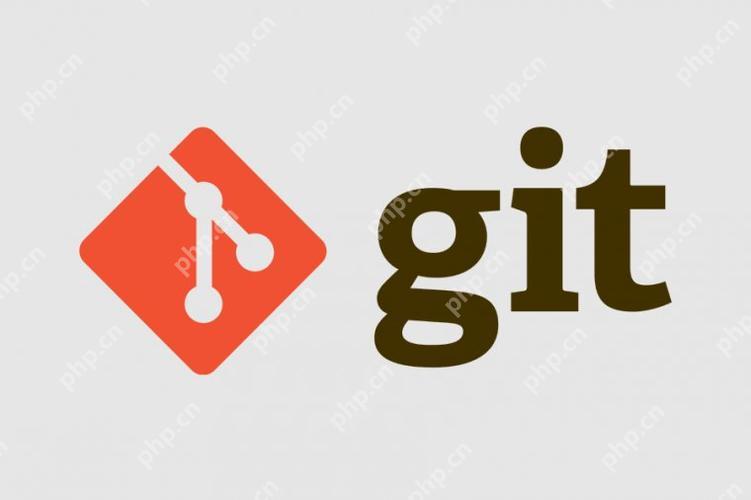
When using Git, graphical tools comparing version differences is an important part of developers' daily work. Through these tools, we can not only view code changes intuitively, but also have a deeper understanding of the evolution of code. So, how do you use these tools effectively to compare Git version differences? Let's take a deeper look.
The necessity of graphical tools to compare Git version differences
Version control is indispensable during development. As the most popular version control system, Git provides powerful command-line tools to manage code. However, for many developers, the command line may not be intuitive enough, especially when it is necessary to compare differences between multiple versions. At this time, graphical tools become particularly important. They not only show the changes in the code, but also help us understand the logic and reasons behind these changes.
Commonly used graphical tools
There are many excellent Git graphics tools on the market, each with its unique features and advantages. Here are some commonly used tools:
- GitKraken : This tool is known for its intuitive interface and powerful features. It not only shows branching and commit history, but also easily compares the differences between different versions.
- SourceTree : SourceTree produced by Atlassian provides rich features including branch management, merge conflict resolution and version comparison.
- TortoiseGit : If you are using a Windows system, TortoiseGit is a good choice. It integrates Windows Explorer to facilitate management of Git repositories directly from a file browser.
Steps to compare version differences using graphical tools
Let's take GitKraken as an example to explain in detail how to use graphical tools to compare the differences in Git versions.
Open GitKraken and load the repository
First, start GitKraken and open the Git repository you want to compare. GitKraken automatically loads the commit history of the repository, and you can see all branches and commit records.
Select the version you want to compare
In the submission history, select the two versions you want to compare. Usually, you can click on two submission nodes and select the "Diff" option. At this time, GitKraken will show the differences between the two versions.
View the difference
GitKraken displays the changes in the code in a color-coded way. The added code is displayed in green, the deleted code is displayed in red, and the modified code is displayed in yellow. You can view these changes line by line to understand the evolution of the code.
In-depth analysis
In addition to basic differences, GitKraken offers many advanced features. For example, you can view file level differences to see which files have changed; you can also view specific lines of code to see how each line of code changes. These features help you understand the evolution of your code more deeply.
Code Example
Let's look at a simple example showing how to compare the differences between the two versions using GitKraken. Suppose we have a file called example.py that has undergone the following two version changes:
# Version 1
def greet(name):
print(f"Hello, {name}!")
# Version 2
def greet(name):
print(f"Hi, {name}!")
print("Welcome to our app!") In GitKraken, we can select these two versions and then see their differences. GitKraken will show changes in greet function, including modification and addition of print statements.
Pros and cons analysis and pitfalls
There are many advantages to using graphical tools to compare the differences in Git versions, but there are some things to pay attention to.
advantage
- Intuition : Graphical tools provide an intuitive interface to help developers understand code changes more easily.
- Efficiency : Through graphical tools, you can quickly browse a large number of code changes and improve work efficiency.
- Feature-rich : Many graphical tools provide advanced features such as file-level differences comparison, merge conflict resolution, etc.
Disadvantages
- Learning curve : While graphical tools are intuitive, it may take some time for beginners to become familiar with their functions and operations.
- Resource consumption : Some graphical tools may require more system resources, affecting performance.
Tap points
- Merge Conflict : When comparing version differences, you may encounter merge conflicts. Although graphical tools provide conflict resolution capabilities, they sometimes require manual intervention.
- Large file processing : For large files or repositories, graphical tools may perform slowly when loading and comparing, and need to be patient.
In-depth thinking and suggestions
There are a few points worth pondering when comparing Git version differences using graphical tools:
- Choose the right tool : Choose the graphical tool that suits you best based on your needs and work environment. Some tools may be more suitable for teamwork, while others are more suitable for personal use.
- Combined with command line : Although graphical tools are convenient, sometimes command line tools are more flexible. It is recommended to use graphical tools and command line tools to give full play to their respective advantages.
- Regular backup : Back up your work regularly when comparing and modifying code to prevent accidental loss of data.
Through these thoughts and suggestions, I hope you can better use graphical tools to compare Git version differences and improve development efficiency and code quality.
The above is the detailed content of How to use graphical tools to compare version differences in git. For more information, please follow other related articles on the PHP Chinese website!

Hot AI Tools

Undress AI Tool
Undress images for free

Undresser.AI Undress
AI-powered app for creating realistic nude photos

AI Clothes Remover
Online AI tool for removing clothes from photos.

Clothoff.io
AI clothes remover

Video Face Swap
Swap faces in any video effortlessly with our completely free AI face swap tool!

Hot Article

Hot Tools

Notepad++7.3.1
Easy-to-use and free code editor

SublimeText3 Chinese version
Chinese version, very easy to use

Zend Studio 13.0.1
Powerful PHP integrated development environment

Dreamweaver CS6
Visual web development tools

SublimeText3 Mac version
God-level code editing software (SublimeText3)

Hot Topics
 The latest version of virtual currency exchange v6.129.0 official latest Android APP
Jul 07, 2025 pm 09:57 PM
The latest version of virtual currency exchange v6.129.0 official latest Android APP
Jul 07, 2025 pm 09:57 PM
The Virtual Currency Exchange APP is a professional digital asset trading application, providing users with safe and convenient digital currency trading services. The new v6.129.0 version has upgraded the performance and operation experience, aiming to bring a smoother trading experience.
 How to open a currency contract? What does a perpetual contract mean? Teaching for beginners in contract trading
Jul 07, 2025 pm 10:06 PM
How to open a currency contract? What does a perpetual contract mean? Teaching for beginners in contract trading
Jul 07, 2025 pm 10:06 PM
Currency circle contract trading is a derivative trading method that uses a small amount of funds to control assets with larger value. It allows traders to speculate on the price trends of crypto assets without actually owning them. Entering the contract market requires understanding its basic operations and related concepts.
 The latest version of the virtual digital currency exchange APP v6.128.0 Android genuine
Jul 07, 2025 pm 10:03 PM
The latest version of the virtual digital currency exchange APP v6.128.0 Android genuine
Jul 07, 2025 pm 10:03 PM
The Virtual Digital Coin Exchange APP is a powerful digital asset trading tool, committed to providing safe, professional and convenient trading services to global users. The platform supports a variety of mainstream and emerging digital asset transactions, with a bank-level security protection system and a smooth operating experience.
 Is it reliable to follow the currency circle contract? How to choose a follow-up platform?
Jul 07, 2025 pm 10:00 PM
Is it reliable to follow the currency circle contract? How to choose a follow-up platform?
Jul 07, 2025 pm 10:00 PM
As an investment method, the currency circle contract order has attracted many investors who want to participate in cryptocurrency contract trading but do not have sufficient time and expertise. The basic principle is to associate your trading account with the outstanding trader's account selected on the platform, and the system will automatically synchronize the trader's opening and closing operation. The user does not need to manually analyze the market and execute the transaction, and the follower is done by the trader. This model seems to simplify the trading process, but it is accompanied by a series of issues that require careful consideration.
 How to set up a bitcoin contract liquidation warning? How to avoid forced closing of positions?
Jul 07, 2025 pm 09:36 PM
How to set up a bitcoin contract liquidation warning? How to avoid forced closing of positions?
Jul 07, 2025 pm 09:36 PM
Bitcoin contract trading attracts numerous participants, which provides opportunities to leverage for potentially high returns. However, the inherent risk of contract trading lies in forced closing of positions, commonly known as "losing of positions". A liquidation means that the trader's position is forced to close due to the loss of margin, which often loses most or even all of the initial margin. Understanding how to set up a liquidation warning and mastering skills to avoid forced liquidation is crucial to managing contract trading risks.
 The latest official version of virtual currency trading platform v6.129.0 Android app 2025 new version
Jul 07, 2025 pm 10:15 PM
The latest official version of virtual currency trading platform v6.129.0 Android app 2025 new version
Jul 07, 2025 pm 10:15 PM
The latest official version of the virtual currency trading platform v6.129.0 is a professional and secure digital asset trading application created for Android users. It provides rich market conditions, convenient trading functions and multiple security protection, and is committed to providing users with a first-class trading experience.
 How to avoid risks in the turmoil in the currency circle? The TOP3 stablecoin list is revealed
Jul 08, 2025 pm 07:27 PM
How to avoid risks in the turmoil in the currency circle? The TOP3 stablecoin list is revealed
Jul 08, 2025 pm 07:27 PM
Against the backdrop of violent fluctuations in the cryptocurrency market, investors' demand for asset preservation is becoming increasingly prominent. This article aims to answer how to effectively hedge risks in the turbulent currency circle. It will introduce in detail the concept of stablecoin, a core hedge tool, and provide a list of TOP3 stablecoins by analyzing the current highly recognized options in the market. The article will explain how to select and use these stablecoins according to their own needs, so as to better manage risks in an uncertain market environment.
 My second monitor is not detected on Windows
Jul 08, 2025 am 02:47 AM
My second monitor is not detected on Windows
Jul 08, 2025 am 02:47 AM
If the second monitor is not recognized by Windows, first check whether the cable and interface are normal, try to replace the HDMI, DP or VGA cable, confirm the plug-in video output port, and test different interfaces to eliminate compatibility issues; then verify the monitor power and input source settings, and connect the monitor separately to test whether it can be recognized; then enter the Windows display settings and click the "Detection" button, or use Win P to switch the display mode, and update the graphics card driver at the same time; finally check the graphics card specifications to confirm whether it supports multi-screen output to avoid exceeding its maximum output capability.






