Your IP address is essential for internet connectivity and network management. To check your public IP address, search “What is my IP?” on Google, use a smartphone browser, or visit dedicated websites like whatismyipaddress.com. For your local IP address, follow these steps: 1) On Windows, open Command Prompt and type ipconfig; 2) On Mac, check Network settings; 3) On iPhone or iPad, go to Wi-Fi settings and tap the "i"; 4) On Android, view network details in Wi-Fi settings. Public IPs are assigned by ISPs and can change, while private IPs are used within your home network. Knowing your IP addresses matters for setting up devices, troubleshooting networks, checking location accuracy, and ensuring network security. Public IPs can reveal geographic locations, which is important for privacy considerations.

Your IP address is the unique identifier assigned to your device when it connects to the internet. It’s how websites and online services recognize where data should go — kind of like a return address on a letter.
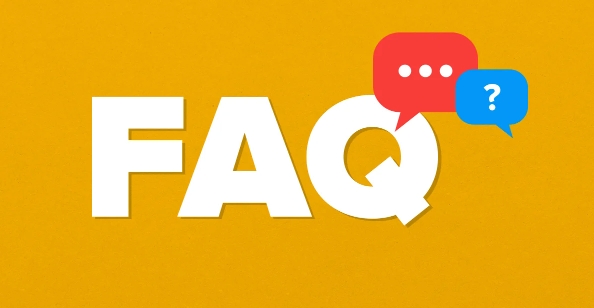
If you're reading this from a regular home or mobile internet connection, the IP address you're using right now is the one assigned by your internet service provider (ISP). You can find it in different ways depending on what device you're using.
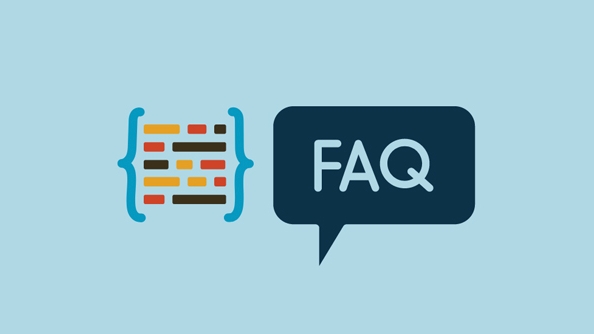
How to check your public IP address
This is the IP address that the rest of the internet sees. It's usually assigned by your ISP and can change over time, especially if you're on a dynamic IP plan (which most home users are).
- On a desktop browser: Just search “What is my IP?” on Google or similar engines — it’ll show your public IP at the top.
- On a smartphone: Same idea — open a browser, do a quick search, and you’ll see your public IP.
- Using a dedicated website: Sites like whatismyipaddress.com or icanhazip.com also display your public IP clearly.
No need for technical know-how here — just a quick search and you’re done.

How to find your local (private) IP address
If you're troubleshooting a network or setting up something like a printer or smart home device, you might need your local IP address — the one your router assigns within your home network.
Here’s how to find it:
Windows:
- Open Command Prompt (
cmd). - Type
ipconfigand press Enter. - Look for “IPv4 Address” under your active network connection.
Mac:
- Click the Apple menu > System Settings > Network.
- Select your current connection (Wi-Fi or Ethernet) — your IP will be shown there.
iPhone or iPad:
- Go to Settings > Wi-Fi.
- Tap the "i" next to the network you're connected to.
- Your IP address is listed there.
Android:
- Go to Settings > Network & Internet > Wi-Fi.
- Tap the network name you're connected to — your IP will appear under details.
These addresses usually look like 192.168.x.x or 10.0.x.x. They only work inside your own network.
Why does my IP address matter?
You probably don’t need to worry about it every day, but knowing your IP comes in handy in a few situations:
- Setting up remote access or security cameras
- Troubleshooting network issues
- Checking if your location is being correctly detected online
- Diagnosing whether someone else might be using your network
Also, if you're concerned about privacy, keep in mind that your public IP address can often be traced back to a general geographic location.
That’s basically it. Public IP for the internet, private IP for your local network — both easy enough to find when you need them.
The above is the detailed content of What is my IP address. For more information, please follow other related articles on the PHP Chinese website!

Hot AI Tools

Undress AI Tool
Undress images for free

Undresser.AI Undress
AI-powered app for creating realistic nude photos

AI Clothes Remover
Online AI tool for removing clothes from photos.

Clothoff.io
AI clothes remover

Video Face Swap
Swap faces in any video effortlessly with our completely free AI face swap tool!

Hot Article

Hot Tools

Notepad++7.3.1
Easy-to-use and free code editor

SublimeText3 Chinese version
Chinese version, very easy to use

Zend Studio 13.0.1
Powerful PHP integrated development environment

Dreamweaver CS6
Visual web development tools

SublimeText3 Mac version
God-level code editing software (SublimeText3)

Hot Topics
 How to set Xiaohongshu not to display IP address? How does it change the id to locate the city?
Mar 27, 2024 pm 03:00 PM
How to set Xiaohongshu not to display IP address? How does it change the id to locate the city?
Mar 27, 2024 pm 03:00 PM
Xiaohongshu is a popular social e-commerce platform where users can share their daily life and discover their favorite products. Some users are more sensitive to personal privacy and hope that their IP address will not be displayed on Xiaohongshu to protect their online privacy. So, how to set Xiaohongshu not to display the IP address? This article will answer this question in detail. 1. How to set Xiaohongshu not to display the IP address? 1. Modify Xiaohongshu settings: Open Xiaohongshu APP, click "Me" in the lower right corner to enter the personal center. Then click on the avatar to enter account settings. In the account settings, find "Privacy Settings" and click to enter. Here, you can find the setting options for IP address, just turn it off. 2. Clear cache: Sometimes, Xiaohongshu may display an error
 How to view all IP addresses in LAN using cmd
Feb 20, 2023 pm 02:22 PM
How to view all IP addresses in LAN using cmd
Feb 20, 2023 pm 02:22 PM
How to view all IP addresses on the LAN using cmd: 1. Press the "Win+R" shortcut key to open the "Run" window; 2. After entering "CMD" in the "Run" window, press the Enter key; 3. In the open "Command" In the "Prompt" interface, enter the command "arp -a" and press the Enter key; 4. From the returned results, you can see the IP addresses of all computers in the local LAN that communicate with the machine.
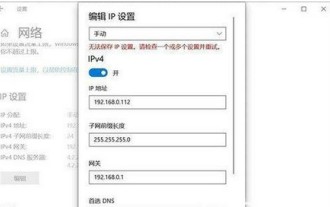 How to solve the problem that Windows 10 IP address cannot be saved after setting it
Jul 08, 2023 pm 12:33 PM
How to solve the problem that Windows 10 IP address cannot be saved after setting it
Jul 08, 2023 pm 12:33 PM
Sometimes everyone encounters the need to manually modify the IP address, but some Windows 10 customers report that the IP address cannot be saved after setting it. How to solve this situation? The IP address is stored basically because there is an error in filling in your IP address. You can check whether the subnet prefix has been written with the subnet mask. If so, change it back. After the change, you can save it normally. IP address. How to solve the problem that the Windows 10 IP address cannot be saved after it is set: The error picture is as follows: The prompt "Unable to save the IP setting, please check one or more settings and try" caused by filling in the error. This is the subnet prefix length, not the subnet mask. as the picture shows. As shown in the picture above, many users actually write out the subnet prefix as the subnet mask.
 Where is the IP address of Xiaomi mobile phone?
Feb 29, 2024 pm 06:10 PM
Where is the IP address of Xiaomi mobile phone?
Feb 29, 2024 pm 06:10 PM
Where is the IP address of Xiaomi mobile phone? You can check the IP address on Xiaomi mobile phone, but most users don’t know where to check the IP address. Next is the graphic tutorial on how to check the IP address of Xiaomi mobile phone brought by the editor. Interested users come and take a look! Where is the IP address of Xiaomi mobile phone? 1. First open the settings function in Xiaomi mobile phone, select [My Device] and click to enter; 2. Then on the My Device function page, click [All Parameters] service; 3. Then on the All Parameters page , slide to the bottom and select [Status Information]; 4. Finally, you can see the IP address in the status information interface.
 How to change the location of Douyin IP address? Why does the IP address change location?
Mar 21, 2024 pm 06:30 PM
How to change the location of Douyin IP address? Why does the IP address change location?
Mar 21, 2024 pm 06:30 PM
Users share their lives, show off their talents, and interact with netizens across the country and even the world through Douyin. Some users wish to change their IP addresses on Douyin due to reasons such as privacy protection or geographical restrictions. So, how does the Douyin IP address change its location? 1. How to change the location of Douyin IP address? A proxy server is an intermediary service used to forward user requests to the Internet and return responses. By configuring a proxy server, users can hide their real IP addresses and change their IP addresses. This approach helps protect user privacy and improves network security. Proxy servers can also be used to access restricted content or bypass geolocation restrictions. Overall, using a proxy server is a practical network tool that can help users browse the Internet more safely and freely.
 Where to change the IP address of Xianyu_Share how to change the IP address of Xianyu
Mar 20, 2024 pm 05:06 PM
Where to change the IP address of Xianyu_Share how to change the IP address of Xianyu
Mar 20, 2024 pm 05:06 PM
Xianyu is a very practical second-hand trading platform. Here we can buy many different products and sell our own idle items. What if we want to modify our address? Let’s take a look with the editor below! Share how to modify the Xianyu IP address. First, open the Xianyu software. After entering the homepage, you can see seafood market, recommendations, address and other options in the upper left corner. Click "Address". 2. Then on the address page, we click the [Down Arrow] next to the address; 3. After the final click, we click on the city on the city selection page;
 How to solve the problem that the Douyin IP address does not match the actual address? What are the methods?
Mar 07, 2024 pm 06:58 PM
How to solve the problem that the Douyin IP address does not match the actual address? What are the methods?
Mar 07, 2024 pm 06:58 PM
Douyin is currently a very popular short video platform, but sometimes users encounter a problem: the IP address they display when using Douyin does not match their actual address. This may cause some confusion, such as being unable to obtain location-related functions or information. So, how should we solve this problem? 1. Check network settings and location permissions Users should ensure that their device network settings and location permissions have been checked. You need to confirm that the network connection is stable and Douyin has been authorized to obtain accurate location information. Sometimes, settings may change unexpectedly, causing Douyin to be unable to accurately obtain the user's IP address. 2. Log in to the account again. If there are no problems with the network settings and location permissions, then trying to log in to the Douyin account again may solve the problem.
 How many binary digits does an IP address consist of?
Mar 01, 2023 pm 04:35 PM
How many binary digits does an IP address consist of?
Mar 01, 2023 pm 04:35 PM
An IP address is composed of 32 or 128-bit binary numbers. IP address is a unified address format provided by the IP protocol. There are two types of IP addresses: 1. IPv4 address, consisting of 32-bit binary numbers, expressed in dotted decimal notation, divided into eight bits, that is, four 0~255 Decimal number; 2. IPv6 address consists of 128-bit binary numbers, expressed in dotted hexadecimal, divided into eight bits, that is, sixteen hexadecimal numbers from 0x00 to 0xff.





