To create a cinemagraph with natural effects, the key is to select the right materials and master the video editing skills in Photoshop. First, shoot or select a 5-10-second video containing the "static in motion" element to ensure that the picture is stable and the action can be cyclic; second, after importing the video in Photoshop, select a static frame as the background, use a mask to retain the dynamic part, and realize the combination of dynamic and static; then, set the frame animation and adjust the loop parameters to ensure seamless playback, and give priority to the GIF format when exporting to facilitate sharing; finally, improve the smoothness and naturalness of the animation through techniques such as copying frames, subtle adjustments and feathered edges.

To create a cinemagraph with natural effects, the key is to select the right materials and master the video editing functions in Photoshop. Although it looks a bit advanced, the operation is not complicated.

1. Prepare the appropriate video material
The core of Cinemagraph is "there is stillness in movement", so when shooting, you must consciously arrange which parts of the picture can move and which remain still. For example, the heat from the coffee cup, the wind blows the leaves while the main body remains unmoved, etc.
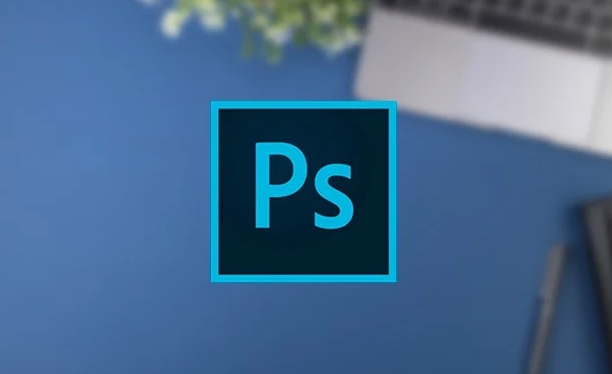
- Try to use a tripod to fix the camera position when the video is video to avoid shaking.
- The shooting time is controlled between 5 and 10 seconds, as it will increase the processing difficulty.
- It is best to use a scene with loop action, so that seamless looping is easier to achieve after exporting.
If it is inconvenient to shoot the material yourself, you can also find some short video clips that meet the requirements to practice and pay attention to copyright issues.
2. Import and crop video frames
After opening Photoshop, drag directly into your video file, and it will automatically create a video timeline. Then you can select the frame you want as a "static background" through the Timeline panel and copy it into a layer.

- Use the Frame Rate option to adjust the playback speed (optional).
- Use the mask tool to keep the parts you want to move and hide the rest.
- Multiple layers can achieve more complex animation effects with timelines.
The key here is: only let a certain part of the picture move and the rest remain unchanged, so as to create a unique atmosphere of cinemagraph.
3. Adjust loop and export settings
After completing the layer and mask settings, enter the "Window > Timeline" panel, click "Create Frame Animation", then set the time of each frame to the same, and finally check "Forever" to achieve loop playback.
When exporting, select "File > Export > Render as Video" or "Save as Format for Web (Old Version)". It is recommended to use GIF format for easy web sharing, while also ensuring basic quality.
- If the export GIF file is too large, you can appropriately reduce the number of colors or crop the picture range.
- You can also try exporting to Lottie or video format, suitable for use on different platforms.
4. Tips: Make animation more natural
Sometimes you will find that the cinemagraph you make doesn't look too smooth, maybe it's due to too few video frames or the mask edges are not fine.
- It is recommended to copy a few more frames in the timeline to make subtle changes to enhance the smoothness.
- Use the Feather Tool to gently soften the masked edges to avoid stiff switching.
Basically these steps. At the beginning, you may need to try a few more times to achieve satisfactory results, but as long as you master the ideas, it will be easier and easier later.
The above is the detailed content of How to make a cinemagraph in Photoshop. For more information, please follow other related articles on the PHP Chinese website!

Hot AI Tools

Undress AI Tool
Undress images for free

Undresser.AI Undress
AI-powered app for creating realistic nude photos

AI Clothes Remover
Online AI tool for removing clothes from photos.

Clothoff.io
AI clothes remover

Video Face Swap
Swap faces in any video effortlessly with our completely free AI face swap tool!

Hot Article

Hot Tools

Notepad++7.3.1
Easy-to-use and free code editor

SublimeText3 Chinese version
Chinese version, very easy to use

Zend Studio 13.0.1
Powerful PHP integrated development environment

Dreamweaver CS6
Visual web development tools

SublimeText3 Mac version
God-level code editing software (SublimeText3)

Hot Topics
 How do Photoshop's Puppet Warp and Transform tools differ for manipulating image elements?
Jun 11, 2025 am 12:07 AM
How do Photoshop's Puppet Warp and Transform tools differ for manipulating image elements?
Jun 11, 2025 am 12:07 AM
Transform is suitable for basic operations such as overall deformation, scaling, and rotation, while PuppetWarp is more suitable for natural bending and stretching of the local image. Transform tools include functions such as free transformation, distortion, perspective deformation, etc., which are suitable for adjusting the overall structure, such as making the billboard fit against the wall, but are not suitable for fine local adjustments; when used, it can be combined with the Shift locking ratio and Alt zoomed from the center. PuppetWarp achieves local deformation by placing pushpins, which is suitable for adjusting the character's posture or expression, such as changing the standing posture into a sitting position; when using it, it is recommended to add more pushpins on the edges and avoid too many pushpins causing lags. It is also recommended to copy the layer to avoid destroying the original image. When selecting tools, you should judge based on needs: T is preferred for overall adjustment
 How can chromatic aberration be corrected in Photoshop?
Jun 10, 2025 am 12:03 AM
How can chromatic aberration be corrected in Photoshop?
Jun 10, 2025 am 12:03 AM
To correct the chromatic aberration problem in Photoshop, first use the lens correction tool to automatically correct it, secondly, you can manually adjust the chromatic aberration slider. It is recommended to use CameraRaw for more refined control for RAW files. If necessary, use the high contrast retention and cloning stamp tools to manually handle stubborn chromatic aberration. Finally, you can improve subsequent work efficiency by saving the configuration file. The specific steps are: 1. Use the filter → Lens Correction → Color Aberration tab to adjust the edge-de-fringe slider; 2. Use CameraRaw's "Remove Color Aberration" function for RAW files and fine-tune the purple-green tone range; 3. After copying the layer of residual color aberration, use high contrast to retain and mix it into the "Brightness" mode, and then use a cloned stamp to handle it carefully; 4. If you often use a specific lens combination, you can
 What are slices, and how were they traditionally used for web design layouts?
Jun 13, 2025 am 12:04 AM
What are slices, and how were they traditionally used for web design layouts?
Jun 13, 2025 am 12:04 AM
SlicesinAdobePhotoshopwereusedtodivideweblayoutsintosectionsforexportingimagesandgeneratingHTMLtables.Theyalloweddesignerstocreaterectangularareasaroundcomponentslikelogosornavigationbars,exportthemwithcustomsettings,andproducetable-basedlayoutsthatm
 How can color profiles ensure accurate color representation from screen to print?
Jun 12, 2025 am 10:24 AM
How can color profiles ensure accurate color representation from screen to print?
Jun 12, 2025 am 10:24 AM
Colorprofilesensureaccuratecolortranslationbetweendeviceslikemonitorsandprinterstomaintainconsistentoutput.Everydeviceinterpretscolordifferently,socolorprofilesactastranslators,aligningRGB(monitor)andCMYK(printer)systemsforbettercolormatching.Touseth
 How can custom brushes be created and managed within Photoshop?
Jun 20, 2025 am 12:13 AM
How can custom brushes be created and managed within Photoshop?
Jun 20, 2025 am 12:13 AM
To create and manage custom brushes, first create a black and white image or selection and define it as a brush preset, then design the brush shape by creating a new document or selection, and then save it using "Edit - Define Brush Preset". When organizing brushes, you can open the brush panel to create new groups and organize categories; adjust brush settings such as shape dynamics, scattering, and textures to optimize effects; finally export the selected brush as .abr files through the brush preset panel for backup or sharing.
 What are the implications of image bit depth (8-bit, 16-bit, 32-bit) on quality and file size?
Jun 14, 2025 am 12:01 AM
What are the implications of image bit depth (8-bit, 16-bit, 32-bit) on quality and file size?
Jun 14, 2025 am 12:01 AM
Higherbitdepthimprovescolordetailandeditingflexibilitybutincreasesfilesize.8-bitimages(16.7millioncolors)suitwebuse,while16-bitofferssmoothergradientsandbetterediting,and32-bitsupportsHDRandcomplexlighting.1.Filesizegrowswithbitdepth:16-bitisdoublean
 What are the advantages of using linked Smart Objects versus embedded Smart Objects?
Jun 18, 2025 am 12:01 AM
What are the advantages of using linked Smart Objects versus embedded Smart Objects?
Jun 18, 2025 am 12:01 AM
The main advantages of using linked smart objects are that file management is more efficient, file size is smaller, and collaboration is more convenient. Specifically: 1. Linking smart objects to achieve cross-project updates by referring to external source files, and can be synchronized to all associated documents in one place; 2. Since the original file is not embedded in PSD, the file size is significantly reduced and the opening and processing speed is improved; 3. Support better version control and team collaboration, which facilitates the handover of resources separately without exposing the complete design. At the same time, attention should be paid to keeping the file path consistent to avoid chain breakage. In contrast, embedded smart objects are suitable for final delivery files without subsequent modifications, while linked smart objects are more suitable for long-term maintenance and multi-file collaborative work.
 How does the 'Select and Mask' workspace improve the process of refining selections?
Jun 19, 2025 am 12:05 AM
How does the 'Select and Mask' workspace improve the process of refining selections?
Jun 19, 2025 am 12:05 AM
Photoshop's Select and Obscure workspace simplifies the processing of complex selections with granular edge adjustments, real-time feedback and multiple output options. First, use the "Refine Edge Brush Tool" to accurately modify hair or soft edges, and support quick adjustment of brush size and sensitivity; second, it provides multiple real-time preview modes such as overlay, black field, and ant line to facilitate timely correction; second, it quickly adjusts edge smoothness, feathering and other parameters through sliders to optimize the selection effect; finally, it supports outputting the results as selections, masks or new documents, seamlessly connecting subsequent processes.






