When installing dual systems, you need to pay attention to partitioning, installation order and BIOS settings. 1. Partition preparation: Use disk management tools to compress at least 25GB (50GB or more) of unallocated space to Ubuntu without formatting; 2. Make a boot U disk: Use Rufus to write Ubuntu ISO to at least 8GB U disk; 3. BIOS settings: Restart and enter the BIOS (usually press F2, Del or Esc), turn off Secure Boot, and set the U disk as the first boot item; 4. Install Ubuntu: Select "Something else" to custom partition, create a new ext4 mount point/ and occupy the remaining space, and build a swap partition equal to the memory size. The boot loader defaults to select /dev/sda; 5. Boot fix: If there is no system selection interface after restart, use Ubuntu Live USB to execute commands to install Boot Repair fixes GRUB. The steps of the entire process are clear, the key is not to delete partitions randomly or to close Secure Boot.

Installing a dual system is actually not that complicated, but the details need to be paid attention to. The principle of dual booting for Windows 11 and Ubuntu is to use the computer's boot manager to choose which system to boot. The key points are partition arrangement, installation order and BIOS settings. Just follow the steps and the success rate is very high.

Partition preparation: Leave space for Ubuntu
First free up a piece of "unallocated space" in Windows for Ubuntu installation. Ubuntu requires at least 25GB, 50GB or more is recommended. You can use the disk management tool that comes with Windows to compress a partition.

- Open "This Computer", right-click "Manage" → Disk Management
- Find the partition you want to shrink (such as D drive or E drive)
- Right-click → “Compressed Volume”
- Enter the size of space you want to compress (for example 50GB = 51200MB)
Note: Do not format this space, it will handle it yourself when installing Ubuntu.
Create Ubuntu boot USB drive
You need a USB drive of at least 8GB, as well as an ISO file for Ubuntu (LTS version recommended). The production method is very simple:

- Download Rufus Tools (without installation)
- Insert the USB drive and turn on Rufus
- Select the ISO file and the target USB drive
- Click "Start" to wait for the writing to complete
After completion, plug the USB drive into the computer you want to install the system.
BIOS settings and installation order
Restart the computer, enter the BIOS settings (usually press F2, Del, or Esc keys when powering on), and find the startup item settings:
- Set the USB drive as the first startup item
- Turn off Secure Boot (Safe Boot)
- If it is a new computer, the default may be UEFI mode, just keep it
After saving and restarting, you should enter the Ubuntu installation interface.
During the installation process, select " Something else " to customize the partition. At this time, you will see the unallocated space that has been compressed just now. The operation is as follows:
- Create a new ext4 partition, select
/on the mount point, and the size is recommended to fill the remaining space - Create a new swap partition (swap), the size is generally equal to the memory size (for example, if 16GB of memory is divided into 16GB swap)
- Just select the default installation location of the bootloader (usually
/dev/sda)
Continue the installation, set the username and password, and wait for it to be done.
Boot problems after installation
Sometimes, after restarting, you directly enter Windows, and the interface to select the system does not appear. This is because Windows overwrites GRUB boot. Solution:
- Enter Ubuntu Live USB (boot with USB drive again)
- Open the terminal and execute the following command to fix GRUB:
sudo add-apt-repository ppa:yannubuntu/boot-repair && sudo apt update sudo apt install -y boot-repair && boot-repair
Then use the Boot Repair tool to automatically fix it, which usually solves the problem.
Basically that's it. The whole process seems to have many steps, but each step is not difficult. The point is not to delete partitions randomly, and do not skip Secure Boot to close the step. After Ubuntu is installed, it can also upgrade the version through the system's own "software update" version, which does not affect Windows.
The above is the detailed content of How to dual boot Windows 11 and Ubuntu. For more information, please follow other related articles on the PHP Chinese website!

Hot AI Tools

Undress AI Tool
Undress images for free

Undresser.AI Undress
AI-powered app for creating realistic nude photos

AI Clothes Remover
Online AI tool for removing clothes from photos.

Clothoff.io
AI clothes remover

Video Face Swap
Swap faces in any video effortlessly with our completely free AI face swap tool!

Hot Article

Hot Tools

Notepad++7.3.1
Easy-to-use and free code editor

SublimeText3 Chinese version
Chinese version, very easy to use

Zend Studio 13.0.1
Powerful PHP integrated development environment

Dreamweaver CS6
Visual web development tools

SublimeText3 Mac version
God-level code editing software (SublimeText3)

Hot Topics
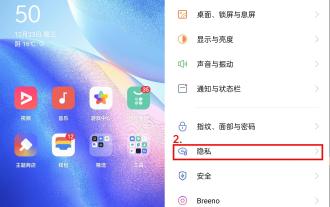 How to switch phones between oppo dual systems 'Detailed introduction: How to enable the clone function of Oppo mobile phone system'
Feb 07, 2024 pm 07:24 PM
How to switch phones between oppo dual systems 'Detailed introduction: How to enable the clone function of Oppo mobile phone system'
Feb 07, 2024 pm 07:24 PM
Nowadays, many mobile phones support application clones. It is nothing new to log in to two WeChat accounts on one mobile phone at the same time. But have you ever imagined that one mobile phone can be used as two mobile phones? The "system clone" function that comes with the OPPO mobile phone ColorOS11 system can satisfy such imagination. With just a move of your fingers, another completely independent system can be separated on the phone. The two systems are distinguished by different lock screen passwords. Ordinary files are placed in the common system, and important files are placed in the clone system, so as to maximize the convenience of the system. Privacy and security are guaranteed. Let's take the OPPOReno5 series mobile phone as an example and let's see how to turn on the system clone. The system clone is a kind of privacy function. Open "Settings" and enter "Privacy".
 How to set the boot priority of Apple dual system
Feb 19, 2024 pm 06:49 PM
How to set the boot priority of Apple dual system
Feb 19, 2024 pm 06:49 PM
As technology continues to develop, the need to use different operating systems is becoming more and more common. For Apple users, sometimes you may need to install and use two different operating systems on one device, such as macOS and Windows. In this case, it is particularly important to set the startup sequence of the dual system. This article will introduce how to set up Apple devices to start the dual system first when turning on the device. First, we need to make sure that both operating systems have been successfully installed on the Apple device. You can use BootCamp this Apple
 How to implement dual system switching in Win10 system
Jan 03, 2024 pm 05:41 PM
How to implement dual system switching in Win10 system
Jan 03, 2024 pm 05:41 PM
Many friends may not be used to the win system when they first come into contact with it. There are dual systems in the computer. At this time, you can actually switch between the two systems. Let's take a look at the detailed steps for switching between the two systems. How to switch between two systems in win10 system 1. Shortcut key switching 1. Press the "win" + "R" keys to open Run 2. Enter "msconfig" in the run box and click "OK" 3. In the open "System Configuration" In the interface, select the system you need and click "Set as Default". After completion, "Restart" can complete the switch. Method 2. Select switch when booting 1. When you have dual systems, a selection operation interface will appear when booting. You can use the keyboard " Up and down keys to select the system
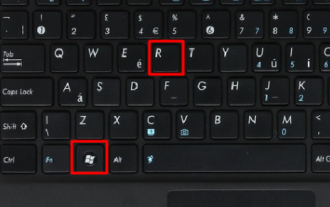 How to delete one of the two systems after starting them? Solution to how to delete one of the two computer systems
Feb 13, 2024 pm 10:30 PM
How to delete one of the two systems after starting them? Solution to how to delete one of the two computer systems
Feb 13, 2024 pm 10:30 PM
How to delete one of the two systems after starting them? Many users find that linking each system is not very useful after installing dual systems, so how do they delete the other system? Users can directly use the command prompt to directly configure the system, and then enter the boot startup items to perform operations. Let this site carefully introduce to users how to delete a dual-system computer. solution. Solution to how to delete one of the two computer systems: 1. Press the win+r keys on the keyboard to enter run. 2. In "Run", enter "msconfig" and click "OK". 3. Click "Guide &
 Win11 installation tutorial: Installation steps for dual-system computers
Jan 09, 2024 pm 12:41 PM
Win11 installation tutorial: Installation steps for dual-system computers
Jan 09, 2024 pm 12:41 PM
Many users of win11 system have installed it, but for dual-system computer users, there are still many users who have not updated. First, they don’t know how to install it, and second, they are worried that the installation will affect the use of dual systems, so today we have brought a dual-system update. How to install win11 on system computer, come and try it together. How to install win11 on a dual-system computer: 1. First open this computer, then right-click this computer to select it, and click "Manage". 2. Then click "Disk Management", right-click the newly added volume, and click "Compress Volume". 3. Enter "32768" in the space amount and click Compress. 4. Then click "New Simple Volume". 5. Press next step all the way to complete the installation. 6. Then click "Browse" to join the win11 system. 7. After entering the installation interface, click
 How to delete one of the two systems
Feb 26, 2024 pm 04:38 PM
How to delete one of the two systems
Feb 26, 2024 pm 04:38 PM
Method 1: Delete unnecessary systems during booting: 1. Press the win+r keys to enter the run window page; 2. Enter "msconfig" in the opened operation page and confirm; 3. Click the "Boot" function. Two operating systems can be seen; 4. Select an operating system and click Delete. Method 2: Delete the system disk: 1. Find the drive letter where the dual system is installed; 2. Right-click the drive letter and click "Format" in the pop-up options; 3. After confirming that the information is correct, click "Start" below. delete.
 How to switch between dual systems and reset password on Huawei mobile phone
Feb 19, 2024 am 09:05 AM
How to switch between dual systems and reset password on Huawei mobile phone
Feb 19, 2024 am 09:05 AM
With the continuous advancement of technology, mobile phones have become one of the indispensable tools in our daily lives. As a well-known mobile phone brand, Huawei is deeply loved by consumers. The dual-system function in Huawei mobile phones allows users to easily switch between different operating systems and enjoy different usage experiences. However, what should we do if we forget the dual-system switching password? Next, I will introduce several solutions for you. The first solution is to reset the password through the official service channel of the mobile phone. For Huawei mobile phones, users can
 How to switch dual system settings on Huawei mobile phones
Feb 20, 2024 am 10:09 AM
How to switch dual system settings on Huawei mobile phones
Feb 20, 2024 am 10:09 AM
With the rapid development of smartphones, Huawei, as a leading technology company, has launched many popular mobile phone products. Among them, Huawei dual system is a feature that makes many users excited. Through Huawei dual system, users can run two operating systems, such as Android and HarmonyOS, on the same mobile phone at the same time. This feature allows for greater flexibility and convenience. So, how to switch settings between Huawei dual systems? Let’s find out together. First, before switching to dual system setup on your Huawei phone,






