Restarting the router can solve problems such as network lag and disconnection, because long-term operation will lead to high memory usage and system lag. Restarting can clean up cache and reset connections. 2. The correct steps include shutting down the machine and waiting for 30 seconds to 1 minute to discharge, turning off the light and the router in sequence and then turning on it in sequence, checking the indicator light to confirm the networking status. 3. When the network speed is slower, the device cannot access the Internet, the router is overheated, or the smart device is frequently disconnected, it should restart. Some routers support automatic restarting at regular intervals. 4. You can remotely restart through the management interface, enter 192.168.1.1 or 192.168.0.1 to log in to the background, find the restart option to complete the operation, which is suitable for situations where physical contact is inconvenient.
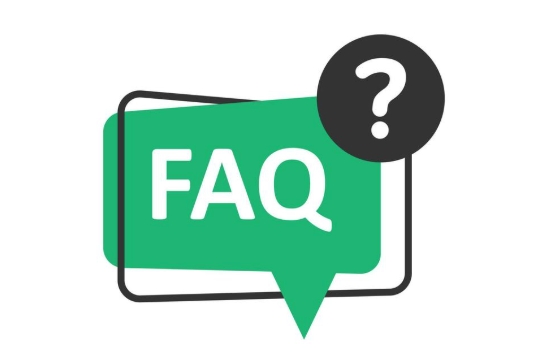
Restarting the WiFi router is actually a very simple but practical operation, which can solve many problems of network lag, disconnection or slowdown. Although it can be restarted by unplugging the power supply directly, using the correct method can make the effect better and more thorough.

1. Why restart the router?
Many times, the WiFi at home suddenly becomes slower, the web page cannot be opened, and the video is always stuck. It is not necessarily because the network bandwidth is insufficient, but because the router has a small failure after running for a long time. Long-term operation will lead to high memory usage, system lag, and may even have connection exceptions due to firmware problems. Rebooting is like rebooting your computer or mobile phone, it can clean up caches, reset connections, and restore the network to stable.
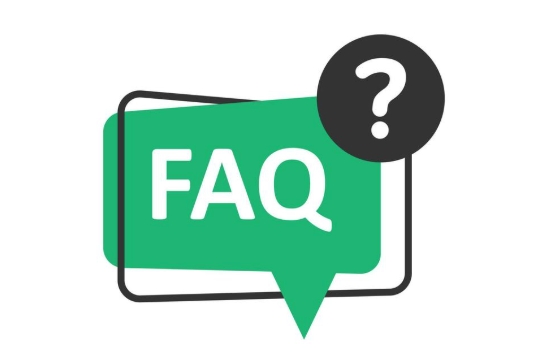
2. Correct restart steps
Many people think that just unplugging the power supply is done, but there are actually a few details that need to be paid attention to:
- Turn off the power first and wait for a while : it is not to unplug the plug directly and plug it back immediately. It is recommended to press the power button (if any) or unplug it, wait for 30 seconds to 1 minute to allow the internal capacitor to be completely discharged.
- Don't make mistakes in the order : If it is a combination of optical cat routers, you should first disconnect the optical cat power, then disconnect the router. After you wait for a few minutes, turn on the optical cat in turn, and wait for it to stabilize before opening the router.
- Check the status of the indicator light : After the restart is completed, check whether the WAN port and WiFi lights on the router are on or flashing normally, and confirm that there is no problem with the networking status.
3. When should I restart the router?
There is no need to restart every day, it is not necessary to be too frequent. But when encountering these situations, you can try:
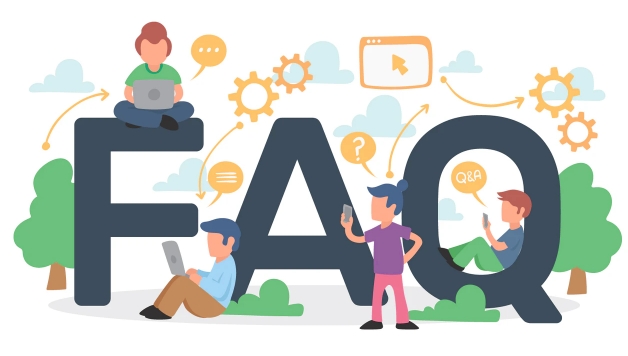
- The network is significantly slower, but other devices are tested without problems
- Mobile phone/computer shows that WiFi is connected but cannot access the Internet
- The router is severely heated and the fan is loud
- Smart devices at home are often disconnected or responding slowly
Some high-end routers also support a timed restart function, which can be automatically restarted once a week in the background, which is worry-free and efficient.
4. Advanced operation: Restart through the management interface
If you are familiar with the router background, you can also restart remotely without plugging:
- Enter
192.168.1.1or192.168.0.1in the browser to enter the login interface (there are slightly different addresses of different brands) - Enter the default account password (usually admin/admin or see the body tag)
- Find the "Restart Router" button in "System Tools" or "Maintenance"
- Just confirm restart
This method is more "gentle" than physical restart and is suitable for situations where it is not convenient to access the router.
Basically, that's all, the operation is not complicated, but details are easy to ignore. Especially if the home network environment is relatively complex, regular restarts can indeed avoid many minor problems.
The above is the detailed content of How to restart my wifi router. For more information, please follow other related articles on the PHP Chinese website!

Hot AI Tools

Undress AI Tool
Undress images for free

Undresser.AI Undress
AI-powered app for creating realistic nude photos

AI Clothes Remover
Online AI tool for removing clothes from photos.

Clothoff.io
AI clothes remover

Video Face Swap
Swap faces in any video effortlessly with our completely free AI face swap tool!

Hot Article

Hot Tools

Notepad++7.3.1
Easy-to-use and free code editor

SublimeText3 Chinese version
Chinese version, very easy to use

Zend Studio 13.0.1
Powerful PHP integrated development environment

Dreamweaver CS6
Visual web development tools

SublimeText3 Mac version
God-level code editing software (SublimeText3)

Hot Topics
 How to restart Samsung s24Ultra phone?
Feb 09, 2024 pm 09:54 PM
How to restart Samsung s24Ultra phone?
Feb 09, 2024 pm 09:54 PM
When using the Samsung S24 Ultra mobile phone, you may occasionally encounter some problems or need to reset the device. In this case, restarting the phone is a common solution. However, it may be confusing if you don't know much about the steps. However, don’t worry, I will show you how to restart your Samsung S24 Ultra phone properly. How to restart the Samsung s24 Ultra 1. Bring up the control menu to shut down: Slide down from the top of the Samsung screen to bring up the shortcut tool menu, click the power icon (a combination of arc and vertical line) to bring up the shutdown and restart selection interface, click Just restart; 2. Use the key combination to shut down: long press the volume-key plus the power key to bring up the shutdown and restart selection menu, click to select shutdown. By pressing and holding
 How to solve the computer prompt 'reboot and select proper boot device'
Jan 15, 2024 pm 02:00 PM
How to solve the computer prompt 'reboot and select proper boot device'
Jan 15, 2024 pm 02:00 PM
Reinstalling the system may not be a foolproof solution, but after reinstalling, I found that when the computer is turned on, it will display white text on a black background, and then give a prompt: rebootandselectproperbootdevice, what is going on? Such a prompt is usually caused by a boot error. In order to help everyone, the editor has brought you a solution. Computer use is becoming more and more popular, and computer failures are becoming more and more common. No, recently some users encountered a black screen when turning on the computer, and prompted Reboot and Select Proper Boot device, and the computer system could not start normally. What's going on? How to solve it? The user is confused. Next, the editor will follow
 What to do if the HP printer cannot connect to wifi - What to do if the HP printer cannot connect to wifi
Mar 06, 2024 pm 01:00 PM
What to do if the HP printer cannot connect to wifi - What to do if the HP printer cannot connect to wifi
Mar 06, 2024 pm 01:00 PM
When many users use HP printers, they are not familiar with what to do if the HP printer cannot connect to wifi. Below, the editor will bring you solutions to the problem of HP printers not connecting to wifi. Let us take a look below. Set the mac address of the HP printer to automatically select and automatically join the network. Check to change the network configuration. Use dhcp to enter the password to connect to the HP printer. It shows that it is connected to wifi.
 What is the reason why the wifi function cannot be turned on? Attachment: How to fix the wifi function that cannot be turned on
Mar 14, 2024 pm 03:34 PM
What is the reason why the wifi function cannot be turned on? Attachment: How to fix the wifi function that cannot be turned on
Mar 14, 2024 pm 03:34 PM
Nowadays, in addition to data and wifi, mobile phones have two ways to access the Internet, and OPPO mobile phones are no exception. But what should we do if we can’t turn on the wifi function when using it? Don't worry yet, you might as well read this tutorial, it will help you! What should I do if my phone’s wifi function cannot be turned on? It may be because there is a slight delay when the WLAN switch is turned on. Please wait 2 seconds to see if it is turned on. Do not click continuously. 1. You can try to enter "Settings>WLAN" and try to turn on the WLAN switch again. 2. Please turn on/off airplane mode and try to turn on the WLAN switch again. 3. Restart the phone and try to see if WLAN can be turned on normally. 4. It is recommended to try restoring factory settings after backing up data. If none of the above methods solve your problem, please bring the purchased
 What is the correct way to restart a service in Linux?
Mar 15, 2024 am 09:09 AM
What is the correct way to restart a service in Linux?
Mar 15, 2024 am 09:09 AM
What is the correct way to restart a service in Linux? When using a Linux system, we often encounter situations where we need to restart a certain service, but sometimes we may encounter some problems when restarting the service, such as the service not actually stopping or starting. Therefore, it is very important to master the correct way to restart services. In Linux, you can usually use the systemctl command to manage system services. The systemctl command is part of the systemd system manager
 Why can't I connect to Wi-Fi in Windows 10?
Jan 16, 2024 pm 04:18 PM
Why can't I connect to Wi-Fi in Windows 10?
Jan 16, 2024 pm 04:18 PM
When we use the win10 operating system to connect to a wifi wireless network, we will find a prompt that the wifi network cannot be connected and is restricted. For this kind of problem, I think you can try to find your own network in the Network and Sharing Center, and then make a series of adjustments. Let’s take a look at the specific steps to see how the editor did it~Why can’t Win10 connect to wifi? Method 1: 1. Right-click the wireless WIFI icon in the notification area at the bottom of the computer screen, select “Open Network and Internet Settings”, and then Click the "Change Adapter Options" button. 2. In the pop-up network connection interface, look for the wireless connection named "WLAN", right-click again, and select "Close" (or "Disable"). 3. Wait
 Can I use a WiFi connection in airplane mode?
Feb 19, 2024 pm 05:26 PM
Can I use a WiFi connection in airplane mode?
Feb 19, 2024 pm 05:26 PM
Can I use wifi in airplane mode? Airplane mode refers to a mode that turns off all wireless communication functions on a mobile phone or electronic device. Generally, when we fly, airlines require us to set our mobile phones or electronic devices to airplane mode. This is done to avoid wireless signals interfering with aircraft navigation and communication systems. So, can wifi be used in airplane mode? The answer is not exactly the same, because under different circumstances, whether wifi can be used in airplane mode is different. First, we need to make it clear that
 How to shut down and restart Meizu 21pro?
Mar 18, 2024 pm 02:28 PM
How to shut down and restart Meizu 21pro?
Mar 18, 2024 pm 02:28 PM
Meizu 21Pro is a popular smartphone with excellent performance and rich features. But sometimes we may need to perform operations such as shutting down or restarting. If you need to know how to shut down or restart Meizu 21Pro, the following steps will be introduced in detail. How to shut down and restart Meizu 21pro? Method 1: When shutting down, you only need to hold down the power button for a while, and the shutdown option will appear. Click [Power Off], wait for shutdown, and then press and hold the power button to restart. Method 2: When the phone freezes, press and hold the [Power Button] for about 15 seconds until the screen goes black. You can force it to shut down and restart. Method three: If there is a more serious crash situation and the above method does not work, then we can only wait for our Meizu phone to run out of battery.





