The first thing you'll always have to do before getting your customization game on with most phones is to unlock the bootloader. Doing so opens the true potential of the device, allowing you to root, install TWRP, Magisk, custom ROMs, and other mods. No matter your wants or needs, there's no way around it — the bootloader must be unlocked to modify the system.
The bootloader on your phone is a program that starts up during the boot process using official system files. The bootloader will only load up stock firmware by default, but once unlocked, you'll be able to boot any firmware of your choosing. This is what makes all the modding possible. Luckily, Google has made it easy to unlock the bootloader on the Pixel 3a and 3a XL, so I'll walk you through it below.
Disclaimers
- Unlocking the bootloader will factory reset your device.
- Your phone will now fail SafetyNet checks, but Magisk can fix it.
- Unlocking the bootloader will not void your Pixel warranty.
Enable Developer Options
By default, the setting you need to enable to allow the bootloader to be unlocked is hidden. To un-hide this setting, head to the location below from your Settings menu.
<code>Settings -> About phone</code>
From the "About phone" menu, scroll down and tap the "Build number" entry seven times in rapid succession until you see a toast message stating "You are now a developer." It may ask you to enter your password or PIN if you have security measures in place, but once you enter that correctly, you'll be ready for the next step.






Enable OEM Unlocking
Now, open the main Settings menu and choose "System," then tap "Advanced" and select "Developer options." Look for the "OEM unlocking" option and tap it once to bring up another prompt like before. Enter your password or PIN if you have to, then tap the "Enable" button on the popup to confirm your choice.






Boot into Fastboot Mode
Now that you've set your phone to allow its bootloader to be unlocked, it's time to actually unlock the bootloader. Long-press your power button and hit "Power off" to shut your phone completely down. Now that your phone is off, hold the power button and volume down button at the same time until you see the Fastboot Mode main menu appear.

For now, you'll just leave your phone sitting in Fastboot Mode while you prepare your computer for the next part of the guide.
Install ADB & Fastboot on Your Computer
To unlock the bootloader, you'll need to install the ADB and Fastboot files onto your computer so you can execute the proper commands. This involves downloading Google's easy to use SDK Platform Tools package, which truly simplifies the whole process. Follow the link below to get that set up real quick, then you're good to move onto the next step here.
- More Info: How to Install ADB & Fastboot on Mac, Linux & Windows

Open a Command Window in Platform-Tools
To begin unlocking your bootloader, you'll need to open a command window in the platform-tools folder that you installed from the previous step. It's crucial that you open the command window to the right directory so your phone can interact with your computer using ADB or Fastboot. Follow the link below to get that set up so you can get your command window ready to go for the final step.
- More Info: Open ADB or Fastboot Commands in the Right Directory

Unlock Your Bootloader
As a reminder, unlocking the bootloader will factory reset your device. Make sure to back up any critical data onto a computer for safekeeping until the process of unlocking your bootloader has been completed.
Now you'll want to make sure you have the command window opened up in your platform-tools folder before moving on with the next part. From the newly opened command window, you'll want to type the following command then proceed by hitting the enter key.
<code>fastboot flashing unlock</code>
Note: Mac, Linux, and Windows PowerShell users will likely have to add a period and a slash before entering any ADB or Fastboot commands (e.g., ./fastboot flashing unlock).

Once you enter the above command, your phone should ask if you're sure you'd like to unlock the bootloader. Use the volume keys to highlight the "Yes" option, then press the power button to select it.
From there, the device will automatically factory reset itself, then reboot. If it doesn't automatically reboot, navigate the Fastboot menu using the volume keys. You want to highlight the "Start" option, then press the power button to confirm the choice. Once the factory reset is finished, it'll reboot to the main "Hi there" screen. Your bootloader is now unlocked!
From that point, you can go through the initial setup like you've done before and get your phone back up and running. As a side note, whenever you reboot your phone, you'll now see a new message that states something like "The bootloader is unlocked, and software integrity cannot be guaranteed." This is a regular occurrence and has no negative impact on your system whatsoever.
Don't Miss: How to Root Your Pixel 3a with Magisk
Cover image and screenshots by Stephen Perkins/Gadget Hacks
The above is the detailed content of How to Unlock the Bootloader on Your Pixel 3a . For more information, please follow other related articles on the PHP Chinese website!

Hot AI Tools

Undress AI Tool
Undress images for free

Undresser.AI Undress
AI-powered app for creating realistic nude photos

AI Clothes Remover
Online AI tool for removing clothes from photos.

Clothoff.io
AI clothes remover

Video Face Swap
Swap faces in any video effortlessly with our completely free AI face swap tool!

Hot Article

Hot Tools

Notepad++7.3.1
Easy-to-use and free code editor

SublimeText3 Chinese version
Chinese version, very easy to use

Zend Studio 13.0.1
Powerful PHP integrated development environment

Dreamweaver CS6
Visual web development tools

SublimeText3 Mac version
God-level code editing software (SublimeText3)

Hot Topics
 I Only Use My Phone Naked (No, Not How You Expect)
Jun 10, 2025 am 03:02 AM
I Only Use My Phone Naked (No, Not How You Expect)
Jun 10, 2025 am 03:02 AM
SummaryCases make phones ugly, uncomfortable, and dirty.Phones are more durable than ever with strong frames.Phone insurance, screen protectors, and phone sleeves are enough to offer peace of mind.My phone, which is also my PC, is immensely important
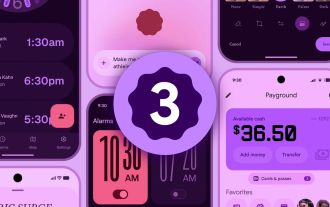 We're Getting Our First Look at Google Apps With Material Expressive Redesigns
Jun 11, 2025 am 03:02 AM
We're Getting Our First Look at Google Apps With Material Expressive Redesigns
Jun 11, 2025 am 03:02 AM
Android 16 is set to introduce a major redesign through Material 3 Expressive, and although the full release is still pending, Google has already begun testing and implementing the new aesthetic across several of its applications. Let’s explore what’
 Test Your Goal-Scoring Skills in Google's World Cup Mini Game Easter Egg
Jun 11, 2025 am 09:06 AM
Test Your Goal-Scoring Skills in Google's World Cup Mini Game Easter Egg
Jun 11, 2025 am 09:06 AM
To participate in the World Cup, soccer's premier competition, you must rank among the top players globally. For everyone else, Google offers a hidden game that mimics the excitement of scoring goals for your favorite team.This game is accessible on
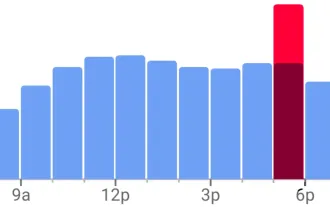 View Popular Hours, Wait Times, and Live Visit Data for Businesses to Determine When to Go Out, Stay Home, or Move On
Jun 11, 2025 am 10:55 AM
View Popular Hours, Wait Times, and Live Visit Data for Businesses to Determine When to Go Out, Stay Home, or Move On
Jun 11, 2025 am 10:55 AM
Unlike Apple Maps, Google Maps can inform you about the busyness of a restaurant, bar, club, or other venue you're considering visiting. This feature is particularly useful if you want to avoid crowded times or wait for a quieter moment. If you prefe
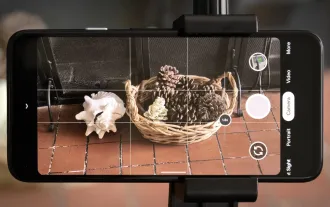 8 Useful New Camera Features in the Pixel 4a
Jun 14, 2025 am 09:53 AM
8 Useful New Camera Features in the Pixel 4a
Jun 14, 2025 am 09:53 AM
You may be wondering what exactly makes the Pixel 4a's camera so impressive. Compared to its predecessor, it uses the same Sony IMX363 sensor and lacks any additional hardware. However, beyond excellent image processing, Google has introduced several
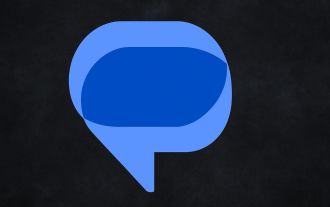 Google Messages Has Two New Features to Elevate Your Chats
Jun 11, 2025 am 03:06 AM
Google Messages Has Two New Features to Elevate Your Chats
Jun 11, 2025 am 03:06 AM
SummaryThe Google Messages beta introduced a redesigned media sharing interface.You can more easily insert images, add a caption, and adjust the resolution.Then, a new snooze chat option allows 1, 8, or 24-hour silencing.Google Messages has received
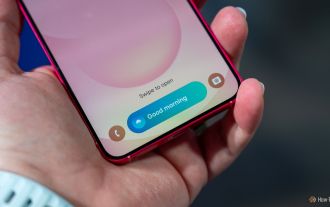 My Favorite Samsung Galaxy Feature Is Even Better In One UI 8, but I Still Want More
Jun 10, 2025 pm 09:02 PM
My Favorite Samsung Galaxy Feature Is Even Better In One UI 8, but I Still Want More
Jun 10, 2025 pm 09:02 PM
SummarySamsung improved the Now Bar in One UI 8 with live alerts for calls and do-not-disturb controls.Users can now see phone calls, check DND schedules, or even turn off do-not-disturb mode from the Now Bar.I hope Android 16 ushers in new Now Bar f
 The Google Pixel 6a Is Also Getting a Battery Reduction
Jun 13, 2025 am 10:04 AM
The Google Pixel 6a Is Also Getting a Battery Reduction
Jun 13, 2025 am 10:04 AM
Google confirms battery overheating issue with Pixel 6a, will release software update. Update will reduce battery capacity and charging speed after 400 cycles, mirroring Pixel 4a. Reports of Pixel 6a units catching fire; Google to contact impacted






