Setting Up FTP Server Features and User Access in IIS
Jul 02, 2025 pm 03:22 PMTo set up an FTP server using IIS, first install the FTP service via Server Manager by adding the FTP Server role under IIS, then create the FTP site in IIS Manager by specifying a name and physical path while configuring bindings and SSL settings, next configure user access either through local Windows accounts or Active Directory integration by enabling Basic Authentication and setting appropriate NTFS permissions, and finally secure the setup by requiring SSL, disabling Anonymous Authentication, and optionally restricting IP access and ensuring proper firewall configuration for ports.

Setting up an FTP server using IIS (Internet Information Services) is a solid option if you're working in a Windows Server environment and need to allow file transfers over the network. It's not overly complicated, but there are a few key steps and settings that make all the difference—especially when it comes to user access and security.

Installing the FTP Service in IIS
Before you can set up an FTP site, you need to make sure the FTP server role is installed. On Windows Server, this is part of the IIS role but isn't included by default.
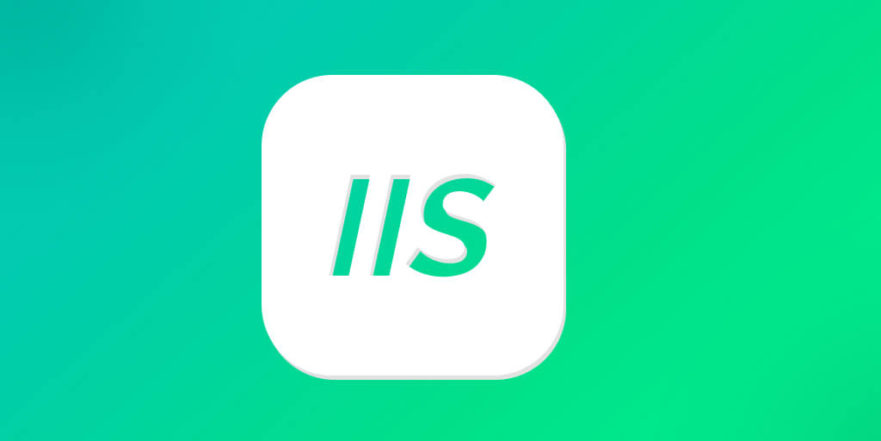
- Open Server Manager > Add Roles and Features
- Go through the wizard until you reach the Server Roles
- Check Web Server (IIS) if it’s not already installed
- Expand the IIS section, then scroll down and check FTP Server
- Continue with the installation
Once installed, you’ll find the FTP options under IIS Manager, ready for configuration.
Creating the FTP Site in IIS
After installing the FTP service, the next step is setting up your actual FTP site.
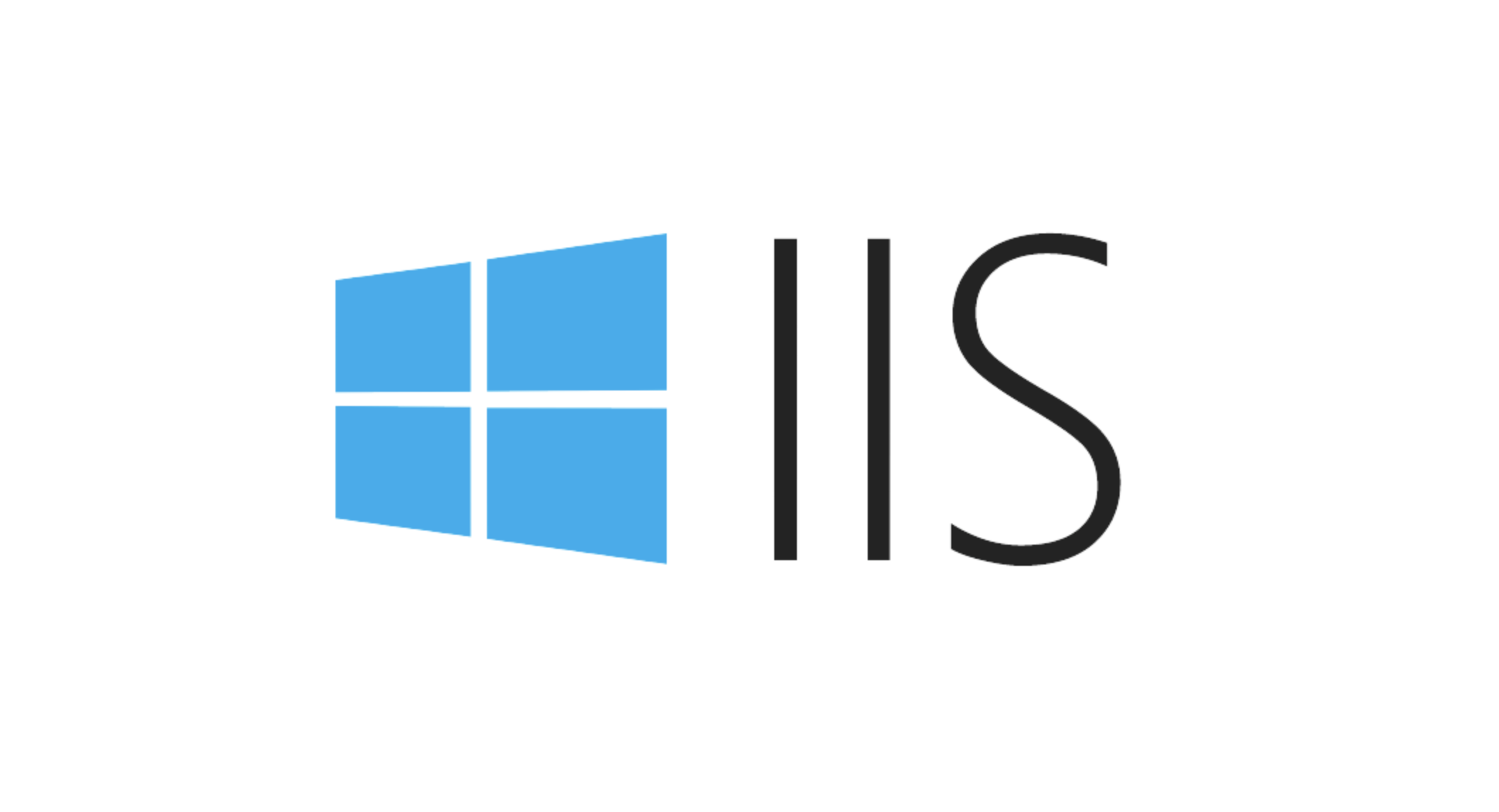
Here’s how:
- Open Internet Information Services (IIS) Manager
- In the left pane, right-click on the server node and select Add FTP Site
- Give your site a name and specify the physical path where files will be stored
- Set the binding and SSL settings:
- Use port 21 unless you have a reason to change it
- Choose whether to require SSL or not (more on that later)
At this point, your basic FTP structure is in place, but no one can log in yet because we haven’t configured users or permissions.
Setting Up User Access: Local vs. Custom Accounts
One of the most important parts of setting up an FTP server in IIS is deciding how users authenticate.
There are two main approaches:
- Local Windows accounts: This is straightforward—you create standard Windows users on the server, and they use those credentials to log in via FTP.
- Custom provider / Active Directory: If you’re in a domain environment, you might want to integrate with AD. For smaller setups, though, local accounts are usually easier.
To enable local user authentication:
- In IIS Manager, click on your FTP site
- Double-click FTP User Isolation
- Select User name directory (disable global virtual directories)
- Back at the main view, click FTP Authentication
- Enable Basic Authentication
Make sure you’ve created the appropriate Windows users under Computer Management > Users.
Securing Your FTP Setup
FTP is inherently insecure—it sends usernames and passwords in plain text. That’s why it’s smart to use SSL whenever possible.
- In the FTP site settings, under SSL Settings, check Require SSL
- Under FTP Authentication, disable Anonymous Authentication
- Consider limiting IP access:
- Use IP Address and Domain Restrictions to block or allow certain IPs
Also, make sure your firewall allows traffic on port 21 (and possibly others like 989–990 for secure data transfer).
Another often-overlooked detail: folder permissions. Even if a user has the correct login, they won’t be able to read or write files unless their Windows account has proper NTFS permissions on the FTP root folder.
So double-check that each user has Read or Write access as needed.
That’s basically it. You’ve got a working FTP server in IIS, with user access configured and some level of security applied. It’s not flashy, but done right, it works reliably for internal teams or controlled external transfers.
The above is the detailed content of Setting Up FTP Server Features and User Access in IIS. For more information, please follow other related articles on the PHP Chinese website!

Hot AI Tools

Undress AI Tool
Undress images for free

Undresser.AI Undress
AI-powered app for creating realistic nude photos

AI Clothes Remover
Online AI tool for removing clothes from photos.

Clothoff.io
AI clothes remover

Video Face Swap
Swap faces in any video effortlessly with our completely free AI face swap tool!

Hot Article

Hot Tools

Notepad++7.3.1
Easy-to-use and free code editor

SublimeText3 Chinese version
Chinese version, very easy to use

Zend Studio 13.0.1
Powerful PHP integrated development environment

Dreamweaver CS6
Visual web development tools

SublimeText3 Mac version
God-level code editing software (SublimeText3)

Hot Topics
 How to generate URL from html file
Apr 21, 2024 pm 12:57 PM
How to generate URL from html file
Apr 21, 2024 pm 12:57 PM
Converting an HTML file to a URL requires a web server, which involves the following steps: Obtain a web server. Set up a web server. Upload HTML file. Create a domain name. Route the request.
 How to open iis application pool
Apr 09, 2024 pm 07:48 PM
How to open iis application pool
Apr 09, 2024 pm 07:48 PM
To open an application pool in IIS: 1. Open IIS Manager; 2. Navigate to the "Application Pools" node; 3. Right-click the target application pool and select "Manage"; 4. Click "Advanced Settings" Tab; 5. Application pool configuration can be viewed and modified here.
 Can iis log files be deleted? How to delete them?
Apr 09, 2024 pm 07:45 PM
Can iis log files be deleted? How to delete them?
Apr 09, 2024 pm 07:45 PM
Yes, it is possible to delete IIS log files. Removal methods include selecting the website or application pool through IIS Manager and deleting the log file in the Log Files tab. Use a command prompt to go to the log file storage directory (usually %SystemRoot%\System32\LogFiles\W3SVC1) and use the del command to delete the log file. Use third-party tools such as Log Parser to automatically delete log files.
 How to solve iis cannot start
Dec 06, 2023 pm 05:07 PM
How to solve iis cannot start
Dec 06, 2023 pm 05:07 PM
Solutions to iis failure to start: 1. Check the integrity of the system files; 2. Check the port occupancy; 3. Start related services; 4. Reinstall IIS; 5. Reset the Windows system; 6. Check the metabase file; 7. Check file permissions; 8. Update the operating system and applications; 9. Avoid installing too many unnecessary software; 10. Back up important data regularly. Detailed introduction: 1. Check the integrity of system files, run system file checking tools, check the integrity of system files, etc.
 iis cannot start solution
Oct 24, 2023 pm 03:04 PM
iis cannot start solution
Oct 24, 2023 pm 03:04 PM
Solution: 1. Check whether the IIS service has been installed; 2. Check dependent services; 3. Check port conflicts; 4. Check configuration files and permissions; 5. Re-register IIS related components; 6. Check log files.
 What should I do if iis cannot start?
Dec 06, 2023 pm 05:13 PM
What should I do if iis cannot start?
Dec 06, 2023 pm 05:13 PM
Solutions to iis failure to start: 1. Check the integrity of the system files; 2. Check the port occupancy; 3. Start related services; 4. Reset the IIS configuration; 5. Reinstall IIS; 6. Check the event viewer log; 7 , Regular maintenance and updates; 8. Back up important data. Detailed introduction: 1. Check the integrity of the system files, run the system file checking tool, check the integrity of the system files, if you find problems with the system files, you can try to repair or replace the damaged files; 2. Check the port occupancy, in Windows Command prompt method.
 How to open iis manager on computer
Apr 09, 2024 pm 07:24 PM
How to open iis manager on computer
Apr 09, 2024 pm 07:24 PM
IIS Manager can be opened through Control Panel, Command Prompt, or Run window. Once opened, it contains detailed information and configuration settings about the web server, organized into: Server, Site, Application Pool, Feature View, and Common Tasks.
 How to set up iis protocol
Apr 09, 2024 pm 07:39 PM
How to set up iis protocol
Apr 09, 2024 pm 07:39 PM
To set up the IIS protocol, follow these steps: Open IIS Manager, select the website. In the Actions panel, click Bind. Add the protocol to use (HTTP or HTTPS), specify the IP address and port. For HTTPS, configure the SSL certificate, select the certificate type and certificate. Save the changes and test the binding.






