To use layers effectively in AutoCAD, set up meaningful layers before drawing, organize elements by layer, control visibility and properties, and clean up layers regularly. First, create layers with descriptive names like "Walls" or "Doors", assign logical colors and linetypes, and access the Layer Properties Manager via LA. Next, separate design elements onto appropriate layers to streamline editing and reduce clutter by turning off or freezing unused layers. Then, manage visibility and appearance through layer properties such as color and linetype, avoiding the default "0" layer. Finally, maintain a clean layer structure by using LAYTRANS to map imported layers, deleting unused layers, and purging leftover definitions to ensure drawing efficiency and clarity.

Using layers in AutoCAD is one of the most essential skills you need to manage your drawings effectively. Layers help you organize different parts of your design — like walls, dimensions, text, and electrical lines — so you can control visibility, color, linetype, and more for each group.
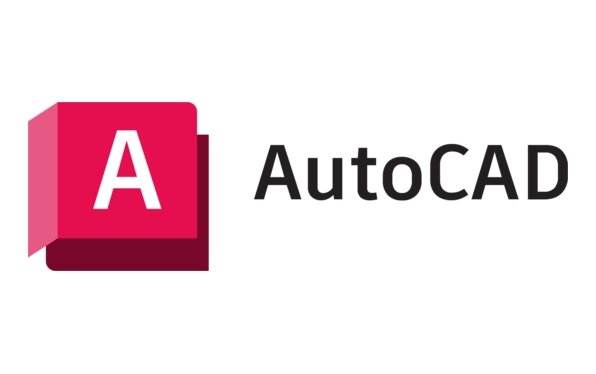
Here’s how to make the most out of layers in AutoCAD.

Setting Up Layers Properly
Before you start drawing, it’s a good idea to set up your layers first. This helps avoid confusion later on.
- Use meaningful names (e.g., "Walls", "Doors", "Furniture") instead of generic ones like "Layer1".
- Assign colors that make sense visually — red for electrical, green for plumbing, etc.
- Set linetypes and line weights if needed, especially for plotting purposes.
You can access the Layer Properties Manager by typing LA and pressing Enter. From there, you can create new layers and adjust their settings.

Organizing Your Drawing with Layers
Once your layers are set up, use them to separate different elements of your design.
- Draw walls on the “Walls” layer, dimensions on “Dimensions”, and text on “Text”.
- Turn off or freeze layers you’re not currently working on to reduce visual clutter.
- Lock layers when you want to prevent accidental edits but still see the content.
For example, if you're editing furniture layout, you might turn off the “HVAC” layer so it doesn’t distract you while moving objects around.
Controlling Visibility and Properties
Layers give you powerful control over what shows up in your drawing and how it looks.
- Turn off a layer to hide its contents temporarily.
- Freeze a layer to hide it and improve performance, especially useful in large drawings.
- Lock a layer to prevent editing without hiding it.
- You can also change the color, linetype, or plot style of an entire layer at once.
A common mistake is leaving everything on the default "0" layer. Avoid this — assign specific elements to appropriate layers from the start.
Cleaning Up and Managing Layers Later
Over time, your layer list can get messy, especially if you copy content from other drawings.
- Use the
LAYTRANScommand to map layers from one drawing to another during import. - Delete unused layers using the Layer Properties Manager.
- Use
PURGEto clean up leftover layer definitions and other unused items.
If you notice duplicate or strange layer names showing up, it’s probably because you inserted a block or xref that brought its own layers. Checking and cleaning these regularly keeps your drawing tidy.
That’s the basic approach to using layers in AutoCAD. It takes a little planning upfront, but the payoff in efficiency and clarity is worth it.
The above is the detailed content of How to use layers in AutoCAD?. For more information, please follow other related articles on the PHP Chinese website!

Hot AI Tools

Undress AI Tool
Undress images for free

Undresser.AI Undress
AI-powered app for creating realistic nude photos

AI Clothes Remover
Online AI tool for removing clothes from photos.

Clothoff.io
AI clothes remover

Video Face Swap
Swap faces in any video effortlessly with our completely free AI face swap tool!

Hot Article

Hot Tools

Notepad++7.3.1
Easy-to-use and free code editor

SublimeText3 Chinese version
Chinese version, very easy to use

Zend Studio 13.0.1
Powerful PHP integrated development environment

Dreamweaver CS6
Visual web development tools

SublimeText3 Mac version
God-level code editing software (SublimeText3)

Hot Topics
 Solve the errors encountered when installing autocad in win11
Dec 30, 2023 pm 03:23 PM
Solve the errors encountered when installing autocad in win11
Dec 30, 2023 pm 03:23 PM
AutoCAD is one of the most commonly used drawing design software, but when we want to use it on win11, we may encounter an error when installing autocad on win11. At this time, we can try to modify the registry to solve it. An error occurred when installing autocad in win11: First step, press "win logo + r" on the keyboard to open the run. In the second step, enter "regedit" and press Enter to open the registry. 3. Paste "Computer\HKEY_LOCAL_MACHINE\SOFTWARE\Microsoft\Windows\CurrentVersion\Policies\System" into the path above. 4. After entering, double-click
 How to solve the error when installing autocad in win11? Details
Jan 31, 2024 pm 04:09 PM
How to solve the error when installing autocad in win11? Details
Jan 31, 2024 pm 04:09 PM
Many designer friends choose to install autocad software on their computers. However, recently some users using win11 system have encountered problems when installing autocad, and the installation fails no matter how many times they try. Many people don't know how to solve this problem. Therefore, this win11 tutorial will share some solutions with you, hoping to be helpful to everyone. Solution to the error when installing autocad in win11 1. Press the win logo + r on the keyboard to open the run. 3. Paste the computer HKEY_LOCAL_MACHINESOFTWAREMicrosoftWindowsCurrentVersionPoliciesSystem into
 Microsoft Paint welcomes breakthrough, adds Layer layer function, setting a 38-year record
Sep 21, 2023 pm 01:29 PM
Microsoft Paint welcomes breakthrough, adds Layer layer function, setting a 38-year record
Sep 21, 2023 pm 01:29 PM
I believe everyone is familiar with the old Windows software Microsoft Paint. After 38 years of development, Microsoft has finally added support for Layer layers and image transparency to Paint. Adding layer support These highly anticipated new features will be available in Paint version 11.2308.18.0. Dave Grochocki mentioned that users can add, remove and manage layers to create richer and more complex digital art. With the layer feature, users can stack shapes, text, and other image elements on top of each other. He also notes that to get started, just click on the new "Layers" button in the toolbar, which will open a panel on the side of Paint. Support transparent PNG
 What software is autocad?
Jul 20, 2022 pm 12:15 PM
What software is autocad?
Jul 20, 2022 pm 12:15 PM
AutoCAD is an automatic computer-aided design software used for two-dimensional drawing, detailed drawing, design documents and basic three-dimensional design; it can automatically draw without knowing programming, so it is widely used around the world and can be used in civil construction, Decoration, industrial drawing, engineering drawing, electronic industry, clothing processing and other fields.
 What configuration is required to run CAD smoothly?
Jan 01, 2024 pm 07:17 PM
What configuration is required to run CAD smoothly?
Jan 01, 2024 pm 07:17 PM
What configurations are needed to use CAD smoothly? To use CAD software smoothly, you need to meet the following configuration requirements: Processor requirements: In order to run "Word Play Flowers" smoothly, you need to be equipped with at least one Intel Corei5 or AMD Ryzen5 or above processor. Of course, if you choose a higher-performance processor, you'll be able to get faster processing speeds and better performance. Memory is a very important component in the computer. It has a direct impact on the performance and user experience of the computer. Generally speaking, we recommend at least 8GB of memory, which can meet the needs of most daily use. However, for better performance and smoother usage experience, it is recommended to choose a memory configuration of 16GB or above. This ensures that the
 What should I do if cad is not cleanly uninstalled and cannot be reinstalled in win10?
Jan 18, 2021 pm 02:34 PM
What should I do if cad is not cleanly uninstalled and cannot be reinstalled in win10?
Jan 18, 2021 pm 02:34 PM
Solution: 1. Uninstall AutoCAD and restart the computer; 2. Delete all files about Autodesk in the c drive; 3. Open the registry and delete the information about Autodesk; 4. Execute "%temp%" in the "Run" window " command to open the "time" folder and delete all files in it.
 what is autocad
Aug 16, 2023 am 10:48 AM
what is autocad
Aug 16, 2023 am 10:48 AM
AutoCAD is a computer-aided design software developed by the American company Autodesk. It is one of the earliest and most popular CAD software in the world and is widely used in architecture, civil engineering, mechanical design, industrial design, electronic design and other fields. , provides users with a wealth of drawing, modeling and editing tools, and supports integration with other software and interoperability of file formats.
 Which version of CAD is suitable for installation on Win10?
Dec 27, 2023 pm 05:27 PM
Which version of CAD is suitable for installation on Win10?
Dec 27, 2023 pm 05:27 PM
When we use the win10 operating system, some friends need to install CAD software on win10 due to work and study needs. So as to which version of cad should be installed in win10 to be smoother and smoother, the editor thinks it mainly depends on the configuration of your own computer, but all versions of cad are compatible with win10. Let’s take a look at the details with the editor~Which version of cad should be installed in win10? Answer: win10 is compatible with all versions of cad. Which version of CAD is the smoothest to use in win10? In fact, it depends on the configuration of your own computer. The system requirements of AutoCAD2019 are as follows: 1. Operating system requirements: Windows7SP1 (32-bit and 64-bit)






