Yes, you can record a one-on-one call in Microsoft Teams. 1. Only the organizer or presenter can start recording by clicking the three dots and selecting "Start recording." 2. All participants are notified when recording begins. 3. Recordings are saved to the cloud and processed in Microsoft Stream (or via Azure in newer setups). 4. Links to the recording are sent via email or chat, with access typically limited to meeting participants. 5. If the record option is missing, it may be due to permissions, license restrictions, or admin policies requiring scheduled meetings. 6. Contact your IT admin if recordings aren't available or if alternatives like third-party tools are needed.

Yes, you can record a one-on-one call in Microsoft Teams — but there are a few things to know before and during the process.
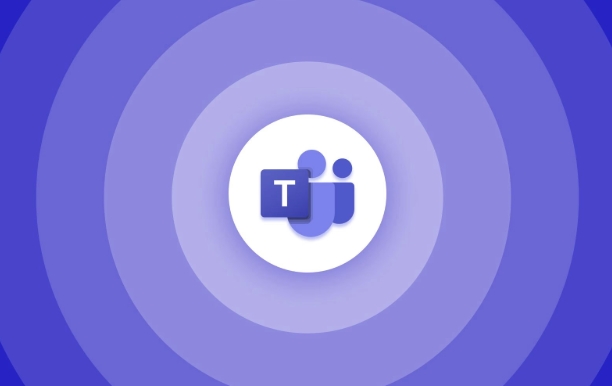
How to start recording during a Teams call
Once you're in a one-on-one call, starting a recording is straightforward. Click on the three dots (more options) in the call controls and select "Start recording."
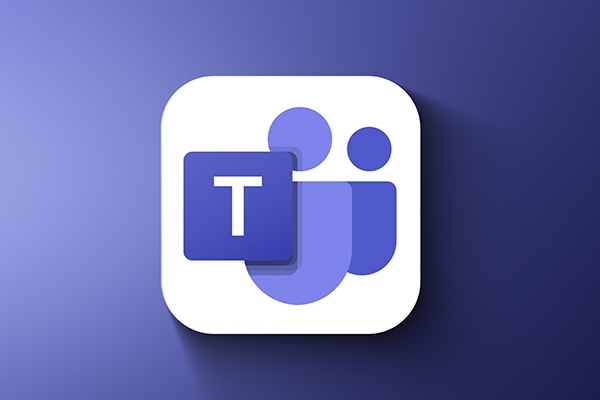
- All participants will be notified that the call is being recorded.
- Only the organizer or presenter can start the recording (in some cases, depending on admin settings).
- The recording is saved to the cloud by default if your organization uses that setup.
It’s important to make sure everyone on the call agrees to being recorded — not just technically, but ethically and legally too.
Where does the recording go after it’s done?
The video file isn’t immediately available once the call ends. Instead, it gets processed and uploaded automatically to Microsoft Stream (if your organization uses the classic version of Teams recordings).
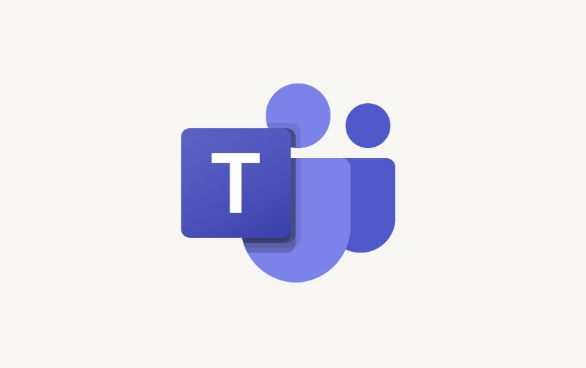
- You’ll usually get a link via email or inside the chat where the meeting was initiated.
- By default, only people who were in the meeting can view the recording, unless sharing settings allow broader access.
- If your company has switched to the new Teams meeting experience powered by Azure, playback might happen directly through the app or another internal portal.
If you're not getting the recording links, check with your IT admin — sometimes settings control who can access or store recordings.
What if you’re not seeing the record option?
Sometimes, the "Start recording" button just doesn't show up. That could be due to several reasons:
- Recording permissions might be turned off for regular users in your organization.
- Your account may not have a valid license that includes recording capabilities.
- You might be in a direct call that's not officially recognized as a "meeting" — though this is rare for 1:1 calls.
- Admin policies may require meetings to be scheduled (not ad hoc) for recording to work.
If you're unsure, ask your IT department whether personal recordings are enabled for your account. They can also help set up alternatives like third-party screen recording tools if needed.
That’s basically how it works — start the recording from the menu, let everyone know it’s on, wait for the file to process, and check your inbox or chat for the link. Not complicated, but there are a few moving parts behind the scenes.
The above is the detailed content of How to record a one-on-one call in Teams?. For more information, please follow other related articles on the PHP Chinese website!

Hot AI Tools

Undress AI Tool
Undress images for free

Undresser.AI Undress
AI-powered app for creating realistic nude photos

AI Clothes Remover
Online AI tool for removing clothes from photos.

Clothoff.io
AI clothes remover

Video Face Swap
Swap faces in any video effortlessly with our completely free AI face swap tool!

Hot Article

Hot Tools

Notepad++7.3.1
Easy-to-use and free code editor

SublimeText3 Chinese version
Chinese version, very easy to use

Zend Studio 13.0.1
Powerful PHP integrated development environment

Dreamweaver CS6
Visual web development tools

SublimeText3 Mac version
God-level code editing software (SublimeText3)

Hot Topics
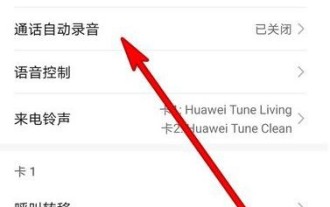 How to set up automatic recording of calls with a specified number on Honor v30pro
Mar 23, 2024 am 09:16 AM
How to set up automatic recording of calls with a specified number on Honor v30pro
Mar 23, 2024 am 09:16 AM
1. Click to open the dialing interface. 2. Click the three dots on the upper right and click Settings in the pop-up options. 3. Click to automatically record the call. 4. Turn on the automatic call recording function, click on the automatic recording object, and click on the specified number in the pop-up option. 5. Just set the specified number.
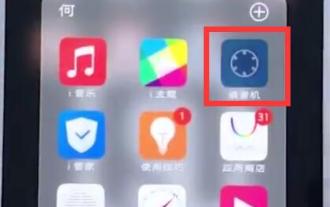 Simple steps to record on vivo phone
Mar 26, 2024 pm 09:11 PM
Simple steps to record on vivo phone
Mar 26, 2024 pm 09:11 PM
1. First find and click [Recorder] on the desktop of the vivo phone. 2. Click the red recording button in the lower left corner to start recording. 3. After the recording is completed, click the button in the lower right corner to end the recording and save it.
 How to record calls on iPhone How to record incoming calls on iPhone
Feb 22, 2024 pm 05:52 PM
How to record calls on iPhone How to record incoming calls on iPhone
Feb 22, 2024 pm 05:52 PM
After making a call, long press to record the screen in the control center and turn on the microphone to record. Applicable model of the tutorial: iPhone13 System: IOS15.3 Analysis 1 First find and click the phone function on the mobile phone desktop. 2 Then dial a number first, then swipe down the screen to bring up the control center. 3 Then long press the screen recording icon in the control center. 4. Then click on the pop-up page to turn on the microphone. 5 Next, after the microphone is turned on, click the Start Recording option. 6. When you see the recording time starting, you can return to the call interface. 7. After the call ends, enter the control center again and click the recording button to stop recording. 8The final phone call recording will be saved in your photo album in the form of screen recording. Supplement: Why iPhone doesn’t have call recording function 1 is crucial
 Microsoft introduces app ratings and reviews for Microsoft Teams apps
Nov 08, 2023 pm 11:21 PM
Microsoft introduces app ratings and reviews for Microsoft Teams apps
Nov 08, 2023 pm 11:21 PM
Apps in Microsoft Teams extend Teams functionality on mobile and desktop. Microsoft Teams applications are similar to web-based SaaS applications, do not need to be installed locally, and can only work within the allowed scope. There are more than 2,000 apps in the Microsoft Teams store, some of which are very popular. Collaboration apps from Adobe, Atlassian and Workday have more than 10,000 monthly active users on Teams. Yesterday, Microsoft announced that it is introducing ratings and reviews to the Microsoft Teams app. Not only does this help users choose apps that suit their purposes, but it also allows developers
 How to record on Apple phone How to record on Apple phone
Feb 22, 2024 pm 04:52 PM
How to record on Apple phone How to record on Apple phone
Feb 22, 2024 pm 04:52 PM
Open the voice memo, select the red button on the page, and select the red button again after the recording is completed. Tutorial Applicable Model: iPhone13 System: IOS15.3 Analysis 1 First open the phone, find and click Voice Memos on the desktop. 2 Then click the red button below on the pop-up voice memo page. 3. After the recording is completed, click the red button again to end the recording. 4Finally, you can see that the recording has been completed and saved. Supplement: What does recording mean? 1 Recording is the process of recording sound data signals on media. The process of reproducing audio from data signals recorded on the media is called playback. The operation process of recording and playback is collectively referred to as recording and playback. The more common ones include turntable recording and playback, tape recording and playback, and electronic
 How to record calls on Xiaomi 11pro_Tutorial on recording calls on Xiaomi 11pro
Mar 26, 2024 am 08:16 AM
How to record calls on Xiaomi 11pro_Tutorial on recording calls on Xiaomi 11pro
Mar 26, 2024 am 08:16 AM
1. Open the phone on the desktop and click the settings icon in the upper right corner. 2. Click the [Call Recording] option. 3. Turn on the [Auto Recording] switch.
 How to record in Voice Memos on iPhone
Dec 15, 2023 pm 11:15 PM
How to record in Voice Memos on iPhone
Dec 15, 2023 pm 11:15 PM
Voice Memos is a built-in application on iPhone that allows you to record your voice and store it in your iPhone. This versatile app is especially useful for recording a variety of audio content, including lectures, interviews, personal notes, and a variety of other sounds and conversations. Our comprehensive guide walks you through the process of creating recordings on your iPhone using the Voice Memos app. Additionally, we will delve into the more complex features of the application. This includes editing your recordings to optimize content, sharing those recordings with others, and exploring the various recording options available to customize your audio capture experience to your needs. Step 1: Open the Voice Memos app First, open the Voice Memos app. You can find it in the App resources
 'Microsoft Teams Premium enhances GPT functionality with OpenAI'
Apr 22, 2023 pm 11:04 PM
'Microsoft Teams Premium enhances GPT functionality with OpenAI'
Apr 22, 2023 pm 11:04 PM
If you haven’t used ChatGPT writing yet, you can soon experience it through the Microsoft Teams Premium Microsoft 365 plug-in. Teams Premium is now available to regular users. Microsoft revealed that the new artificial intelligence features of Teams Premium (such as intelligent review of meeting content) are provided by OpenAI's GPT-3.5 series of large-scale language models. OpenAI's popular chatbot ChatGPT is based on these large-scale language models. The artificial intelligence capabilities of Teams Premium are available to developers through Microsoft’s Azure OpenAI service API. Microsoft said in an announcement that “Teams Premium brings the most






