Normalizing audio in Premiere Pro adjusts the loudest peak in a clip to a target level, balancing volume across clips. 1. Right-click a clip and choose “Audio Gain…” 2. Select “Normalize Max Peak to” and set a target like -1dB or -3dB. 3. Click OK to apply; this scales each clip’s volume uniformly. It works best on clean, unprocessed audio and is useful early in editing for rough leveling before mixing. Avoid overuse on inconsistent or already processed clips. For professional loudness standards like -16 LUFS, use the Loudness Radar panel via Window > Audio Clusters > Loudness Radar, load a preset, analyze, and apply corrections for more precise results. Normalization is a helpful starting point but not a final mix solution.
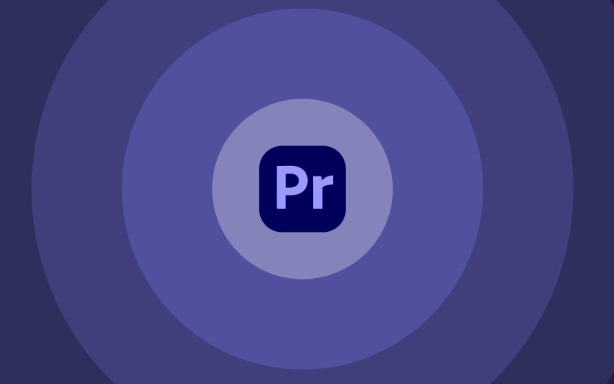
Normalizing audio in Premiere Pro is a straightforward way to balance volume levels across your clips, making your final mix more consistent and easier to work with. The process essentially adjusts the loudest part of your clip to a target level — usually -1dB or -3dB to avoid peaking — and scales the rest of the audio proportionally. It’s not a magic fix for poor audio quality, but it helps bring everything into a usable range.
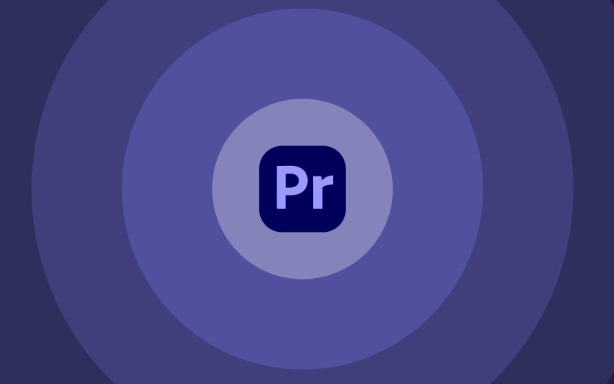
What Does “Normalize” Mean in Premiere Pro?
When you normalize audio in Premiere, you're telling the software to analyze the loudest peak in your selected clip and then adjust the overall volume so that peak hits a specific level you set. This is especially useful when you have multiple interview clips or voiceovers recorded at different volumes.
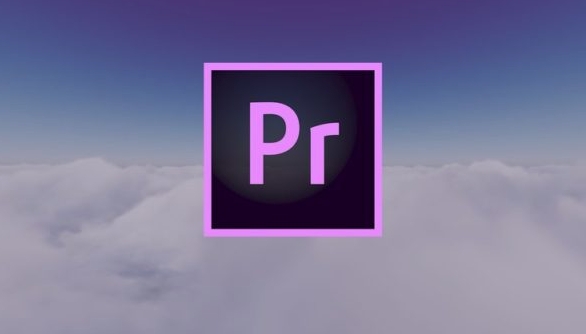
It's important to note:
- Normalization doesn’t compress dynamic range — it just boosts or lowers the entire clip uniformly.
- If a clip is already peaking near 0 dB, normalization won’t do much unless you lower the target below its current peak.
- It works best on clean, unprocessed clips (not ones already heavily compressed or clipped).
How to Normalize Audio in Premiere Pro (Step by Step)
Here’s how to use the built-in normalization feature:
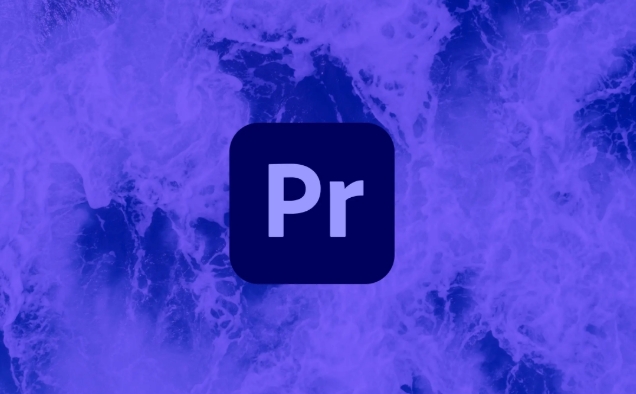
- Select the audio clip (or clips) in the timeline.
- Right-click and choose “Audio Gain…” (or press Ctrl/Cmd M).
- In the Audio Gain window, select “Normalize Max Peak to”.
- Set your desired level (usually between -1dB and -3dB).
- Click OK.
This will adjust the gain of each selected clip individually based on its own peak. It’s fast and great for rough leveling before you dive into mixing or compression.
A common mistake is selecting too many clips at once — if they vary wildly in loudness, some may still feel off after normalization. So it’s smart to normalize clips in groups or one at a time, depending on your project needs.
When Should You Normalize Audio?
Normalization is most helpful during the early stages of editing, especially:
- When syncing and organizing raw interview clips
- Before applying effects like compression or EQ
- To make rough cuts sound more balanced without diving deep into mixing
However, it’s not always necessary. For example:
- If you’re using automatic ducking or adaptive audio presets
- If you’ve already applied compression or limiting
- If your source audio is already well-recorded and consistent
Think of normalization as a starting point, not the final mix.
Bonus Tip: Use Loudness Radar Instead for Broadcast Standards
If you’re working on content for TV or platforms like YouTube, you might want to follow loudness standards (like -16 LUFS for broadcast). Premiere has a Loudness Radar panel that lets you analyze and auto-adjust audio to meet those targets more accurately than simple normalization.
To access it:
- Go to Window > Audio Clusters > Loudness Radar
- Load a preset like EBU R128 or ATSC A/85
- Let Premiere analyze your sequence
- Apply corrections directly from the panel
This gives you more control and consistency, especially for professional deliverables.
That’s basically it. Normalizing audio in Premiere Pro is a quick, helpful tool — not something you’ll rely on for final mixes, but definitely handy in the early stages. Just remember to use it wisely and know when to reach for better tools like compression or the Loudness Radar panel.
The above is the detailed content of how to normalize audio in Premiere Pro. For more information, please follow other related articles on the PHP Chinese website!

Hot AI Tools

Undress AI Tool
Undress images for free

Undresser.AI Undress
AI-powered app for creating realistic nude photos

AI Clothes Remover
Online AI tool for removing clothes from photos.

Clothoff.io
AI clothes remover

Video Face Swap
Swap faces in any video effortlessly with our completely free AI face swap tool!

Hot Article

Hot Tools

Notepad++7.3.1
Easy-to-use and free code editor

SublimeText3 Chinese version
Chinese version, very easy to use

Zend Studio 13.0.1
Powerful PHP integrated development environment

Dreamweaver CS6
Visual web development tools

SublimeText3 Mac version
God-level code editing software (SublimeText3)

Hot Topics
 How to adjust audio balance in Win11? (Win11 adjusts the left and right channels of volume)
Feb 11, 2024 pm 05:57 PM
How to adjust audio balance in Win11? (Win11 adjusts the left and right channels of volume)
Feb 11, 2024 pm 05:57 PM
When listening to music or watching movies on a Win11 computer, if the speakers or headphones sound unbalanced, users can manually adjust the balance level according to their needs. So how do we adjust? In response to this problem, the editor has brought a detailed operation tutorial, hoping to help everyone. How to balance left and right audio channels in Windows 11? Method 1: Use the Settings app to tap the key and click Settings. Windows click System and select Sound. Choose more sound settings. Click on your speakers/headphones and select Properties. Navigate to the Levels tab and click Balance. Make sure "left" and
![How to adjust the audio balance [left and right channels] on Windows 11](https://img.php.cn/upload/article/000/000/164/169641822765817.jpg?x-oss-process=image/resize,m_fill,h_207,w_330) How to adjust the audio balance [left and right channels] on Windows 11
Oct 04, 2023 pm 07:17 PM
How to adjust the audio balance [left and right channels] on Windows 11
Oct 04, 2023 pm 07:17 PM
If you listen to music or watch movies on your Windows computer, you may have noticed that the sound is louder on one side than the other. This may be the default setting for the audio device. Fortunately, adjusting your system's audio balance is fairly easy. This article explains the steps to do this. Why is one side of my headphones quieter on Windows 11? Most of the time, the problem could be that the headphones are not plugged in tightly or have a loose connection. Additionally, if the headphone jack is damaged, you have a problem with your sound card, or your audio device is experiencing interference, you will notice a difference in the sound. Another reason could be because of the wiring inside them. The wires may have become loose or disconnected from each other, which can cause problems with communication between different parts of the headset. How to balance left and right audio channels in Windows 11
 Bose Soundbar Ultra launch experience: Home theater right out of the box?
Feb 06, 2024 pm 05:30 PM
Bose Soundbar Ultra launch experience: Home theater right out of the box?
Feb 06, 2024 pm 05:30 PM
For as long as I can remember, I have had a pair of large floor-standing speakers at home. I have always believed that a TV can only be called a TV if it is equipped with a complete sound system. But when I first started working, I couldn’t afford professional home audio. After inquiring and understanding the product positioning, I found that the sound bar category is very suitable for me. It meets my needs in terms of sound quality, size and price. Therefore, I decided to go with the soundbar. After careful selection, I selected this panoramic soundbar product launched by Bose in early 2024: Bose home entertainment speaker Ultra. (Photo source: Photographed by Lei Technology) Generally speaking, if we want to experience the "original" Dolby Atmos effect, we need to install a measured and calibrated surround sound + ceiling at home.
 7 Ways to Reset Sound Settings on Windows 11
Nov 08, 2023 pm 05:17 PM
7 Ways to Reset Sound Settings on Windows 11
Nov 08, 2023 pm 05:17 PM
While Windows is capable of managing sound on your computer, you may still want to intervene and reset your sound settings in case you encounter audio issues or glitches. However, with the aesthetic changes Microsoft has made in Windows 11, zeroing in on these settings has become more difficult. So, let’s dive into how to find and manage these settings on Windows 11 or reset them in case any issues arise. How to Reset Sound Settings in Windows 11 in 7 Easy Ways Here are seven ways to reset sound settings in Windows 11, depending on the issue you are facing. let's start. Method 1: Reset app sound and volume settings Press the button on your keyboard to open the Settings app. Click now
 How to quickly enable or disable mono audio on Windows 11
Sep 22, 2023 pm 06:29 PM
How to quickly enable or disable mono audio on Windows 11
Sep 22, 2023 pm 06:29 PM
If one of your speakers breaks down and no longer works, your sound quality will suffer. Replacing it right away may not be an option, but you can enable the mono audio setting for standardized sound output. However, it's disabled by default, so here's how to merge the left and right channels into one on a Windows computer. Is it better to turn mono audio on or off? It depends on the situation. If you have a lot of background noise or your subject moves a lot, mono sound may be the best choice for your project. However, if you want more control over the sound or an immersive experience where every little sound matters, stereo mode would be a better choice. What are the benefits of mono audio? Listening to audio doesn't require much concentration. sounds more
 How to set up the microphone in realtek high-definition audio manager
Jan 02, 2024 am 09:33 AM
How to set up the microphone in realtek high-definition audio manager
Jan 02, 2024 am 09:33 AM
The win10 system is a system that can carry out various settings and adjustments. Today, the editor brings you the solution on how to set the microphone in realtek high-definition audio manager! If you are interested, come and take a look. How to set the microphone in realtek high-definition audio manager: 1. Find the "realtek high-definition audio manager" icon in the show hidden icons in the lower left corner of the desktop. 2. Click to enter the interface. The first thing you see is the "Speaker Page". In this interface, you can adjust the speaker sound through speaker configuration. 3. Next is the sound effect. You can choose the sound effect environment you want as well as "equalizer, pop, rock, club" and so on. 4. Next is the indoor sound quality correction. Indoor space correction can only correct the "
 Access metadata of various audio and video files using Python
Sep 05, 2023 am 11:41 AM
Access metadata of various audio and video files using Python
Sep 05, 2023 am 11:41 AM
We can access the metadata of audio files using Mutagen and the eyeD3 module in Python. For video metadata we can use movies and the OpenCV library in Python. Metadata is data that provides information about other data, such as audio and video data. Metadata for audio and video files includes file format, file resolution, file size, duration, bitrate, etc. By accessing this metadata, we can manage media more efficiently and analyze the metadata to obtain some useful information. In this article, we will take a look at some of the libraries or modules provided by Python for accessing metadata of audio and video files. Access audio metadata Some libraries for accessing audio file metadata are - using mutagenesis
 How to enable Windows 11 audio enhancements
Jan 26, 2024 am 10:54 AM
How to enable Windows 11 audio enhancements
Jan 26, 2024 am 10:54 AM
Some friends have reported that even if the sound in their computer is turned up to the maximum, the volume is still too low. At this time, the enhanced audio function in the system can be turned on. So how should it be done? Next, the editor will give you a detailed introduction. Friends who need it can take a look at how to turn on enhanced audio in Win11. How to open: 1. Right-click Start in the taskbar in the lower left corner and select "Settings" in the option list. 2. After entering the new interface, click the "Sound" option in "System". 3. Then click "All Sound Devices" in "Advanced". 4. Then select "Headphones" or "Speakers" in "Output Devices". 5. Finally, find "Enhanced Audio" and turn on the switch button on the right side of it.






