The browser limits HTML5 media autoplay for user experience. From Chrome 66, only silent automatic playback is allowed, and Safari and Firefox policies are stricter. Solutions include: 1. Mute by default and provide an unmute button; 2. Listen to the user to play a sound video after the first interaction; 3. When the iframe is embedded with the muted=1 parameter; 4. The mobile terminal needs to add the playsinline attribute. JS controls errors when playing, ensures that user interaction triggers and is compatible with promises from different browsers.

The changes in HTML5 media automatic playback policy are actually to put it bluntly that in order to improve user experience, browsers have begun to restrict the automatic playback of audio and video when web pages are loaded. You may have encountered the code you wrote before and can't run now, and the problem is probably here.

Reasons for the automatic playback being restricted
Browser manufacturers make these changes mainly for user experience considerations. Imagine if you open a web page and suddenly a sound comes out. Isn’t this experience quite bad? Especially for mobile users, traffic and disruption are big problems.
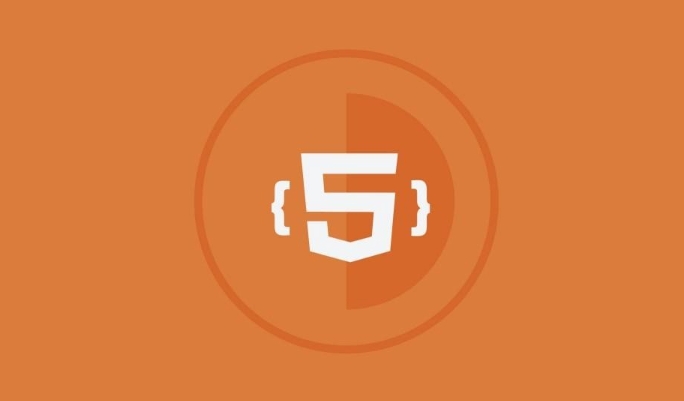
So starting from Chrome 66, only silent autoplay is allowed. Other situations must trigger media playback through user interaction (such as clicks, swipes). Safari and Firefox also have similar strategies, even stricter.
How to make videos automatically play without interruption
If you want your video to be played automatically, the key lies in the "user permission" process. Here are a few common practices:

Default mute provides an unmute button
This is the most direct way. After setting themutedproperty, most browsers allow automatic playback.Listen to the user's first interaction and play the video with sound
For example, add a button or click area to the page, and then call.play()and unmute it after the user clicks it.Cross-domain issues should be considered when embedding videos using iframes
If you are loading YouTube or Vimeo videos with<iframe></iframe>, remember to bringmuted=1parameter, otherwise it may be blocked.
Mobile is more stringent than desktop
The restrictions on automatic playback on mobile devices will be more severe, especially Safari on iOS. Sometimes even if muted is set, it may not be able to automatically play, unless the video has also added playsinline attribute.
For example: You are making an H5 page and want to play a background video as soon as you come in. At this time, be sure to check whether muted and playsinline are added, otherwise it will easily get stuck.
Moreover, some browsers on iOS (such as WeChat built-in browsers) have their own rules, so you should pay special attention to debugging.
Some tips for controlling playback in JS
If you plan to use JavaScript to control playback behavior, there are several details to note:
- It is best to add a
catchto handle errors after calling.play() - Calling the play function in user interaction events is safer
- The promises returned by different browsers may be different, and the compatibility processing should be done well.
For example:
videoElement.play().catch(error => {
console.log('Play failed, maybe the user is not interacting', error);
});This can prevent the page from crashing due to permission issues and can also help you locate what is wrong.
Basically that's it. It seems simple, but it is easy to ignore details in actual development, especially when it is adapted to multiple platforms.
The above is the detailed content of Understanding HTML5 Media Autoplay Policy Changes. For more information, please follow other related articles on the PHP Chinese website!

Hot AI Tools

Undress AI Tool
Undress images for free

Undresser.AI Undress
AI-powered app for creating realistic nude photos

AI Clothes Remover
Online AI tool for removing clothes from photos.

Clothoff.io
AI clothes remover

Video Face Swap
Swap faces in any video effortlessly with our completely free AI face swap tool!

Hot Article

Hot Tools

Notepad++7.3.1
Easy-to-use and free code editor

SublimeText3 Chinese version
Chinese version, very easy to use

Zend Studio 13.0.1
Powerful PHP integrated development environment

Dreamweaver CS6
Visual web development tools

SublimeText3 Mac version
God-level code editing software (SublimeText3)

Hot Topics
 What is Microdata? HTML5 Explained
Jun 10, 2025 am 12:09 AM
What is Microdata? HTML5 Explained
Jun 10, 2025 am 12:09 AM
MicrodataenhancesSEOandcontentdisplayinsearchresultsbyembeddingstructureddataintoHTML.1)Useitemscope,itemtype,anditempropattributestoaddsemanticmeaning.2)ApplyMicrodatatokeycontentlikebooksorproductsforrichsnippets.3)BalanceusagetoavoidclutteringHTML
 Microdata in HTML5: The Key to Better Search Engine Ranking
Jun 12, 2025 am 10:22 AM
Microdata in HTML5: The Key to Better Search Engine Ranking
Jun 12, 2025 am 10:22 AM
MicrodatasignificantlyimprovesSEObyenhancingsearchengineunderstandingandrankingofwebpages.1)ItaddssemanticmeaningtoHTML,aidingbetterindexing.2)Itenablesrichsnippets,increasingclick-throughrates.3)UsecorrectSchema.orgvocabularyandkeepitupdated.4)Valid
 Audio and Video : What about browser compatibility?
Jun 11, 2025 am 12:01 AM
Audio and Video : What about browser compatibility?
Jun 11, 2025 am 12:01 AM
Browser compatibility can ensure that audio and video content works properly in different browsers by using multiple formats and fallback strategies. 1. Use HTML5 audio and video tags and provide multiple format sources such as MP4 and OGG. 2. Consider automatic playback and mute strategies and follow the browser's policies. 3. Handle cross-domain resource sharing (CORS) issues. 4. Optimize performance and use adaptive bit rate streaming media technologies such as HLS.
 Audio and Video: HTML5 VS Youtube Embedding
Jun 19, 2025 am 12:51 AM
Audio and Video: HTML5 VS Youtube Embedding
Jun 19, 2025 am 12:51 AM
HTML5isbetterforcontrolandcustomization,whileYouTubeisbetterforeaseandperformance.1)HTML5allowsfortailoreduserexperiencesbutrequiresmanagingcodecsandcompatibility.2)YouTubeofferssimpleembeddingwithoptimizedperformancebutlimitscontroloverappearanceand
 Audio and Video: can i record it?
Jun 14, 2025 am 12:15 AM
Audio and Video: can i record it?
Jun 14, 2025 am 12:15 AM
Yes,youcanrecordaudioandvideo.Here'show:1)Foraudio,useasoundcheckscripttofindthequietestspotandtestlevels.2)Forvideo,useOpenCVtomonitorbrightnessandadjustlighting.3)Torecordbothsimultaneously,usethreadinginPythonforsynchronization,oroptforuser-friend
 Adding Audio and Video to HTML: Best Practices and Examples
Jun 13, 2025 am 12:01 AM
Adding Audio and Video to HTML: Best Practices and Examples
Jun 13, 2025 am 12:01 AM
Use and elements to add audio and video to HTML. 1) Use elements to embed audio, make sure to include controls attributes and alternate text. 2) Use elements to embed video, set width and height attributes, and provide multiple video sources to ensure compatibility. 3) Add subtitles to improve accessibility. 4) Optimize performance through adaptive bit rate streaming and delayed loading. 5) Avoid automatic playback unless muted, ensuring user control and a clear interface.
 What is the purpose of the input type='range'?
Jun 23, 2025 am 12:17 AM
What is the purpose of the input type='range'?
Jun 23, 2025 am 12:17 AM
inputtype="range" is used to create a slider control, allowing the user to select a value from a predefined range. 1. It is mainly suitable for scenes where values ??need to be selected intuitively, such as adjusting volume, brightness or scoring systems; 2. The basic structure includes min, max and step attributes, which set the minimum value, maximum value and step size respectively; 3. This value can be obtained and used in real time through JavaScript to improve the interactive experience; 4. It is recommended to display the current value and pay attention to accessibility and browser compatibility issues when using it.
 How can you animate an SVG with CSS?
Jun 30, 2025 am 02:06 AM
How can you animate an SVG with CSS?
Jun 30, 2025 am 02:06 AM
AnimatingSVGwithCSSispossibleusingkeyframesforbasicanimationsandtransitionsforinteractiveeffects.1.Use@keyframestodefineanimationstagesforpropertieslikescale,opacity,andcolor.2.ApplytheanimationtoSVGelementssuchas,,orviaCSSclasses.3.Forhoverorstate-b






