 Computer Tutorials
Computer Tutorials
 System Installation
System Installation
 How to fix error code 0x8007025D during Windows installation
How to fix error code 0x8007025D during Windows installation
How to fix error code 0x8007025D during Windows installation
Jul 04, 2025 am 12:47 AMError code 0x8007025D is usually caused by the installation program being unable to read and write the disk. 1. Check the USB disk connection and use Microsoft official tools to remake the installation disk; 2. Clean the partition table through the command prompt and rebuild the GPT format; 3. Run chkdsk to check the bad channel; 4. Switch the disk mode to AHCI in the BIOS and update or disable the RAID driver; 5. Replace the USB disk or verify the integrity of the ISO image; 6. Try different versions of Windows ISO; 7. If it is still invalid, it may be that the hard disk is faulty and needs to be replaced.

Error code 0x8007025D appears during Windows installation, which usually means that the installer cannot read or write to the target disk. This problem may be caused by a variety of reasons, including hardware problems, driver incompatibility, incorrect partition format, or problems with the installation media itself. When encountering this error, don’t rush to try again first, but check it in a targeted manner.
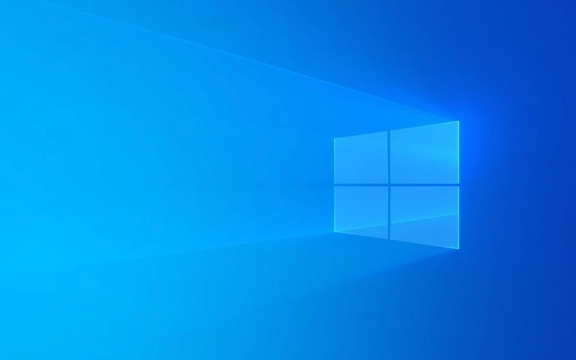
Check whether the USB or hard drive connection is normal
In many cases, this error is caused by poor contact with the installation media (usually the USB flash drive) or unstable read and write. You can try the following steps:

- Try changing the USB drive to another USB port, and use USB 2.0 instead of 3.0 first.
- If you are using an external hard disk box, change the box and test it
- Make sure that the corresponding USB port is enabled in the motherboard BIOS (some motherboards turn off some interfaces by default)
In addition, if you are creating a USB drive boot disk on a computer with an existing system, it is recommended to re-create the USB drive. It is best to use Microsoft's official tools such as Media Creation Tool to ensure that the files are intact and lossless.
Format the target disk and check for bad channels
If the USB drive is fine, it may be that there is a problem with the target disk. In the installation interface, select Repair Computer > Troubleshoot > Command Prompt and enter the following command to clean and rebuild the partition table:
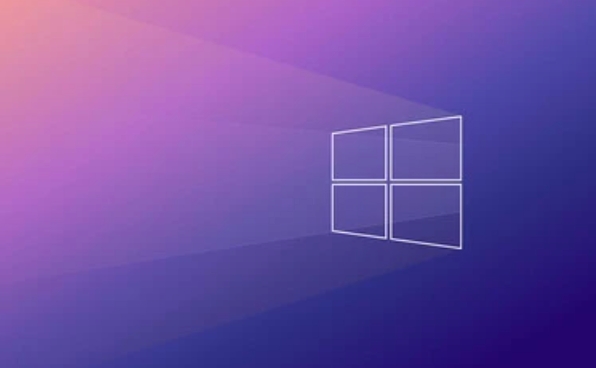
diskpart list disk select disk X (X is your hard disk number) Clean convert gpt (if your motherboard supports UEFI)
Then exit the command prompt and try to install again. If it still doesn't work, you can run chkdsk /f /r to check for bad channels or file system errors.
Update or disable RAID/Storage Controller Driver
RAID or NVMe drivers on some motherboards may cause the installer to not recognize the disk. You can try:
- Enter BIOS to switch disk mode from RAID to AHCI (Note: This may cause the installed system to fail to boot)
- In the installation interface, press Shift F10 to open the command line, enter
devmgmt.mscto see if there is an exclamation mark device, and confirm whether additional drivers need to be loaded - Use the latest version of Windows ISO image, which contains more new models of support drivers
If you really can't find a suitable driver, you can also try to temporarily disable the RAID function and adjust it after the system is installed.
Replace the installation media or try another ISO version
Sometimes the problem lies in the installation USB disk itself or the ISO image is damaged. You can try:
- Use another computer to re-download the ISO file and use the verification tool to check the SHA256 value
- Change a USB drive or SD card to create an installation disk
- Try using different versions of ISO on Windows 11/10 (such as changing from home to professional)
If you have tried all the above methods but it doesn't work, it may be a hardware-level problem. For example, there is a serious failure of the hard disk itself. It is recommended to replace the hard disk and try again.
Basically these common ways of handling it. Although it seems that there are a lot of steps, most of the situations revolve around the core points of USB disk, disk status and driver. As long as you check step by step, the problem can be solved most of the time.
The above is the detailed content of How to fix error code 0x8007025D during Windows installation. For more information, please follow other related articles on the PHP Chinese website!

Hot AI Tools

Undress AI Tool
Undress images for free

Undresser.AI Undress
AI-powered app for creating realistic nude photos

AI Clothes Remover
Online AI tool for removing clothes from photos.

Clothoff.io
AI clothes remover

Video Face Swap
Swap faces in any video effortlessly with our completely free AI face swap tool!

Hot Article

Hot Tools

Notepad++7.3.1
Easy-to-use and free code editor

SublimeText3 Chinese version
Chinese version, very easy to use

Zend Studio 13.0.1
Powerful PHP integrated development environment

Dreamweaver CS6
Visual web development tools

SublimeText3 Mac version
God-level code editing software (SublimeText3)

Hot Topics
 Error code 22: How to fix graphics device driver Try updating graphics driver or clearing CMOS
May 19, 2023 pm 01:43 PM
Error code 22: How to fix graphics device driver Try updating graphics driver or clearing CMOS
May 19, 2023 pm 01:43 PM
What does graphics device error code 22 mean and what causes it? When you encounter error code 22, you will always see the error message This device is disabled. (Code 22). You can view more details about this graphics device driver error code 22 by going to the Device Status area in the device properties. We also discussed Error code 11 in Windows 43. You can also check out our guide on how to fix graphics device error code 31 on your PC. Device is actually disabled: The device in question may throw you this error code 22 and is actually disabled. There are driver issues: Incompatible or corrupted driver files can also cause multiple issues with the device program. Drivers are not the most
 How to Fix Steam Error Code 118
Feb 19, 2024 pm 05:56 PM
How to Fix Steam Error Code 118
Feb 19, 2024 pm 05:56 PM
Steam is a world-renowned gaming platform that allows users to purchase, download and play games. However, sometimes users may encounter some problems when using Steam, such as error code 118. In this article, we will explore this problem and how to solve it. First, let’s understand what error code 118 means. Error code 118 appears when you try to log into Steam, which means your computer cannot connect to the Steam servers. This may be due to network issues, firewall settings, proxy settings, or
 How to solve steam error code E20
Feb 19, 2024 pm 09:17 PM
How to solve steam error code E20
Feb 19, 2024 pm 09:17 PM
When using Steam to download, update or install games, you often encounter various error codes. Among them, a common error code is E20. This error code usually means that the Steam client is having trouble trying to update the game. Fortunately, though, it's not that difficult to fix this problem. First, we can try the following solutions to fix error code E20. 1. Restart the Steam client: Sometimes, directly restarting the Steam client can solve this problem. In the Steam window
 0x800700c1: How to fix this Windows Update error code
May 14, 2023 pm 05:31 PM
0x800700c1: How to fix this Windows Update error code
May 14, 2023 pm 05:31 PM
Microsoft releases new Windows updates and patches to help fix bugs and improve performance. However, our readers reported error 0x800700c1 during update installation. Therefore, this article will discuss how to fix the error on Windows 11. Also, you might be interested in our guide on Windows update error 0x8007045b and some of its fixes. What causes Windows update error 0x800700c1? Some noteworthy factors that can cause window update error 0x800700c1 on your PC are: Faulty Windows update components – The installation process requires certain services to run on your PC. If these services are not functioning properly
 How to Fix Error Code 1132 in Zoom on Windows PC
May 30, 2023 am 11:08 AM
How to Fix Error Code 1132 in Zoom on Windows PC
May 30, 2023 am 11:08 AM
Zoom's video conferencing capabilities have made it popular among users while working from home. Many Zoom desktop client users have reported seeing error code 1132 along with an “Unknown error has occurred” message on their Windows PCs. Usually, this error code pops up when users try to log into their account and join any meeting in Zoom. In the error window, the user has the option to open a browser and join the meeting. However, some users reported that they were unable to open the meeting even on the browser. Windows firewall settings, outdated Zoom installation, or Zoom blacklisting your account could be some of the possible reasons for this error. Are you encountering an error code while using the Zoom app
 Detailed explanation of how to solve win11 error code 0x800f0950
Dec 26, 2023 pm 05:46 PM
Detailed explanation of how to solve win11 error code 0x800f0950
Dec 26, 2023 pm 05:46 PM
Since the win11 system is the English version, many users choose to add the Chinese language pack after successful installation. The error code 0x800f0950 can be prompted during installation. Here is the solution to the win11 error code 0x800f0950. Quickly Let’s see how it works. How to solve win11 error code 0x800f0950: 1. First press the shortcut key "Win+R" to open the run, and then enter: Regedit to open the registry. 2. Enter "ComputerHKEY_LOCAL_MACHINESOFTWAREPoliciesMicrosoftWindowsDefender" in the search box. 3. Select
![HRESULT 0x800A03EC Exception error occurred in Excel [Fixed]](https://img.php.cn/upload/article/000/887/227/170834257118628.jpg?x-oss-process=image/resize,m_fill,h_207,w_330) HRESULT 0x800A03EC Exception error occurred in Excel [Fixed]
Feb 19, 2024 pm 07:36 PM
HRESULT 0x800A03EC Exception error occurred in Excel [Fixed]
Feb 19, 2024 pm 07:36 PM
If you encounter error code 0x800A03EC in Microsoft Excel, here are some solutions. Usually this error code appears when trying to export an Excel file. Error is: System.Runtime.InteropServices.COMException(0x800A03EC): Exception from HRESULT: 0x800A03EC This problem may be caused by typos in the code, invalid methods, or incompatible data formats. Additionally, the file exceeding the limit of Excel or the file is corrupted may also cause this issue. Whatever the case, we will guide you on how to solve the problem. Would love to help you find answers
 0x800b0101 Error Code: 4 Fixes
May 12, 2023 pm 11:19 PM
0x800b0101 Error Code: 4 Fixes
May 12, 2023 pm 11:19 PM
Updates are essential for your PC to run efficiently, whether it's Windows or installed applications. The latest computers offer faster performance and better protection against threats. But many users reported receiving 0x800b0101 update error. The error code affects the computer's ability to install Windows updates through Settings, using the MSU standalone installer, and when downloading apps from the Microsoft Store. So let's find out how to get up and running in these situations. What is installation failure 0x800b0101? You encounter this error when you try to install missing updates from a standalone installer downloaded from the Microsoft Update Catalog. Usually, when the operating system cannot be updated properly





