The CAD command line is not visible, you can recover by: 1. Use the shortcut key Ctrl 9 to open or refresh the command line window directly; 2. Find and enable the "Command Line" through the top menu bar "Tools" → "Toolbar" or "Workspace"; 3. Switch to the "AutoCAD Classic" workspace or manually enable the command line in the current workspace and save as custom settings; 4. If it still cannot be solved, enter "-TOOLBAR" or "OP" to enter the configuration page to reset it to fix interface problems. Most cases are caused by interface settings, and following the steps can usually restore normal display.

The CAD command line is missing? Don't worry, this is actually quite a common problem, especially after accidentally clicking the layout interface a few times. Fortunately, it is usually not difficult to restore it, and the following methods can basically be solved.
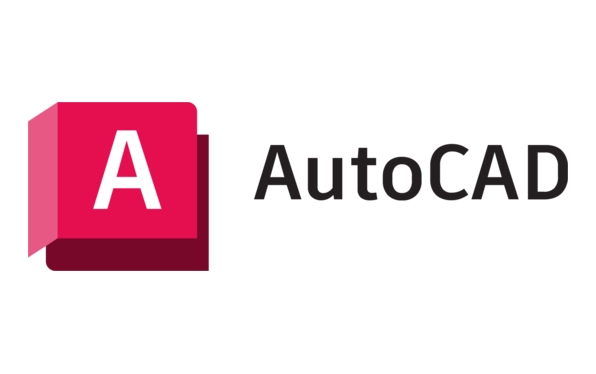
1. Shortcut key: CTRL 9 (the most direct method)
If you closed the command line before, or it disappeared for no reason, try Ctrl 9 first . This shortcut key can quickly open or close the command line window.

- If you are using a multi-document interface (MDI), sometimes the command line is only displayed in one window and it will disappear after switching the drawings. You can also use this shortcut key to refresh it.
- Some versions of AutoCAD (such as LT version) may not display the command line by default, so this shortcut key is particularly practical.
2. Re-call the command line through the "Tools" menu
If you can't remember the shortcut keys, you can also manually retrieve them from the menu bar:
- Click "Tools" in the top menu bar
- Find Toolbar or Workspace
- Find "Command Line" in the submenu and click to display it
Some users like to customize the interface, but they mistakenly close the command line and don’t know how to find it. This path is the most intuitive way.

3. Check the current workspace settings
AutoCAD Different workspaces (such as "Sketches and Comments", "AutoCAD Classic", etc.) display different content. If you are using the default "sketches and comments", the command line may be hidden.
- You can switch workspaces in the lower right corner or at the top
- It is recommended to switch to "AutoCAD Classic" (if there is no such option, you can add it in "Workspace Settings")
- The command line will usually appear automatically after switching.
If you are used to a specific interface style but want to keep the command line, you can manually enable the command line under that workspace and save it as a custom workspace.
4. The command line is stuck? Try resetting the configuration
If the above methods do not work, there may be problems with the interface configuration:
- Enter the command "-TOOLBAR" , then enter "STANDARD" or other toolbar names to see if you can call up the relevant interface elements.
- Or enter "OP" to open the options settings, enter the "Configuration" page, and click "Reset"
Sometimes plug-in conflicts and configuration files are damaged, which can cause the command line to not be displayed normally. Resetting the configuration is a more thorough solution.
Basically these methods. Don’t panic when the command line is missing. Most of the time it is a problem with interface settings. You can recover by following the above steps. Remember not to move around the workspace settings, or at least know how to adjust it back.
The above is the detailed content of AutoCAD command line missing fix. For more information, please follow other related articles on the PHP Chinese website!

Hot AI Tools

Undress AI Tool
Undress images for free

Undresser.AI Undress
AI-powered app for creating realistic nude photos

AI Clothes Remover
Online AI tool for removing clothes from photos.

Clothoff.io
AI clothes remover

Video Face Swap
Swap faces in any video effortlessly with our completely free AI face swap tool!

Hot Article

Hot Tools

Notepad++7.3.1
Easy-to-use and free code editor

SublimeText3 Chinese version
Chinese version, very easy to use

Zend Studio 13.0.1
Powerful PHP integrated development environment

Dreamweaver CS6
Visual web development tools

SublimeText3 Mac version
God-level code editing software (SublimeText3)

Hot Topics
 Solve the errors encountered when installing autocad in win11
Dec 30, 2023 pm 03:23 PM
Solve the errors encountered when installing autocad in win11
Dec 30, 2023 pm 03:23 PM
AutoCAD is one of the most commonly used drawing design software, but when we want to use it on win11, we may encounter an error when installing autocad on win11. At this time, we can try to modify the registry to solve it. An error occurred when installing autocad in win11: First step, press "win logo + r" on the keyboard to open the run. In the second step, enter "regedit" and press Enter to open the registry. 3. Paste "Computer\HKEY_LOCAL_MACHINE\SOFTWARE\Microsoft\Windows\CurrentVersion\Policies\System" into the path above. 4. After entering, double-click
 How to solve the error when installing autocad in win11? Details
Jan 31, 2024 pm 04:09 PM
How to solve the error when installing autocad in win11? Details
Jan 31, 2024 pm 04:09 PM
Many designer friends choose to install autocad software on their computers. However, recently some users using win11 system have encountered problems when installing autocad, and the installation fails no matter how many times they try. Many people don't know how to solve this problem. Therefore, this win11 tutorial will share some solutions with you, hoping to be helpful to everyone. Solution to the error when installing autocad in win11 1. Press the win logo + r on the keyboard to open the run. 3. Paste the computer HKEY_LOCAL_MACHINESOFTWAREMicrosoftWindowsCurrentVersionPoliciesSystem into
 Learn how to use the command line tool sxstrace.exe effectively
Jan 04, 2024 pm 08:47 PM
Learn how to use the command line tool sxstrace.exe effectively
Jan 04, 2024 pm 08:47 PM
Many friends who use win10 system have encountered this problem when playing games or installing the system. The application cannot be started because the parallel configuration of the application is incorrect. For more information, see the application event log, or use the command line sxstrace.exe tool. This may be because the operating system does not have corresponding permissions. Let’s take a look at the specific tutorial below. Tutorial on using the command line sxstrace.exe tool 1. This problem usually occurs when installing programs and games. The prompt is: The application cannot be started because the parallel configuration of the application is incorrect. For more information, see the application event log, or use the command line sxstrace.exe tool. 2. Start →
 Enable Low Power Mode on Mac via the command line
Apr 14, 2023 pm 12:13 PM
Enable Low Power Mode on Mac via the command line
Apr 14, 2023 pm 12:13 PM
For those unfamiliar, Low Power Mode reduces your Mac's energy usage, potentially extending battery life at the expense of performance temporarily, but it's handled well enough that for most users, they won't notice to any particular degradation. This is a very useful mode if you're a Mac laptop user trying to get the most battery life possible from your MacBook Pro or Air. Enable Mac Low Power Mode from the Command Line From the Terminal, type the following command string on any Mac laptop: sudo pmset -a lowpowermode 1 Press Enter as sudo requires and enter the administrator password to authenticate.
 Upgrade Ubuntu 20.04 to 22.04 via command line
Mar 20, 2024 pm 01:25 PM
Upgrade Ubuntu 20.04 to 22.04 via command line
Mar 20, 2024 pm 01:25 PM
This article details the steps to upgrade Ubuntu 20.04 to 22.04. For users using Ubuntu 20.04, they have missed the new features and advantages brought by version 22.04. In order to get a better experience and security, it is recommended to upgrade to a newer Ubuntu version in time. Ubuntu22.04 is codenamed "Jamie Jellyfish", let's explore how to get the latest LTS version! How to upgrade Ubuntu 20.04 to 22.04 via the command line Mastering the command line will give you an advantage. While it is possible to update Ubuntu via the GUI, our focus will be via the command line. First, let’s check the currently running version of Ubuntu using the following command: $
 A first look at Django: Create your first Django project using the command line
Feb 19, 2024 am 09:56 AM
A first look at Django: Create your first Django project using the command line
Feb 19, 2024 am 09:56 AM
Start the journey of Django project: start from the command line and create your first Django project. Django is a powerful and flexible web application framework. It is based on Python and provides many tools and functions needed to develop web applications. This article will lead you to create your first Django project starting from the command line. Before starting, make sure you have Python and Django installed. Step 1: Create the project directory First, open the command line window and create a new directory
 Detailed explanation of python command line parameters
Dec 18, 2023 pm 04:13 PM
Detailed explanation of python command line parameters
Dec 18, 2023 pm 04:13 PM
In Python, parameters can be passed to scripts via the command line. These parameters can be used inside scripts to perform different actions based on different inputs. Detailed explanation of Python command line parameters: 1. Positional parameters: parameters passed to the script in order on the command line. They can be accessed through position inside the script; 2. Command line options: parameters starting with - or -, usually Used to specify specific options or flags for the script; 3. Pass parameter values: Pass parameter values ??through the command line.
 How to perform log aggregation and statistics through Linux command line tools?
Jul 30, 2023 pm 10:07 PM
How to perform log aggregation and statistics through Linux command line tools?
Jul 30, 2023 pm 10:07 PM
How to perform log aggregation and statistics through Linux command line tools? Logging is a very important task when managing and maintaining Linux systems. Through logs, you can view system operation, troubleshoot problems, and conduct performance analysis. For large-scale systems, the number of logs is often very large. How to efficiently aggregate and count logs has become a challenge faced by operation and maintenance personnel. In Linux systems, we can use command line tools for log aggregation and statistics. The following will introduce several commonly used command lines






