how to protect a Word document from editing
Jul 04, 2025 am 02:06 AMTo stop people from editing a Word document, use built-in protection features such as document protection with editing restrictions, encryption with a password, or saving the file as a PDF. First, go to the Review tab and click Restrict Editing to limit changes by choosing options like "No changes (Read only)", "Tracked changes", "Comments", or "Filling in forms", then enforce protection with an optional password. Second, encrypt the file via File > Info > Protect Document > Encrypt with Password to require a password to open or edit the document. Third, save the document as a PDF through File > Save As > PDF to prevent easy editing and preserve formatting across devices. These methods ensure varying levels of control depending on your needs.

If you want to stop people from editing your Word document, the best way is to use built-in protection features. Microsoft Word offers several options depending on how strict you want the protection to be — whether it’s full lock-down or allowing limited changes like comments or form filling.

Use Document Protection with Editing Restrictions
Word has a feature called "Restrict Editing" that lets you control what others can change in your document. You can allow only specific parts to be edited or lock the whole file.
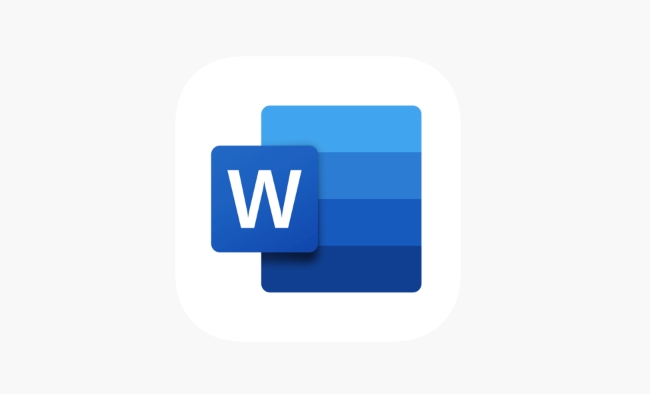
Here’s how to do it:
- Open your document and go to the Review tab.
- Click on Restrict Editing in the Protect group.
- Under Editing restrictions, check Allow only this type of editing in the document.
- From the drop-down menu, choose an option like:
- No changes (Read only)
- Tracked changes
- Comments
- Filling in forms (useful for templates)
Then click Yes, Start Enforcing Protection at the bottom. You’ll need to set a password (optional but recommended), which you should save securely.
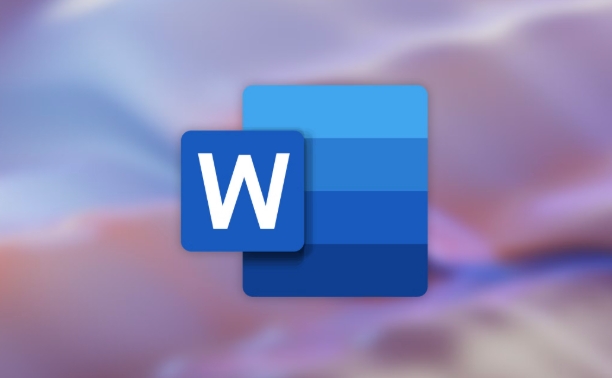
Encrypt the File with a Password
Another solid way to prevent unwanted edits is by encrypting the document with a password. This method doesn’t just protect editing — it also restricts opening the file without the password.
To apply encryption:
- Go to File > Info > Protect Document > Encrypt with Password.
- Type in a password you can remember and confirm it.
- Save the document.
Keep in mind: anyone with the password can open and edit it freely unless you’ve also applied editing restrictions as mentioned earlier.
Save as PDF for Full Control
If you don’t need the recipient to make any changes at all, consider saving the file as a PDF. PDFs are much harder to edit without special software, and they preserve formatting across devices.
To do this:
- Click File > Save As, then choose PDF from the file type dropdown.
- If you're using online versions like Word on the web, look for the Export or Download option and pick PDF.
This method is especially useful when sharing reports, resumes, or final drafts where editing isn't needed.
These methods cover most situations where you want to protect a Word document from being changed. Depending on your needs — whether full read-only access, limited editing, or format preservation — one of these approaches should work well.
The above is the detailed content of how to protect a Word document from editing. For more information, please follow other related articles on the PHP Chinese website!

Hot AI Tools

Undress AI Tool
Undress images for free

Undresser.AI Undress
AI-powered app for creating realistic nude photos

AI Clothes Remover
Online AI tool for removing clothes from photos.

Clothoff.io
AI clothes remover

Video Face Swap
Swap faces in any video effortlessly with our completely free AI face swap tool!

Hot Article

Hot Tools

Notepad++7.3.1
Easy-to-use and free code editor

SublimeText3 Chinese version
Chinese version, very easy to use

Zend Studio 13.0.1
Powerful PHP integrated development environment

Dreamweaver CS6
Visual web development tools

SublimeText3 Mac version
God-level code editing software (SublimeText3)

Hot Topics
 Why does a word document break into new lines when I type a space?
Oct 09, 2023 pm 02:55 PM
Why does a word document break into new lines when I type a space?
Oct 09, 2023 pm 02:55 PM
Word document breaks into new lines as soon as you hit the space button. This is caused by default settings, text alignment, table operations, etc. The solution is as follows: 1. Use non-line-breaking spaces to keep the text neat and aligned; 2. Adjust the default settings. In the option settings of Word, you can find the "Advanced" tab, and then uncheck the "Typesetting Options" Select the option "Automatically wrap lines when hitting the space bar"; 3. Use tab characters to keep the table aligned and avoid line wrapping problems; 4. Use text boxes, etc.
 How to clear protection history in Windows 11: 2 methods
Apr 23, 2023 am 08:04 AM
How to clear protection history in Windows 11: 2 methods
Apr 23, 2023 am 08:04 AM
When your PC is running out of storage space, you can instantly view many folders to free up space. One that consumes a lot is Windows Defender protection history, but can you clear it in Windows 11? Although not entirely necessary, deleting protection history can actually help clear some storage space on your system. For some users, these files take up 20-25GB of space, which can be daunting if your computer is low on storage space. So, let’s find out what protection history is, all the ways to clear it in Windows 11, and how to configure it to clear automatically after a set time. What is historical preservation? M
 How to calculate addition, subtraction, multiplication and division in word document
Mar 19, 2024 pm 08:13 PM
How to calculate addition, subtraction, multiplication and division in word document
Mar 19, 2024 pm 08:13 PM
WORD is a powerful word processor. We can use word to edit various texts. In Excel tables, we have mastered the calculation methods of addition, subtraction and multipliers. So if we need to calculate the addition of numerical values ??in Word tables, How to subtract the multiplier? Can I only use a calculator to calculate it? The answer is of course no, WORD can also do it. Today I will teach you how to use formulas to calculate basic operations such as addition, subtraction, multiplication and division in tables in Word documents. Let's learn together. So, today let me demonstrate in detail how to calculate addition, subtraction, multiplication and division in a WORD document? Step 1: Open a WORD, click [Table] under [Insert] on the toolbar, and insert a table in the drop-down menu.
 What to do if there is no rotation button in the Word text box
Dec 08, 2022 am 09:50 AM
What to do if there is no rotation button in the Word text box
Dec 08, 2022 am 09:50 AM
The solution to the problem that there is no rotation button in the Word text box: After opening the compatibility mode document, press the F12 key to save it as a higher version, and then open it again.
 What to do if Word text overflows the border
Jun 07, 2023 am 11:11 AM
What to do if Word text overflows the border
Jun 07, 2023 am 11:11 AM
Solution to word text overflowing the boundary: 1. Right-click the mouse in the blank space and click the "Table Properties" option; 2. Uncheck the specified height of the size in the table in the "Table Properties" interface; 3. Click OK to solve the problem The problem that the text in Word exceeds the right boundary of the page.
 Why can't the word document be edited?
Jun 28, 2023 pm 02:48 PM
Why can't the word document be edited?
Jun 28, 2023 pm 02:48 PM
Reasons why the word document cannot be edited: 1. The word document is locked, unexpected power outages and unexpected machine shutdowns will cause system file abnormalities; 2. The word file is damaged due to improper computer operation, computer viruses, storage device errors or file transfer problems. Caused by; 3. The word document is set to read-only mode, which usually occurs in a shared document environment; 4. An error occurs in the word program and an error message is seen.
 What to do if word document cannot be edited
Mar 19, 2024 pm 09:37 PM
What to do if word document cannot be edited
Mar 19, 2024 pm 09:37 PM
After editing the document, we will save the document to provide convenience for editing and modifying the document next time. Sometimes we can modify it directly after clicking on the edited document, but sometimes for some unknown reason, there is no response no matter how we click on the word document, and the command will not be executed. , what should I do if the word document cannot be edited? Don’t worry, the editor will help you solve this problem. Let’s take a look at the operation process. After opening a Word document, when editing text, you will see a "Restrict Editing" prompt displayed on the right side of the page, as shown in the figure below. 2. You need to cancel editing and you need to know the set password. Click "Stop Protection" below the pop-up prompt, as shown in the figure below. 3. Then enter the password in the "Unprotect Document" dialog box and click OK, as shown in the figure below.
 Application practice of Python in software source code protection
Jun 29, 2023 am 11:20 AM
Application practice of Python in software source code protection
Jun 29, 2023 am 11:20 AM
As a high-level programming language, Python language is easy to learn, easy to read and write, and has been widely used in the field of software development. However, due to the open source nature of Python, the source code is easily accessible to others, which brings some challenges to software source code protection. Therefore, in practical applications, we often need to take some methods to protect Python source code and ensure its security. In software source code protection, there are a variety of application practices for Python to choose from. Below are some common






