How to reset this PC and reinstall Windows
Jul 05, 2025 am 12:34 AMResetting your computer and reinstalling Windows can solve problems that are slow or require a fresh start. Through the "Reset this computer" function, you can choose to retain personal files or completely clear all data, which is suitable for situations where the system can still boot normally; if it cannot be started, you need to use a bootable USB flash drive for installation; during the operation, you need to pay attention to backup data, driver missing and activation issues, and avoid accidentally deleting and restoring partitions. The steps include: 1. Use the built-in reset function or create a bootable USB drive; 2. Choose to keep the files or clear them completely according to your needs; 3. Follow the prompts to complete the reinstallation process.

If you're dealing with a sluggish PC or just want to start fresh, resetting your computer and reinstalling Windows can be a solid solution. It's like giving your machine a clean slate—removing bloatware, clearing out bugs, and potentially boosting performance.

What “Reset this PC” Actually Does
When you reset your PC in Windows, it removed installed apps and settings but give you the option to keep your personal files or remove everything entirely. Reinstalling Windows through this method is straightforward and doesn't require external tools unless you're going for a clean install from scratch.
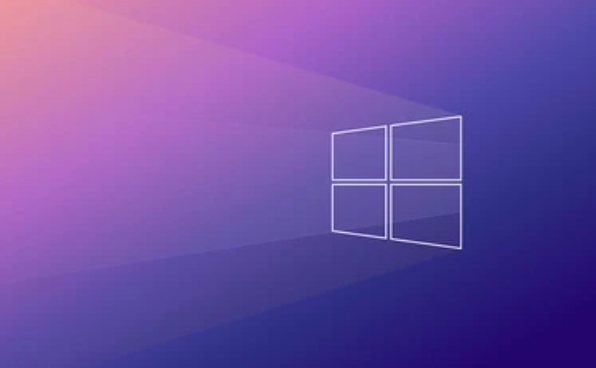
- Keep my files – Removes apps and settings, keeps personal files
- Remove everything – Wipes all data and reinstalls Windows
This feature works best when your system is still bootable and accessible.
How to Use Built-in Reset Options
You don't always need a USB drive or installation media. Windows has a built-in reset function that does most of the work:

- Go to Settings > System > Recovery
- Under "Reset this PC," click Get started
- Choose whether to keep your files or remove everything
- Follow the on-screen instructions (this may take 30 minutes or more)
This method is ideal if your PC is still working but you want a fresh start. If Windows won't boot, you'll need another approach.
How to Reinstall Windows from Installation Media
If your system is unbootable or you want a completely clean install, creating a bootable USB drive is the way to go:
- Download the Windows 11 ISO (or Windows 10 if needed)
- Use Microsoft's Media Creation Tool to make a bootable USB
- Insert the USB stick, restart your PC, and enter the boot menu (usually by pressing F12, Esc, or Del during startup)
- Select the USB as the boot device and follow the setup steps
During installation:
- Choose Custom: Install Windows only (advanced)
- Format the main partition and proceed with the install
This method wipes everything, so back up important data first.
Things to Watch Out For
A few common pitfalls can trip you up:
- Drivers missing after reinstall – Especially with Wi-Fi or graphics drivers. Consider downloading them beforehand or using an Ethernet connection.
- Activation issues – Windows 10/11 usually activates automatically if it detects a digital license linked to your hardware or product key.
- Not backing up properly – Even if you think you've saved your files, double-check.
Also, some laptops come with recovery partitions. If you're formatting the drive manually, make sure not to delete the recovery partition unless you know what you're doing.
Basically that's it. It's not overly complicated, but there are enough steps where one small mistake could cost you time or data. Take it step by step, and you should end up with a clean, fast Windows install.
The above is the detailed content of How to reset this PC and reinstall Windows. For more information, please follow other related articles on the PHP Chinese website!

Hot AI Tools

Undress AI Tool
Undress images for free

Undresser.AI Undress
AI-powered app for creating realistic nude photos

AI Clothes Remover
Online AI tool for removing clothes from photos.

Clothoff.io
AI clothes remover

Video Face Swap
Swap faces in any video effortlessly with our completely free AI face swap tool!

Hot Article

Hot Tools

Notepad++7.3.1
Easy-to-use and free code editor

SublimeText3 Chinese version
Chinese version, very easy to use

Zend Studio 13.0.1
Powerful PHP integrated development environment

Dreamweaver CS6
Visual web development tools

SublimeText3 Mac version
God-level code editing software (SublimeText3)

Hot Topics
 How to reinstall win10 system using CD
Dec 30, 2023 pm 01:57 PM
How to reinstall win10 system using CD
Dec 30, 2023 pm 01:57 PM
Recently, some friends reported that their win10 system crashed and could not be booted into safe mode to repair the system. What should I do? In fact, we can download a new system and install it using a CD. Today, the editor has brought detailed steps to solve the problem. , let’s take a look at the details together. Steps to reinstall the win10 system with a CD: 1. Insert the win10 CD, restart the computer, press F12, F11, Esc and other shortcut keys, select the DVD option, and press Enter. 2. When this interface appears, press any key to boot from CD or DVD; 3. Boot from the CD and enter the win10 installation interface, select language, input method, and confirm. 4. In this interface, directly click "Install Now" 5. When prompted to enter the product key, select Skip. 6. Select the version of the installation system
 How to reinstall Windows 7 Ultimate operating system
Jan 03, 2024 pm 07:39 PM
How to reinstall Windows 7 Ultimate operating system
Jan 03, 2024 pm 07:39 PM
When we use the win7 operating system, if various problems occur in the system during use, we will definitely think of reinstalling the operating system if we cannot solve it. So regarding the question of how to reinstall the Windows 7 Ultimate system, the editor feels that it is not difficult. We only need to download a safe and green operating system and then use the relevant tool software to reinstall the system. Let’s take a look at the specific steps to see how the editor did it ~ How to reinstall the Windows 7 Ultimate system 1. Preparation tools for reinstalling the win7 system: 1. An 8G empty U disk 2. Xiaobai U disk boot disk creation tool >>> Xiaobai’s one-click reinstallation download address<<<3. Prepare Win7 system ultimate version&g
 Tutorial on setting up bios USB disk to boot and reinstall the system
Jul 13, 2023 pm 04:33 PM
Tutorial on setting up bios USB disk to boot and reinstall the system
Jul 13, 2023 pm 04:33 PM
How to set up USB disk boot in bios? When we redo the system through the USB flash drive, we need to set the USB flash drive boot in the BIOS for normal operation. However, many consumers don’t know how to set up the USB flash drive boot in the BIOS. It doesn’t matter. Today, the editor will The setting method brings everyone. Set the USB boot item to redo the system 1. The editor takes the Lenovo v310 computer as an example. First, we insert the prepared boot disk into the computer, press and hold F2 or F12 during startup to enter the bios page. We select "security" and change "secureboot" to the "disabled" option. 2. Then click on the "boot" option and change "bootmade" to
 Win10 1803 system reinstallation tutorial
Jan 03, 2024 pm 02:17 PM
Win10 1803 system reinstallation tutorial
Jan 03, 2024 pm 02:17 PM
Microsoft has pushed Windows 10 RS4 fast preview version 17133, and pushed update 17133 for the RS4 slow channel. This version should be the RTM version of Windows 10 RS4 that everyone is looking forward to. The official version of Windows 10 Creators Update Spring Edition RTM is locked to Build 17133, and the updated version is: 1803. Next, the editor will show you how to install it. Win10 reinstallation system tutorial 1803 tutorial Windows 10 update and upgrade to version 1803 system tutorial Windows 10 update and upgrade from version 17127 to 1803 (17133) Windows 10 Creators Update Spring Edition RTM official version, which is upgraded from the slow channel update
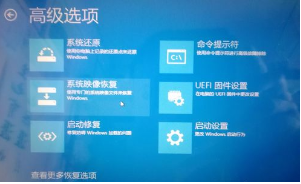 Details on how to reset the computer in win10 safe mode
Jan 07, 2024 am 09:26 AM
Details on how to reset the computer in win10 safe mode
Jan 07, 2024 am 09:26 AM
Resetting the computer in win10 safe mode can help users restore their computers and restore their computers to a clean and smooth state. Today, we will introduce to users the details on how to reset the computer in win10 safe mode. Come and take a look if you need it. How to reset the computer in win10 safe mode: WinRE mode: 1. Press and hold the power button to shut down. 2. Press the power button to turn on the computer. 3. Repeat steps two to three times. 4. Confirm whether the "Repair" interface appears on the screen. If so, click "Advanced Repair Options". 5. Click "Troubleshoot" and click "Advanced Options". Windows 10 reset and restore computer system tutorial: 1. First, click "Enter Reset" on the windows icon in the lower left corner. 2. Then reset the "Recovery" option in the computer.
 How to set up BIOS when installing Win7 from USB flash drive
Dec 26, 2023 pm 04:15 PM
How to set up BIOS when installing Win7 from USB flash drive
Dec 26, 2023 pm 04:15 PM
When we use the win7 operating system, if we want to reinstall our system, we can try to use a USB flash drive. But many friends still don’t know how to set up the bios when reinstalling the win7 system from a USB flash drive. So as far as the editor knows, after restarting the computer and using shortcut keys to enter the bios interface, we can select the boot option to perform related operations. Let’s take a look at the specific steps to see how the editor did it ~ How to set up the win7bios system for reinstalling the U disk The name of the USB flash drive may start with USB), what is displayed on the editor's interface is "removebledevice",
 Mouse malfunctions after system reinstallation
Jan 06, 2024 pm 05:13 PM
Mouse malfunctions after system reinstallation
Jan 06, 2024 pm 05:13 PM
When our computers are laggy, many users will choose to reinstall the system. However, many users say that after reinstalling the system, their mouse cannot be used and cannot be moved when plugged in. How to solve this problem? Come and take a look at the detailed tutorial ~ The mouse cannot be used after reinstalling the system: 1. Restart the computer, then when the computer startup screen appears, press the hotkey to enter the system settings and use startup. ps: Click to see how to start the system safe mode >>> 2. After startup, the mouse can generally be used normally. If it cannot be used, please check whether the mouse is damaged or whether there is a problem with the USB interface. 3. Then use Driver Life or Driver Wizard to reinstall the mouse driver. 4. If the problem still cannot be solved, then
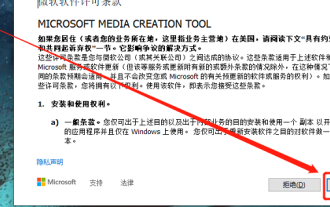 How to reinstall your operating system using the Media Creation Tool
Jan 02, 2024 pm 10:00 PM
How to reinstall your operating system using the Media Creation Tool
Jan 02, 2024 pm 10:00 PM
If we need to repair the system during the use of win10 system, in addition to third-party software and common system reinstallation methods, there is actually Microsoft's own repair tool MediaCreationTool. We all know that we need to use it when upgrading win10, but in fact, using it to repair the system will not damage files or components. How to use mediacreationtool to reinstall the system: System download: 1. First download the "mediacreationtool" tool. 2. After running successfully, click to accept the terms. 3. Select "Create installation media for another computer". 4. Select win10 installation and click Next. 5. Select “IS






