The steps to install Linux and Windows 11 dual systems are as follows: 1. Reserve at least 20GB of space and create unallocated space through disk management; 2. Back up important data just in case; 3. Use Rufus to create a boot USB flash drive and select a GPT partition plan; 4. Enter the BIOS to set the USB flash drive as the first boot item; 5. Select "Install Linux alongside Windows 11" during installation to automatically identify unallocated space; 6. If you partition manually, be careful not to delete the Windows partition, and set the root, switch and home directory partition reasonably; 7. Install the boot loader to the main hard disk to ensure that the boot menu is displayed normally; 8. If the boot menu does not appear after installation, you can run commands in Windows to repair it; 9. Update the system in time and install the graphics card driver; 10. If the time error occurs, you can adjust the time standards for Windows or Linux to be unified. The entire process needs to be operated with caution, especially in the partitioning stage, but as long as the steps are executed, the dual systems can coexist without error.

Installing dual systems with Linux and Windows 11 is not complicated, and you can complete it smoothly by paying attention to a few key steps. Many people want to try Linux, but don’t want to give up Windows. At this time, installing two systems on one computer is a good choice.
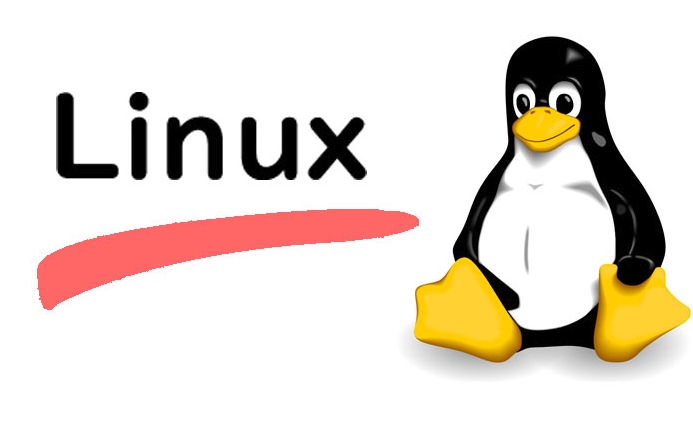
Preparation: Back up data and divide space
Before you start, it is most important to make sure your Windows system disk has enough free space to install Linux. It is usually recommended to reserve at least 20GB, and if you plan to use more Linux, you can leave more.

- Backing up important data : Although there may not be any problems in the entire process, it is best to back up your personal files in advance for safety reasons.
- Use the Disk Management Tool to separate unallocated space :
- Press
Win Xand select Disk Management; - Find the partition (usually a C drive) where your system is located, right-click and select "Compressed Volume";
- Enter the size of the space to be compressed (for example, 50GB = 51200MB), and click OK to get a "unallocated" piece of space.
- Press
This step is necessary because most Linux installers automatically recognize this blank area and will not affect existing Windows partitions.
Create a boot USB drive and set the BIOS startup sequence
Next you need a Linux installation media, which is a bootable USB drive.
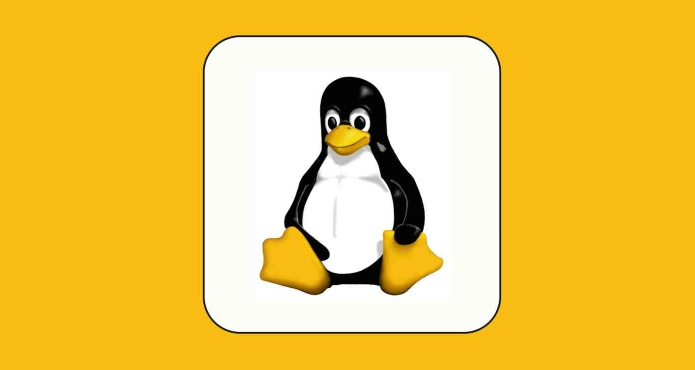
- Download your favorite Linux distribution ISO file (such as Ubuntu, Linux Mint, or Fedora);
- Use a tool like Rufus to write ISO to USB drive (remember to select the GPT partition scheme, suitable for UEFI startup);
- After inserting the USB flash drive, restart the computer and enter the BIOS setting interface (usually press F2, F12, Del or Esc when powering on);
- Set the USB drive as the first startup item in the Boot option and save and exit.
The motherboard shortcut keys of different brands may be different. You can search the BIOS shortcut keys for your motherboard model online.
Key Options When Installing Linux
When you boot from a USB drive and enter the Linux installation interface, the most important thing is the installation type and partition method.
During the installation process, you will encounter an option: " Install Linux alongside Windows 11 ", which is the most recommended way for beginners to choose. It will automatically use the unallocated space you compressed before for installation and will not touch Windows content.
If you choose "Something else" to manually partition (required only by advanced users), please pay special attention:
- Do not delete or format the partition where Windows resides (usually /dev/sda1 or similar);
- Creating root partition (/), swap partition (swap) and home directory partition (/home) can be set according to requirements;
- The boot loader installation location is generally the default choice for the main hard disk (such as /dev/sda), otherwise it may not start.
After the installation is complete, you will see a boot menu with the option to enter Linux or Windows.
Frequently Asked Questions and Precautions
The startup menu does not appear?
It may be because the boot is not installed correctly, or that Windows is still booted in the BIOS. You can try to fix it by running a command prompt as an administrator in Windows and enteringbcdedit /set {bootmgr} path \EFI\ubuntu\shimx64.efi(for Ubuntu).Is the resolution wrong or the driver missing?
After installing the system, it is recommended to update the software source and install the graphics card driver as soon as possible, especially for NVIDIA graphics card users.Time display error?
Windows and Linux use different time standards by default (Windows is local time and Linux is UTC), and the two can be unified by modifying the registry or Linux configuration.
Basically that's it. The whole process is not too difficult, but you need to pay attention to details, especially when operating partitions. Just follow the steps, the dual-system experience of Linux and Windows will not conflict.
The above is the detailed content of How to install Linux alongside Windows 11?. For more information, please follow other related articles on the PHP Chinese website!

Hot AI Tools

Undress AI Tool
Undress images for free

Undresser.AI Undress
AI-powered app for creating realistic nude photos

AI Clothes Remover
Online AI tool for removing clothes from photos.

Clothoff.io
AI clothes remover

Video Face Swap
Swap faces in any video effortlessly with our completely free AI face swap tool!

Hot Article

Hot Tools

Notepad++7.3.1
Easy-to-use and free code editor

SublimeText3 Chinese version
Chinese version, very easy to use

Zend Studio 13.0.1
Powerful PHP integrated development environment

Dreamweaver CS6
Visual web development tools

SublimeText3 Mac version
God-level code editing software (SublimeText3)

Hot Topics
 10 Best File Comparison and Difference (Diff) Tools in Linux
Jun 11, 2025 am 10:26 AM
10 Best File Comparison and Difference (Diff) Tools in Linux
Jun 11, 2025 am 10:26 AM
While writing program files or normal text files, programmers and writers sometimes want to know the difference between two files or two versions of the same file. When you compare two computer files on Linux, the difference between their contents is
 How to create a new, empty file from the command line?
Jun 14, 2025 am 12:18 AM
How to create a new, empty file from the command line?
Jun 14, 2025 am 12:18 AM
There are three ways to create empty files in the command line: First, the simplest and safest use of the touch command, which is suitable for debugging scripts or placeholder files; Second, it is quickly created through > redirection but will clear existing content, which is suitable for initializing log files; Third, use echo"> file name to create a file with an empty string, or use echo-n""> file name to avoid line breaks. These three methods have their own applicable scenarios, and choosing the right method can help you complete the task more efficiently.
 5 Best Open Source Mathematical Equation Editors for Linux
Jun 18, 2025 am 09:28 AM
5 Best Open Source Mathematical Equation Editors for Linux
Jun 18, 2025 am 09:28 AM
Are you looking for good software to write mathematical equations? If so, this article provides the top 5 equation editors that you can easily install on your favorite Linux distribution.In addition to being compatible with different types of mathema
 How to Install Eclipse IDE in Debian, Ubuntu, and Linux Mint
Jun 14, 2025 am 10:40 AM
How to Install Eclipse IDE in Debian, Ubuntu, and Linux Mint
Jun 14, 2025 am 10:40 AM
Eclipse is a free integrated development environment (IDE) that programmers around the world use to write software, primarily in Java, but also in other major programming languages using Eclipse plugins.The latest release of Eclipse IDE 2023?06 does
 dutree - Analyze File System Disk Usage in Linux
Jun 11, 2025 am 10:33 AM
dutree - Analyze File System Disk Usage in Linux
Jun 11, 2025 am 10:33 AM
dutree is a free, open-source, fast command-line tool for analyzing disk usage, written in the Rust programming language. It was created by combining durep (disk usage reporter) and tree (list directory content in tree-like format) command-line tools
 15 Useful 'ifconfig' Commands to Configure Network in Linux
Jun 11, 2025 am 10:01 AM
15 Useful 'ifconfig' Commands to Configure Network in Linux
Jun 11, 2025 am 10:01 AM
ifconfig in short “interface configuration” utility for system/network administration in Unix/Linux operating systems to configure, manage, and query network interface parameters via command-line interface or in a system configuration scripts
 SCP Linux Command – Securely Transfer Files in Linux
Jun 20, 2025 am 09:16 AM
SCP Linux Command – Securely Transfer Files in Linux
Jun 20, 2025 am 09:16 AM
Linux administrators should be familiar with the command-line environment. Since GUI (Graphical User Interface) mode in Linux servers is not commonly installed.SSH may be the most popular protocol to enable Linux administrators to manage the servers
 24 Hilarious Linux Commands That Will Make You Laugh
Jun 14, 2025 am 10:13 AM
24 Hilarious Linux Commands That Will Make You Laugh
Jun 14, 2025 am 10:13 AM
Linux has a rich collection of commands, and while many of them are powerful and useful for various tasks, there are also some funny and whimsical commands that you can try out for amusement. 1. sl Command (Steam Locomotive) You might be aware of the






