The recycle bin on C:\ is corrupted Windows
Jul 06, 2025 am 12:37 AMTo fix the issue of C:\drive recycle bin corruption in Windows, reset or recreate the recycle bin folder. 1. Open File Explorer, enter C: drive, enable hidden file viewing, find and delete or rename the $Recycle.Bin folder, and the system will automatically rebuild the folder after restarting the computer. 2. If the problem is caused by a file system error, you can run the chkdsk C: /f command in the command prompt to scan and fix disk errors. 3. You can use the disk cleaning tool or command line to force empty the recycle bin, such as executing the rd /s /q C:\\\$Recycle.Bin and md C:\$Recycle.Bin commands to rebuild the folder. The above methods can usually effectively solve the problem of recycling bin damage.

The recycle bin on the C:\ drive getting corrupted in Windows isn't super common, but it does happen. When it does, you might find that you can't delete files normally, or you see error messages when trying to open or empty the Recycle Bin. The good news is, it's usually fixed without too much hassle.
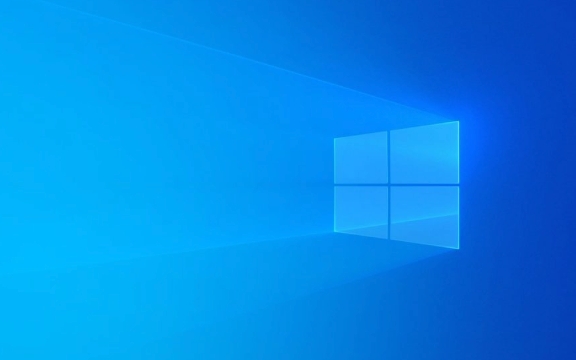
How to Fix a Corrupted Recycle Bin
The simplest and most effective method is to reset or recreate the Recycle Bin folder. Windows uses a hidden system folder named $Recycle.Bin on each drive to store deleted files. If this folder gets corrupted or misconfigured, the Recycle Bin breaks.

Here's what you can do:
- Open File Explorer , go to This PC , and select your C: drive .
- Enable viewing of hidden files if you haven't already (View tab > check "Hidden items").
- Look for a folder named $Recycle.Bin — it should be visible now.
- Right-click it and choose Delete (or rename it as a backup just in case).
- Reboot your computer.
- Windows will automatically recreate the Recycle Bin folder after restart.
This often resolves the issue right away.
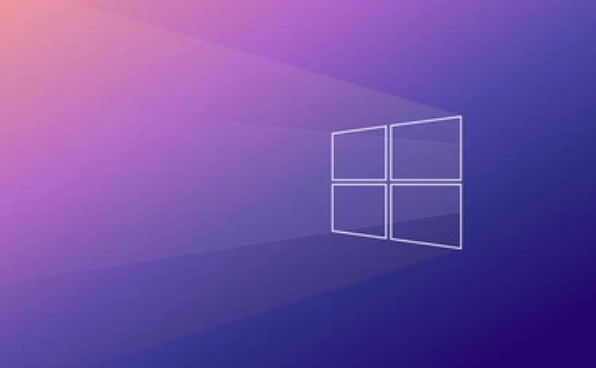
Check for File System Errors
Corruption in the file system can also cause issues with the Recycle Bin. You can scan your C:\ drive using the built-in disk checking tool:
- Open Command Prompt as administrator.
- Type
chkdsk C: /fand press Enter. - It might ask if you want to schedule the disk check on next restart — type
Yand reboot.
Running this scan can repair underlying disk errors that may be affecting the Recycle Bin.
Use Disk Cleanup or Command Line Tools
If resetting the Recycle Bin doesn't help, try using Disk Cleanup :
- Right-click your C: drive > Properties > Disk Cleanup .
- Select the Recycle Bin checkbox and click OK.
Alternatively, you can use the command line to force empty the Recycle Bin:
- Open Command Prompt as admin.
- Run:
rd /s /q C:\\$Recycle.Bin(this deletes the folder forcefully) - Then run:
md C:\\$Recycle.Bin(to create a new one)
Note: This is more aggressive, so make sure you don't have any important files stuck in the Recycle Bin before doing this.
Sometimes corruption happens due to third-party software interfering or unexpected shutdowns. Either way, resetting the Recycle Bin folder manually or through commands usually clears things up. It's not complicated, but it does require a few careful steps.
Basically that's it.
The above is the detailed content of The recycle bin on C:\ is corrupted Windows. For more information, please follow other related articles on the PHP Chinese website!

Hot AI Tools

Undress AI Tool
Undress images for free

Undresser.AI Undress
AI-powered app for creating realistic nude photos

AI Clothes Remover
Online AI tool for removing clothes from photos.

Clothoff.io
AI clothes remover

Video Face Swap
Swap faces in any video effortlessly with our completely free AI face swap tool!

Hot Article

Hot Tools

Notepad++7.3.1
Easy-to-use and free code editor

SublimeText3 Chinese version
Chinese version, very easy to use

Zend Studio 13.0.1
Powerful PHP integrated development environment

Dreamweaver CS6
Visual web development tools

SublimeText3 Mac version
God-level code editing software (SublimeText3)

Hot Topics
 Recover expired and deleted Microsoft Teams meeting recordings in 4 easy steps
Sep 01, 2023 pm 08:37 PM
Recover expired and deleted Microsoft Teams meeting recordings in 4 easy steps
Sep 01, 2023 pm 08:37 PM
How to recover expired and deleted Microsoft Teams meeting recordings in 4 steps? Well, it's easy to do and should take no more than 3 minutes. But first things first: Whenever you record a Microsoft Teams meeting, the recording will automatically be in two places: On the user's OneDrive account – the user who started the recording. On a SharePoint site – if the meeting is held in a channel. If a recording is accidentally deleted, it will go to the Recycle Bin, where it will remain there for 90 days - a Microsoft policy to ensure the space is properly optimized over time. You can simply restore it from there. How to restore
 How to pin the recycle bin icon to the taskbar in Debian11 Xfce?
Dec 27, 2023 pm 07:41 PM
How to pin the recycle bin icon to the taskbar in Debian11 Xfce?
Dec 27, 2023 pm 07:41 PM
How to add the Recycle Bin to the taskbar in Debian11Xfce? The Recycle Bin can be set to be displayed on the taskbar. How to do this? Let’s take a look at the detailed error adding. . Click [All Apps] - [Settings] - [Panel]. Click the [Project] tab and click [Add]. Find [Recycle Bin] in the [Add New Item] window and click [Add] again. Then click the Recycle Bin icon on the taskbar to open the Recycle Bin.
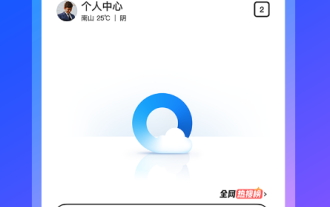 How to recover accidentally deleted files in the Recycle Bin of QQ Browser
Jan 30, 2024 pm 02:48 PM
How to recover accidentally deleted files in the Recycle Bin of QQ Browser
Jan 30, 2024 pm 02:48 PM
How does QQ Browser recover accidentally deleted files through the Recycle Bin? If we accidentally delete a file in QQ browser, we can directly retrieve it in the recycle bin. When we use QQ browser, we will download some files. Unnecessary files will also be deleted regularly. However, some friends have accidentally deleted the files they need, and they can be retrieved directly in the Recycle Bin. The editor below has compiled a tutorial on how to recover accidentally deleted files through the recycle bin in QQ browsing. If you are interested, follow me and read on! QQ Browsing Tutorial on recovering accidentally deleted files through the recycle bin 1. Open the latest QQ browser on your mobile phone, and click the "File" item in the navigation bar at the bottom of the browser, as shown in the figure. 2. At this time, you will enter the file management page of the mobile QQ browser. Click on the upper right corner of the page.
 How to delete desktop recycle bin in ubuntu17.10
Jan 05, 2024 am 08:30 AM
How to delete desktop recycle bin in ubuntu17.10
Jan 05, 2024 am 08:30 AM
I like my computer desktop to be clean and concise, but I found that there is a Recycle Bin on the desktop of Ubuntu 17.10. I want to delete it. How to delete it? Let’s take a look at the detailed tutorial below. 1. First, we right-click on the desktop and "Open Terminal". 2. Then you need to update the resources, otherwise the software resources may not be found. $sudoapt-getupdate3. Install the tweak tool, which is used to configure desktop optimization. $sudoapt-getinstallgnome-tweak-tool4. After installation, directly "gnome-tweak-tool" opens this optimization tool in the terminal. 5. Switch to &l on the left
 How to deal with Win10 display problems caused by damaged decompressed files
Dec 27, 2023 am 09:41 AM
How to deal with Win10 display problems caused by damaged decompressed files
Dec 27, 2023 am 09:41 AM
When using a win10 computer, when using some compressed files, a message appears that the decompressed file is damaged, resulting in the compressed file being unable to be opened for use. We can try to repair the compressed package. If it cannot be repaired, we can only re-download the compressed package. What to do if the decompressed file is damaged after win10 displays: 1. Use compression software to open the file, right-click on the file, and we can select. 2. If the compressed package is damaged and cannot be repaired, we can only download it again. 3. If the downloaded compressed package is still damaged, it is the cause of the compressed package itself. 4. Our best solution is to change the download source for downloading.
 Win10 only displays the desktop of the Recycle Bin when booting
Dec 31, 2023 am 09:57 AM
Win10 only displays the desktop of the Recycle Bin when booting
Dec 31, 2023 am 09:57 AM
When many users turn on the computer, they find that only the Recycle Bin is left on the desktop, and other desktop icons have disappeared. Don’t panic at this time. It may be that your shortcut keys have deleted the desktop icons. At this time, we can restore the desktop icons in the Recycle Bin. That’s it, or you can click to personalize the desktop icon. Let’s take a look at the specific steps. Method for recovering desktop icons with only the Recycle Bin left: 1. If there is only one Recycle Bin left on the desktop, it is possible that you have deleted all the shortcut keys for changing sides. At this time, you can click on the Recycle Bin to see if you can find a shortcut to delete it. 2. If you see the shortcuts you deleted, select all the shortcuts, right-click the mouse and select Restore. 3. You can also right-click the mouse and click Undelete. So fast
 How to easily change Recycle Bin settings on Windows 11
Sep 22, 2023 pm 01:25 PM
How to easily change Recycle Bin settings on Windows 11
Sep 22, 2023 pm 01:25 PM
For most people, the Recycle Bin is simply a storage for deleted files that can be recovered later or permanently deleted. What you may not realize is that you can configure it and decide what happens when files are deleted from your computer. Given how easy it is to change these settings, you should be able to adjust them in no time and enjoy the new look, efficiency, and customization of your Recycle Bin. Why do I need to manage my recycle bin settings? If you're not careful, the Recycle Bin can fill up with files that you don't need to keep permanently but want to keep just in case. That's why you need to decide what happens to these files instead of letting them hang. Additionally, you may end up with a slower computer with unnecessary files taking up valuable space on your hard drive. better one
 Introducing the enhancement of the recycle bin function of CentOS system
Jan 03, 2024 pm 07:22 PM
Introducing the enhancement of the recycle bin function of CentOS system
Jan 03, 2024 pm 07:22 PM
After linuxrm deletes a file, it is more troublesome to restore it. Even if it is restored, the file name format becomes a string of numbers. Modify the root user's environment variable vi~/.bashrc comment line 5 alias #aliasrm='rm-i' and add the following content to the last line mkdir-p~/.trashaliasrm=trashaliasr=trashaliasrl='ls~/.trash'aliasur =undelfileundelfile(){mv-i~/.trash/$@./}trash(){mv$@~/.trash/}cleartrash(){read-p"c






