How to back up WeChat chat history to PC?
Jul 06, 2025 am 12:39 AMWeChat chat history can be saved for a long time through computer backup, especially when changing mobile phones or resetting the system. 1. Use the built-in backup and recovery function of WeChat: connect your phone and computer to the same Wi-Fi, open the computer version of WeChat, click "Backup and Restore" in the lower left corner, select "Backup Chat Records to Computer", scan the QR code according to the prompts and select the chat to be backed up. 2. You can restore from the backup if necessary: ??select "Restore chat history to mobile phone" on the computer, scan the QR code to confirm recovery, and the process will not overwrite the existing records. 3. The backup is stored in the computer hidden folder by default. The path can be viewed or changed in the backup settings. The default path is C:\Users\YourUsername\AppData\Roaming\Tencent\WeChatBackup. Deleting the file here will clear the backup. Pay attention to the backup location when using multiple devices. Basically that's it.

WeChat chat history can be kept for a long time if you back it up properly, especially when switching phones or doing a system reset. Here's how to back up WeChat chat history to your PC in a straightforward way.
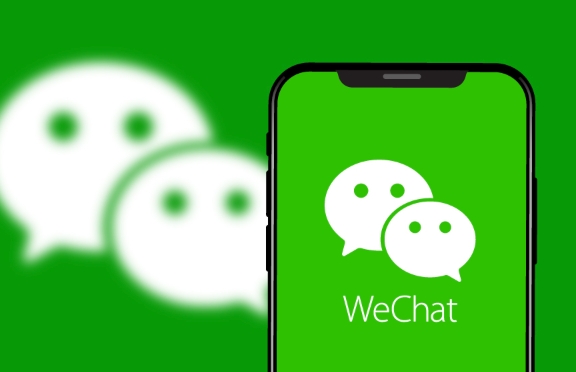
1. Use the Built-in Backup and Restore Feature
WeChat has a built-in function for backing up and restoring chat history via PC. This is the most reliable method officially supported by WeChat.
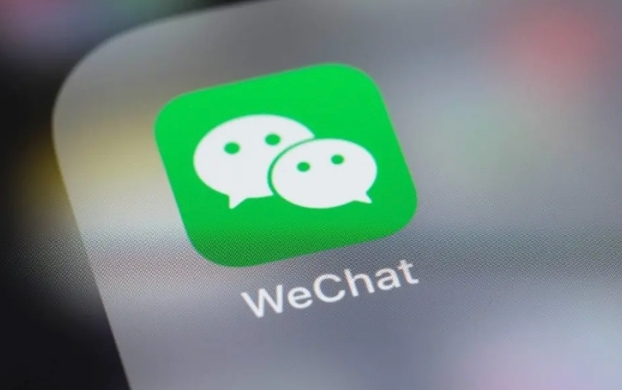
- Connect your phone and PC to the same Wi-Fi network.
- Open WeChat on your PC and click Backup & Restore in the left corner of the chat window.
- Choose Backup chat history to PC .
- Follow the instructions on your phone — you'll need to scan a QR code and select which chats to back up.
This process may take a few minutes depending on how much data you have. It's best to do this when you're not in a hurry and your phone is fully charged or plugged in.
2. Restore from Backup When Needed
If you ever need to recover your chat history from the PC to your phone, the same tool works in reverse.
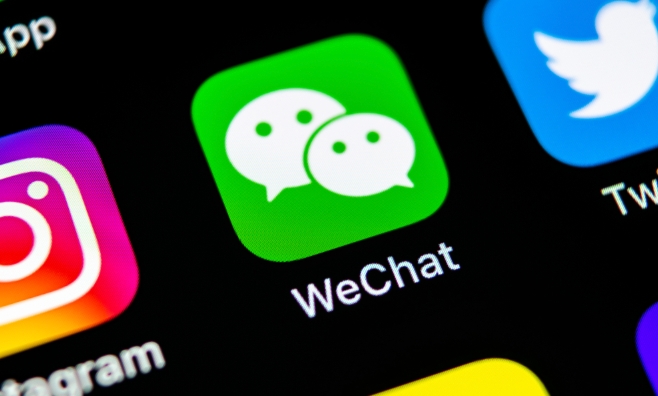
- Go to Backup & Restore again on PC.
- Select Restore chat history to phone .
- Scan the QR code that appears with your phone.
- Confirm the restore and wait for the process to finish.
Make sure not to close the app or disconnect during the transfer. Also, note that restored messages won't overwrite existing ones — they'll just be added to your current chat history.
3. Where Is the Backup Stored?
The backed-up data is saved in a hidden folder on your PC by default. You can check or change the storage path in the backup settings.
- On Windows, the default path is usually:
C:\Users\YourUsername\AppData\Roaming\Tencent\WeChatBackup
You don't need to open this folder unless you're troubleshooting or want to move backups manually. Deleting files here will remove your stored backups.
Backups are only as good as your access to them — so if you use multiple computers, remember to keep track of where your backups are saved.
Basically that's it.
The above is the detailed content of How to back up WeChat chat history to PC?. For more information, please follow other related articles on the PHP Chinese website!

Hot AI Tools

Undress AI Tool
Undress images for free

Undresser.AI Undress
AI-powered app for creating realistic nude photos

AI Clothes Remover
Online AI tool for removing clothes from photos.

Clothoff.io
AI clothes remover

Video Face Swap
Swap faces in any video effortlessly with our completely free AI face swap tool!

Hot Article

Hot Tools

Notepad++7.3.1
Easy-to-use and free code editor

SublimeText3 Chinese version
Chinese version, very easy to use

Zend Studio 13.0.1
Powerful PHP integrated development environment

Dreamweaver CS6
Visual web development tools

SublimeText3 Mac version
God-level code editing software (SublimeText3)

Hot Topics
 How to backup Google Chrome extensions
Jan 30, 2024 pm 12:36 PM
How to backup Google Chrome extensions
Jan 30, 2024 pm 12:36 PM
How to backup Google Chrome extension? For most Google Chrome users, more or less plug-ins are installed during daily use. The existence of plug-ins can improve our usage experience. When we reinstall the system or browser, these plug-ins cannot be retained, and it is troublesome to download and install them again. So is there a way to back up the currently installed plug-ins? Here’s how to do it. The tutorial method of backing up chrome plug-ins first opens Google Chrome, click the menu in the upper right corner, and select More Tools - Extensions. Click Package extension above the extensions page. In C:UsersAdministratorAppDataLocalGoogleChromeUserDataDe
 How to delete startup backup in Windows 11's File Explorer
Feb 18, 2024 pm 05:40 PM
How to delete startup backup in Windows 11's File Explorer
Feb 18, 2024 pm 05:40 PM
If you wish to hide the "Start Backup" option in Windows 11's File Explorer, here's what you can do. There are several ways to disable or hide the startup backup option in File Explorer, and we'll briefly list some methods to help you accomplish this task quickly. Before you get started, you need to understand that this option is closely tied to OneDrive. Once you open a library folder (such as Document, Pictures, Music, etc.), it will immediately appear in the file explorer's path. How to delete startup backup in Windows 11’s File Explorer To delete startup backup in Windows 11’s File Explorer, follow the steps below
 How to use MySQL backup and restore in PHP?
Jun 03, 2024 pm 12:19 PM
How to use MySQL backup and restore in PHP?
Jun 03, 2024 pm 12:19 PM
Backing up and restoring a MySQL database in PHP can be achieved by following these steps: Back up the database: Use the mysqldump command to dump the database into a SQL file. Restore database: Use the mysql command to restore the database from SQL files.
 How to install, uninstall, and reset Windows server backup
Mar 06, 2024 am 10:37 AM
How to install, uninstall, and reset Windows server backup
Mar 06, 2024 am 10:37 AM
WindowsServerBackup is a function that comes with the WindowsServer operating system, designed to help users protect important data and system configurations, and provide complete backup and recovery solutions for small, medium and enterprise-level enterprises. Only users running Server2022 and higher can use this feature. In this article, we will explain how to install, uninstall or reset WindowsServerBackup. How to Reset Windows Server Backup If you are experiencing problems with your server backup, the backup is taking too long, or you are unable to access stored files, then you may consider resetting your Windows Server backup settings. To reset Windows
 How to restore the deleted hosts file
Feb 22, 2024 pm 10:48 PM
How to restore the deleted hosts file
Feb 22, 2024 pm 10:48 PM
Title: How to restore the hosts file after deletion Summary: The hosts file is a very important file in the operating system and is used to map domain names to IP addresses. If you accidentally delete the hosts file, you may be unable to access certain websites or have other network problems. This article will introduce how to recover accidentally deleted hosts file in Windows and Mac operating systems. Text: 1. Restore hosts file in Windows operating system. Hosts file in Windows operating system
 How to backup system with ghost-ghost backup tutorial
Mar 06, 2024 pm 04:30 PM
How to backup system with ghost-ghost backup tutorial
Mar 06, 2024 pm 04:30 PM
Recently, many friends have asked the editor how to back up the system with ghost. Next, let us learn the tutorial on how to back up the system with ghost. I hope it can help everyone. 1. After running Ghost, click "OK", as shown in the figure. 2. Click "Local" → "Partition" → "ToImage" (meaning: local → partition → to image file), as shown in the figure. 3. The Select Local Hard Disk window appears, click the hard disk where the partition to be backed up is located, and then click "OK", as shown in the figure. 4. The Select Source Partition window appears (the source partition is the partition you want to back up), click on the partition where the system is located (usually Zone 1, be sure to get it right), and then click "OK", as shown in the figure. 5. Play at this time
 GitLab's code base backup and recovery functions and implementation steps
Oct 20, 2023 pm 12:04 PM
GitLab's code base backup and recovery functions and implementation steps
Oct 20, 2023 pm 12:04 PM
GitLab is an open source code hosting platform that provides rich features, including code base backup and recovery. Code base backup is one of the important steps to ensure the security of the code and it can help us recover the data when unexpected things happen. This article will introduce GitLab's code base backup and recovery functions, and provide corresponding implementation steps and code examples. GitLab's code base backup function GitLab provides two types of backup: incremental backup and full backup. Incremental backup: Incremental backup means backing up only the latest changed data
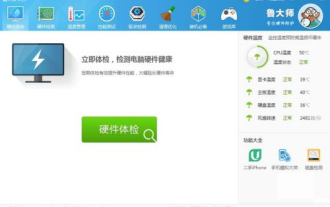 How does Master Lu back up computer drivers - How does Master Lu back up computer drivers
Mar 04, 2024 pm 07:55 PM
How does Master Lu back up computer drivers - How does Master Lu back up computer drivers
Mar 04, 2024 pm 07:55 PM
Many people don’t know how Master Lu backs up computer drivers? The article I bring to you today is about Master Lu’s method of backing up computer drivers. If you still don’t know, let’s learn it with the editor. Step one: Open Master Lu software. Step 2: On Master Lu’s main page, select the [Driver Detection] function. Step 3: On the Driver Master page, select the [Driver Management] function, and then select the [Driver Backup] option below. Step 4: On the [Driver Backup] page, select the driver item to be backed up, and then click the [Start Backup] option to back up the driver.






