Configuring HTTP Response Headers for Caching and Security in IIS
Jul 07, 2025 am 12:23 AMConfiguring HTTP response headers in IIS to optimize cache and improve security can be achieved by setting cache-related headers and adding security response headers. 1. Set cache-related headers: By configuring the clientCache element in the web.config file, set the Cache-Control and Expires headers for static resources, for example, using cacheControlMaxAge to specify the cache time, you can also perform fine-grained control for specific file types (such as .jpg), but avoid HTML page caching for too long. 2. Add security-related headers: configure X-Content-Type-Options: nosniff, X-Frame-Options: SAMEORIGIN, X-XSS-Protection: 1; mode=block and optional Content-Security-Policy to enhance website protection and prevent XSS, click hijacking and other attacks. Pay attention to gradually enabling and testing these heads to ensure that they do not affect the normal function of the website.

Configuring HTTP response headers in IIS to optimize caching and improve security is an important part of website performance and protection. This is not complicated, but many users ignore setting them, resulting in hidden dangers in website loading speed or security.

The following starts from two main directions and tells you how to set these response headers reasonably in IIS.
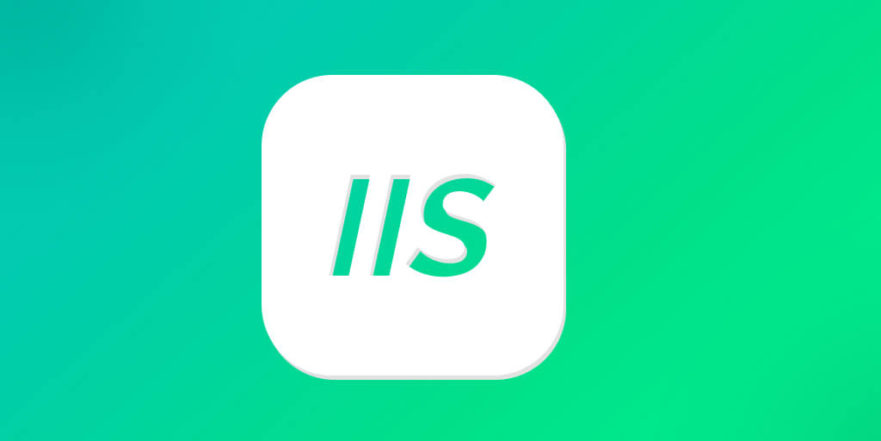
Set cache-related HTTP response headers
If you want your browser or CDN to cache your static resources (such as images, CSS, and JS files), you need to tell the client how to handle the cache through headers such as Cache-Control and Expires .
A common practice is to add the following configuration to the web.config file:
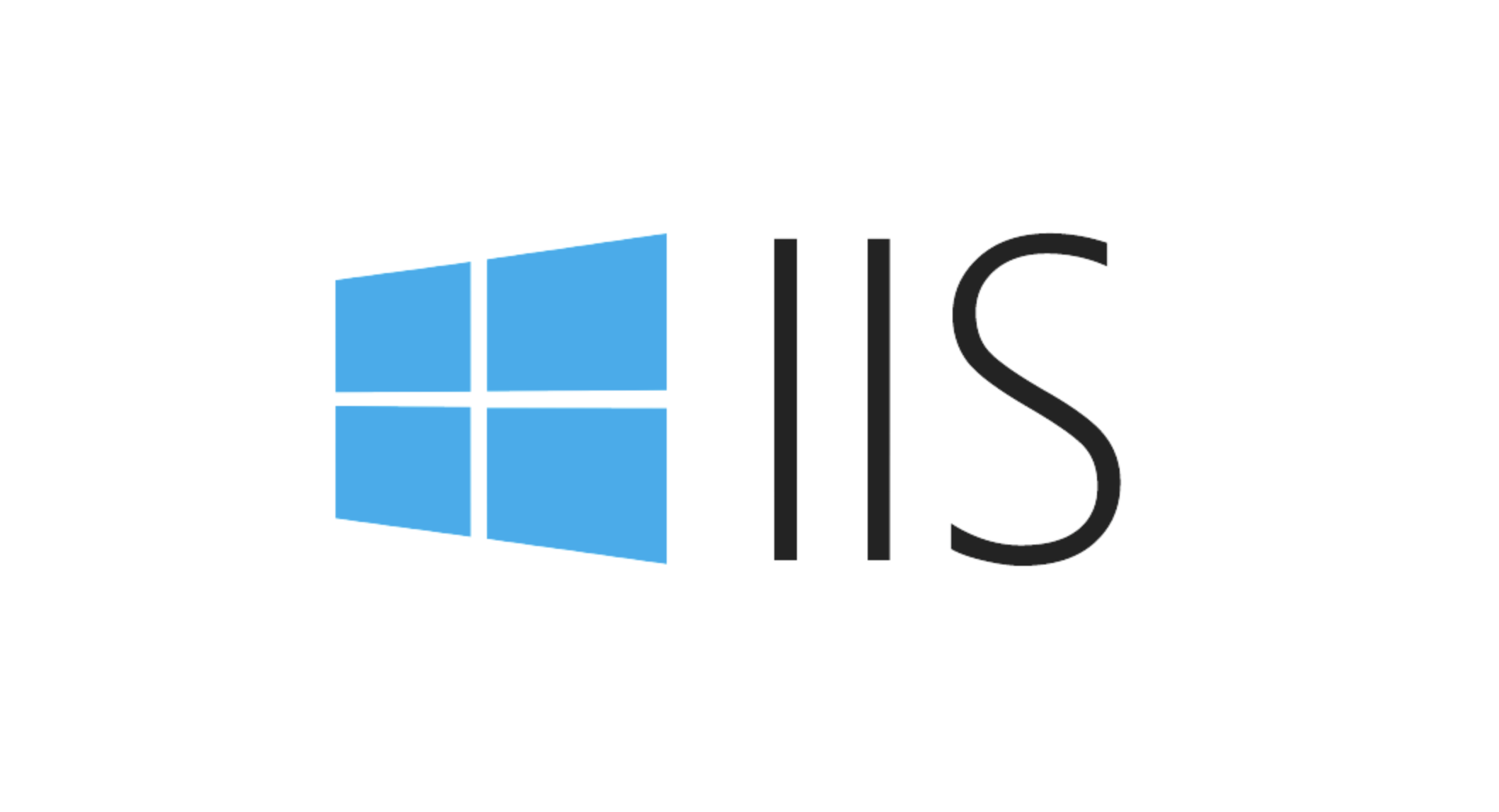
<configuration>
<system.webServer>
<staticContent>
<clientCache cacheControlMode="UseMaxAge" cacheControlMaxAge="7.00:00:00" />
</staticContent>
</system.webServer>
</configuration> After this configuration, IIS will automatically add a response header like Cache-Control: max-age=604800 to the static file, indicating that it can be cached for 7 days.
You can also do finer granular control based on different content types, such as setting a longer cache time for images only:
<staticContent> <remove fileExtension=".jpg" /> <mimeMap fileExtension=".jpg" mimeType="image/jpeg" /> <clientCache cacheControlMode="UseMaxAge" cacheControlMaxAge="30.00:00:00" /> </staticContent>
Notice:
- Avoid setting too long cache time for HTML pages, otherwise users may not see the latest version after updating the content.
- If you use a CDN, you also need to check whether the CDN overwrites these cache policies.
Add commonly used security-related response headers
In addition to caching, HTTP response headers are also the first line of defense to strengthen website security. You can add the following headers through the "HTTP Response Header" function of IIS or directly modify the web.config:
Common safety heads include:
X-Content-Type-Options: nosniff
Prevents browsers from trying to guess MIME types and avoid potential XSS attacks.X-Frame-Options: SAMEORIGIN
Prevent click hijacking attacks, restricting pages can only be nested by same-origin pages.X-XSS-Protection: 1; mode=block
Enables the built-in XSS detection mechanism of the browser.Content-Security-Policy
Controls which resources can be loaded to prevent malicious script injection.
The way to add these headers in web.config is as follows:
<httpProtocol>
<customHeaders>
<add name="X-Content-Type-Options" value="nosniff" />
<add name="X-Frame-Options" value="SAMEORIGIN" />
<add name="X-XSS-Protection" value="1; mode=block" />
<!-- Optional: Add CSP policy-->
<add name="Content-Security-Policy" value="default-src 'self'; script-src 'self' https://trusted-cdn.com;" />
</customHeaders>
</httpProtocol>hint:
- Don't enable too many security heads at once without testing, as it may cause page style or script exceptions.
- Use the browser developer tool to see if the response header is in effect.
- CSP is a powerful tool, but it is also prone to configuration errors, so it is recommended to gradually improve it.
Basically that's it. Properly setting cache and security response headers can make your website faster and safer. Although it seems to be just a few configuration items, if you don’t pay attention, it can easily become a performance bottleneck or a safety hazard.
The above is the detailed content of Configuring HTTP Response Headers for Caching and Security in IIS. For more information, please follow other related articles on the PHP Chinese website!

Hot AI Tools

Undress AI Tool
Undress images for free

Undresser.AI Undress
AI-powered app for creating realistic nude photos

AI Clothes Remover
Online AI tool for removing clothes from photos.

Clothoff.io
AI clothes remover

Video Face Swap
Swap faces in any video effortlessly with our completely free AI face swap tool!

Hot Article

Hot Tools

Notepad++7.3.1
Easy-to-use and free code editor

SublimeText3 Chinese version
Chinese version, very easy to use

Zend Studio 13.0.1
Powerful PHP integrated development environment

Dreamweaver CS6
Visual web development tools

SublimeText3 Mac version
God-level code editing software (SublimeText3)

Hot Topics
 How to generate URL from html file
Apr 21, 2024 pm 12:57 PM
How to generate URL from html file
Apr 21, 2024 pm 12:57 PM
Converting an HTML file to a URL requires a web server, which involves the following steps: Obtain a web server. Set up a web server. Upload HTML file. Create a domain name. Route the request.
 How to open iis application pool
Apr 09, 2024 pm 07:48 PM
How to open iis application pool
Apr 09, 2024 pm 07:48 PM
To open an application pool in IIS: 1. Open IIS Manager; 2. Navigate to the "Application Pools" node; 3. Right-click the target application pool and select "Manage"; 4. Click "Advanced Settings" Tab; 5. Application pool configuration can be viewed and modified here.
 Can iis log files be deleted? How to delete them?
Apr 09, 2024 pm 07:45 PM
Can iis log files be deleted? How to delete them?
Apr 09, 2024 pm 07:45 PM
Yes, it is possible to delete IIS log files. Removal methods include selecting the website or application pool through IIS Manager and deleting the log file in the Log Files tab. Use a command prompt to go to the log file storage directory (usually %SystemRoot%\System32\LogFiles\W3SVC1) and use the del command to delete the log file. Use third-party tools such as Log Parser to automatically delete log files.
 How to solve iis cannot start
Dec 06, 2023 pm 05:07 PM
How to solve iis cannot start
Dec 06, 2023 pm 05:07 PM
Solutions to iis failure to start: 1. Check the integrity of the system files; 2. Check the port occupancy; 3. Start related services; 4. Reinstall IIS; 5. Reset the Windows system; 6. Check the metabase file; 7. Check file permissions; 8. Update the operating system and applications; 9. Avoid installing too many unnecessary software; 10. Back up important data regularly. Detailed introduction: 1. Check the integrity of system files, run system file checking tools, check the integrity of system files, etc.
 iis cannot start solution
Oct 24, 2023 pm 03:04 PM
iis cannot start solution
Oct 24, 2023 pm 03:04 PM
Solution: 1. Check whether the IIS service has been installed; 2. Check dependent services; 3. Check port conflicts; 4. Check configuration files and permissions; 5. Re-register IIS related components; 6. Check log files.
 What should I do if iis cannot start?
Dec 06, 2023 pm 05:13 PM
What should I do if iis cannot start?
Dec 06, 2023 pm 05:13 PM
Solutions to iis failure to start: 1. Check the integrity of the system files; 2. Check the port occupancy; 3. Start related services; 4. Reset the IIS configuration; 5. Reinstall IIS; 6. Check the event viewer log; 7 , Regular maintenance and updates; 8. Back up important data. Detailed introduction: 1. Check the integrity of the system files, run the system file checking tool, check the integrity of the system files, if you find problems with the system files, you can try to repair or replace the damaged files; 2. Check the port occupancy, in Windows Command prompt method.
 How to open iis manager on computer
Apr 09, 2024 pm 07:24 PM
How to open iis manager on computer
Apr 09, 2024 pm 07:24 PM
IIS Manager can be opened through Control Panel, Command Prompt, or Run window. Once opened, it contains detailed information and configuration settings about the web server, organized into: Server, Site, Application Pool, Feature View, and Common Tasks.
 How to set up iis protocol
Apr 09, 2024 pm 07:39 PM
How to set up iis protocol
Apr 09, 2024 pm 07:39 PM
To set up the IIS protocol, follow these steps: Open IIS Manager, select the website. In the Actions panel, click Bind. Add the protocol to use (HTTP or HTTPS), specify the IP address and port. For HTTPS, configure the SSL certificate, select the certificate type and certificate. Save the changes and test the binding.






