To fix Chrome casting issues to your TV, ensure the following: ① Both devices are on the same Wi-Fi network, checking for dual-band separation or mismatched SSIDs. ② Your TV supports casting, looking for Chromecast built-in or using an external device like a Chromecast. ③ Chrome is set up correctly, with the cast option visible and functioning, possibly needing restarts or clearing data. ④ Firewall or router settings aren’t blocking connections, disabling AP Isolation and temporarily turning off firewalls if needed. Addressing these areas typically resolves most casting problems.

If you're having trouble casting from Chrome to your TV, you're not alone. It usually comes down to a few common issues—network problems, device compatibility, or simple missteps in the process. Let’s go over what might be going wrong and how to fix it.
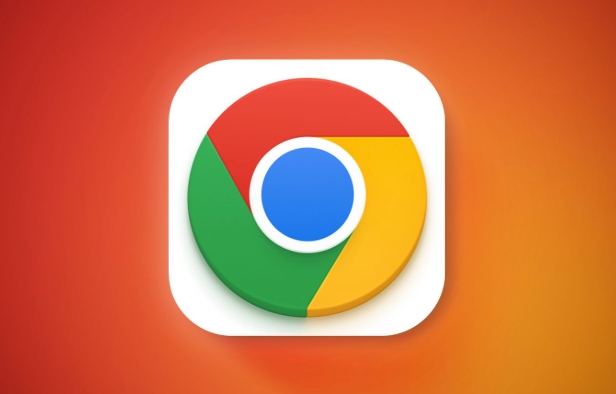
Your TV and Computer Aren’t on the Same Network
One of the most basic requirements for casting is that both your computer and TV must be connected to the same Wi-Fi network. If one is on 2.4GHz and the other on 5GHz (especially if they’re treated as separate networks), casting won't work.

- Double-check the Wi-Fi name (SSID) on both devices.
- If you have a dual-band router and the bands are named differently, connect both devices to the same band.
- Some routers assign different network names even within the same frequency band—make sure they match exactly.
This isn’t always obvious, especially if your internet provider uses a fancy mesh system with seamless switching. But for casting to work reliably, manual confirmation helps.
Casting Feature Isn’t Enabled or Supported on Your TV
Not all TVs support casting natively. If you're using a smart TV, check whether it has built-in Chromecast functionality. Brands like Sony, Philips, and Toshiba often include this feature, but others may not.
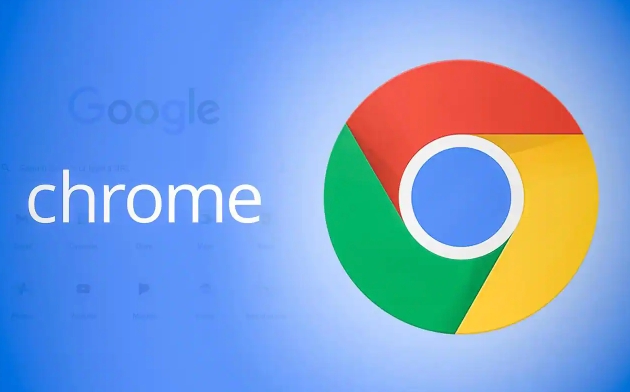
- Look for the Google Cast logo or mention of Chromecast built-in in your TV's specs.
- If your TV doesn’t support casting directly, you’ll need a physical device like a Chromecast or Fire Stick.
- Make sure the TV firmware is up to date—it can sometimes unlock casting features.
If you're unsure, try plugging in a Chromecast just to test. If it works then, the issue was definitely with your TV's capabilities.
Chrome Isn’t Set Up Correctly for Casting
Even if everything else looks good, Chrome itself could be the culprit. Sometimes the casting button doesn’t show up, or the connection drops unexpectedly.
Here’s what to check:
- Click the three dots in the top-right corner of Chrome → “Cast…”
- Make sure the “Sources” dropdown includes “Tab” or “Device” depending on what you want to cast.
- Try restarting Chrome or even your computer if casting options are missing.
- Clear browsing data or disable extensions temporarily—they can interfere with casting.
Also, Chrome only supports casting to devices that use Google Cast technology. That means Apple TVs won’t show up unless you use AirPlay separately.
Firewall or Router Settings Are Blocking the Connection
Sometimes, even when everything seems set up right, your network might be blocking the communication between devices.
- Temporarily disable any firewall software on your PC to see if that helps.
- Check if your router has “AP Isolation” enabled—this setting blocks local device communication and should be turned off.
- Restart your router—this can clear up weird glitches that prevent devices from seeing each other.
These settings aren’t something you mess with every day, but if casting used to work and now it doesn’t, checking your router settings might be worth the effort.
That’s basically it. Most casting issues come down to network setup, device support, or small Chrome quirks. Fixing one or two of these areas usually gets things working again.
The above is the detailed content of Why can't I cast from Chrome to my TV. For more information, please follow other related articles on the PHP Chinese website!

Hot AI Tools

Undress AI Tool
Undress images for free

Undresser.AI Undress
AI-powered app for creating realistic nude photos

AI Clothes Remover
Online AI tool for removing clothes from photos.

Clothoff.io
AI clothes remover

Video Face Swap
Swap faces in any video effortlessly with our completely free AI face swap tool!

Hot Article

Hot Tools

Notepad++7.3.1
Easy-to-use and free code editor

SublimeText3 Chinese version
Chinese version, very easy to use

Zend Studio 13.0.1
Powerful PHP integrated development environment

Dreamweaver CS6
Visual web development tools

SublimeText3 Mac version
God-level code editing software (SublimeText3)

Hot Topics
 What is Updater.exe in Windows 11/10? Is this the Chrome process?
Mar 21, 2024 pm 05:36 PM
What is Updater.exe in Windows 11/10? Is this the Chrome process?
Mar 21, 2024 pm 05:36 PM
Every application you run on Windows has a component program to update it. So if you are using Google Chrome or Google Earth, it will run a GoogleUpdate.exe application, check if an update is available, and then update it based on the settings. However, if you no longer see it and instead see a process updater.exe in the Task Manager of Windows 11/10, there is a reason for this. What is Updater.exe in Windows 11/10? Google has rolled out updates for all its apps like Google Earth, Google Drive, Chrome, etc. This update brings
 How to cast iQiyi to TV How to cast iQiyi to TV
Mar 13, 2024 am 11:40 AM
How to cast iQiyi to TV How to cast iQiyi to TV
Mar 13, 2024 am 11:40 AM
How to cast iQiyi to TV screen? iQIYI is a mainstream video playback software. The software covers current exciting film and television works and has a variety of playback functions that can be set, creating an excellent viewing space for us. When we use software to play videos, we can not only watch them on our mobile phones, but also cast the videos to the TV to enjoy a smooth browsing experience on a large screen. So, how to cast the TV screen? The editor has brought a detailed introduction to the method. If you don’t know it yet, let’s take a look. How to cast iQiyi to TV: 1. First turn on the smart TV or smart TV box, and connect both the mobile phone and the TV to the same WiFi. 2. Open iQiyi APP on your mobile phone, select the video you want to play and open it. 3. Video
 How to cast screen on Xiaomi Mi 14Ultra to TV?
Feb 25, 2024 pm 12:34 PM
How to cast screen on Xiaomi Mi 14Ultra to TV?
Feb 25, 2024 pm 12:34 PM
Nowadays, the functions of mobile phones are becoming more and more powerful, and these functions also bring great convenience to daily life. Xiaomi Mi 14 Ultra is a new phone released this year, and its functions are naturally not bad. However, how to cast the screen of Xiaomi Mi 14 Ultra to the TV? Many people will probably want to know. Below, the editor of this website has compiled some related tutorials. If you read them carefully, they should help you better understand the relevant content. How to cast screen on Xiaomi Mi 14Ultra to TV? 1. First we turn on the TV. 2. Then open "Xiaomi TV Assistant". 3. Then click "Connect to device". 4. Finally wait for the connection. The above is how to cast the screen of Xiaomi 14Ultra to TV? The entire content of
 How to cast national karaoke songs to the TV screen and how to cast the screen to the TV
Mar 13, 2024 am 08:10 AM
How to cast national karaoke songs to the TV screen and how to cast the screen to the TV
Mar 13, 2024 am 08:10 AM
How do we cast the screen to the TV when using this platform? Our users who like karaoke should all know clearly about using it on mobile phones. The mobile phone screen is not very big, so I thought You need to perform screencasting on the TV, but you don’t know how to perform some operations in this area, so today I will carefully explain some of the above content information to each user, so that everyone can better Learn more about it, so friends who have any interest and ideas, be sure not to miss the method of projecting a TV to your screen below, so that you can directly operate and sing on the TV series, and the experience is relatively good. So let’s have a good experience now. I believe everyone will like it.
 What is the Chrome plug-in extension installation directory?
Mar 08, 2024 am 08:55 AM
What is the Chrome plug-in extension installation directory?
Mar 08, 2024 am 08:55 AM
What is the Chrome plug-in extension installation directory? Under normal circumstances, the default installation directory of Chrome plug-in extensions is as follows: 1. The default installation directory location of chrome plug-ins in windowsxp: C:\DocumentsandSettings\username\LocalSettings\ApplicationData\Google\Chrome\UserData\Default\Extensions2. chrome in windows7 The default installation directory location of the plug-in: C:\Users\username\AppData\Local\Google\Chrome\User
 How to set up vivo mobile screen mirroring TV
Mar 23, 2024 pm 12:36 PM
How to set up vivo mobile screen mirroring TV
Mar 23, 2024 pm 12:36 PM
1. First we open settings. 2. Find the multi-screen interactive function and check the multi-screen interactive function. 3. After turning on the multi-screen interactive function of the vivo phone, click on the scan display device below and click on Connect to connect the display device.
 Done in one minute! How to cast screen from Huawei mobile phone to TV revealed
Mar 22, 2024 pm 06:09 PM
Done in one minute! How to cast screen from Huawei mobile phone to TV revealed
Mar 22, 2024 pm 06:09 PM
In this digital era, mobile phones have become one of the indispensable tools in people's lives, and smartphones have made our lives more convenient and diverse. As one of the world's leading communication technology solution providers, Huawei's mobile phones have been highly praised. In addition to powerful performance and photography functions, Huawei mobile phones also have practical screen projection functions, allowing users to project content on their mobile phones to TVs for viewing, achieving a larger-screen audio-visual entertainment experience. In daily life, we often have such a situation: we want to be with our family
 How to solve the problem that Google Chrome cannot open web pages
Jan 04, 2024 pm 10:18 PM
How to solve the problem that Google Chrome cannot open web pages
Jan 04, 2024 pm 10:18 PM
What should I do if the Google Chrome web page cannot be opened? Many friends like to use Google Chrome. Of course, some friends find that they cannot open web pages normally or the web pages open very slowly during use. So what should you do if you encounter this situation? Let’s take a look at the solution to the problem that Google Chrome web pages cannot be opened with the editor. Solution to the problem that the Google Chrome webpage cannot be opened. Method 1. In order to help players who have not passed the level yet, let us learn about the specific methods of solving the puzzle. First, right-click the network icon in the lower right corner and select "Network and Internet Settings." 2. Click "Ethernet" and then click "Change Adapter Options". 3. Click the "Properties" button. 4. Double-click to open i






