Use the Mac multi-desktop function to improve efficiency. Specific methods include: 1. Enter the dispatch center through the Control up arrow and click the " " to create a new desktop; 2. Switch the desktop with the left and right arrows of the Control, click the top thumbnail or slide the trackpad with four fingers; 3. Drag the application window to other desktop thumbnails to move. To avoid being useless, it is recommended to divide desktops according to their purpose, such as office, communication, and entertainment, and set different wallpapers to help distinguish them. Notes include: Some full-screen applications will automatically create a new desktop; the Dock bar only displays the current desktop application by default, and can be adjusted in settings; the desktop operates independently when the external monitor is connected. Reasonable classification and sorting are the key.

When using a Mac, the multi-desktop function is actually a very practical gadget. Especially when you have many windows open and tasks switch frequently, multiple desktops can help you organize your work environment more clearly. The point is not to show off your skills, but to truly improve efficiency.

The following scenarios may happen to be what you need to know.

How to quickly create and switch multiple desktops
Creating a new desktop on a Mac is very simple, you only need to go to the "Dispatch Center" to operate:
- Press Control to enter the Scheduling Center
- Click the " " in the top area to add a new desktop
- Hover over the existing desktop thumbnail and click "×" in the upper right corner to close it
There are several ways to switch desktops:
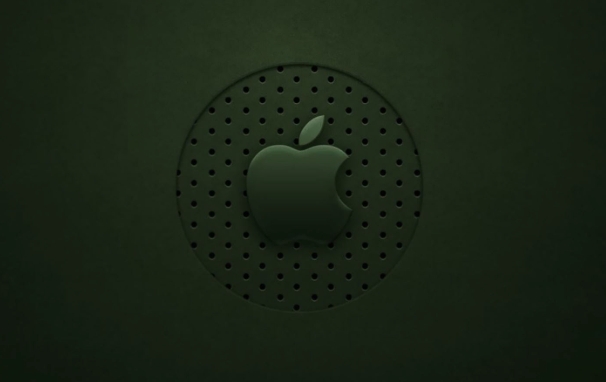
- Control left/right arrow : This is the most commonly used method, suitable for fast left and right switching
- Click on the desktop thumbnail in the status bar at the top of the screen (if you turn on "Show desktop thumbnails")
- It is also very convenient to slide left and right with four fingers on the trackpad
The trick is: you can drag an application window to the thumbnail of another desktop and move it directly to that desktop.
How to use multiple desktops without losing your money
Many people open multiple desktops, but in the end they are all piled up on one desktop. This is because it is not divided according to the purpose.
Several common classification methods are recommended:
- A desktop focused on office (browser, document editor)
- A desktop communication category (WeChat, Slack, Email)
- A desktop is left for entertainment or monitoring (video conferencing, music player)
The advantage of this is that when you want to focus on writing, you will not be disturbed by message pop-ups; and when you are resting, you don’t have to search for videos or web pages.
There is another detail: the system allows you to set different wallpapers for each desktop (in "System Settings > Desktops and Screen Saver"), which helps visually differentiate.
Frequently Asked Questions and Notes
Some users will encounter some small confusion during use. Here are a few common situations:
- Some full-screen applications will automatically create a new desktop : for example, after Safari or Final Cut is turned on, the system will automatically generate a desktop for it specifically. Don't be surprised at this time.
- The Dock bar appears only on the current desktop : By default, only apps that are opened on the current desktop will appear on the Dock. This behavior can be changed. Uncheck "Only apps that are open on the current desktop" in "System Settings > Mission Control".
- The desktop operates independently when the external monitor is connected : after connecting the second screen, the desktops of the two screens are managed separately. That is to say, if you cut to desktop 2 on the home screen, the secondary screen can still be kept on desktop 1.
Basically that's it. Multiple desktops are not complicated by themselves, but when used properly, they can make daily operations more refreshing. The key is to consciously classify and organize it, otherwise it will be just decoration.
The above is the detailed content of How to use multiple desktops on Mac. For more information, please follow other related articles on the PHP Chinese website!

Hot AI Tools

Undress AI Tool
Undress images for free

Undresser.AI Undress
AI-powered app for creating realistic nude photos

AI Clothes Remover
Online AI tool for removing clothes from photos.

Clothoff.io
AI clothes remover

Video Face Swap
Swap faces in any video effortlessly with our completely free AI face swap tool!

Hot Article

Hot Tools

Notepad++7.3.1
Easy-to-use and free code editor

SublimeText3 Chinese version
Chinese version, very easy to use

Zend Studio 13.0.1
Powerful PHP integrated development environment

Dreamweaver CS6
Visual web development tools

SublimeText3 Mac version
God-level code editing software (SublimeText3)

Hot Topics
 How to Delete a Page in Word (Mac & Windows)
Jun 10, 2025 am 09:30 AM
How to Delete a Page in Word (Mac & Windows)
Jun 10, 2025 am 09:30 AM
As most Microsoft Word users are aware, it's common to end up with unwanted blank pages in a Word document. These typically appear at the end of the file and often get printed or included when converting to PDF. This issue can occur regardless of whe
 How to Save Battery on MacBook? How to Improve It?
Jun 19, 2025 am 10:15 AM
How to Save Battery on MacBook? How to Improve It?
Jun 19, 2025 am 10:15 AM
You’ve had your Mac for a few years, and you’re starting to feel the effects of your device aging—the battery doesn’t hold up as well as it used to. To avoid getting stuck with a dead Mac, you have no choice but to take your charger e
 How to Delete Focus Modes on iPhone & iPad
Jun 18, 2025 am 10:40 AM
How to Delete Focus Modes on iPhone & iPad
Jun 18, 2025 am 10:40 AM
The Focus Modes functionality comes with several pre-set options such as Work, Driving, Sleep, and users are also free to create custom ones for any scenario imaginable. Should you find yourself not needing a multitude of Focus modes—whether because
 macOS Monterey 12.6.2 & macOS Big Sur 11.7.2 Available with Security Fixes
Jun 14, 2025 am 09:32 AM
macOS Monterey 12.6.2 & macOS Big Sur 11.7.2 Available with Security Fixes
Jun 14, 2025 am 09:32 AM
Apple has made available macOS Monterey 12.6.2 and macOS Big Sur 11.7.2 for users still operating on previous-generation Mac systems. These updates are offered independently of macOS Ventura 13.1.Both macOS Monterey 12.6.2 and macOS Big Sur 11.7.2 co
 How to Automatically Send Messages with Siri from iPhone Without Confirmation
Jun 20, 2025 am 09:40 AM
How to Automatically Send Messages with Siri from iPhone Without Confirmation
Jun 20, 2025 am 09:40 AM
If you trust Siri to accurately transcribe your speech into text and send it as a message, you can activate a setting that lets Siri send messages automatically from your iPhone without asking for confirmation first.With the confirmation feature enab
 Fix File Sharing Not Working in MacOS Ventura
Jun 11, 2025 am 09:49 AM
Fix File Sharing Not Working in MacOS Ventura
Jun 11, 2025 am 09:49 AM
Some users of macOS Ventura have noticed that file sharing between a Mac running macOS Ventura and other devices like iPhones, iPads, Windows PCs, and certain NAS drives such as Synology models is not functioning properly. For many individuals, confi
 Fix iCloud Errors & “Can’t Establish Secure Connection with idmsa.apple.com” on MacOS Sierra & High Sierra
Jun 22, 2025 am 10:06 AM
Fix iCloud Errors & “Can’t Establish Secure Connection with idmsa.apple.com” on MacOS Sierra & High Sierra
Jun 22, 2025 am 10:06 AM
Some users of Mac computers running MacOS Sierra and MacOS High Sierra have reported issues when trying to log in to an Apple ID or iCloud via System Preferences, as well as problems accessing iCloud.com using Safari. In addition, Safari fails to loa
 How to Create a Bootable macOS Ventura USB Install Drive
Jun 14, 2025 am 09:46 AM
How to Create a Bootable macOS Ventura USB Install Drive
Jun 14, 2025 am 09:46 AM
Creating a bootable macOS Ventura installer can be desirable for many advanced Mac users, whether to perform clean installations, install macOS Ventura 13 onto multiple machines without having to re-download the installer, to serve as a recovery boot






