Configuring Request Limits and Connection Timeouts in IIS
Jul 08, 2025 am 12:36 AMTo limit the size of client requests, you can modify the maxAllowedContentLength parameter of

When you are running an IIS-based web application, it is critical to properly configure request restrictions and connection timeouts. These settings not only affect the performance of the website, but also directly affect the stability and security of the server.

Here are some common but very practical configuration suggestions to help you better control request processing behavior in IIS.
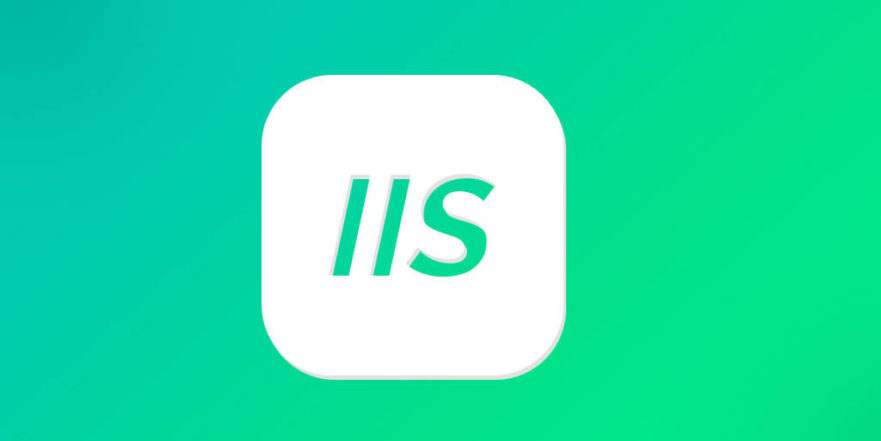
How to limit the size of client requests?
The default allowable request body size of IIS is limited, usually around 30MB. If your application needs to upload large files or receive large amounts of POST data, you need to manually adjust this limit.
The modification method is as follows:
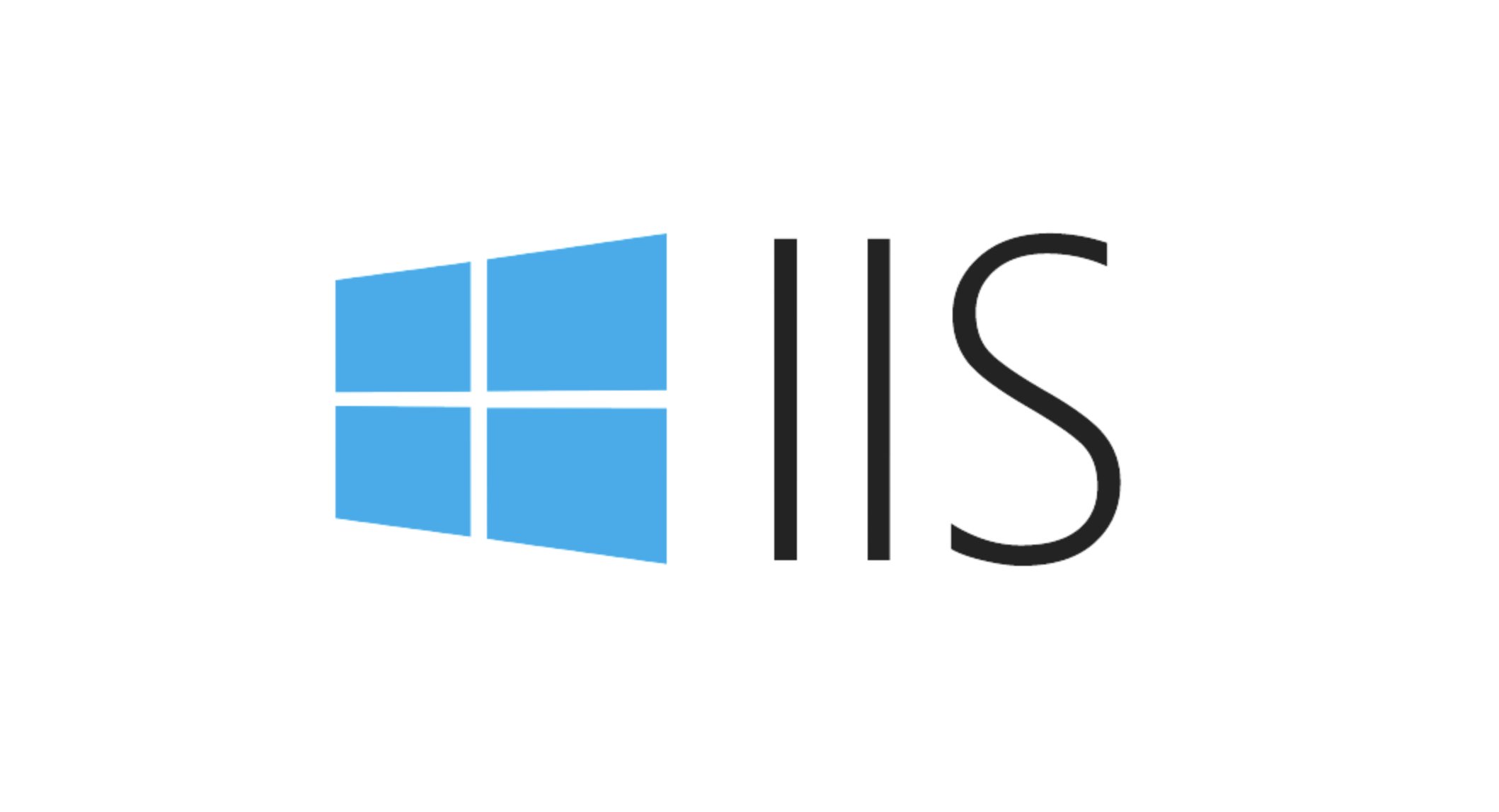
- Open the
web.configfile; - Add or modify the
<requestlimits></requestlimits>configuration item under the<system.webserver></system.webserver>node;
For example:
<system.webServer>
<security>
<requestFiltering>
<requestLimits maxAllowedContentLength="104857600" />
</requestFiltering>
</security>
</system.webServer> maxAllowedContentLength here is in bytes, and the above example is set to 100MB. It should be noted that if ASP.NET's httpRuntime setting is used at the same time, it also needs to modify its maxRequestLength parameter synchronously, otherwise 404 or other strange errors may occur.
How to set the connection timeout more reasonable?
The connection timeout of IIS refers to the maximum time when the server waits for the client to send data after the client establishes a connection with the server. By default, this value is 120 seconds, but may not be enough or too long in some scenarios.
To adjust the connection timeout:
- Open IIS Manager;
- Select your site and double-click "Advanced Settings";
- Find "Connection Timeout (Secs)" and modify it to the value you expect.
Or use appcmd.exe to modify it through the command line:
%systemroot%\system32\inetsrv\appcmd.exe set config -section:system.applicationHost/sites /siteDefaults.connectionTimeout:"00:01:30"
This command sets the default connection timeout to 90 seconds. If your service is facing API requests, you can shorten this value appropriately, for example, set to 30 seconds to prevent long-term hangs and waste resources.
What should I do if the request queue is full? How to increase the concurrent request upper limit?
When the number of requests received by IIS exceeds its ability to handle, the extra requests will be put into the queue and wait. But if the queue is full, the default error will be returned with 503.
It can be optimized by:
- Increase the request queue length : Modify
MaxClientConnandQueueLengthin the registry; - Optimize application performance : reduce the processing time of a single request and avoid blocking threads;
- Enable load balancing : multiple servers share pressure to fundamentally alleviate queuing problems;
Note: It is best to do tests before modifying system-level parameters to avoid unexpected impacts on the production environment.
Let's summarize
Setting request restrictions and connection timeouts can not only improve the server's response efficiency, but also enhance the robustness of the system. The key is to adjust the parameters according to actual business needs, rather than blindly copying the default values.
Basically that's it.
The above is the detailed content of Configuring Request Limits and Connection Timeouts in IIS. For more information, please follow other related articles on the PHP Chinese website!

Hot AI Tools

Undress AI Tool
Undress images for free

Undresser.AI Undress
AI-powered app for creating realistic nude photos

AI Clothes Remover
Online AI tool for removing clothes from photos.

Clothoff.io
AI clothes remover

Video Face Swap
Swap faces in any video effortlessly with our completely free AI face swap tool!

Hot Article

Hot Tools

Notepad++7.3.1
Easy-to-use and free code editor

SublimeText3 Chinese version
Chinese version, very easy to use

Zend Studio 13.0.1
Powerful PHP integrated development environment

Dreamweaver CS6
Visual web development tools

SublimeText3 Mac version
God-level code editing software (SublimeText3)

Hot Topics
 How to generate URL from html file
Apr 21, 2024 pm 12:57 PM
How to generate URL from html file
Apr 21, 2024 pm 12:57 PM
Converting an HTML file to a URL requires a web server, which involves the following steps: Obtain a web server. Set up a web server. Upload HTML file. Create a domain name. Route the request.
 How to open iis application pool
Apr 09, 2024 pm 07:48 PM
How to open iis application pool
Apr 09, 2024 pm 07:48 PM
To open an application pool in IIS: 1. Open IIS Manager; 2. Navigate to the "Application Pools" node; 3. Right-click the target application pool and select "Manage"; 4. Click "Advanced Settings" Tab; 5. Application pool configuration can be viewed and modified here.
 Can iis log files be deleted? How to delete them?
Apr 09, 2024 pm 07:45 PM
Can iis log files be deleted? How to delete them?
Apr 09, 2024 pm 07:45 PM
Yes, it is possible to delete IIS log files. Removal methods include selecting the website or application pool through IIS Manager and deleting the log file in the Log Files tab. Use a command prompt to go to the log file storage directory (usually %SystemRoot%\System32\LogFiles\W3SVC1) and use the del command to delete the log file. Use third-party tools such as Log Parser to automatically delete log files.
 How to solve iis cannot start
Dec 06, 2023 pm 05:07 PM
How to solve iis cannot start
Dec 06, 2023 pm 05:07 PM
Solutions to iis failure to start: 1. Check the integrity of the system files; 2. Check the port occupancy; 3. Start related services; 4. Reinstall IIS; 5. Reset the Windows system; 6. Check the metabase file; 7. Check file permissions; 8. Update the operating system and applications; 9. Avoid installing too many unnecessary software; 10. Back up important data regularly. Detailed introduction: 1. Check the integrity of system files, run system file checking tools, check the integrity of system files, etc.
 iis cannot start solution
Oct 24, 2023 pm 03:04 PM
iis cannot start solution
Oct 24, 2023 pm 03:04 PM
Solution: 1. Check whether the IIS service has been installed; 2. Check dependent services; 3. Check port conflicts; 4. Check configuration files and permissions; 5. Re-register IIS related components; 6. Check log files.
 What should I do if iis cannot start?
Dec 06, 2023 pm 05:13 PM
What should I do if iis cannot start?
Dec 06, 2023 pm 05:13 PM
Solutions to iis failure to start: 1. Check the integrity of the system files; 2. Check the port occupancy; 3. Start related services; 4. Reset the IIS configuration; 5. Reinstall IIS; 6. Check the event viewer log; 7 , Regular maintenance and updates; 8. Back up important data. Detailed introduction: 1. Check the integrity of the system files, run the system file checking tool, check the integrity of the system files, if you find problems with the system files, you can try to repair or replace the damaged files; 2. Check the port occupancy, in Windows Command prompt method.
 How to open iis manager on computer
Apr 09, 2024 pm 07:24 PM
How to open iis manager on computer
Apr 09, 2024 pm 07:24 PM
IIS Manager can be opened through Control Panel, Command Prompt, or Run window. Once opened, it contains detailed information and configuration settings about the web server, organized into: Server, Site, Application Pool, Feature View, and Common Tasks.
 How to set up iis protocol
Apr 09, 2024 pm 07:39 PM
How to set up iis protocol
Apr 09, 2024 pm 07:39 PM
To set up the IIS protocol, follow these steps: Open IIS Manager, select the website. In the Actions panel, click Bind. Add the protocol to use (HTTP or HTTPS), specify the IP address and port. For HTTPS, configure the SSL certificate, select the certificate type and certificate. Save the changes and test the binding.






