To hatch an area in AutoCAD, first ensure the boundary is fully enclosed, then use the Hatch command to apply a pattern. Begin by confirming the area is closed, such as a polyline or circle; gaps will prevent proper hatching. Next, access the Hatch tool via the Home tab or command line, and choose a pattern like ANSI or ISO while adjusting scale and angle. Use “Pick Points” to define the hatching area and preview before finalizing. Watch for boundary issues even if shapes appear closed—zoom in to check for misalignment or gaps. Fix these using PEDIT or BOUNDARY commands to create a closed region. After placing the hatch, edit it by double-clicking or using the Properties palette to adjust pattern, scale, or rotation. For resizing, modify the boundary geometry so associative hatching updates automatically, avoiding manual reapplication.

Hatching an area in AutoCAD is a common task when you're working on architectural or engineering drawings. Whether it's for showing different materials, adding visual clarity, or preparing for printing, knowing how to hatch properly can make your drawing more informative and professional.

Basic Steps to Hatch
Start by making sure the area you want to hatch is fully enclosed — like a rectangle, circle, or any closed polyline. If there are gaps, the hatch won’t fill correctly. Then go to the Home tab > Draw panel > Hatch (or type HATCH in the command line). From there, choose a pattern from the drop-down menu — ANSI, ISO, or user-defined patterns are all available. You can also adjust scale and angle to fit your design needs.
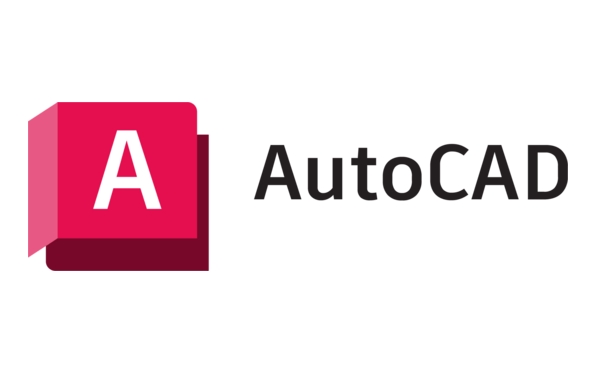
Here’s what to watch out for:
- Make sure boundaries are closed
- Use the “Pick Points” option to click inside the area
- Preview before confirming with Enter or clicking OK
Once you get the hang of it, this part becomes pretty straightforward.

Adjusting Hatch Boundaries
Sometimes, even if your shape looks closed, AutoCAD might not recognize it as one. This often happens when lines don’t quite meet or there's a tiny gap. Zoom in closely and check for overlapping or misaligned geometry.
You can fix this by using the PEDIT command to join lines into a polyline or use the Boundary tool (BOUNDARY) to create a closed region first. Once that’s done, try hatching again. It might take a few tries to get right, especially with complex shapes, but checking the boundary is always step one.
Editing Hatches After Placement
After placing a hatch, you might need to change its pattern, scale, or rotation. Just double-click the hatch object, or select it and open the Properties palette. There you can tweak settings without starting over.
If you want to resize or reshape the hatch area, it’s best to edit the boundary geometry instead of directly modifying the hatch. That way, the hatch updates automatically if you've used associative hatching (which is usually enabled by default). If not, you may have to reapply the hatch manually after editing the boundary.
That's about it. Hatch tools in AutoCAD are powerful once you understand how they respond to boundaries and settings. It's not hard, but small things like gaps or wrong scales can throw off the whole thing.
The above is the detailed content of How to hatch an area in AutoCAD?. For more information, please follow other related articles on the PHP Chinese website!

Hot AI Tools

Undress AI Tool
Undress images for free

Undresser.AI Undress
AI-powered app for creating realistic nude photos

AI Clothes Remover
Online AI tool for removing clothes from photos.

Clothoff.io
AI clothes remover

Video Face Swap
Swap faces in any video effortlessly with our completely free AI face swap tool!

Hot Article

Hot Tools

Notepad++7.3.1
Easy-to-use and free code editor

SublimeText3 Chinese version
Chinese version, very easy to use

Zend Studio 13.0.1
Powerful PHP integrated development environment

Dreamweaver CS6
Visual web development tools

SublimeText3 Mac version
God-level code editing software (SublimeText3)

Hot Topics
 Solve the errors encountered when installing autocad in win11
Dec 30, 2023 pm 03:23 PM
Solve the errors encountered when installing autocad in win11
Dec 30, 2023 pm 03:23 PM
AutoCAD is one of the most commonly used drawing design software, but when we want to use it on win11, we may encounter an error when installing autocad on win11. At this time, we can try to modify the registry to solve it. An error occurred when installing autocad in win11: First step, press "win logo + r" on the keyboard to open the run. In the second step, enter "regedit" and press Enter to open the registry. 3. Paste "Computer\HKEY_LOCAL_MACHINE\SOFTWARE\Microsoft\Windows\CurrentVersion\Policies\System" into the path above. 4. After entering, double-click
 How to solve the error when installing autocad in win11? Details
Jan 31, 2024 pm 04:09 PM
How to solve the error when installing autocad in win11? Details
Jan 31, 2024 pm 04:09 PM
Many designer friends choose to install autocad software on their computers. However, recently some users using win11 system have encountered problems when installing autocad, and the installation fails no matter how many times they try. Many people don't know how to solve this problem. Therefore, this win11 tutorial will share some solutions with you, hoping to be helpful to everyone. Solution to the error when installing autocad in win11 1. Press the win logo + r on the keyboard to open the run. 3. Paste the computer HKEY_LOCAL_MACHINESOFTWAREMicrosoftWindowsCurrentVersionPoliciesSystem into
 Cannot use PS shortcut keys to fill
Feb 19, 2024 am 09:18 AM
Cannot use PS shortcut keys to fill
Feb 19, 2024 am 09:18 AM
With the development of the digital age, image processing software has become an indispensable part of our life and work. Among them, Photoshop (PS for short) developed by Adobe is one of the most famous image processing software. It has powerful functions and flexible operation, and is deeply loved by users. However, when using PS, some users reported that the shortcut key "Fill" cannot be used normally, which brings troubles to the user experience. Shortcut keys are a quick operation method provided in the software to avoid tedious mouse click operations.
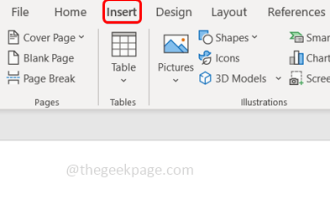 How to make an image look transparent in Microsoft Word
May 29, 2023 pm 02:01 PM
How to make an image look transparent in Microsoft Word
May 29, 2023 pm 02:01 PM
Changing the transparency of an image or fading an image into the background can also be done using Microsoft Word. It lets you adjust color and transparency, apply background effects, and more. In this article, we will see how easy and simple it is to make an image transparent in Word. How to make an image look transparent Step 1: Open Microsoft Word and click on the Insert option at the top Step 2: Click on the Shape drop-down menu and select the shape of your choice. Here I'm going to select the rectangle. Step 3: Draw a rectangle to select an area on the word page, then right-click on it. Step 4: Click the "Fill" drop-down menu from the options that appear and select "Picture" to add an image. Step 5: Click Stock
 What software is autocad?
Jul 20, 2022 pm 12:15 PM
What software is autocad?
Jul 20, 2022 pm 12:15 PM
AutoCAD is an automatic computer-aided design software used for two-dimensional drawing, detailed drawing, design documents and basic three-dimensional design; it can automatically draw without knowing programming, so it is widely used around the world and can be used in civil construction, Decoration, industrial drawing, engineering drawing, electronic industry, clothing processing and other fields.
 How to insert an image into a shape in PowerPoint
Apr 17, 2023 pm 02:28 PM
How to insert an image into a shape in PowerPoint
Apr 17, 2023 pm 02:28 PM
How to Insert an Image into a Shape in PowerPoint Inserting an image into a shape is useful for creating visual elements that stand out in your presentation. It could be an arrow, a heart, or a cross, but each of these shapes provides a purpose or emotion that can help your image pack a punch. If you're not sure how to insert an image into a shape in PowerPoint, follow these steps: Open your PowerPoint presentation. Click the Insert tab in the ribbon. Click the shape. Select the desired shape and draw it on the slide. Next, select the shape you drew and select the Format Shape tab on the ribbon bar. Click the shape fill. Fill dropdown menu from shape
 What configuration is required to run CAD smoothly?
Jan 01, 2024 pm 07:17 PM
What configuration is required to run CAD smoothly?
Jan 01, 2024 pm 07:17 PM
What configurations are needed to use CAD smoothly? To use CAD software smoothly, you need to meet the following configuration requirements: Processor requirements: In order to run "Word Play Flowers" smoothly, you need to be equipped with at least one Intel Corei5 or AMD Ryzen5 or above processor. Of course, if you choose a higher-performance processor, you'll be able to get faster processing speeds and better performance. Memory is a very important component in the computer. It has a direct impact on the performance and user experience of the computer. Generally speaking, we recommend at least 8GB of memory, which can meet the needs of most daily use. However, for better performance and smoother usage experience, it is recommended to choose a memory configuration of 16GB or above. This ensures that the
 What should I do if cad is not cleanly uninstalled and cannot be reinstalled in win10?
Jan 18, 2021 pm 02:34 PM
What should I do if cad is not cleanly uninstalled and cannot be reinstalled in win10?
Jan 18, 2021 pm 02:34 PM
Solution: 1. Uninstall AutoCAD and restart the computer; 2. Delete all files about Autodesk in the c drive; 3. Open the registry and delete the information about Autodesk; 4. Execute "%temp%" in the "Run" window " command to open the "time" folder and delete all files in it.






