Saving the content of an HTML5 canvas as an image.
Jul 08, 2025 am 02:13 AMYes, you can save its contents as an image using the HTML5 Canvas built-in toDataURL() method. First, call canvas.toDataURL ('image/png') to convert the canvas content to a base64 string in PNG format; if JPEG or WebP format is required, the corresponding type and quality parameters such as canvas.toDataURL ('image/jpeg', 0.8) can be passed in. Then you can achieve download by creating a dynamic link and triggering a click event: 1. Create an element a; 2. Set the download attribute and href as image data; 3. Call the click() method. Note that this operation should be triggered by user interaction. If Canvas contains cross-domain images, img.crossOrigin='anonymous' must be set before loading and the server supports CORS, otherwise it may fail. In addition, transparent images should be in PNG format. It is recommended to provide load feedback when exporting large canvases. You can also choose to upload images to the server instead of downloading locally.

Yes, you can save the content of an HTML5 canvas as an image using a built-in method — and it's not too hard once you understand how the Canvas and image data work together.

How to Use toDataURL() to Save Canvas as Image
The most straightforward way is to use the toDataURL() method of the canvas element. It converts the canvas content into a PNG image by default, but you can also choose JPEG or WebP formats if needed.
Here's a basic example:

var canvas = document.getElementById('myCanvas'); var image = canvas.toDataURL('image/png');
This returns a base64-encoded string representing the image. You can then use this string as the src of an <img src="/static/imghw/default1.png" data-src="https://img.php.cn/upload/article/000/000/000/175191202654364.jpeg" class="lazy" alt="Saving the content of an HTML5 canvas as an image." > tag, or offer it to users as a downloadable file.
If you want a JPEG with quality control (only works for 'image/jpeg' or 'image/webp' ), you can do something like:
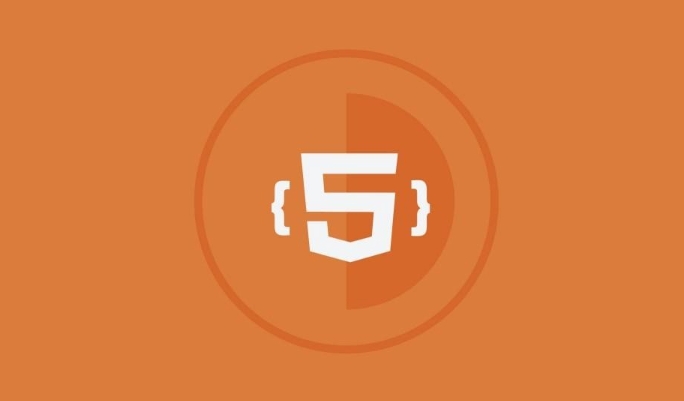
var jpegImage = canvas.toDataURL('image/jpeg', 0.8); // 0.8 is 80% quality
Keep in mind that some browsers may not support all image types, so PNG is the safest bet for full compatibility.
Letting Users Download the Image
Once you have the image data, the next step is usually allowing users to download it. To do that, create a link dynamically and simulate a click:
var link = document.createElement('a'); link.download = 'canvas-image.png'; link.href = image; link.click();
This code creates a temporary anchor ( <a> ) element, sets its href to the image data, and programmatically clicks it to trigger the download. This is useful when building export buttons in apps or tools with canvas-based visuals.
Also, make sure you're triggering this action from a user interaction (like a button click), because some browsers block popups or downloads initiated without direct user input.
Handling Cross-Origin Issues
One thing that often trips people up: if your canvas include images from other domains (like from a CDN or external URL), you might run into security errors when calling toDataURL() .
This happens because of CORS (Cross-Origin Resource Sharing) restrictions. To avoid issues:
Set the
crossOriginproperty on your image objects before loading them:var img = new Image(); img.crossOrigin = 'anonymous'; img.src = 'https://example.com/image.jpg';
Make sure the server hosting the image allows cross-origin access with proper headers.
- If your canvas uses transparency, stick with PNG format since JPEG doesn't support alpha channels.
- For large canvases, generating the image might be slightly slow, especially on mobile devices — consider giving feedback during the process.
- You can also upload the image directly to a server instead of downloading it, by sending the base64 string via AJAX or fetch.
Even with that, not all servers support CORS, so sometimes you'll need to proxy images through your own backend to avoid tainting the canvas.
A Few More Notes
Basically that's it. It's not complicated once everything is set up correctly, but there are a few gotchas — especially around image sources and browser support.
The above is the detailed content of Saving the content of an HTML5 canvas as an image.. For more information, please follow other related articles on the PHP Chinese website!

Hot AI Tools

Undress AI Tool
Undress images for free

Undresser.AI Undress
AI-powered app for creating realistic nude photos

AI Clothes Remover
Online AI tool for removing clothes from photos.

Clothoff.io
AI clothes remover

Video Face Swap
Swap faces in any video effortlessly with our completely free AI face swap tool!

Hot Article

Hot Tools

Notepad++7.3.1
Easy-to-use and free code editor

SublimeText3 Chinese version
Chinese version, very easy to use

Zend Studio 13.0.1
Powerful PHP integrated development environment

Dreamweaver CS6
Visual web development tools

SublimeText3 Mac version
God-level code editing software (SublimeText3)

Hot Topics
 What is Microdata? HTML5 Explained
Jun 10, 2025 am 12:09 AM
What is Microdata? HTML5 Explained
Jun 10, 2025 am 12:09 AM
MicrodataenhancesSEOandcontentdisplayinsearchresultsbyembeddingstructureddataintoHTML.1)Useitemscope,itemtype,anditempropattributestoaddsemanticmeaning.2)ApplyMicrodatatokeycontentlikebooksorproductsforrichsnippets.3)BalanceusagetoavoidclutteringHTML
 Microdata in HTML5: The Key to Better Search Engine Ranking
Jun 12, 2025 am 10:22 AM
Microdata in HTML5: The Key to Better Search Engine Ranking
Jun 12, 2025 am 10:22 AM
MicrodatasignificantlyimprovesSEObyenhancingsearchengineunderstandingandrankingofwebpages.1)ItaddssemanticmeaningtoHTML,aidingbetterindexing.2)Itenablesrichsnippets,increasingclick-throughrates.3)UsecorrectSchema.orgvocabularyandkeepitupdated.4)Valid
 Audio and Video : What about browser compatibility?
Jun 11, 2025 am 12:01 AM
Audio and Video : What about browser compatibility?
Jun 11, 2025 am 12:01 AM
Browser compatibility can ensure that audio and video content works properly in different browsers by using multiple formats and fallback strategies. 1. Use HTML5 audio and video tags and provide multiple format sources such as MP4 and OGG. 2. Consider automatic playback and mute strategies and follow the browser's policies. 3. Handle cross-domain resource sharing (CORS) issues. 4. Optimize performance and use adaptive bit rate streaming media technologies such as HLS.
 Audio and Video: HTML5 VS Youtube Embedding
Jun 19, 2025 am 12:51 AM
Audio and Video: HTML5 VS Youtube Embedding
Jun 19, 2025 am 12:51 AM
HTML5isbetterforcontrolandcustomization,whileYouTubeisbetterforeaseandperformance.1)HTML5allowsfortailoreduserexperiencesbutrequiresmanagingcodecsandcompatibility.2)YouTubeofferssimpleembeddingwithoptimizedperformancebutlimitscontroloverappearanceand
 Audio and Video: can i record it?
Jun 14, 2025 am 12:15 AM
Audio and Video: can i record it?
Jun 14, 2025 am 12:15 AM
Yes,youcanrecordaudioandvideo.Here'show:1)Foraudio,useasoundcheckscripttofindthequietestspotandtestlevels.2)Forvideo,useOpenCVtomonitorbrightnessandadjustlighting.3)Torecordbothsimultaneously,usethreadinginPythonforsynchronization,oroptforuser-friend
 Adding Audio and Video to HTML: Best Practices and Examples
Jun 13, 2025 am 12:01 AM
Adding Audio and Video to HTML: Best Practices and Examples
Jun 13, 2025 am 12:01 AM
Use and elements to add audio and video to HTML. 1) Use elements to embed audio, make sure to include controls attributes and alternate text. 2) Use elements to embed video, set width and height attributes, and provide multiple video sources to ensure compatibility. 3) Add subtitles to improve accessibility. 4) Optimize performance through adaptive bit rate streaming and delayed loading. 5) Avoid automatic playback unless muted, ensuring user control and a clear interface.
 What is the purpose of the input type='range'?
Jun 23, 2025 am 12:17 AM
What is the purpose of the input type='range'?
Jun 23, 2025 am 12:17 AM
inputtype="range" is used to create a slider control, allowing the user to select a value from a predefined range. 1. It is mainly suitable for scenes where values ??need to be selected intuitively, such as adjusting volume, brightness or scoring systems; 2. The basic structure includes min, max and step attributes, which set the minimum value, maximum value and step size respectively; 3. This value can be obtained and used in real time through JavaScript to improve the interactive experience; 4. It is recommended to display the current value and pay attention to accessibility and browser compatibility issues when using it.
 How can you animate an SVG with CSS?
Jun 30, 2025 am 02:06 AM
How can you animate an SVG with CSS?
Jun 30, 2025 am 02:06 AM
AnimatingSVGwithCSSispossibleusingkeyframesforbasicanimationsandtransitionsforinteractiveeffects.1.Use@keyframestodefineanimationstagesforpropertieslikescale,opacity,andcolor.2.ApplytheanimationtoSVGelementssuchas,,orviaCSSclasses.3.Forhoverorstate-b






